Create a blog in minutes
Turn your ideas into impact with a blog that grows with you. Whether you're a hobbyist, entrepreneur, freelancer, or business owner, you can easily launch a brand, share expertise, or grow an audience. Blogging with Zoho Sites makes it simple, flexible, and accessible for anyone.
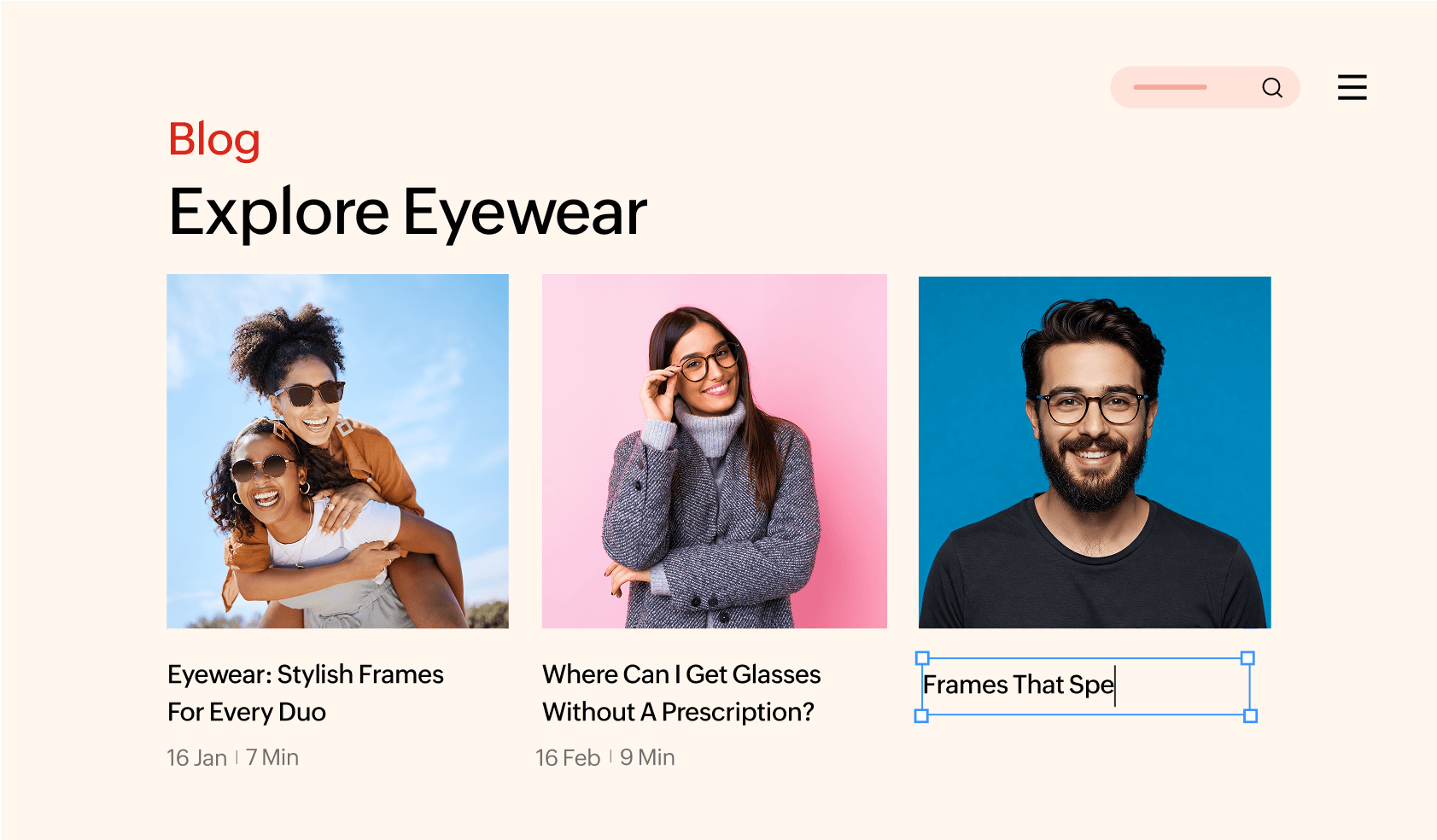
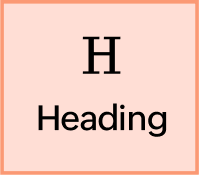
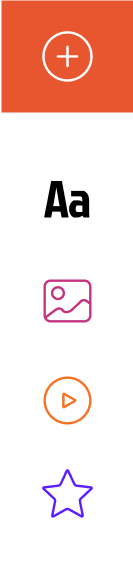
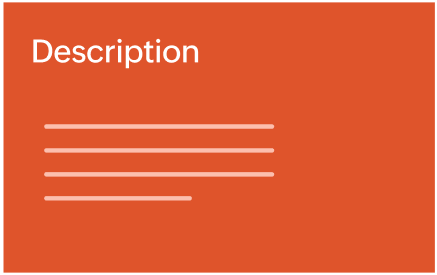
A built-in blogging website that works for you
- Create
- Organize
- Customise
- Optimise
- Integrate
Create blogs effortlessly
Create stunning blogs with our drag-and-drop blog tools. Add blog posts anytime with easy-to-use, preset layouts that can be customized.
Format text with stylish fonts, eye-catching headings, and perfect alignment. Add hyperlinks, bullet points, and quotes for better readability.
Don't lose your hard work to a glitch. Save your work as a draft, schedule it to auto-publish at a future date and time, or make it live immediately.

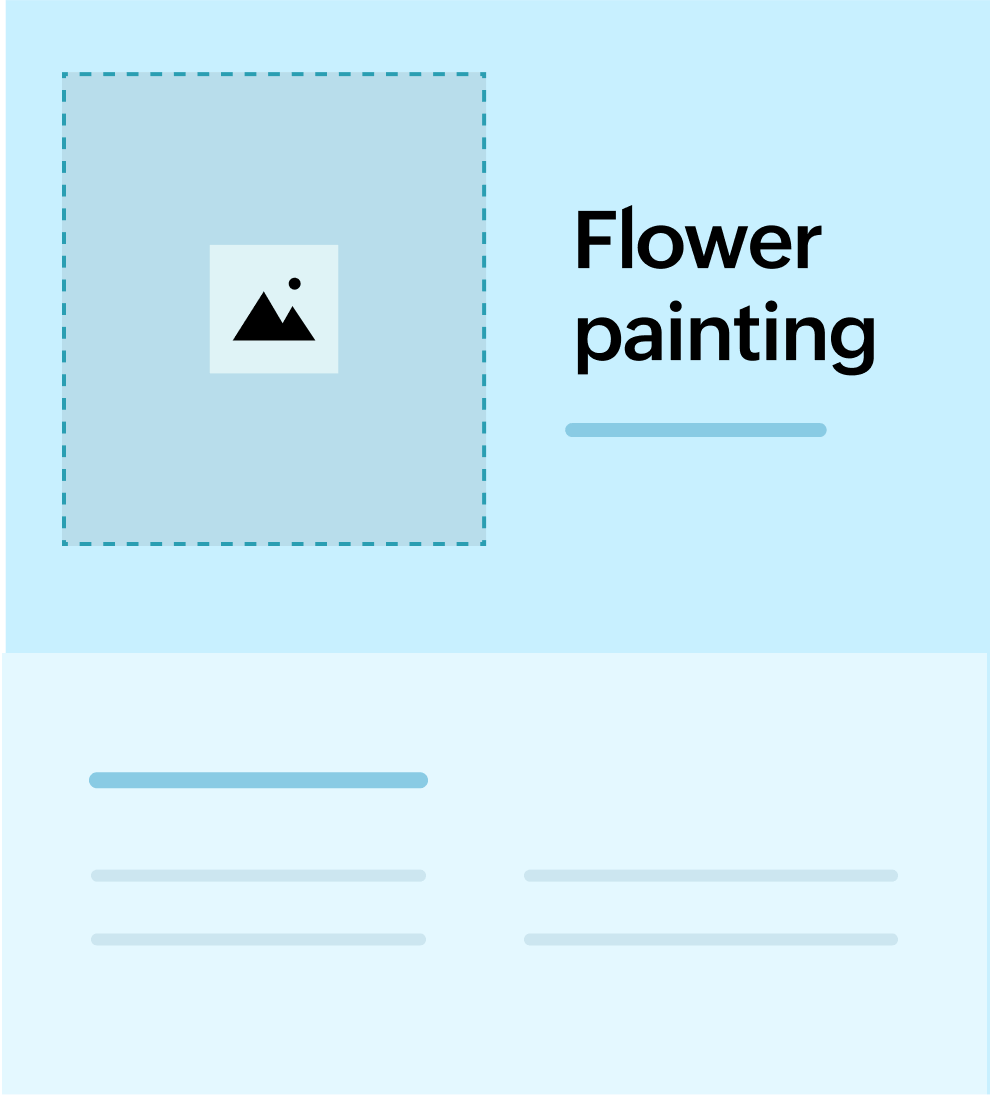
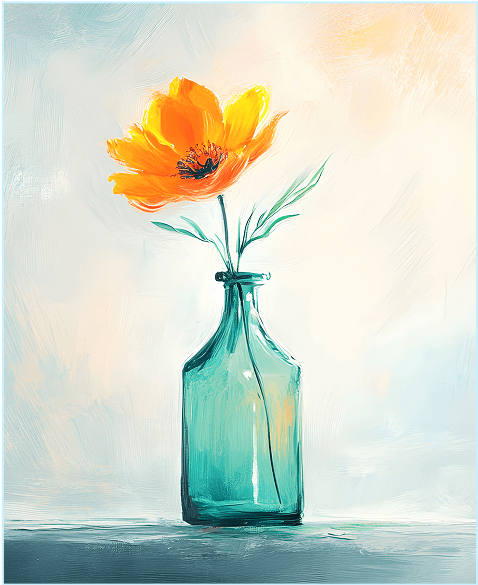
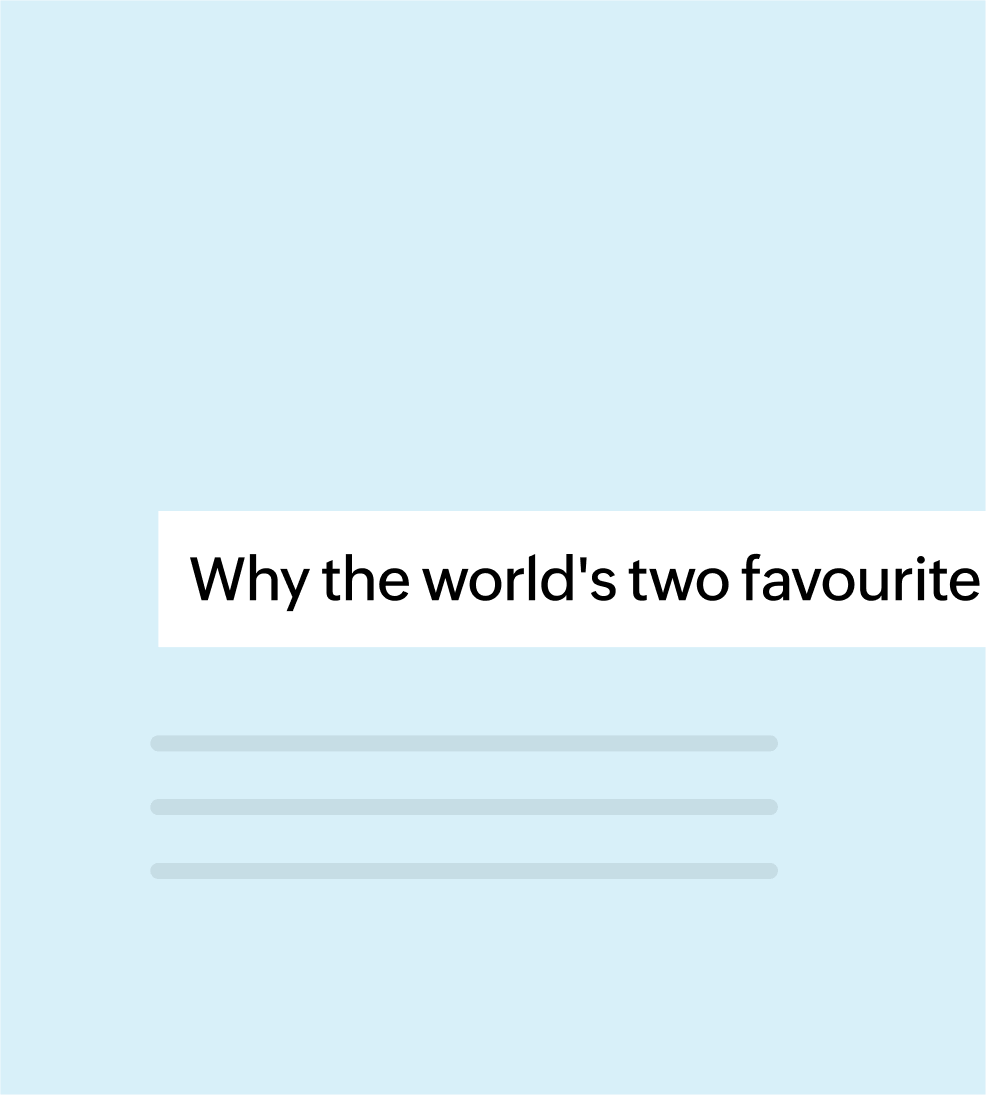
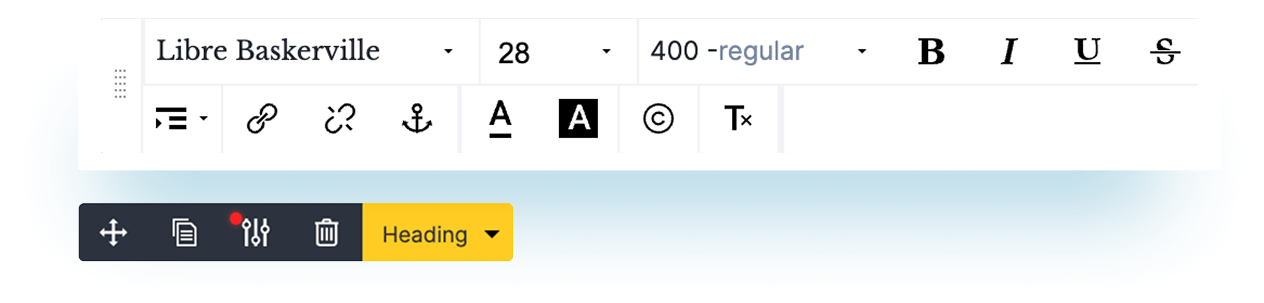
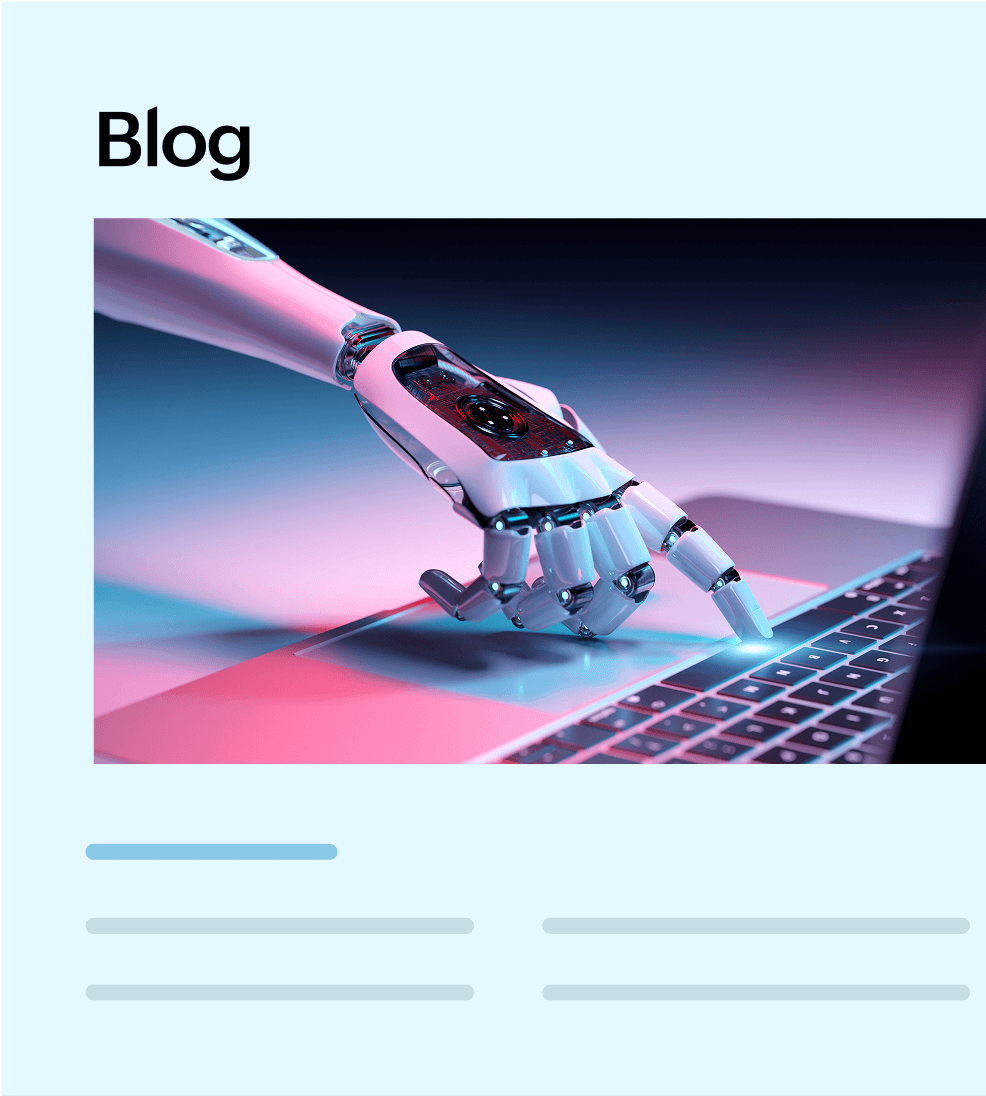
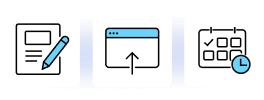
Organize with categories and tags
Easily create and manage blog categories to organize and group content by topics or themes.
Help readers and search engines understand your content hierarchy. Quickly assign a category to any post during creation or editing.
Enhance user navigation and internal linking using tags. Add tags to posts to link subtopics or niche content across different categories.
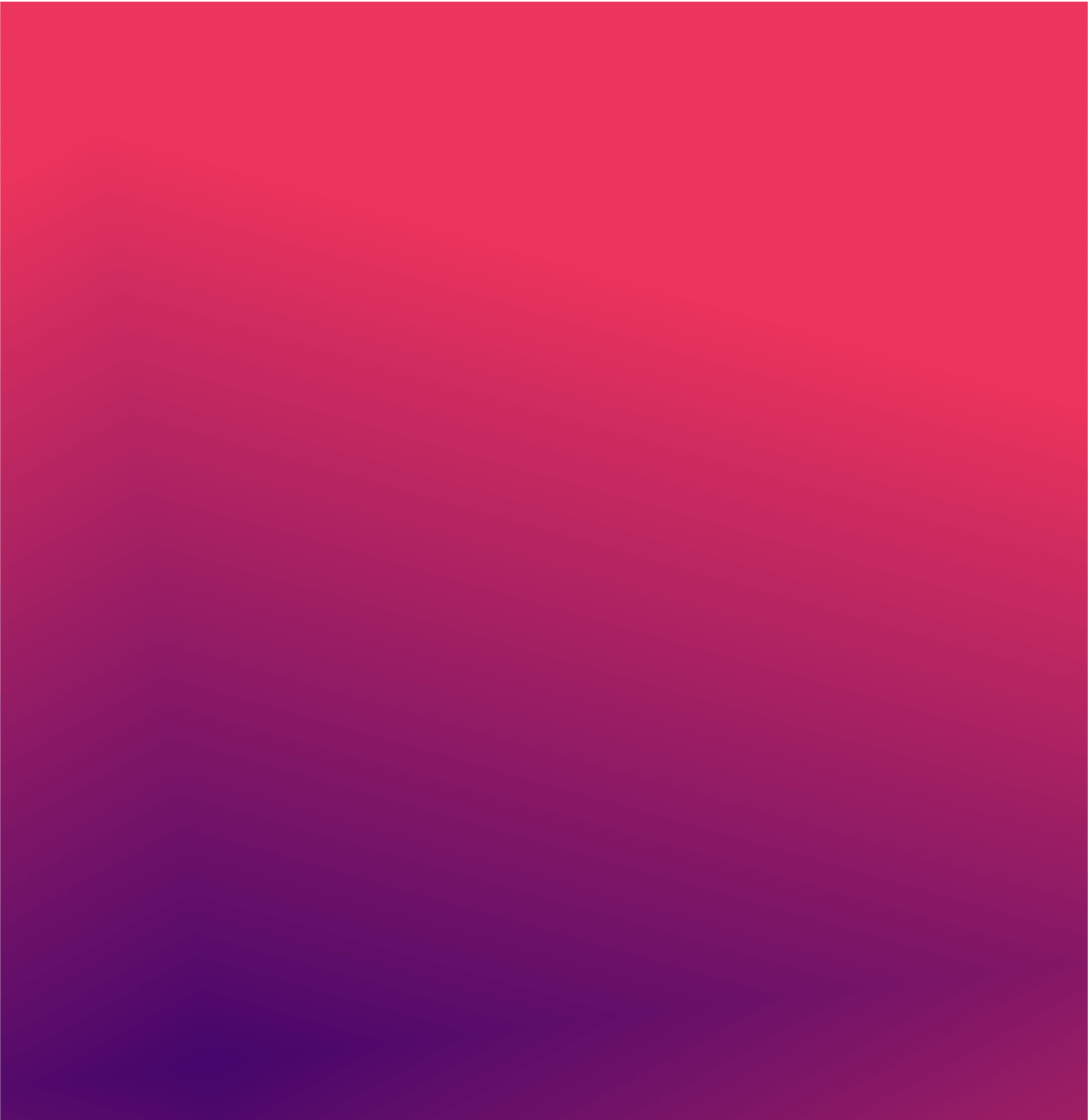
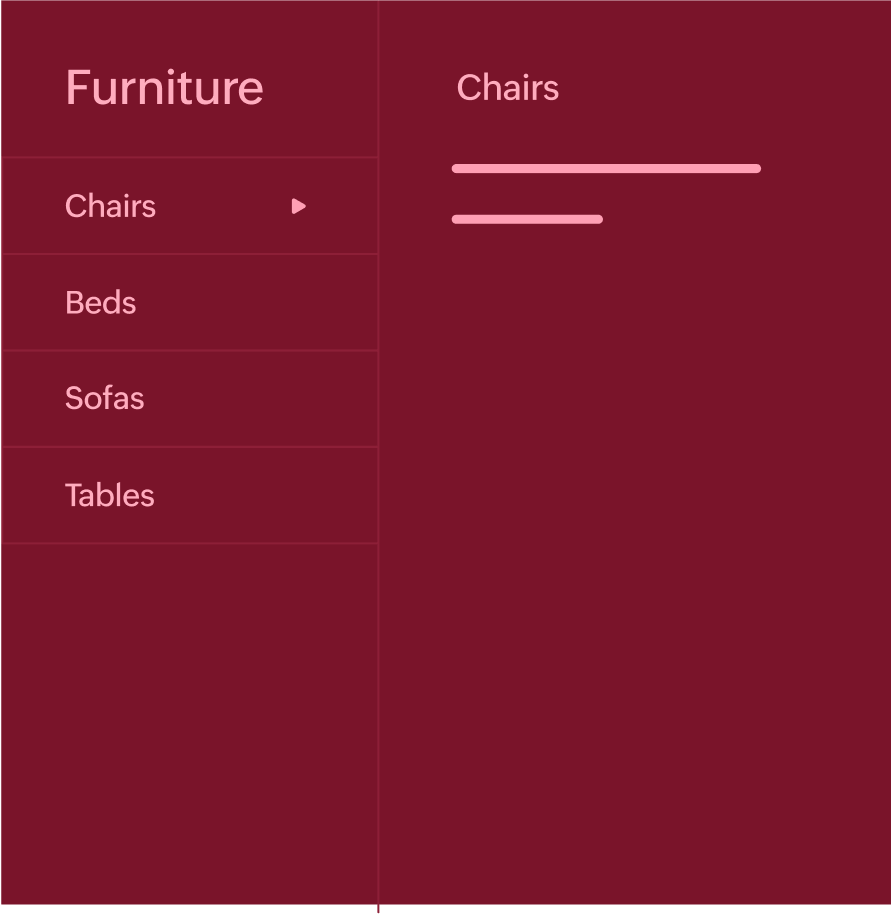
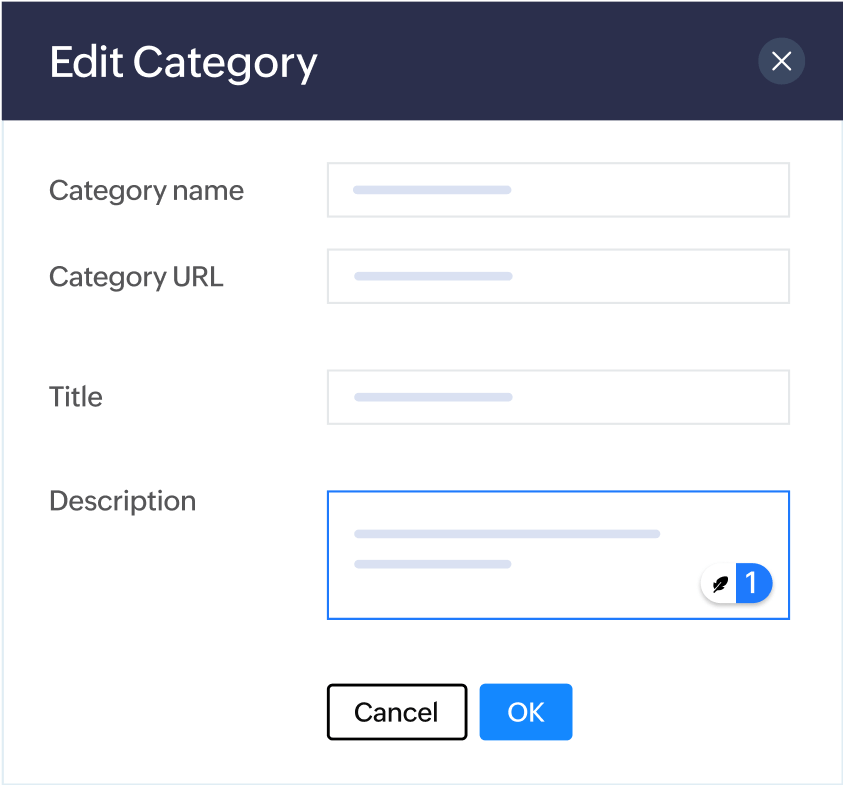
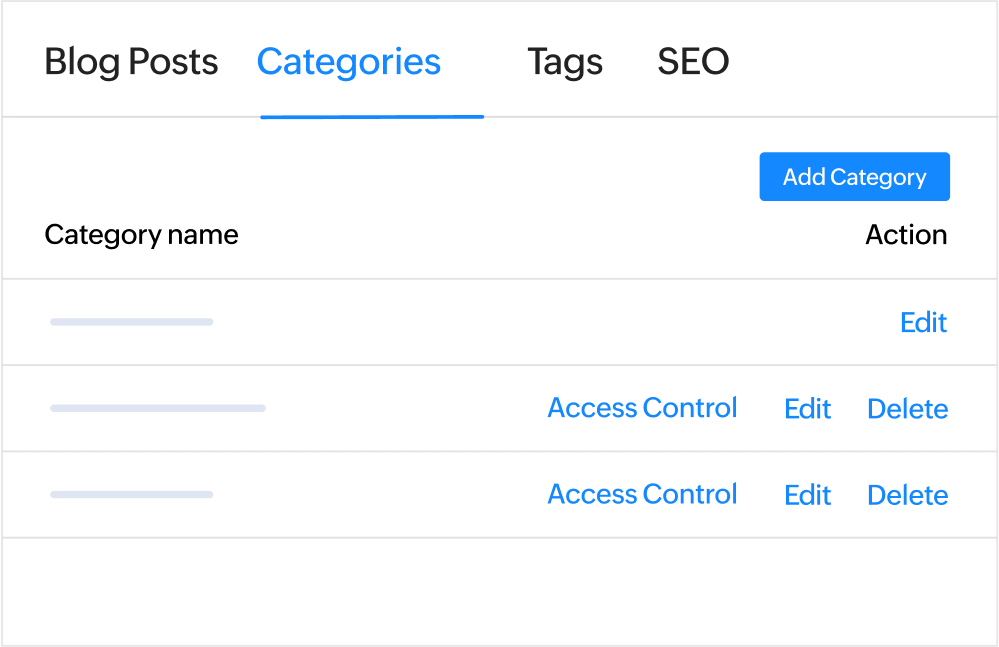

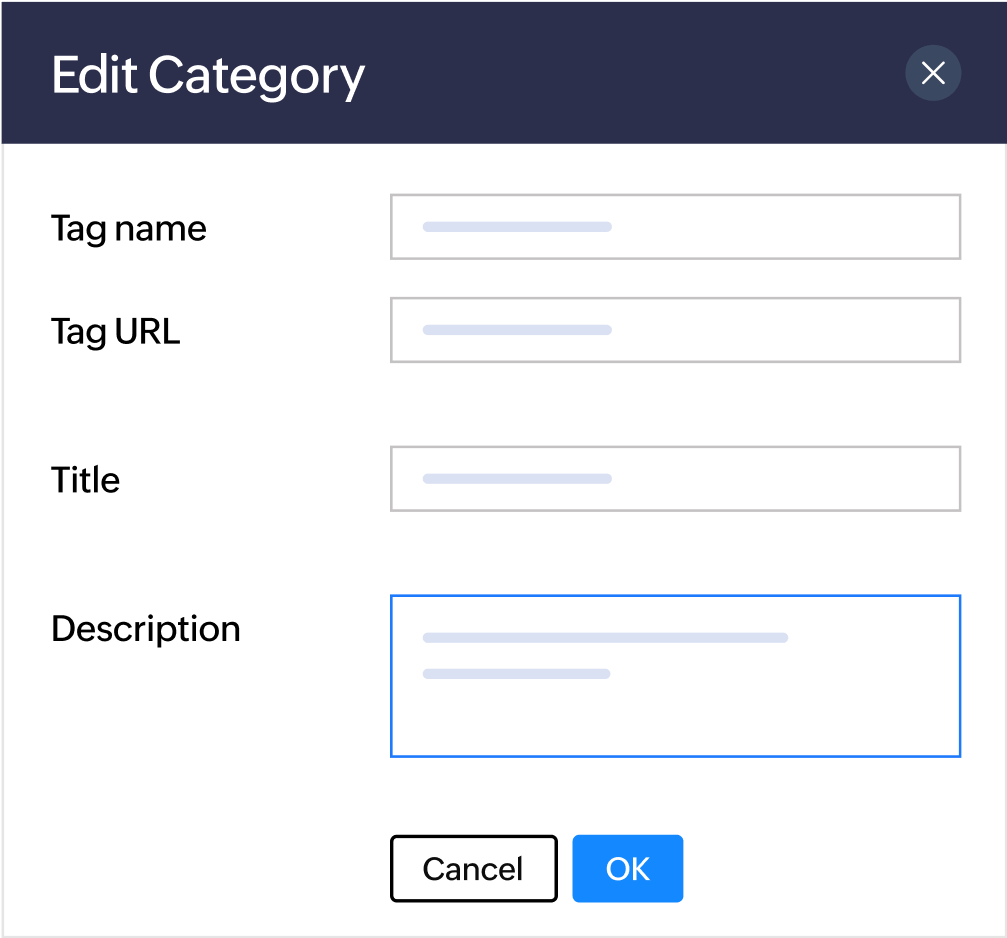
Customize blog posts
Control how and when readers can interact with your blog. Enable or disable commenting on individual posts to combat spam while ensuring a respectful online environment.
Choose when and how to publish your blog posts. Save them as drafts, schedule them for auto-publishing in select time zones (and modify the content anytime), or publish them instantly.
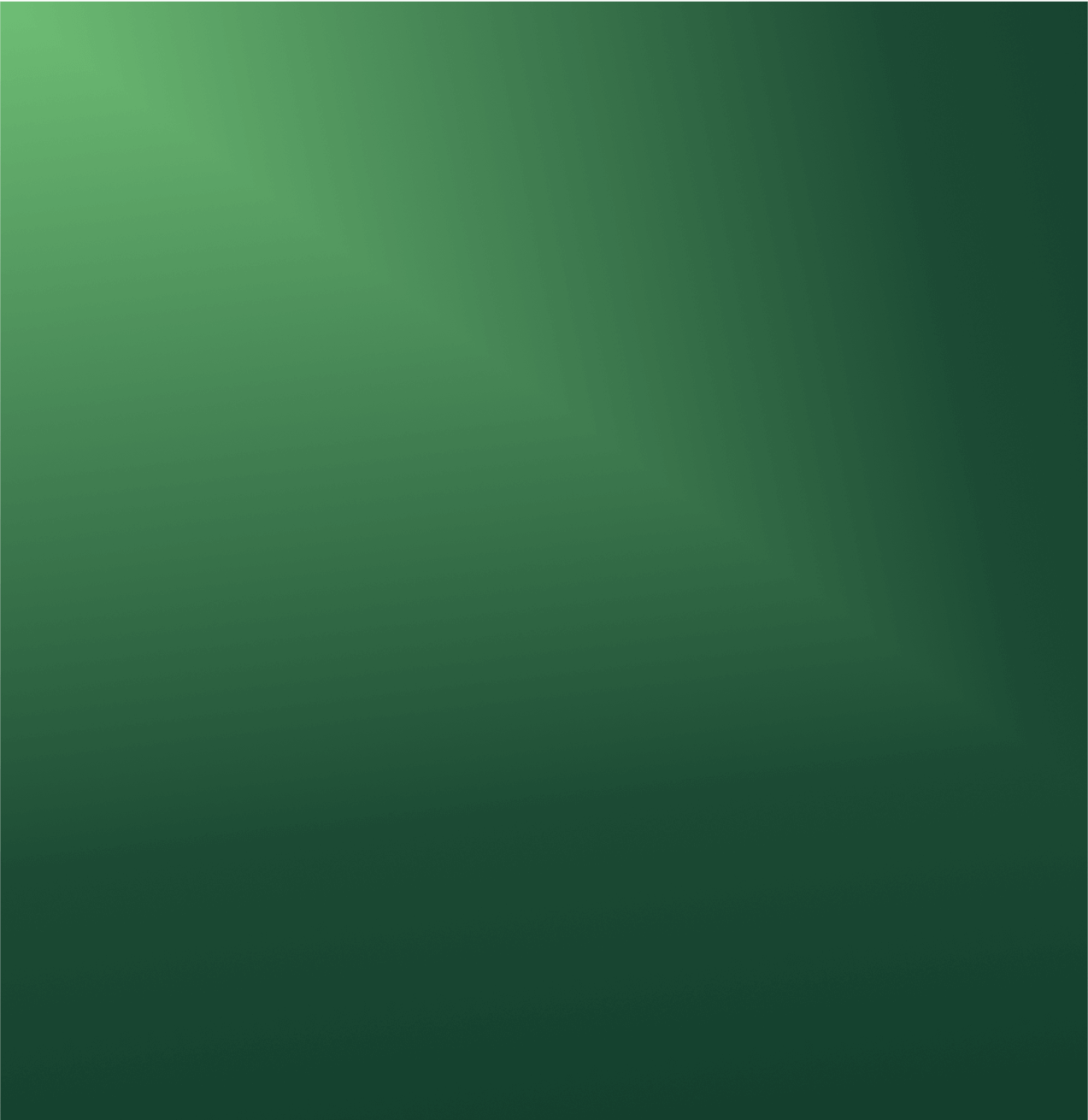

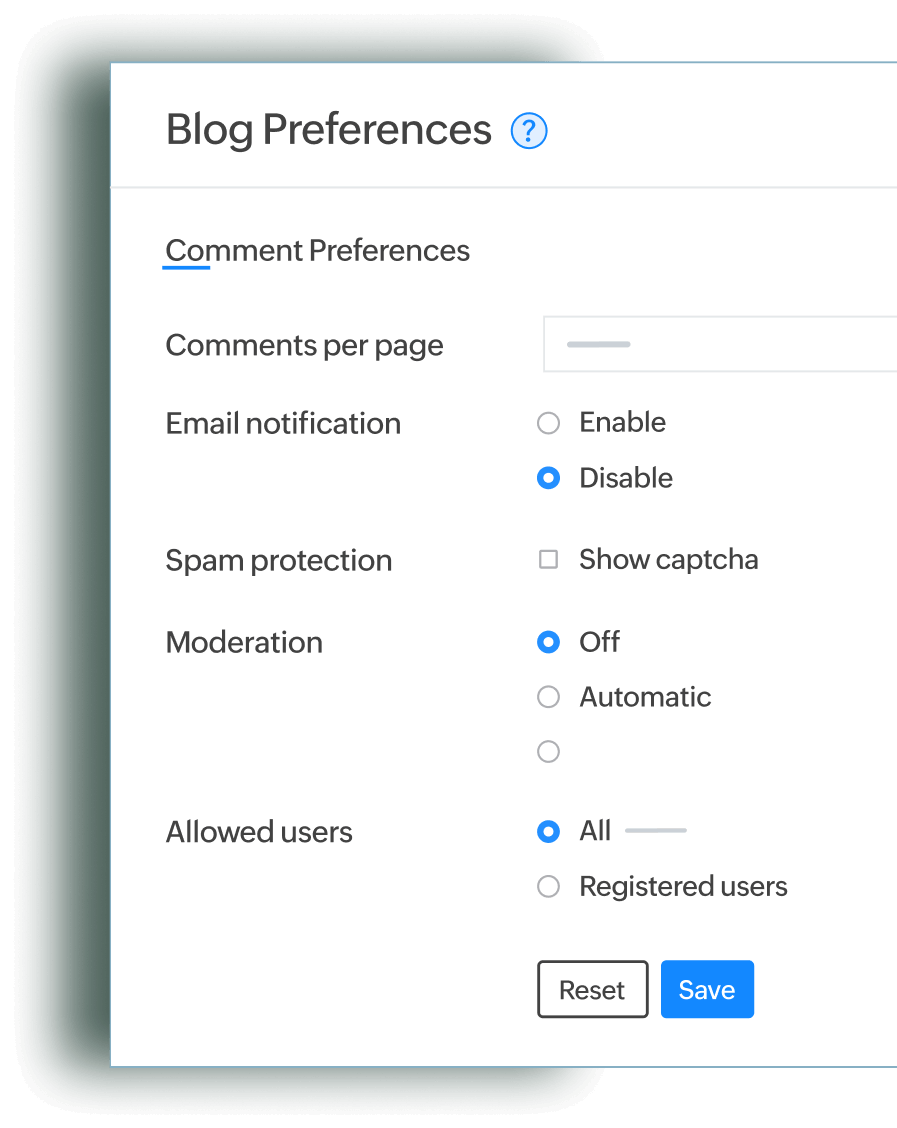
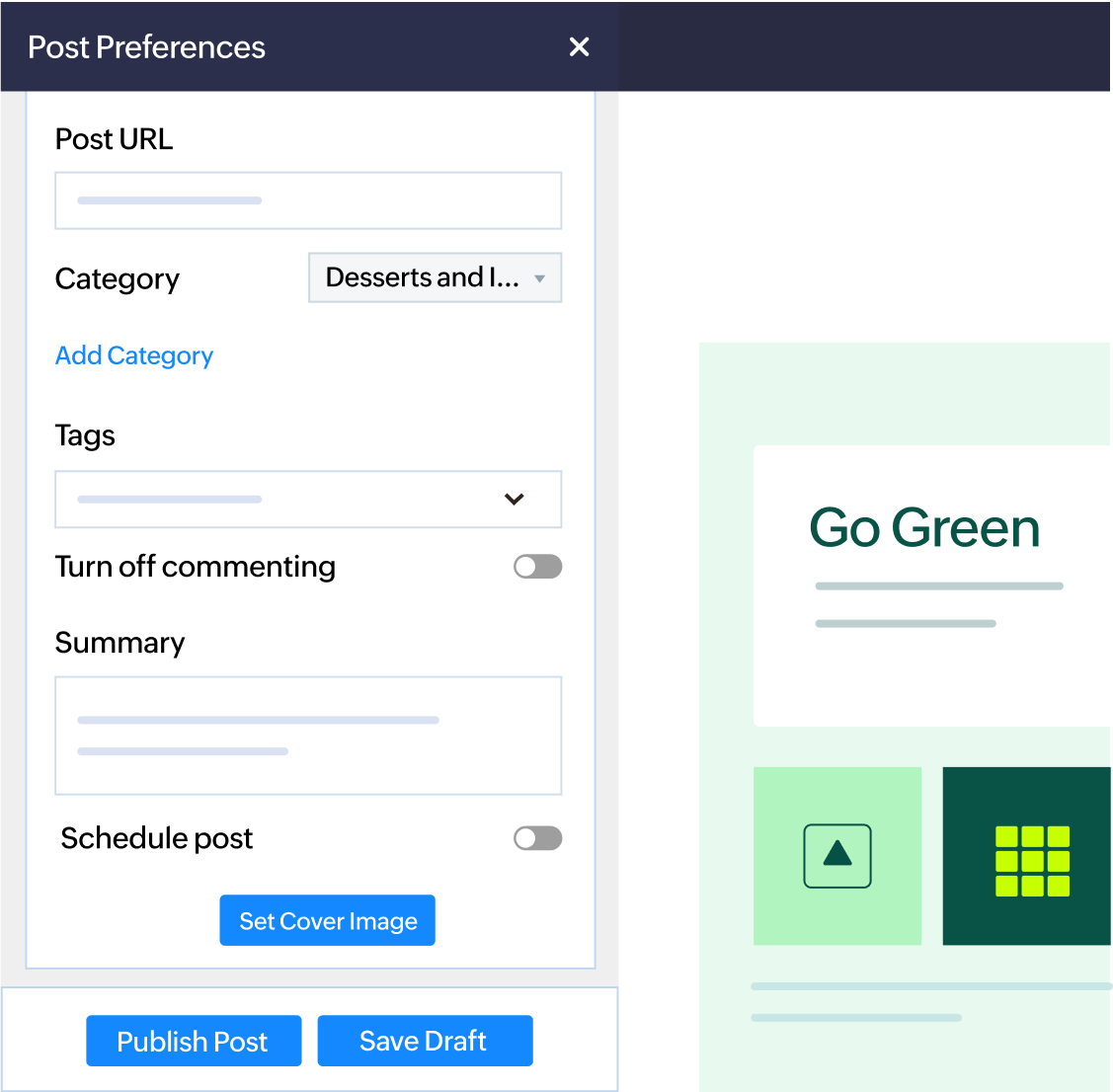
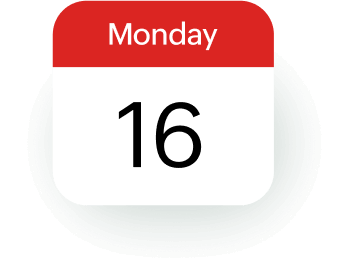
Optimize your blog for search engines
Develop content that gets indexed and ranks higher in SERPs. Add custom page titles, meta descriptions, and alt text to images for more search visibility.
Generate user-friendly, clean post URLs automatically. Customize them for improved SEO and branding purposes.
Edit the blog post's URL to include the right keywords. A clean, keyword-rich URL helps both search engines and readers understand what the content is about.
Ensure your new posts are crawlable and indexable by search engines. Enable or disable the option to include blog posts in the site's XML sitemap.
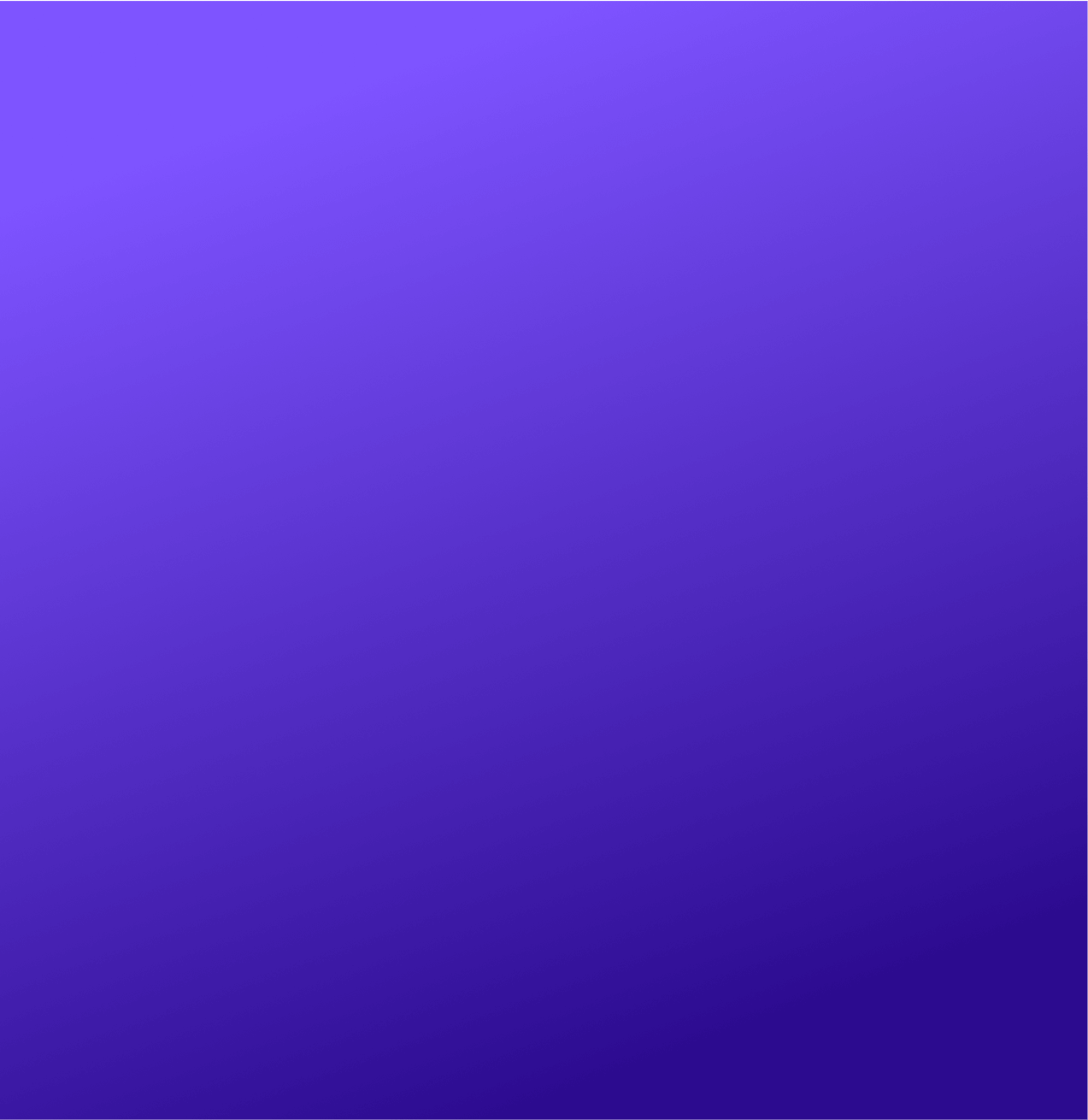
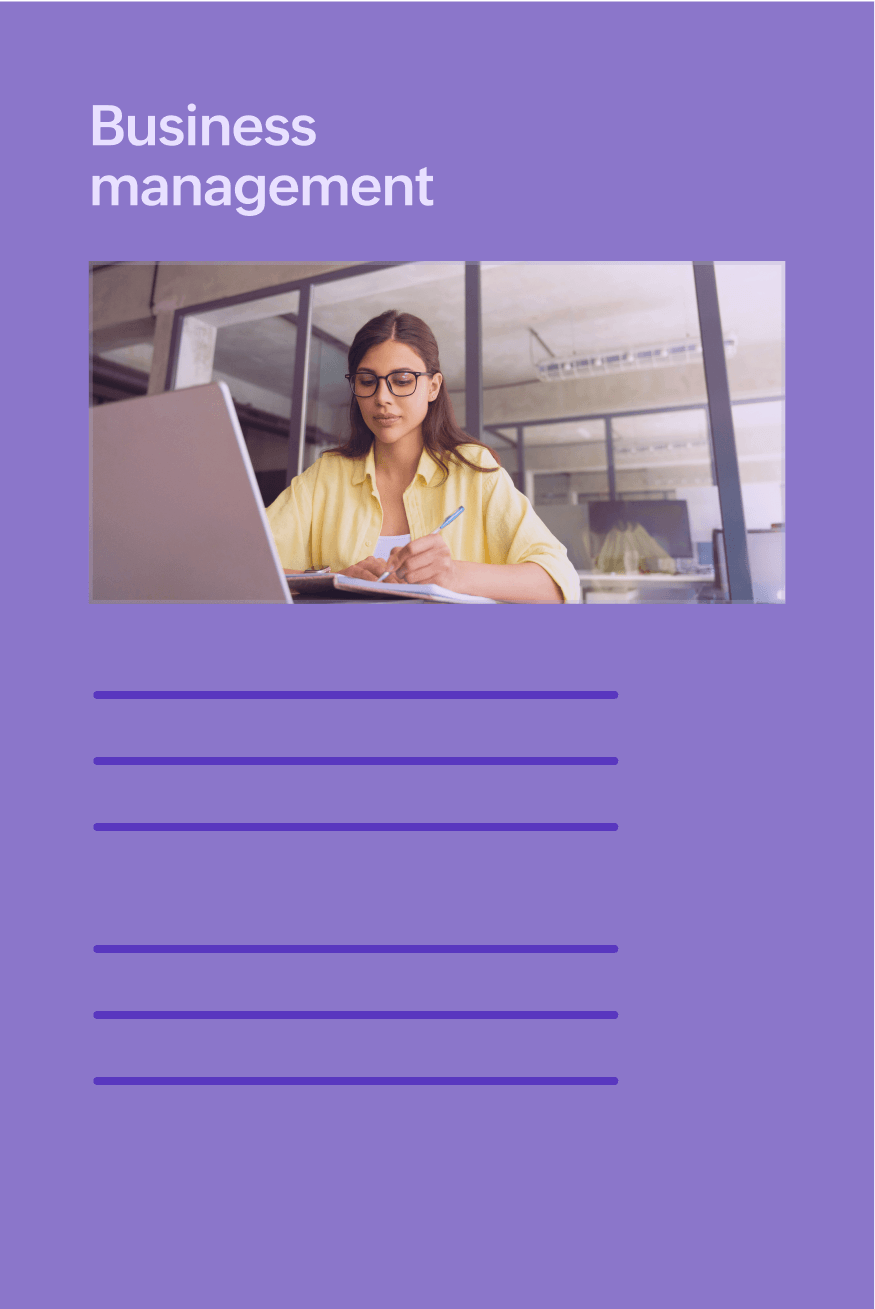
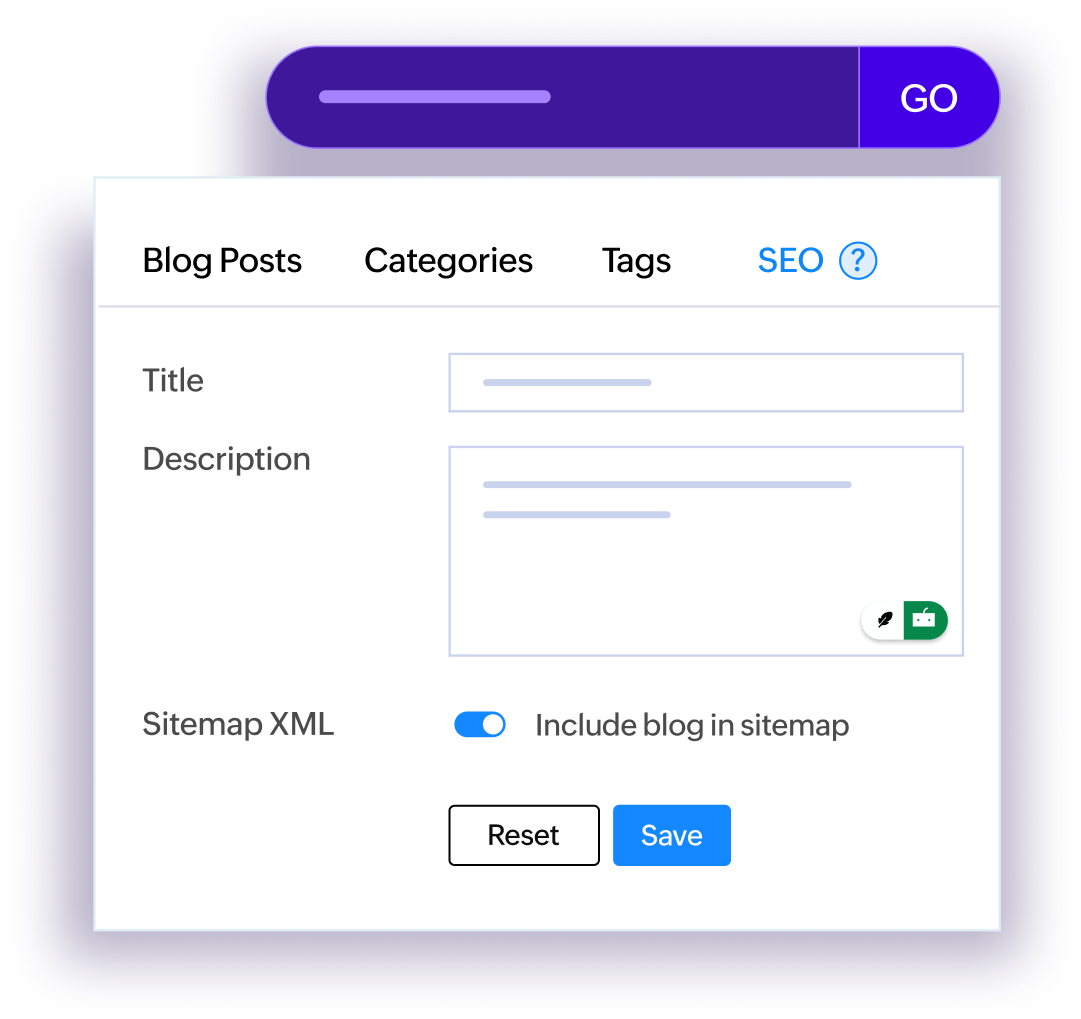
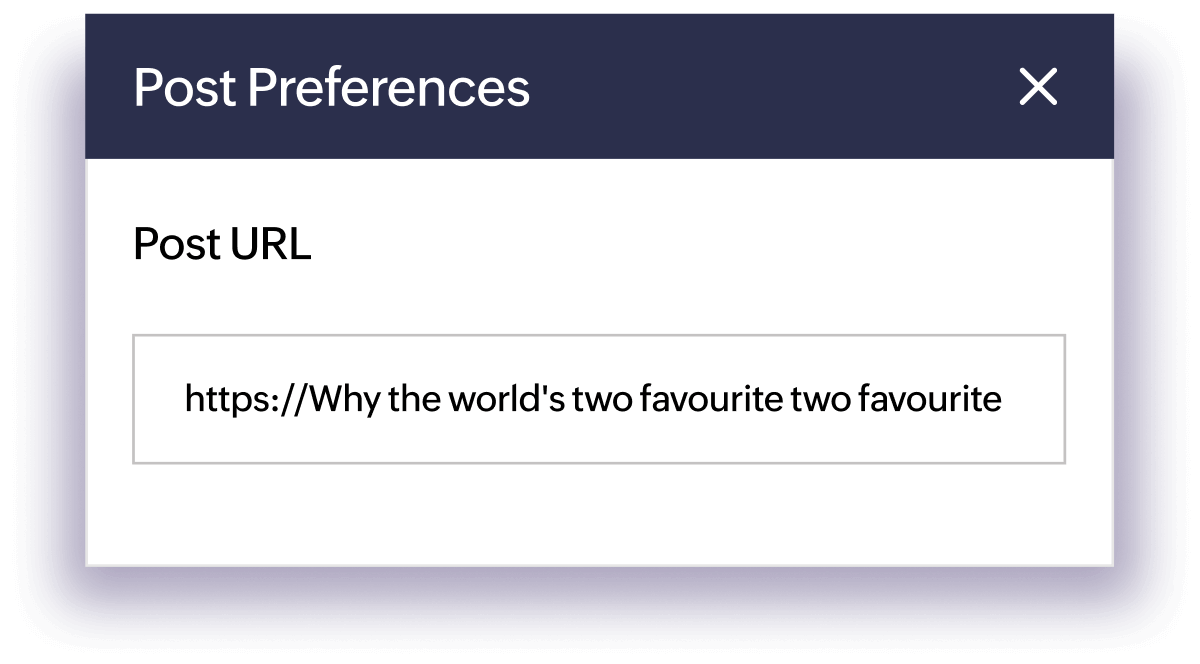
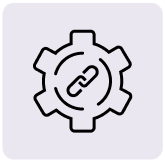
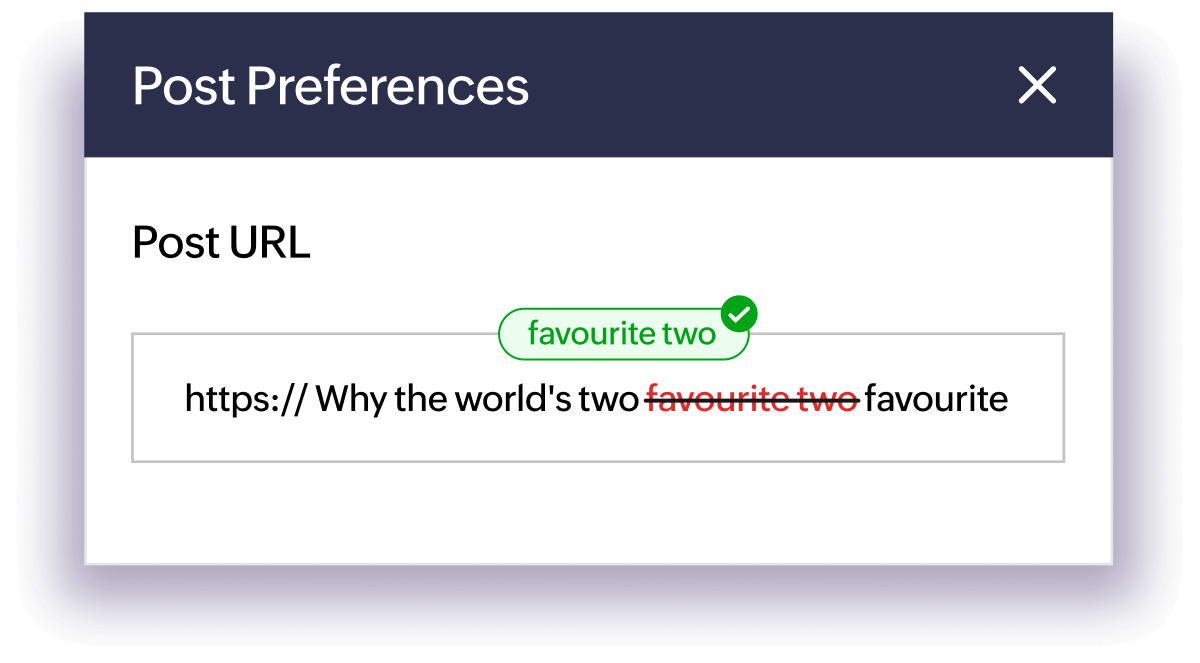
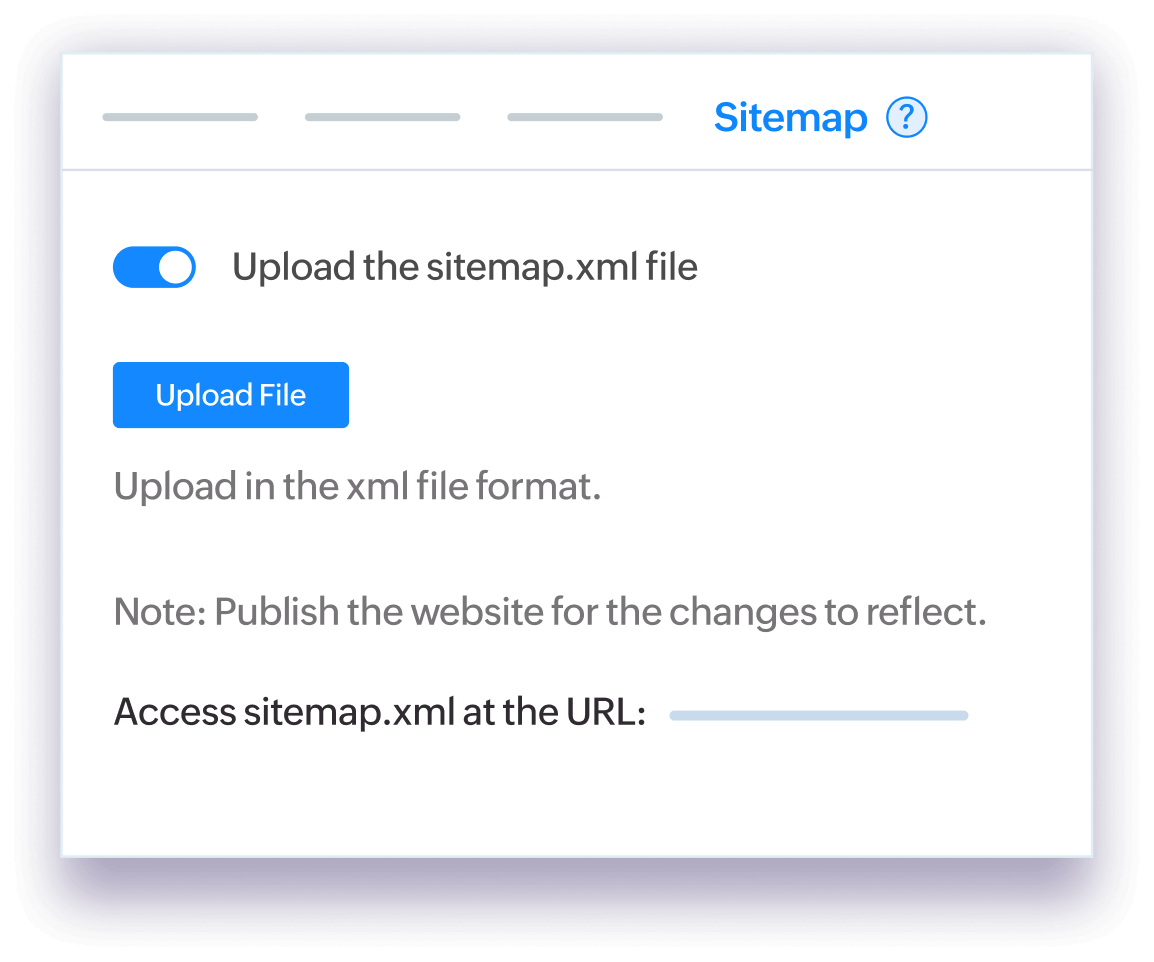
Integrate with Writer
Install the Sites app and write, format, and edit your blog content in Zoho Writer. Collaborate with your team inside Zoho Writer before pushing it live.
Avoid switching tools and publish your post in a single featured writing environment. Maintain consistency in layout, media, and styles from draft to published post.
No more extra runs of copying or reformatting. Publish your blog to your site directly. It's perfect for long-form content, editorial workflows, and content teams.
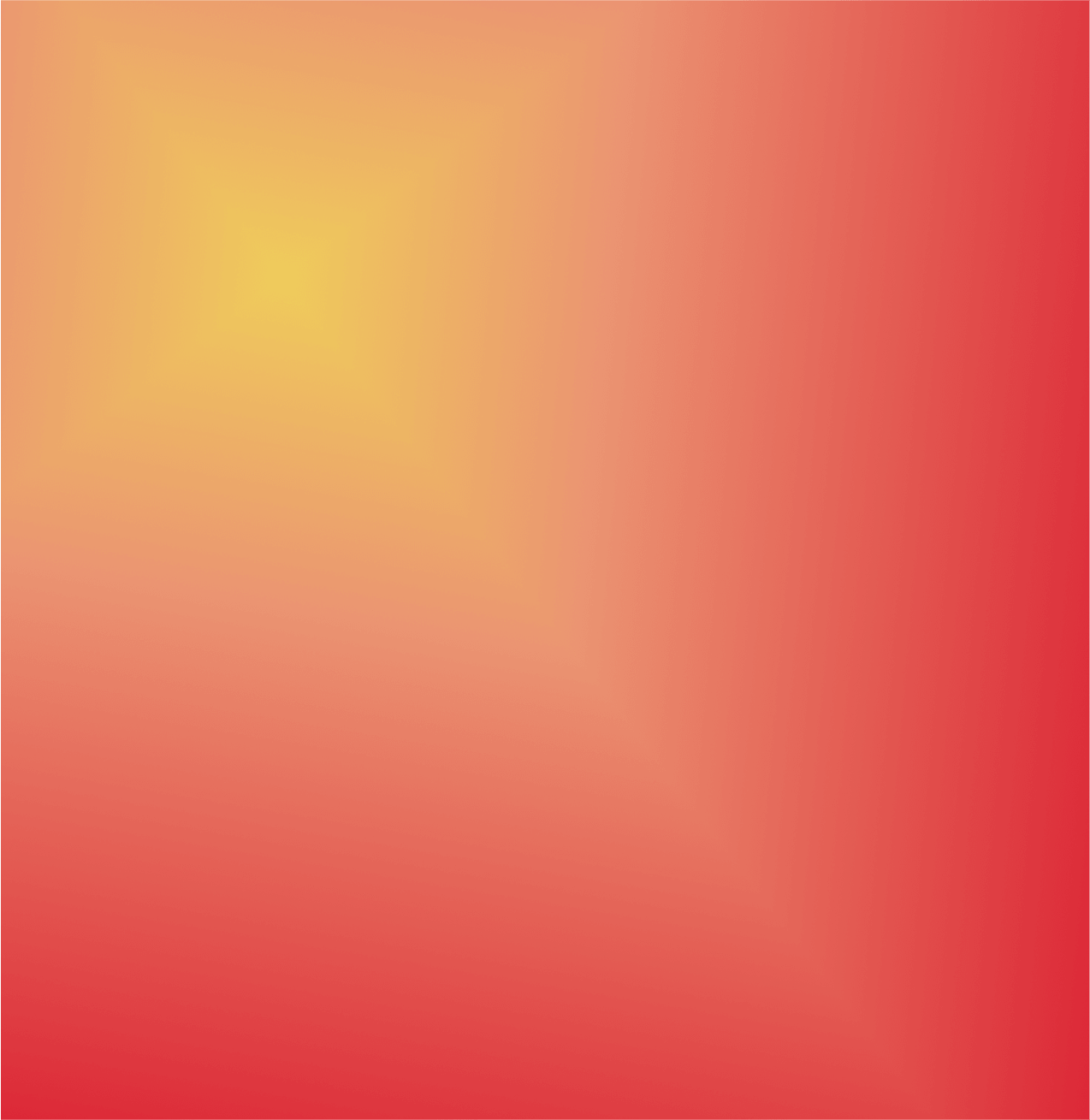
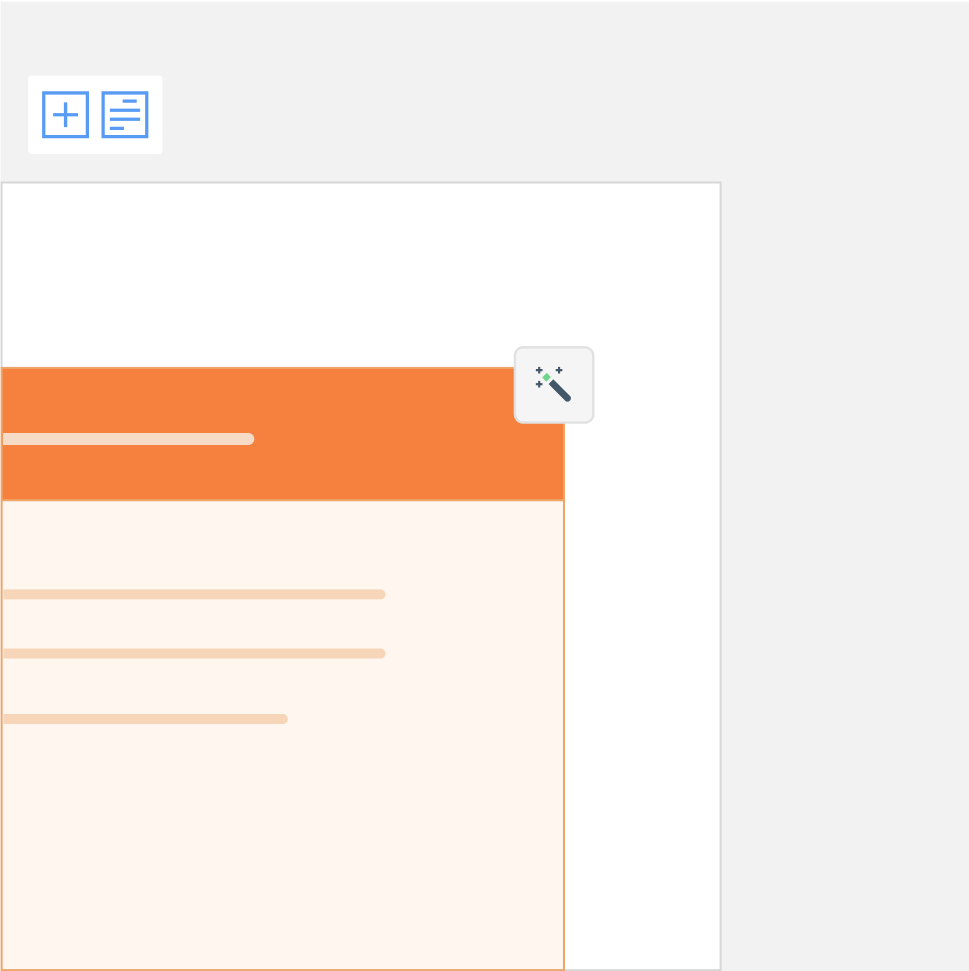
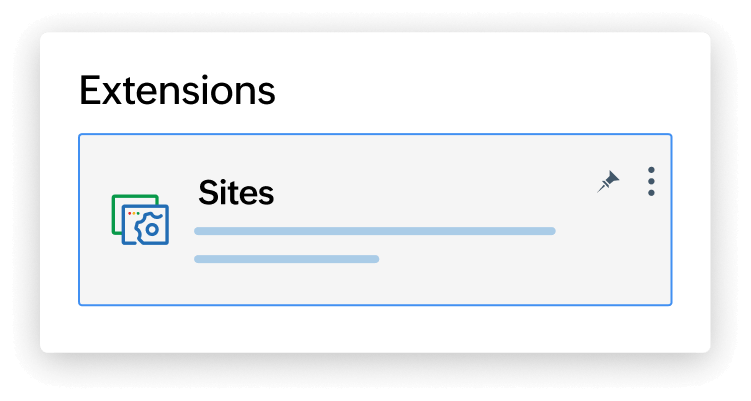

Experience our dynamic blog templates
From food and fashion to travel and finance—whatever your niche, there's a ready-to-use, no-code template for everyone. Launch your blog faster without designing anything from scratch.
What makes Zoho Sites the best tool to create a blog?
Zoho Sites removes the tech barriers that usually get in the way of content marketing. Gain the speed, control, visibility, and simplicity to publish blog posts from anywhere.
Multiple blog spaces
Create and manage individual blogs—now with micro sites, too. This is perfect for businesses that want to run separate product lines, campaigns, or teams.
Reach more people
Get better visibility with the help of built-in SEO tools, social sharing, and scheduling features. Share updates, insights, how-tos, and stories that build trust with your audience.
Grow with your goals
Scale without rebuilding. Start with a blog, then add pages, forms, and features as your business or brand grows—ideal for lean startups, freelancers, and creators.
Create your first blog in five steps
Here's a step-by-step guide to help you create an impactful blog within minutes. Ditch the guesswork, start a blog for free today with Zoho Sites, and convert your interest into action.
- Step 1
- Step 2
- Step 3
- Step 4
- Step 5
Step 1
Go to your Zoho Sites dashboard, find the blog menu on the left, click the Add icon, and then select Blog Post.
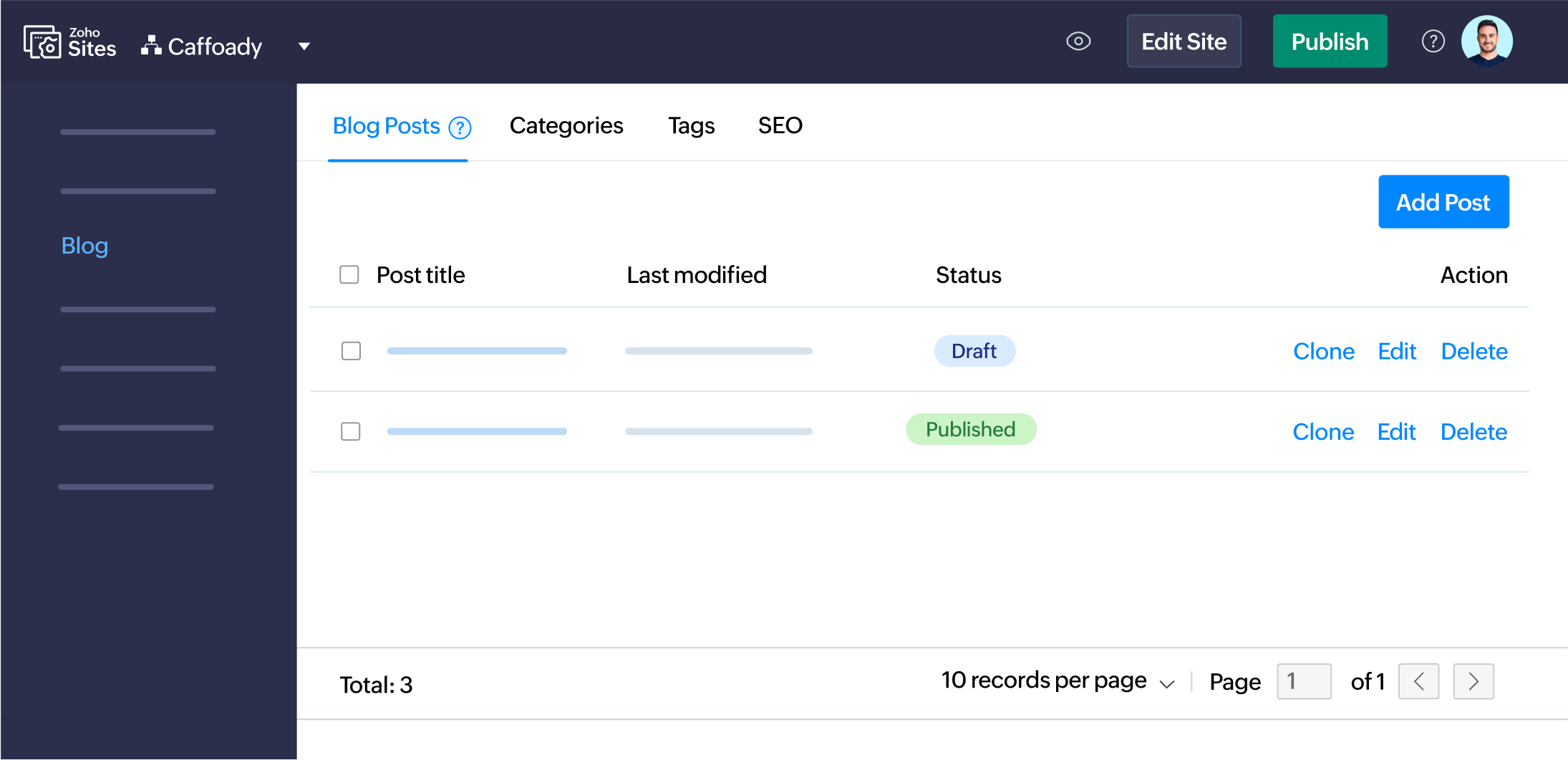
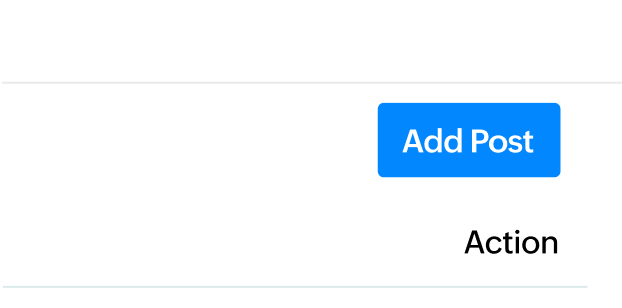
Step 2
Choose Create Blog or open your existing blog, then click Add Post.
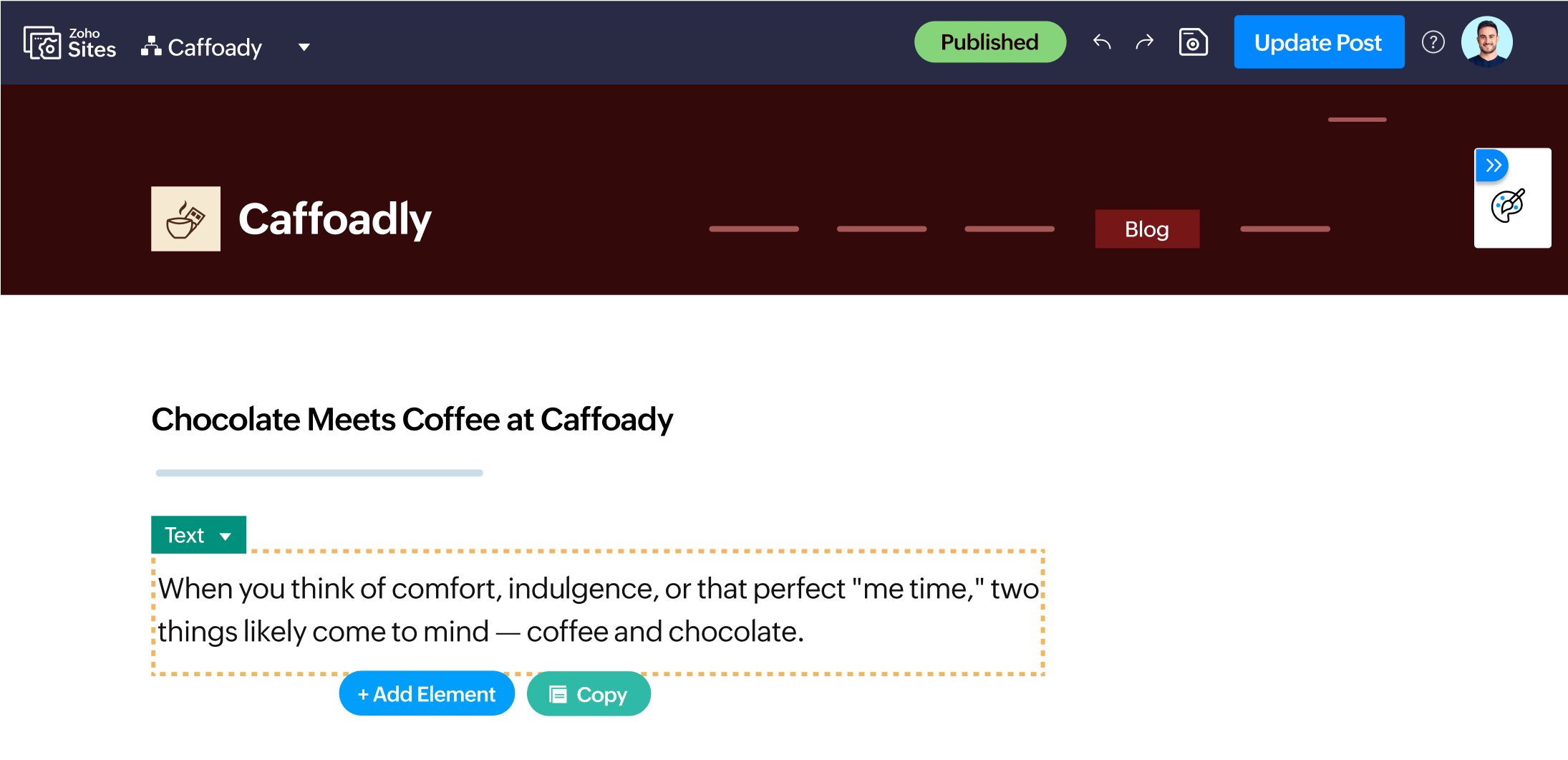
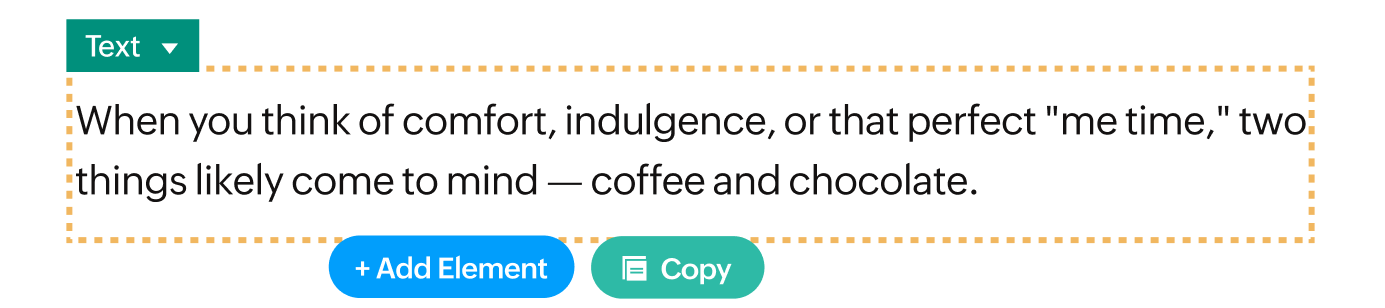
Step 3
Use the sample layout to add content, drag in sections, format text, and embed media.
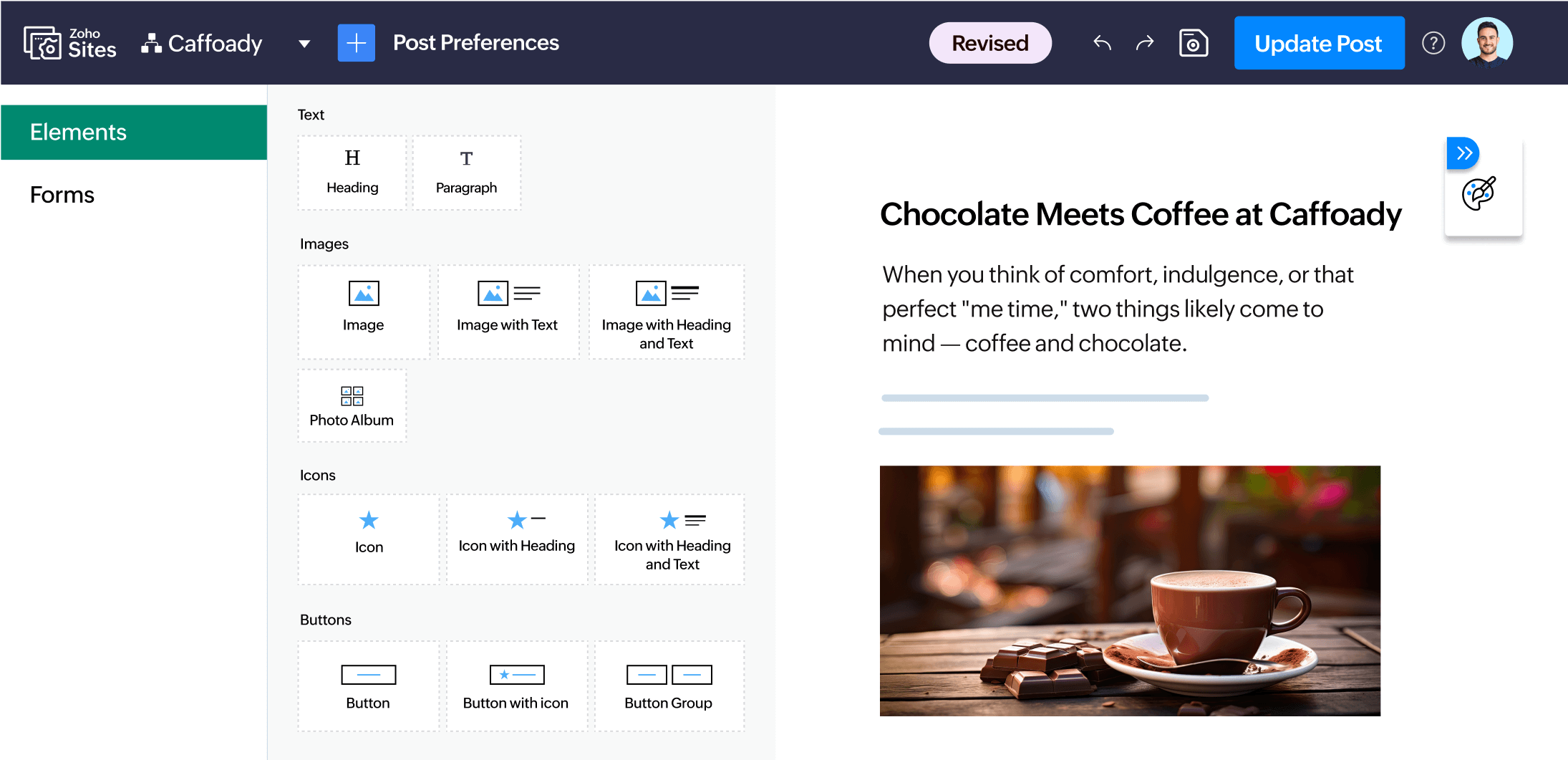
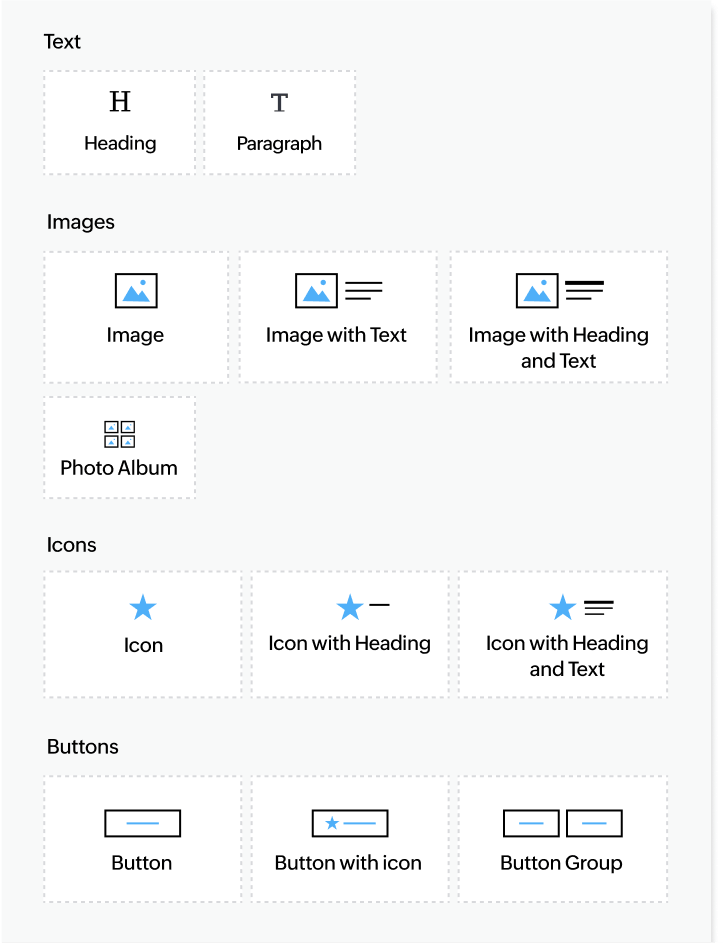
Step 4
Click Post Preferences to set the URL, category, tags, summary, cover image, and SEO.
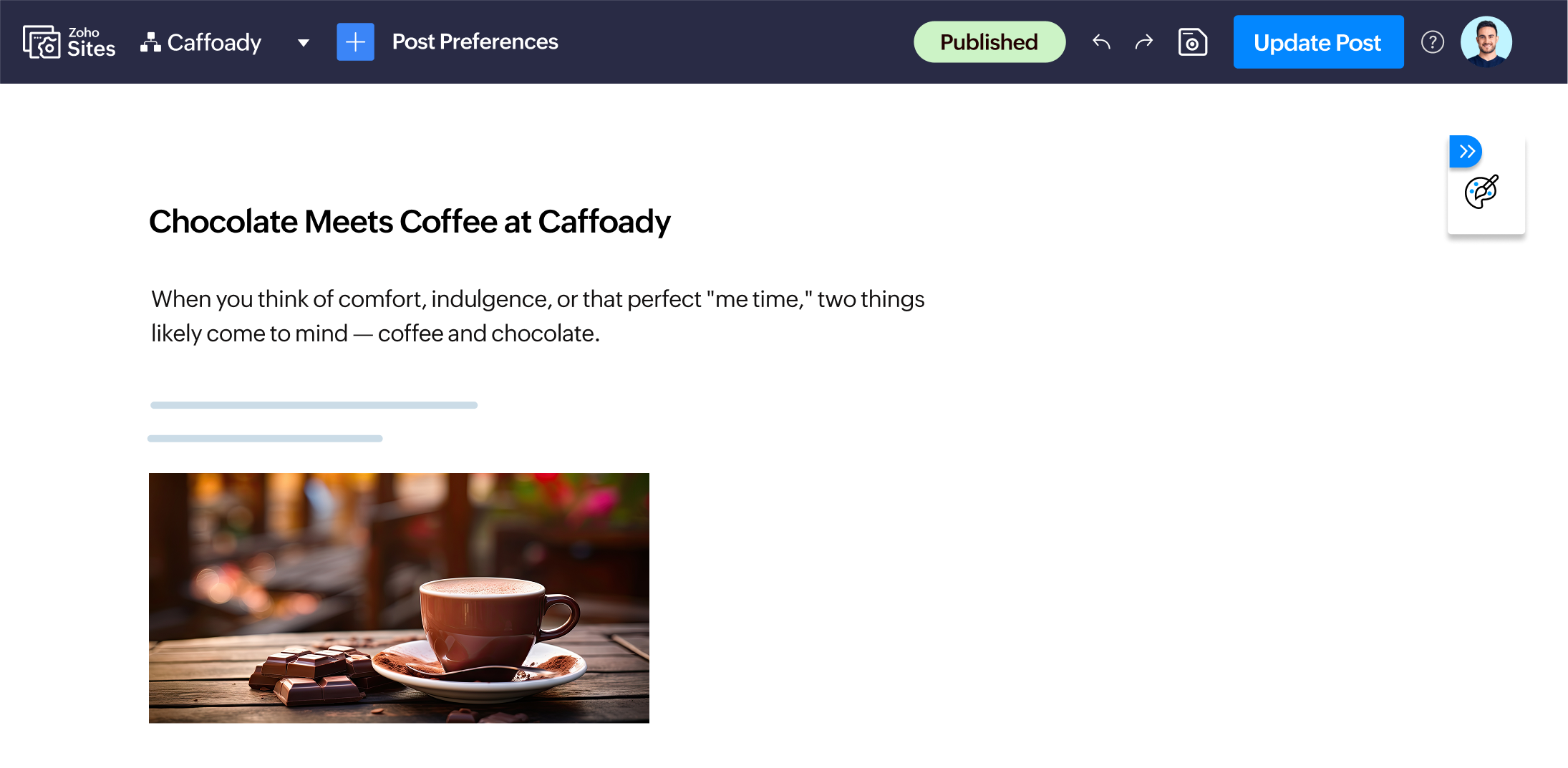
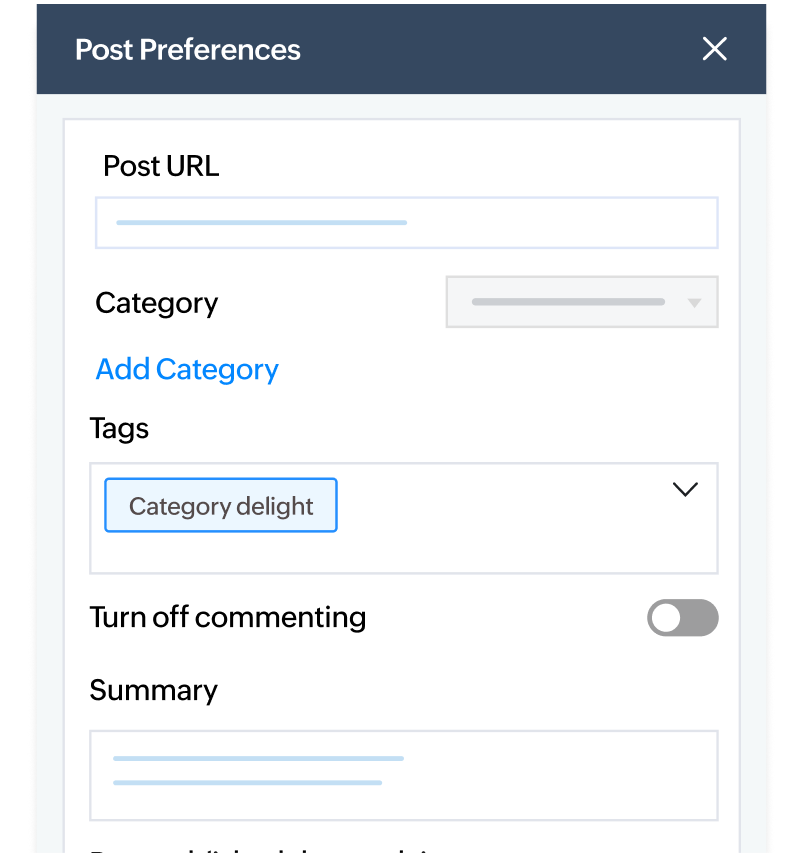
Step 5
Publish the blog immediately, schedule it for later, or save it as a draft.
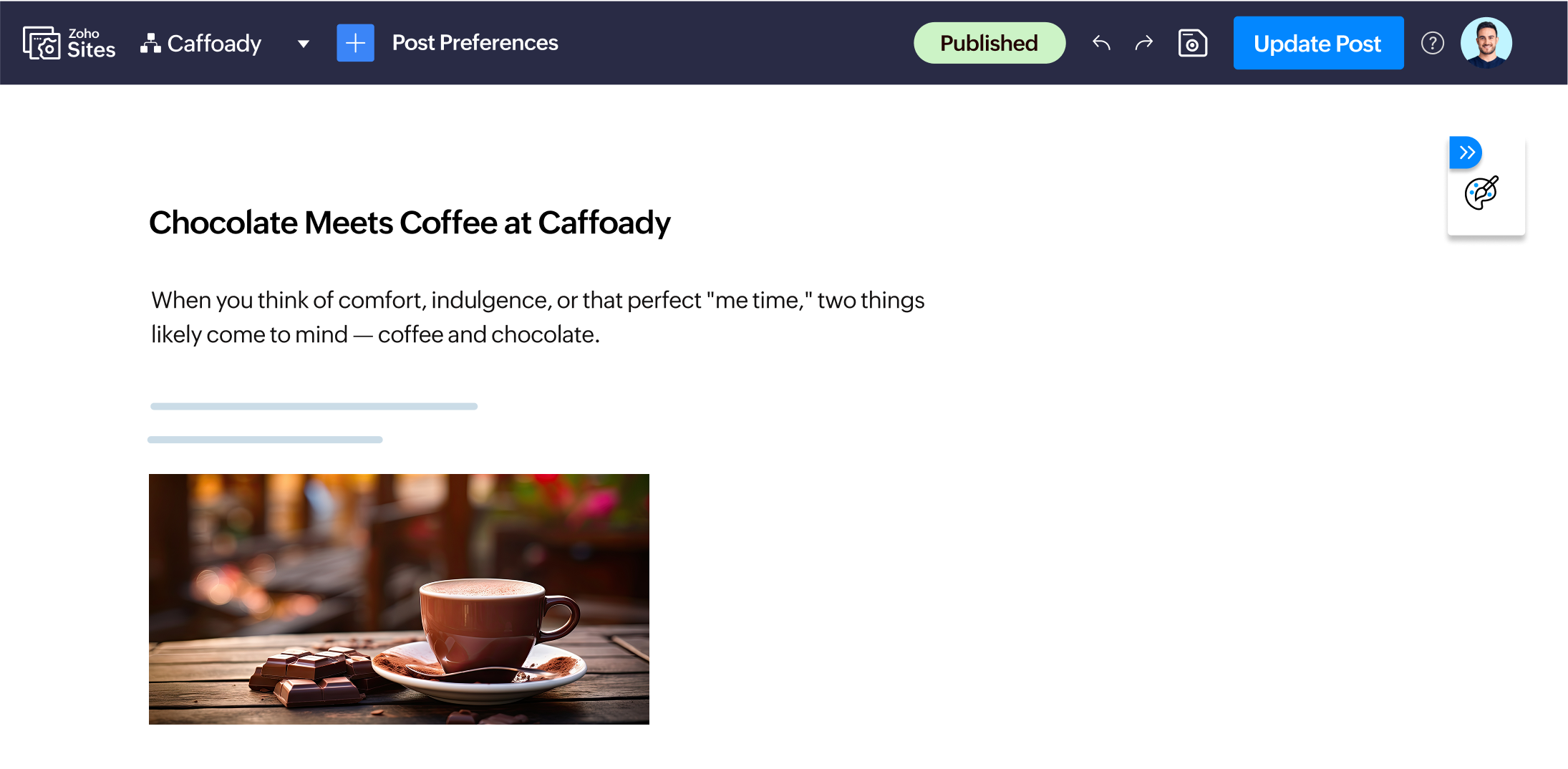
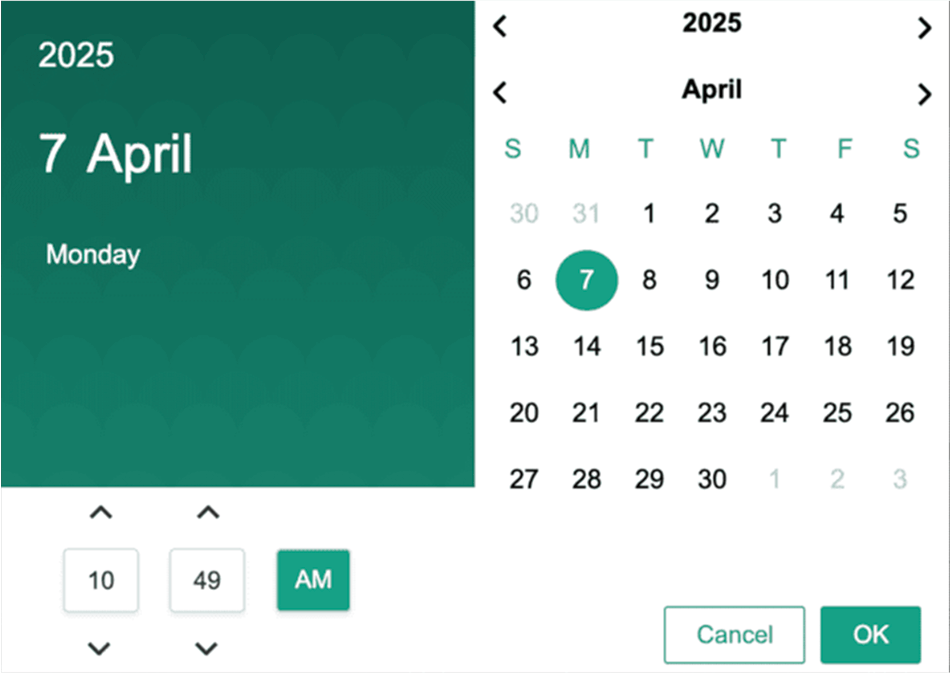
Frequently asked questions
Yes. You can set your blog as the homepage, allowing it to function as a standalone site. This is perfect for hobbyists, freelancers, creators, professionals, or businesses that want to start publishing content without building a full website. The core features like custom domain, SEO tools, post scheduling, and design customization will remain fully accessible.
Yes. You can import your blog content from exported files from WordPress or Blogger into Zoho Sites. The platform supports content migration for WordPress XML format, allowing you to retain your posts while transitioning to a cleaner, integrated blogging environment.
Yes, you can choose from available blog layouts in the visual editor by clicking Site Builder, then Customization, Visual Editor, and Blog List. The layout options are preset based on your selected template, but you can always go beyond these defaults by editing the template or tweaking the code.
Not at all. Blogging continues to be one of the most effective ways to build an audience, share your expertise, and grow your brand. Whether you're starting now or reviving an old idea, there's always a space for fresh, valuable content that is especially paired with the right platform.
Yes. Zoho Sites allows you to create multilingual blogs by using the Subsite feature. Each micro website can be set up in a different language and have its own blog tailored to that specific audience. Visitors can easily switch between languages using a drop-down menu from the main site, helping you manage content in multiple languages under one unified domain.
It depends on the platform you choose. With Zoho Sites, you can start blogging for free and scale up as your needs grow. There are no hidden setup costs, and essential features like drag-and-drop editing, SEO tools, and templates are built-in.
Look for a platform that offers ease of use, design flexibility, SEO tools, and publishing control, without needing extra plug-ins or coding. Zoho Sites combines these in one place, letting you focus on your content while we handle the backend.
Get our expert assistance anytime
Facing friction while trying something new or have questions you need help with? Reach out to our support team anytime via email, chat, or phone. We’re here to help you bring your ideas to life.
Email us at: support@zohosites.com





