Define the user hierarchy to determine who can view and manage specific data. This further segments the document management process, making it more secure.
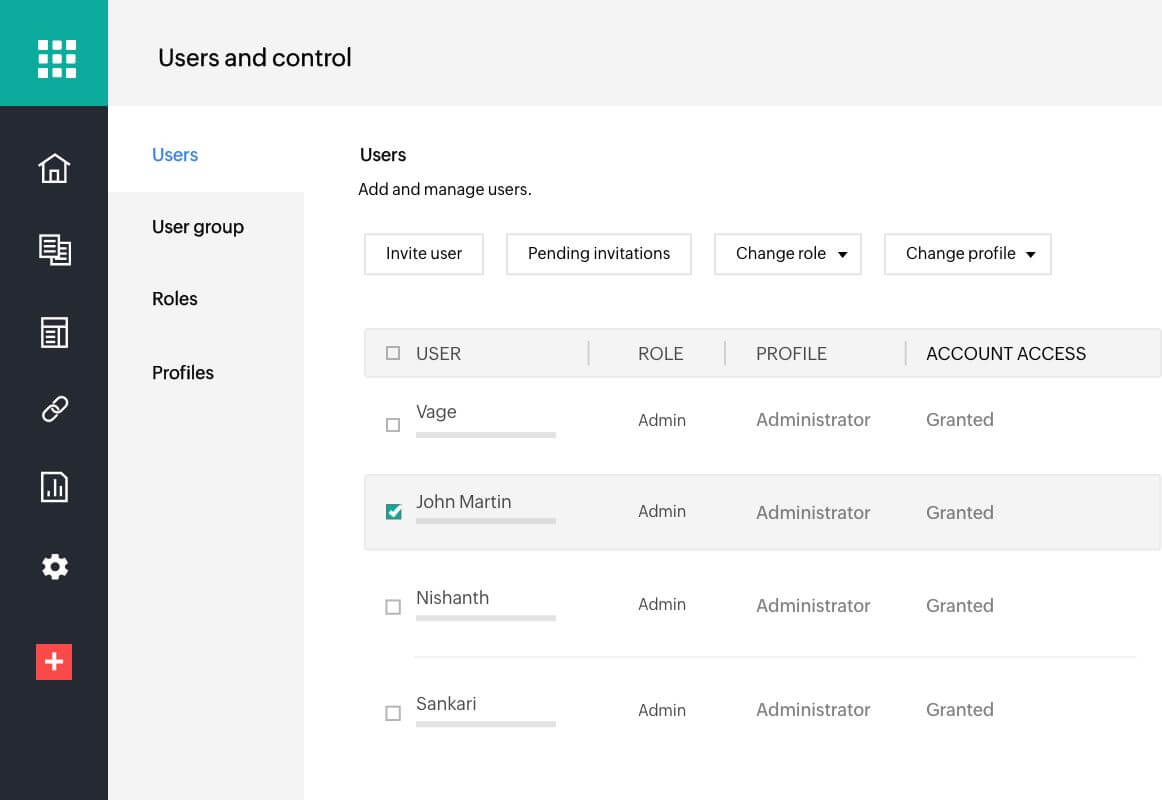
Add and manage users
Add users to your organization and manage their roles, permission profiles, and overall access to the app. Integrate with Microsoft 365, Google Workspace, and Zoho Directory to import existing users from your organization directory.
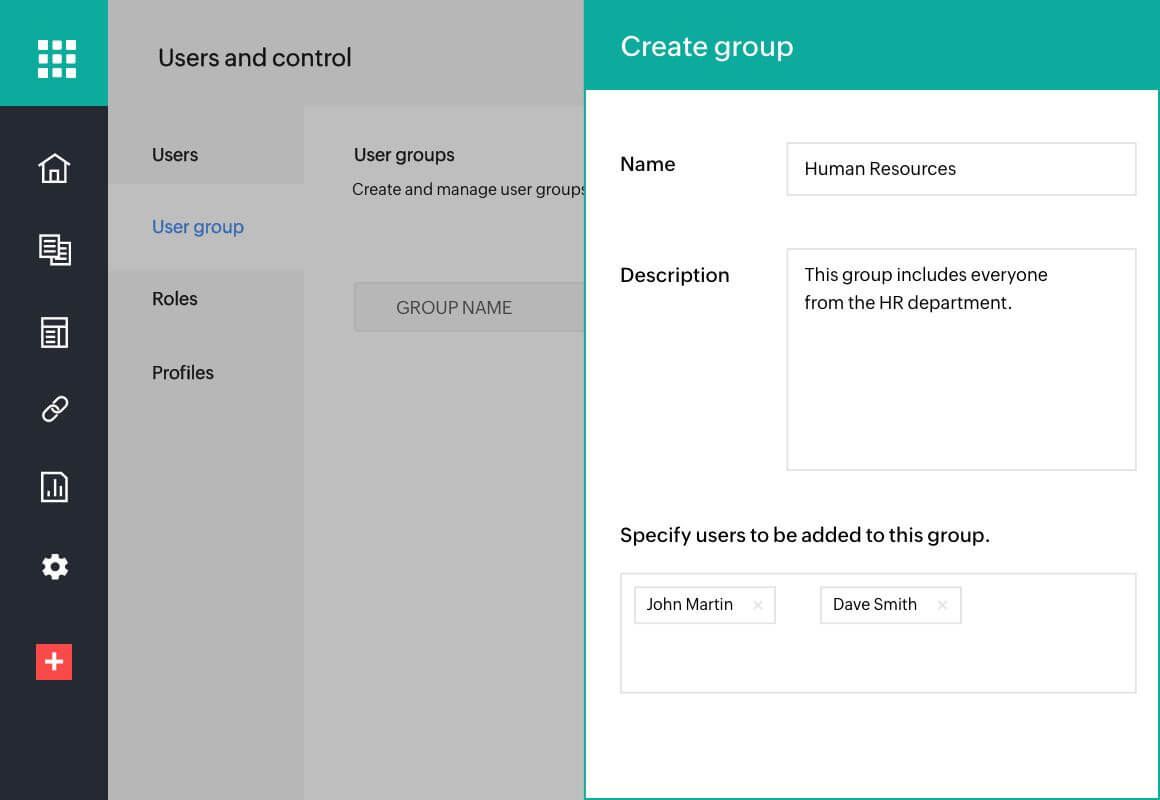
Create user groups
Create user groups for departments and teams to align document visibility with your organization's structure. This ensures a streamlined document-handling experience across hierarchies.
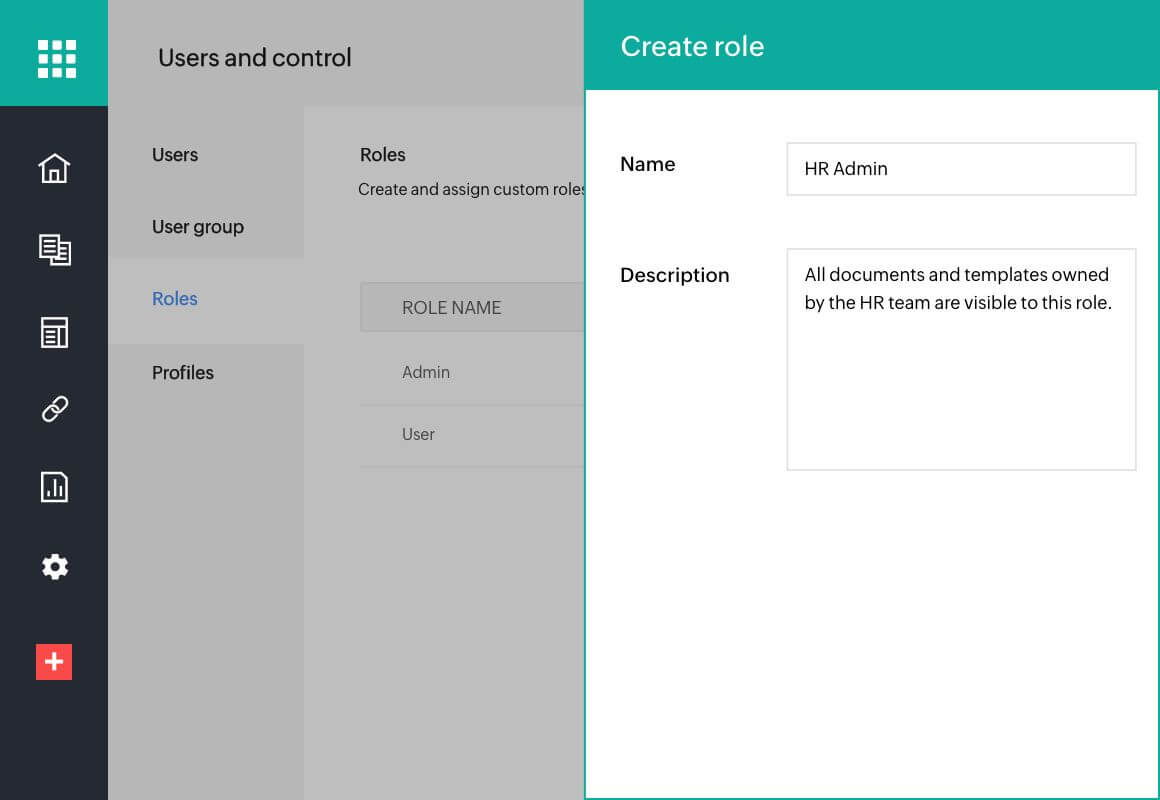
Create custom roles
Create custom roles that match specific user responsibilities. Assign and limit user access to preserve document and data confidentiality.
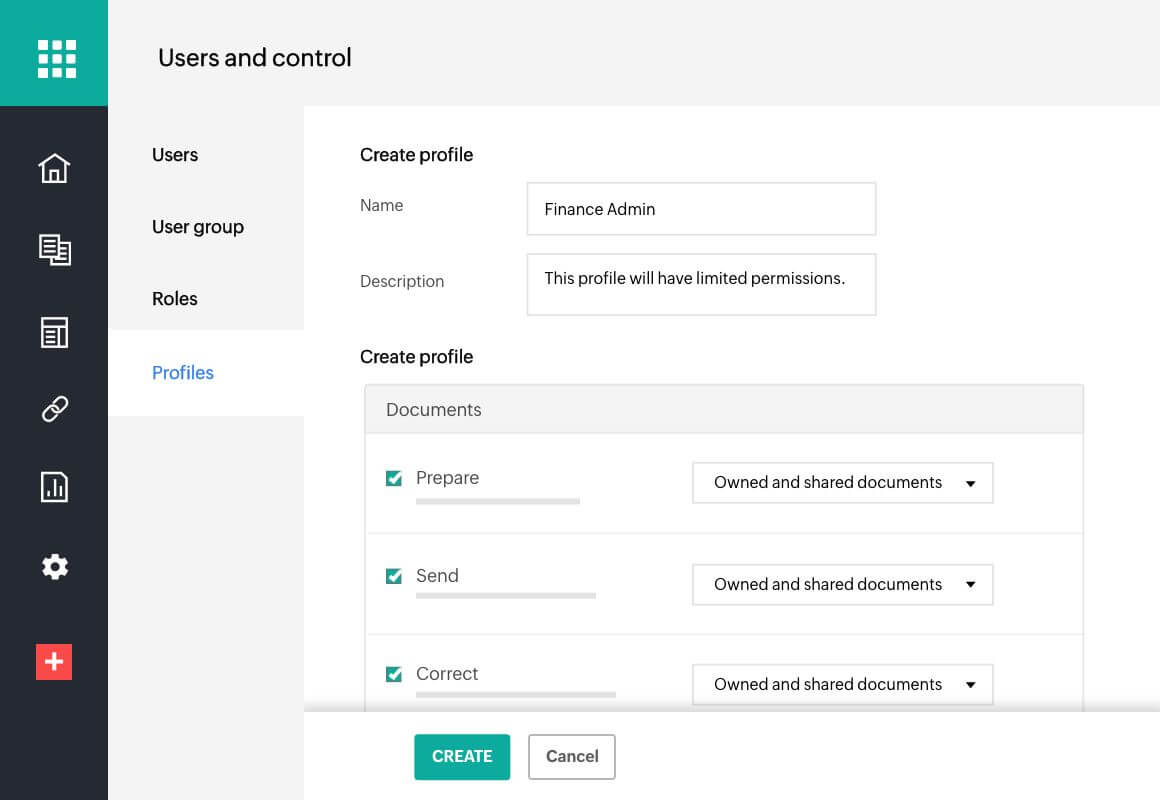
Create custom permission profiles
No more "one size fits all." Tackle diverse hierarchies head-on by defining custom permission profiles. Determine the actions users can perform and maintain a secure environment for document handling.
Frequently Asked Questions
What is a role? What does assigning a role do?
Roles determine the data visibility. In Zoho Sign, this refers to the documents and templates that individual users in your organization can see. For example, a user assigned the role of Admin will be able to access all documents and templates within their organization.
What is a permission profile? What does assigning a permission profile do?
Permission profiles define the actions individual users can perform on the data and documents they have access to. For instance, if you create a permission profile granting users the ability to prepare and send their own documents, then users assigned that profile will only be able to prepare and send the documents they upload to Zoho Sign. They will not be able to perform other actions or prepare and send documents shared by other users.
What is a user group? Why should I create a user group?
User groups are a defined set of users. You can create user groups to categorize those of a particular department or team; these groups can be used to determine who can view documents and data via roles.
What are the default roles available in Zoho Sign? Is it mandatory to create custom roles to assign to users?
Zoho Sign offers two default roles: Admin and User. Someone with the Admin role can access and view all documents across your organization, while those assigned the User role can only access their own documents. Administrators have the flexibility to create custom roles based on their organization's hierarchy and access requirements.
Will a user newly assigned the Admin role be able to change the default administrator's role to User?
No, the default administrator of an organization will always be the payment owner, and the newly assigned administrator does not have permissions to revoke this status.
Can users be imported from Zoho One and Zoho Directory into Zoho Sign?
Yes, administrators can add users to Zoho Sign and manage their access either directly from Zoho Directory (through the app integration) or from Zoho One's admin console.
