What are signer groups?
Signer groups in Zoho Sign allow you to add a predefined group of users as a single recipient in a document signature workflow. Each group can include up to 10 users, any of whom can access and sign the document on behalf of the whole group. Once one member signs, the others still have access to the document but are no longer required to sign.
How signer groups work
Let's say any payments from your organization over $10,000 require approval from the finance team. Instead of assigning the request to a single approver, the marketing manager can create a signer group with all primary authorizing individuals, add the group as the first recipient, designate the CFO as the final recipient, and send the document for approval.
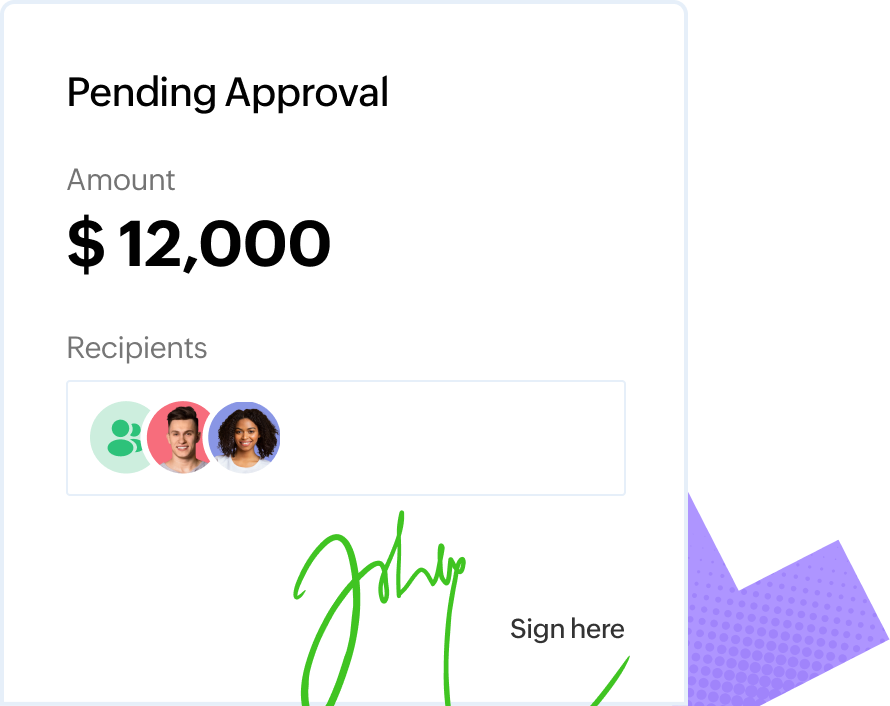
Any member of the signer group—such as the finance manager or controller—can review and sign the request. Once signed, it automatically moves to the CFO for final approval. This streamlines the process, minimizes delays, and ensures payments stay on schedule.
Key benefits of signer groups
- Prevent bottlenecks by ensuring approvals don’t get stuck waiting on one person.
- Enable any group member to sign, giving teams greater flexibility.
- Speed up document turnaround by reducing the back-and-forth.
- Maintain a transparent, auditable approval process to ensure compliance.
- Eliminate repetitive setup and save time with reusable signer groups.
Challenges that signer groups address
Unavailable signers (on vacation, sick, busy, or no longer with the company)
Any group member can sign, preventing delays
Limited collaboration
Members can collaborate, review details, and address any concerns before signing
Slow document turnaround
Speeds up document approvals by allowing any group member to sign
Tedious manual signer reassignment
Cuts down on administrative work by removing the need for manual signer reassignment, streamlining workflows
Creating and using signer groups
Create group
- Navigate to Account Settings and select Signer Groups. Click Create Group.
- Enter a group name and add recipients. If needed, enter their phone numbers to send the document delivery link via SMS or use SMS OTP for authentication.
- Once all recipients are added, click Add.
Send a document
- While configuring the document signature workflow, add the created signer group as a recipient under the Add Recipients section.
- Proceed with the document workflow as usual.
FAQs
A signer group in Zoho Sign can include up to 10 members.
Each Zoho Sign account can have up to 10 signer groups.
No, only one member from the group is required and allowed to sign. Once a member completes the signing process, the document remains accessible to other group members, but they can no longer sign it.
Yes, signer details are available in the certificate of completion, which all group members can view.
Zoho Sign prevents multiple members of a group from accessing the document simultaneously. When one member opens the document, they receive an exclusive session that lasts for one hour. Only after this session ends can another group member access the document, ensuring a controlled and undisrupted signing process.
At this time, the signer group functionality does not apply to the mobile app. However, group members can still access and sign documents from the app.
