Common Questions in the plug-in
1. What is ShowTime plug-in? Why do I need it?
The ShowTime plug-in is an available add-on for Microsoft PowerPoint. Using this plug-in, you can launch ShowTime right from within PowerPoint. While you might be used to presenting offline, this plug-in lets you deliver presentations online and connect with your audience during the session.
Installation requirements:
Operating System: Windows 7, 8 and 10.
Software: Microsoft PowerPoint 2010 and 2013, .NET Framework > 4.5.
2. How do I download and install the plug-in?
- Click here to download the plug-in.
- Double-click on the ShowTime.exe file from the downloads and click on run to install the plug-in.
- The plug-in requires.NET Framework 4.5. You will be prompted to download if your machine does not support it.
- Once done, each user can log in using his or her own Zoho account.
Note: The plug-in requires administrative privileges to install and update its version. The plug-in is accessible to all the users once the admin installs it.
3. Which ShowTime.exe file do i have to choose?
You can choose either the 32-bit version or the 64-bit version of the ShowTime.exe file. To know the version of Powerpoint in your computer,
1. Open PowerPoint and click on File in the top left corner.
2. Choose Accounts from the left pane and select About Powerpoint.
3. You can see the bit version listed on the top in this About Powerpoint section. Download the ShowTime.exe file that has the same bit specifications (32 or 64 bit file).
4. What do I do when the ShowTime Tab is not visible?
When the ShowTime tab is not visible after you open a presentation, follow the steps:
1. Click the File Menu.

2. Click Options in the left panel.
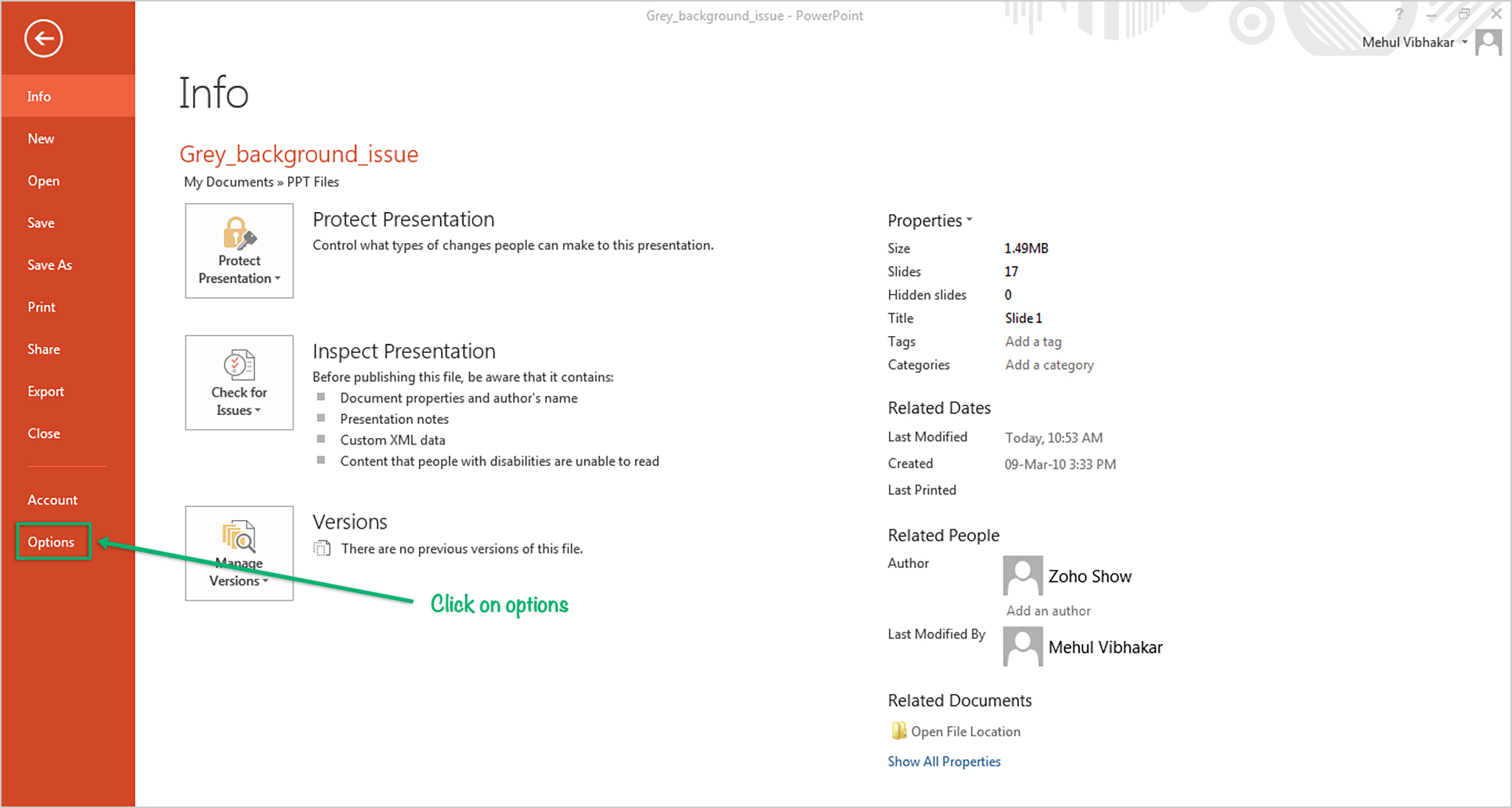
3. A pop-up will appear.
4. Click on Add-Ins from the window.
5. From the Manage drop-down menu at the bottom of the screen, choose "COM-Add-ins" and press GO.
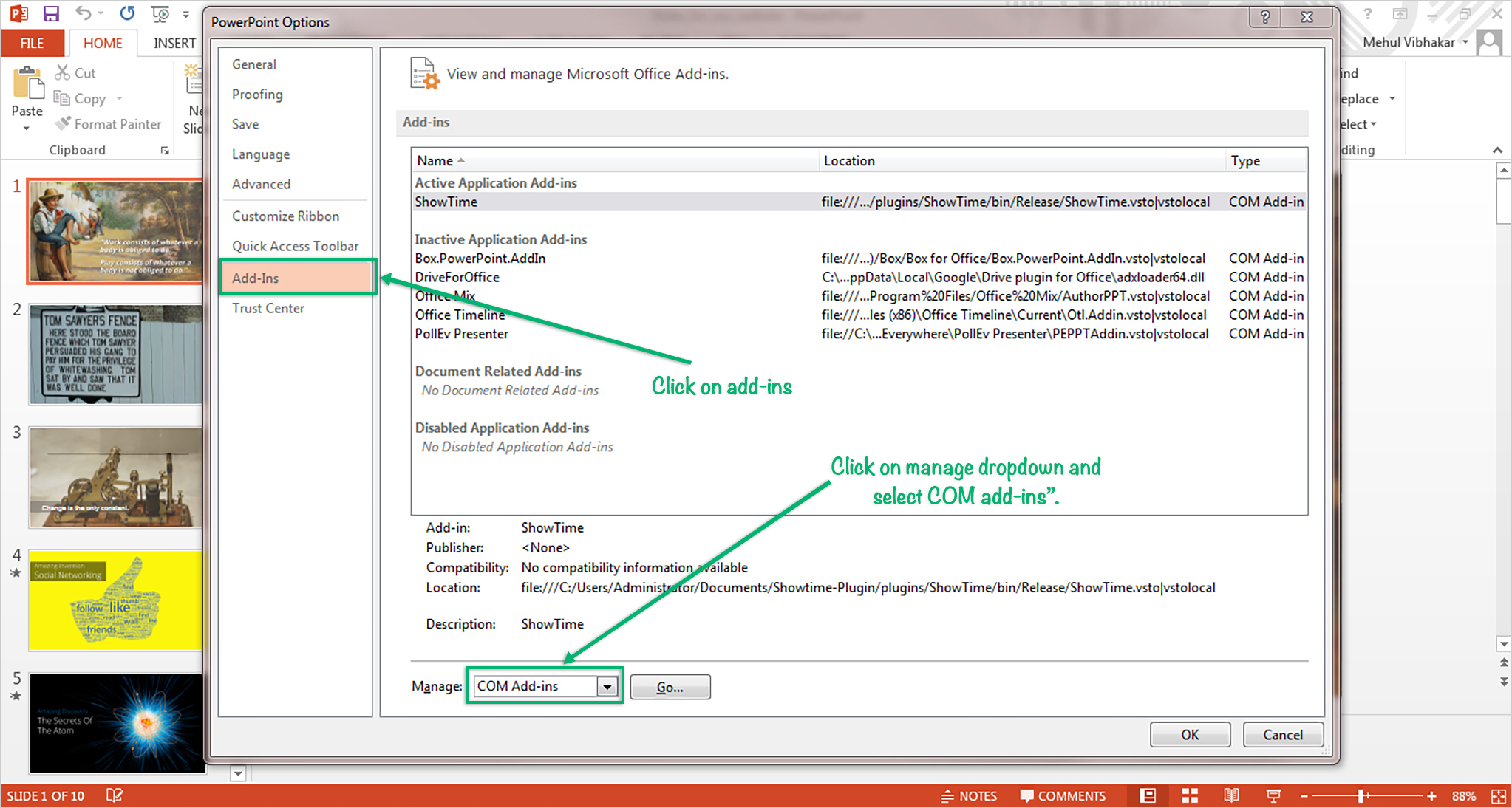
4. Remember to click OK.
5. Now your ShowTime tab will be visible on the toolbar.
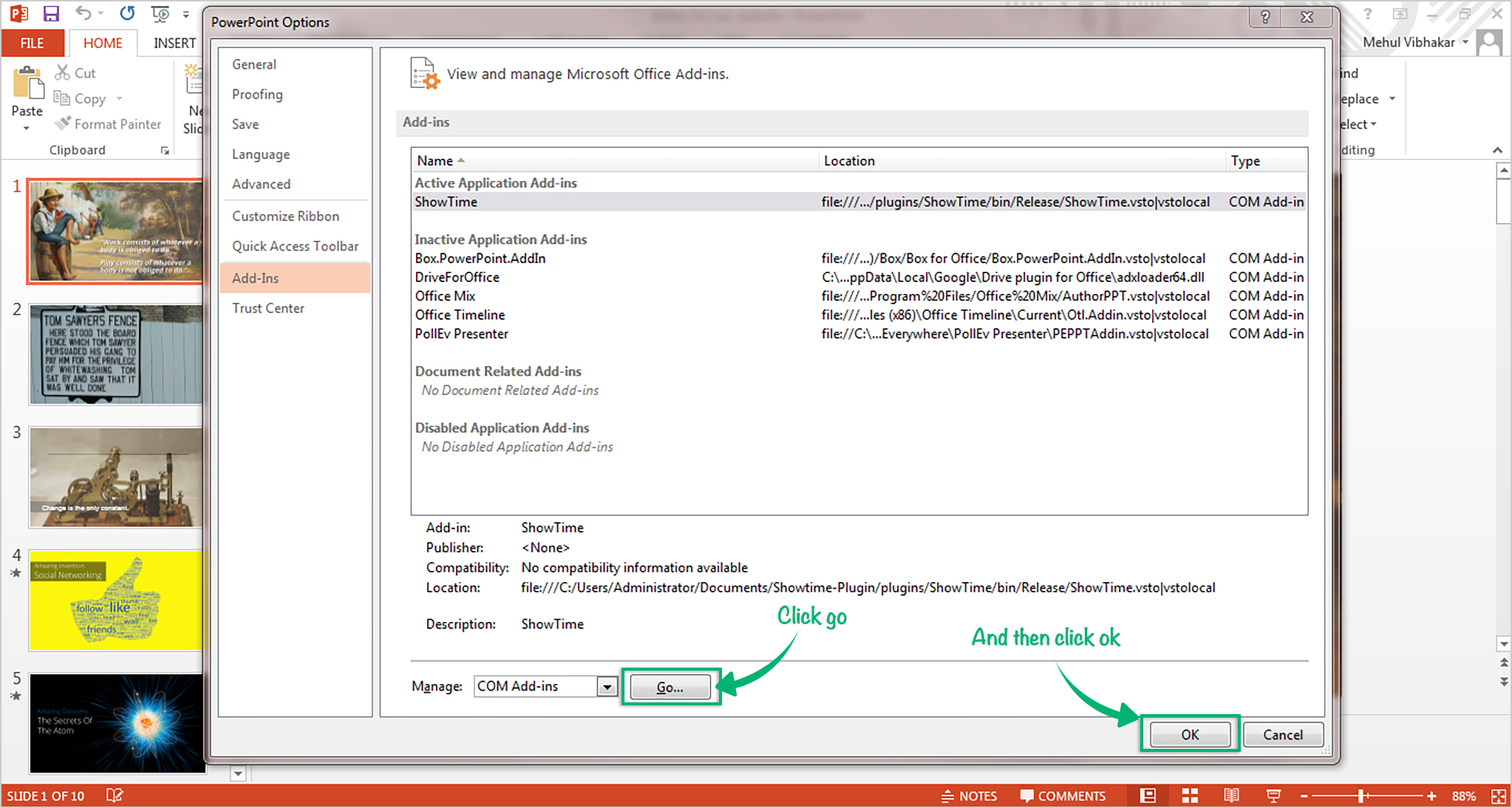
5. How do I start using the plug-in?
- Install the plug-in and open MS PowerPoint.
- Once you import a presentation, the ShowTime tab will be active.
Note: By default the ShowTime tab will be disabled.
6. What do I do when the ShowTime tab is not visible?
If the ShowTime plug-in tab is not visible on the toolbar, follow the below steps:
- Click on the File Menu.
- Click on Options from the left panel.
- A pop up will appear.
- Click on Add-Ins from the window.
- From the Manage drop-down menu at the bottom of the screen, choose "COM-Add-ins" and press GO.
- Remember to click OK.
Now your ShowTime tab will be visible on the toolbar.
7. I already have the plug-in installed. How do I update it to the latest version?
- Open MS PowerPoint.
- Click the ShowTime tab on the toolbar.
- Click on Update Now.
Note: The Update button will be enabled if there is a new version available.
8. How do I send feedback?
Our product team is interested in hearing new suggestions, ideas, and feedback to help us improve the product and serve you better.
Follow the below steps to send feedback
Follow the below steps to send feedback
- Click the ShowTime tab on the toolbar.
- Click on Send Feedback.
9. What's the size limit of presentations that can be imported?
The file size is limited to 100MB.
In case of more than one user per machine, will the file storage be shared or separate?
ShowTime does not share file storage. The file storage for each user is separate.
10. What do I do when I get an 'access denied' error during the installation of the ShowTime.exe file?
To install the plug-in, administrator privileges are required. If you see the error, contact your system admin. Once the plug-in is installed on the local machine, it will be accessible to all the users.
11. When I launch my presentation on the projector screen my audience sees the slides as black images. Why?
Before you launch the presentation on the projector make sure that you
connect your laptop to the projector. If not, the slide/animation will
be processed as black screen. If this happens, you will have to relaunch
your presentation after you connect your laptop to the projector
screen.
Zoho CRM Training Programs
Learn how to use the best tools for sales force automation and better customer engagement from Zoho's implementation specialists.
Zoho DataPrep Personalized Demo
If you'd like a personalized walk-through of our data preparation tool, please request a demo and we'll be happy to show you how to get the best out of Zoho DataPrep.
You are currently viewing the help pages of Qntrl’s earlier version. Click here to view our latest version—Qntrl 3.0's help articles.
Zoho Sheet Resources
Zoho Forms Resources
New to Zoho Sign?
Zoho Sign Resources
New to Zoho TeamInbox?
Zoho TeamInbox Resources
New to Zoho ZeptoMail?
Zoho DataPrep Resources
New to Zoho Workerly?
New to Zoho Recruit?
New to Zoho CRM?
New to Zoho Projects?
New to Zoho Sprints?
New to Zoho Assist?
New to Bigin?
Related Articles
Common Questions
1. What is ShowTime? Zoho ShowTime is a web-conferencing and an online training delivery tool that lets you interact and engage with your attendees in real time. 2. What are the compatible browsers supported by ShowTime? ShowTime supports the ...Deliver a Face to Face Session using ShowTime Web
ShowTime Web offers a better way to deliver a face-to-face session to attendees who are in the same room with you and a remote session to attendees who are globally dispersed. It's typical to see a presenter tethered to their laptop in order to move ...ShowTime Voice, Video and Screen share
1. Where can I use ShowTime Voice and Video? ShowTime allows you to broadcast your voice, video and slides/screen to your attendees in locations across the globe. 2. Can I record my training session and publish it as a broadcast later? Yes, you can ...ShowTime Presenter App
The ShowTime Presenter app enables you to deliver and control all aspects of your presentation from your smartphone, thus giving you the ability to move freely among your audience. You are no longer locked onto the podium; you can become part of the ...Deliver a remote session using ShowTime Web
ShowTime Web allows you to broadcast your voice and video, screen share, showcase videos and present slideshows to attendees in different locations. By default, when you begin, ShowTime audio and video will be enabled. You can start a session either ...
New to Zoho LandingPage?
Zoho LandingPage Resources













