Expense Types
In Zoho Expense, you can associate your expenses with various categories such as air travel expenses, automobile expenses, lodging, etc., You can group all these categories under a common expense type.
For example, the Allowances expense type can include your expense categories such as parking and office supplies.
Once you create expense types, you can easily use these expense types to create budgets, set up rules, and restrict the amount your employees spend on an expense type.
Create a New Expense Type
- Click Admin View.
- Go to Settings on the left sidebar.
(OR)
Click the Gear icon at the top right side. - Go to Modules under Customization.
- Select the Categories module and switch to the Expense Types tab.
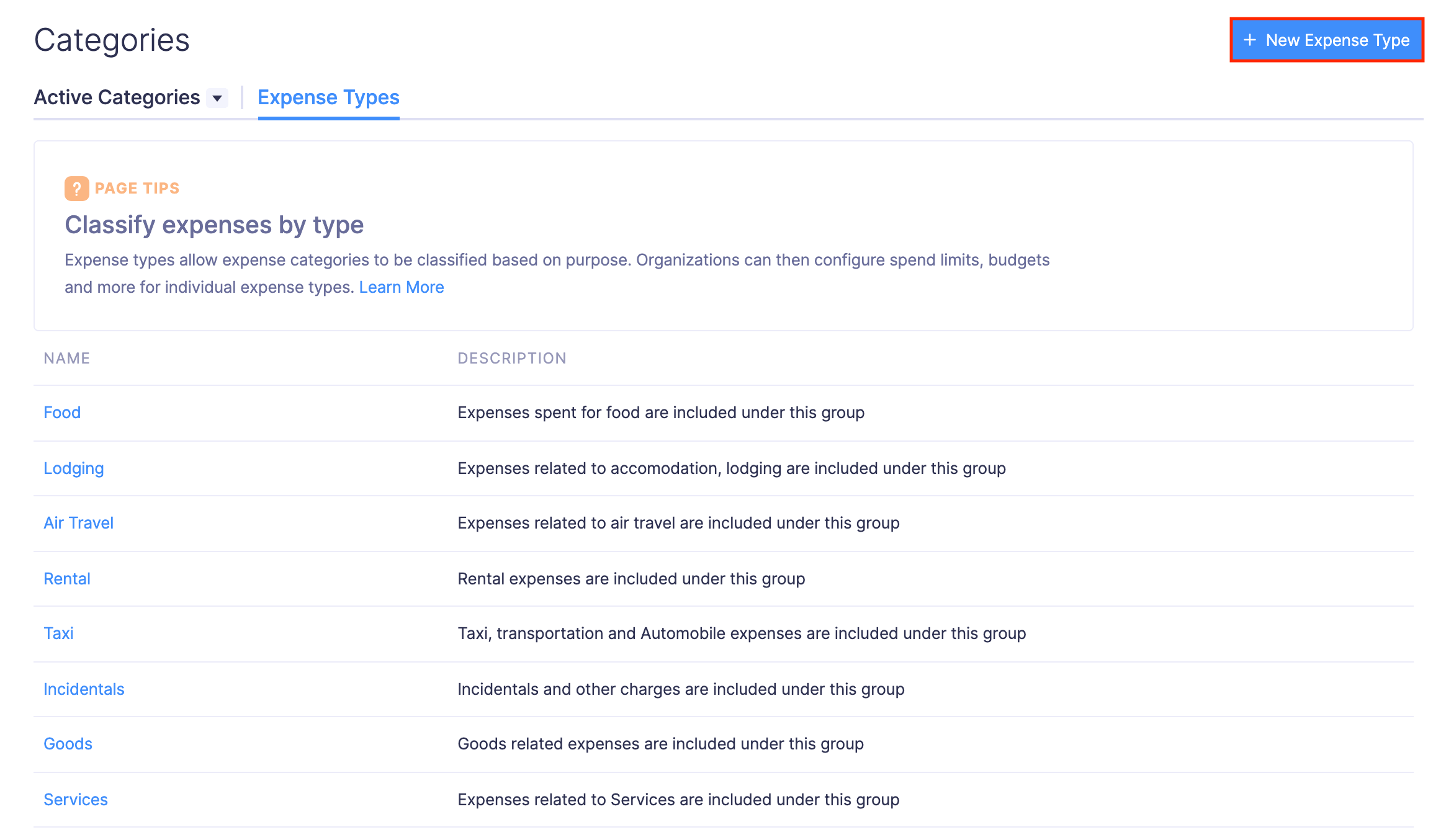
- Click + New Expense Type in the top right corner of the page.
- Enter the name and description for the expense type.
- Select the categories.
- Next, select the default category to consolidate all your related expense categories.
- Click Save.
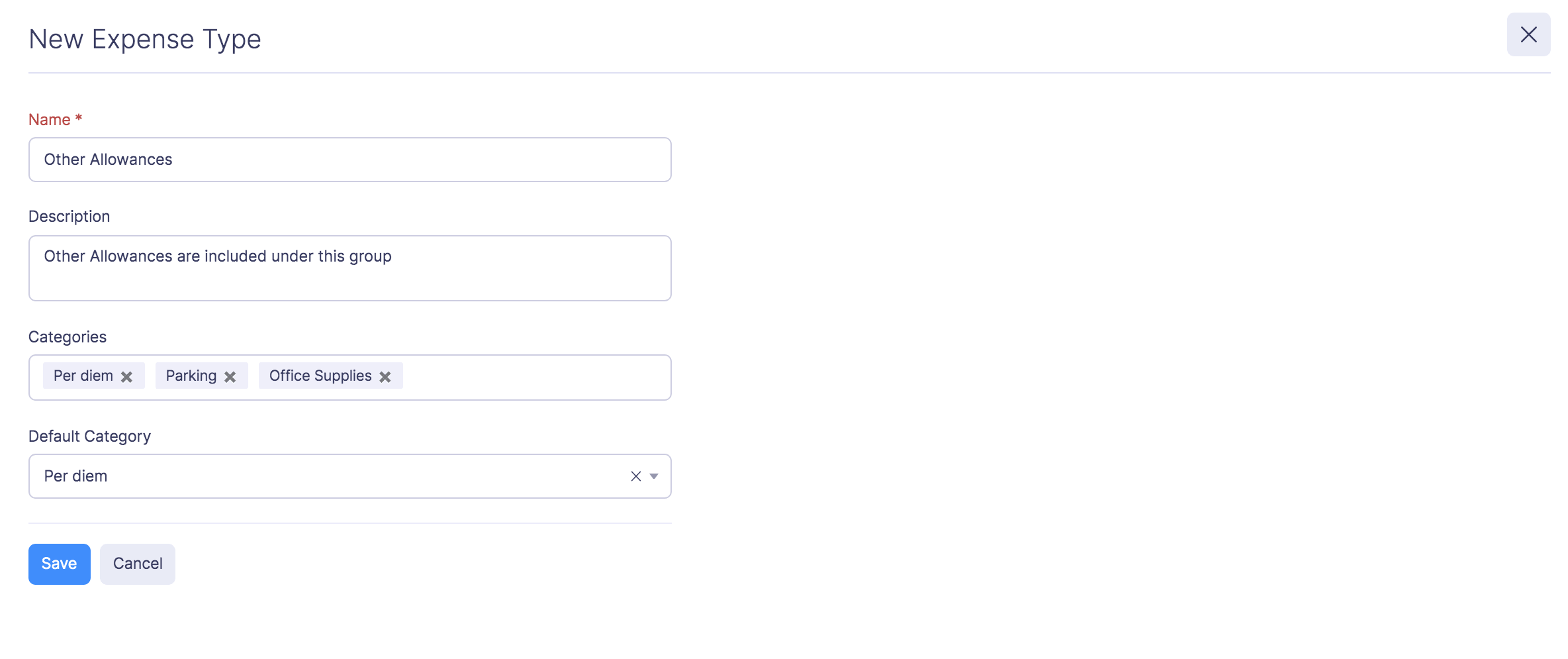
Edit Expense Type
To make changes to your existing expense type:
- Click Admin View.
- Go to Settings on the left sidebar.
(OR)
Click the Gear icon at the top right side. - Go to Modules under Customization.
- Select the Categories module and switch to the Expense Types tab.
- Hover over the expense type you want to edit and click the More icon next to the expense type.
- Click Edit and make the necessary changes.
- Click Save.
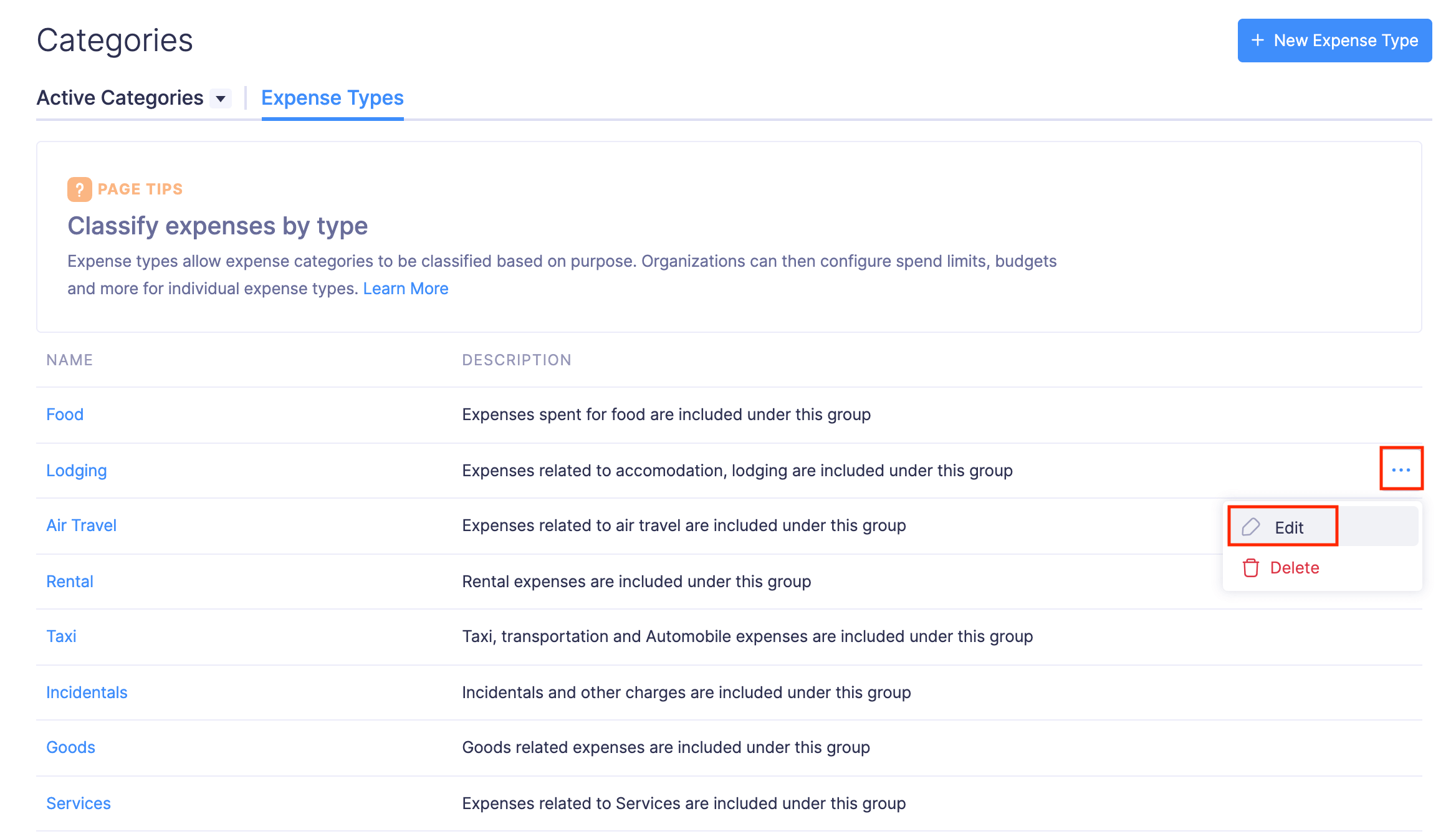
Delete Expense Type
Warning: You will not be able to retrieve the expense types you’ve deleted.
Here’s how you can delete an expense type permanently:
- Click Admin View.
- Go to Settings on the left sidebar.
(OR)
Click the Gear icon at the top right side. - Go to Modules under Customization.
- Select the Categories module and switch to the Expense Types tab.
- Hover over the expense type you want to delete and click the More icon next to the expense type.
- Click Delete.
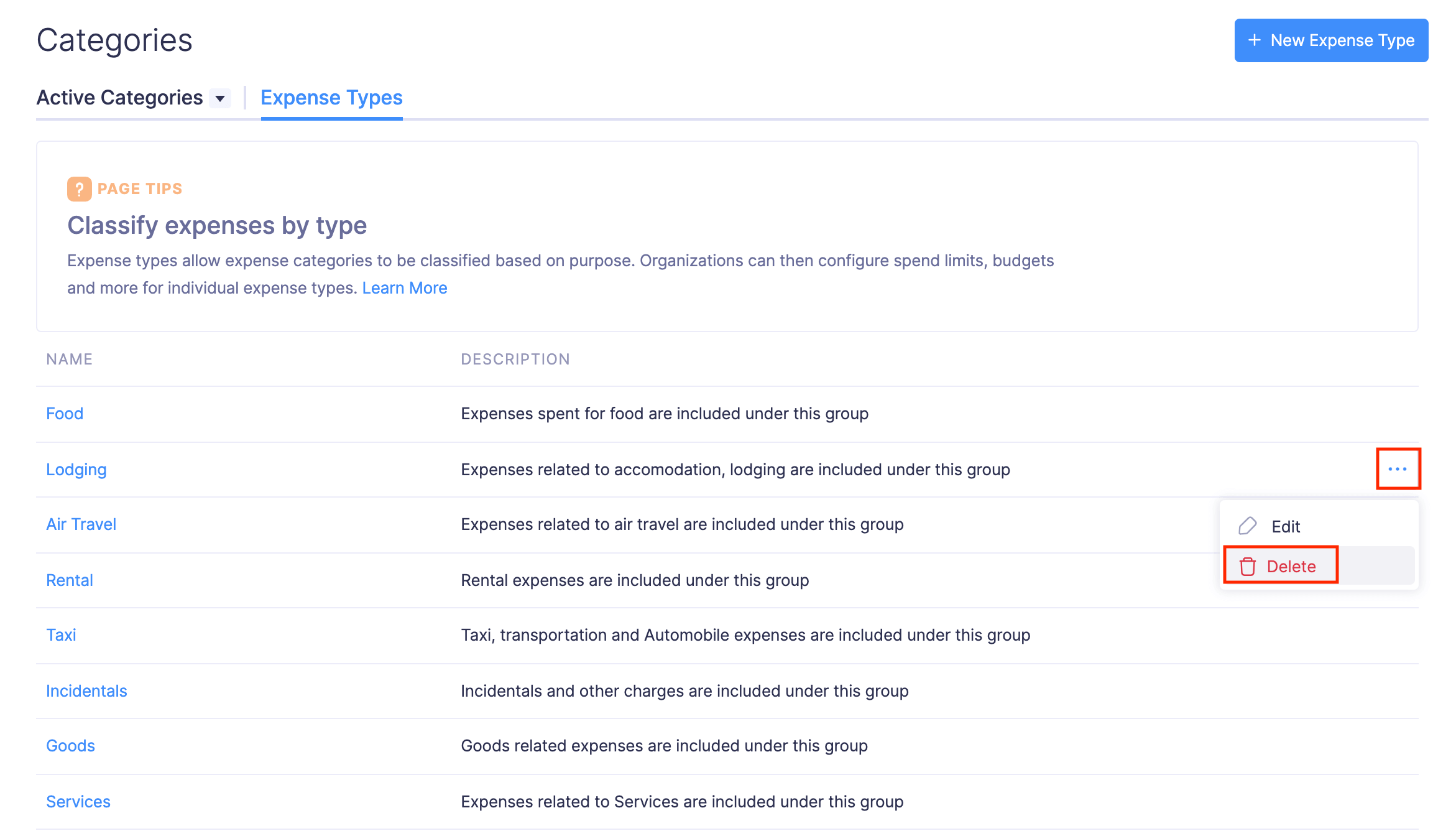
- In the popup that opens, click Delete again to delete the expense type.