Manage Vendor Credits
Status of a Vendor Credit
A vendor credit in Zoho Books can have any one of the following statuses.
| Status | Description |
|---|---|
| Draft | The vendor credit is created, but not yet active. |
| Pending Approval | If you have enabled transaction approval, then every vendor credit that you create will have to be approved by someone with appropriate access. Until then, the vendor credit will be in the pending approval state. |
| Open | The bill is active. |
| Closed | The amount in the vendor credit has been completely applied to the vendor’s bills. |
| Void | The vendor credit is no longer active. |
Filter Vendor Credits
You can filter vendor credits based on their status. Here’s how:
- Go to Purchases > Vendor Credits.
- Click the All Vendor Credits dropdown on top of the page.
- Select the type of vendor credits you want to filter.
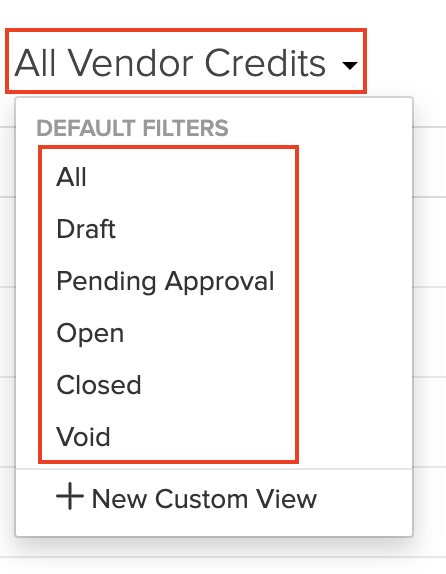
If you want to filter the bills based on certain parameters of your own, you can do it through custom views. Learn more about Custom Views.
Custom Views
Custom Views can be used to filter your vendor credits based on certain that you set.
Scenario: Patricia wants to view all the open vendor credits whose amount is greater than $1000. She creates a custom view and sets the criteria as: amount is greater than 1000 and status is open.
To create a custom view for vendor credits:
- Go to Purchases > Vendor Credits.
- Click the All Vendor Credits dropdown on top of the page.
- Select + New Custom View.
- Fill in the required details.
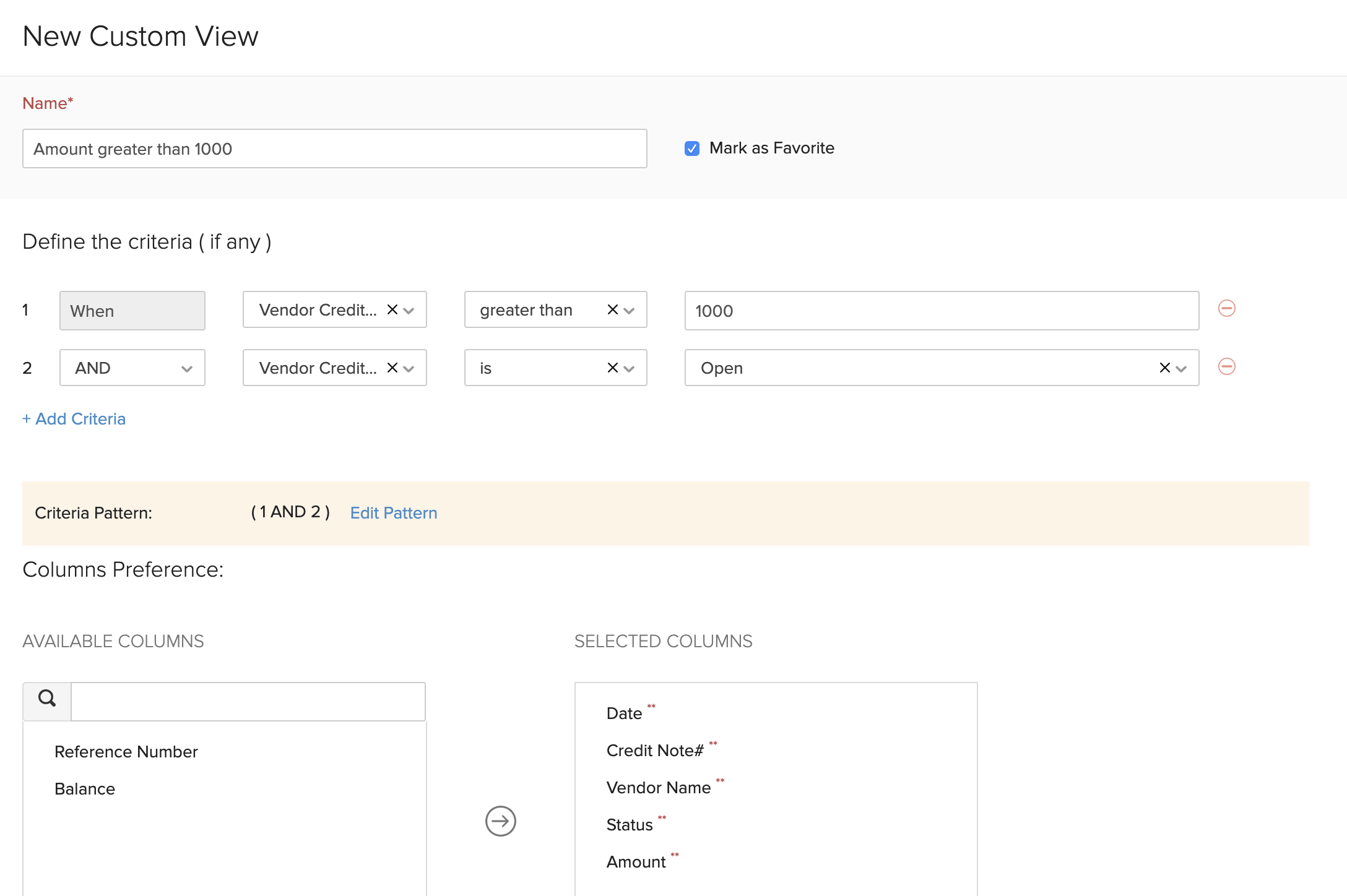
Name
Enter a name for your custom view. If you use this custom view frequently, you can select the Mark as Favourite option.
Criteria
Add criteria for the custom view based on the fields in the vendor credits. You can add multiple criteria by clicking + Add Criteria.
Column Preferences
Choose the fields that have to be displayed in the custom view that you’re creating. You can move fields in the Available Columns to the Selected Columns by clicking the + icon next to them.
Share Custom View
Choose who gets access to this custom view.
This custom view will be shown when you click the All Vendor Credits dropdown in the Vendor Credits module.
You can edit this custom view by clicking the Edit icon next to the custom view.
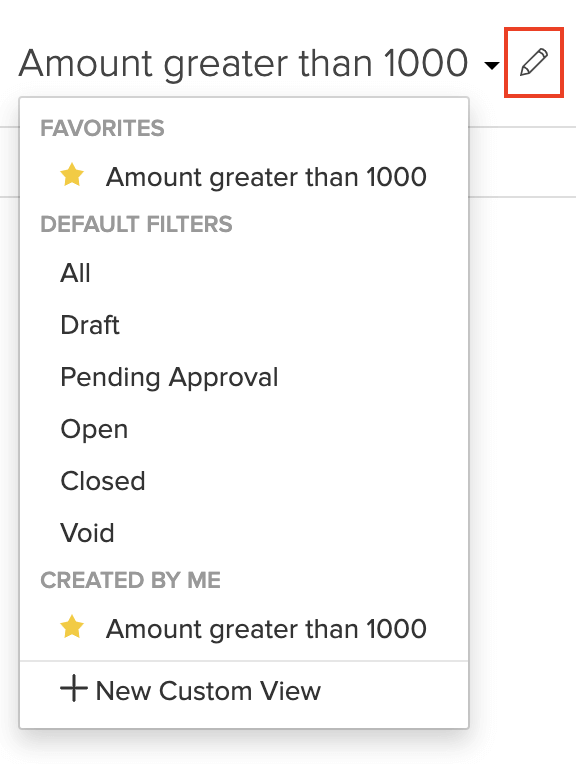
To delete the custom view:
- Edit the custom view.
- Scroll to the bottom of the page and click the Delete button.
- Click Yes to confirm.

Sort Vendor Credits
You can sort vendor credits based on their different columns or fields. Here’s how:
- Go to Purchases > Vendor Credits.
- Click the column which you want to sort.
- The sorting can be done based on ascending or descending order (indicated by the arrow). Click the field again to change the sorting order.
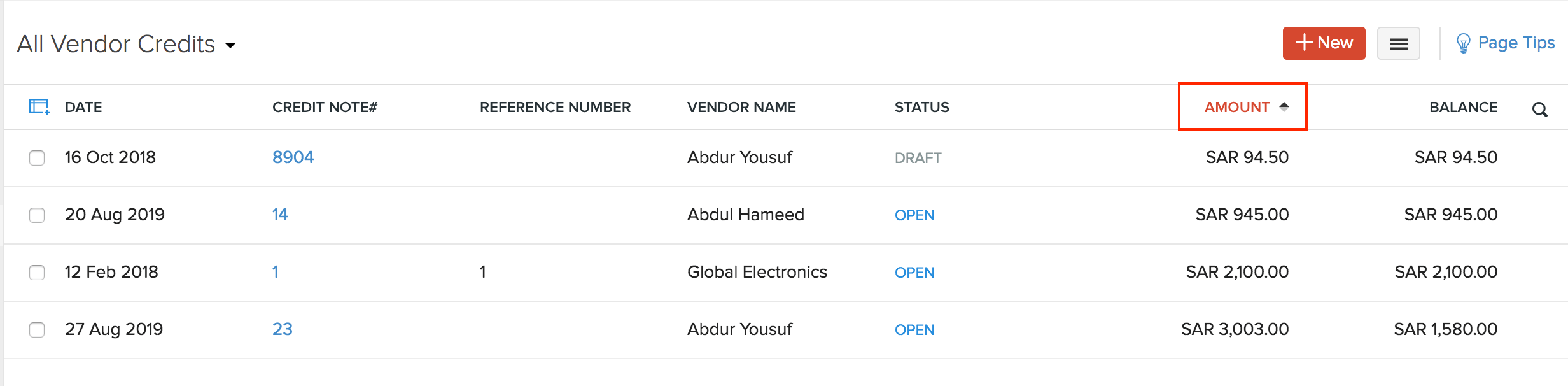
Rearrange Columns
In the Vendor Credits module, you can choose which fields are to be displayed in the main page. You can also rearrange the columns or fields in the same page. Here’s how:
- Go to Purchases > Vendor Credits.
- Click the Table icon on the left side of the page.
- Select the fields that you want to display.
- Rearrange the order of the columns by dragging and dropping the icons next to them.
- After making the changes, click Save.
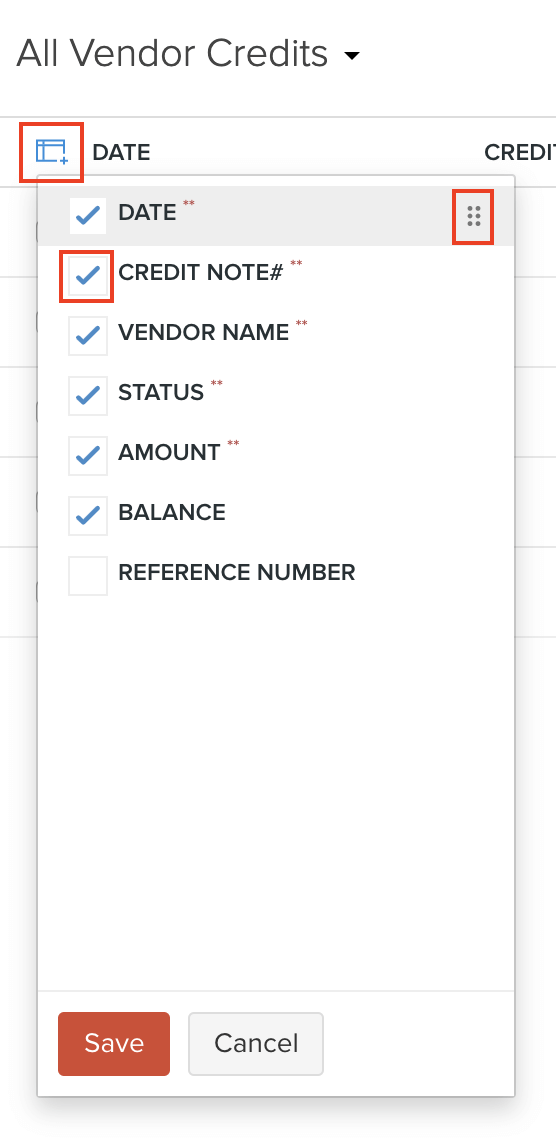
Export Current View
If you have filtered your vendor credits, or rearranged their columns, then you can export that particular view of your vendor credits. Here’s how:
- Go to Purchases > Vendor Credits.
- Click the More icon in the top right corner of the page.
- Select Export Current View.
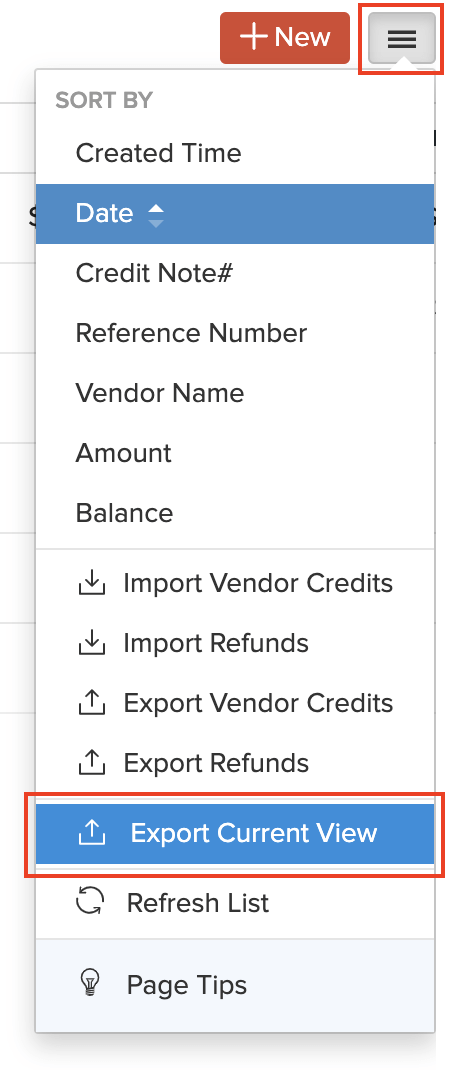
- Select the format for export under Export As and enter a Password to secure your export file.
- Click Export.
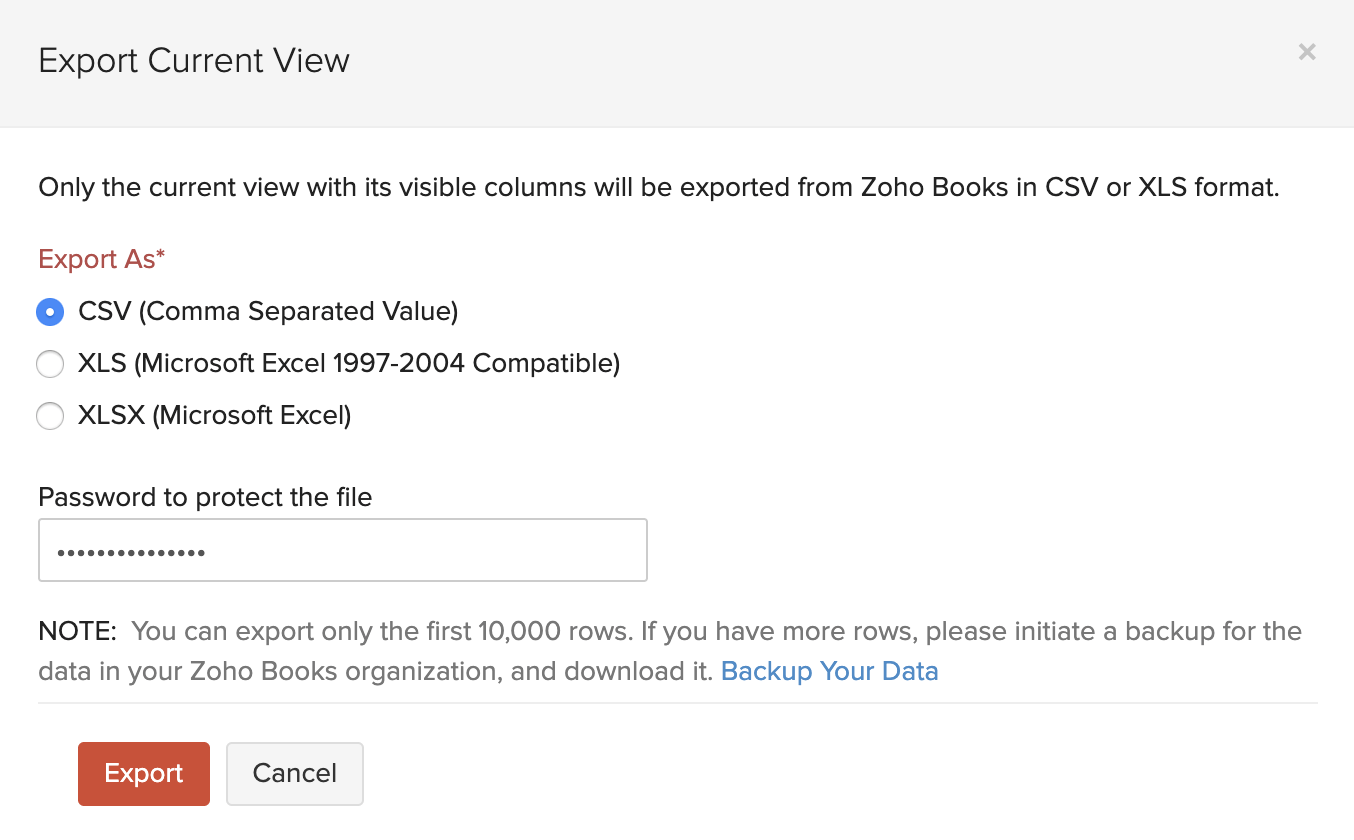
Refresh List
To refresh the list of your vendor credits:
- Go to Purchases > Vendor Credits.
- Click the More icon in the top right corner of the page.
- Click Refresh List.
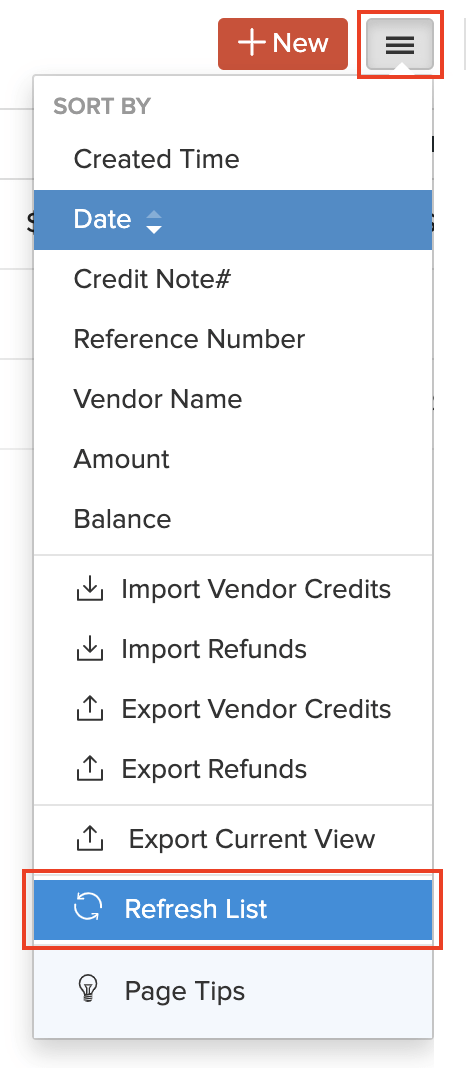
Next >
Other Actions for Vendor Credits
Related


 Yes
Yes