VAT Filing
ON THIS PAGE
In Zoho Books, VAT Filing can be done in any one of the following time periods:
- Monthly
- Custom
This time period is allotted when you register for VAT. You would have selected this time period in Zoho Books while setting up your organization. Reports in Zoho Books are auto-generated based on all your sales and purchase transactions. There are two reports:
Tax Returns
The Tax Returns report is a comprehensive summary of your VAT returns. This report contains a list of tax returns files which are generated for specific time periods.
The actions that you can perform in this report are:
- Generate the tax returns file
- Export/download the file
- File your tax returns
- Mark the tax returns as filed
The Tax Returns report generated in Zoho Books follows the standards and specifications mentioned by the ZATCA.
Generate the Tax Return
To generate the tax return file:
- Go to the Reports module in the left sidebar.
- Select Tax Returns under Taxes.
- Click Generate VAT Return in the top of the page.

View the Tax Return
To view the tax return file:
- Go to the Reports module in the left sidebar.
- Select Tax Returns under Taxes.
- Select any report that you have generated to view the report.

The tax return file consists of the following sections:
VAT on Sales
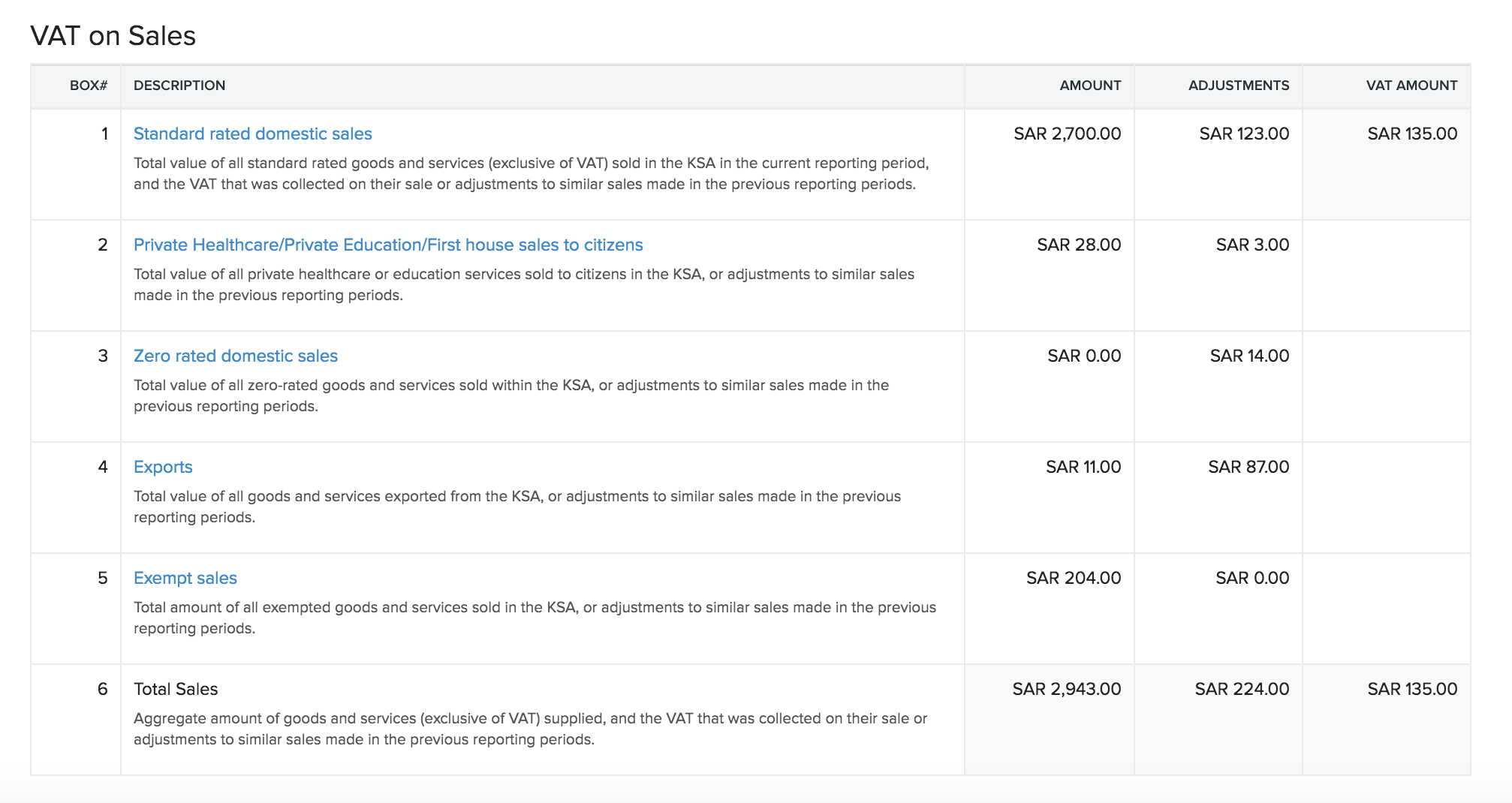
VAT on Purchases
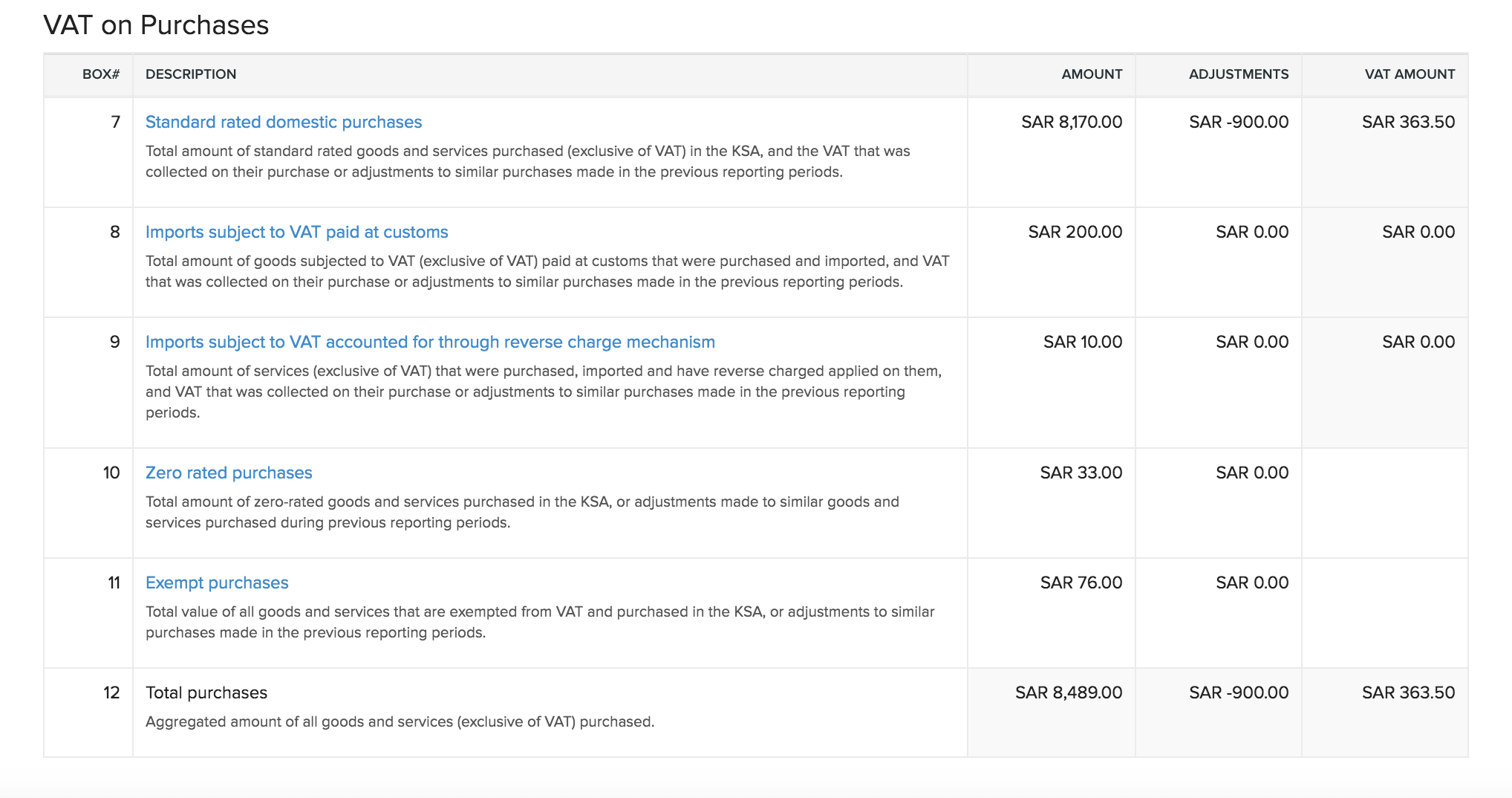
Net VAT due
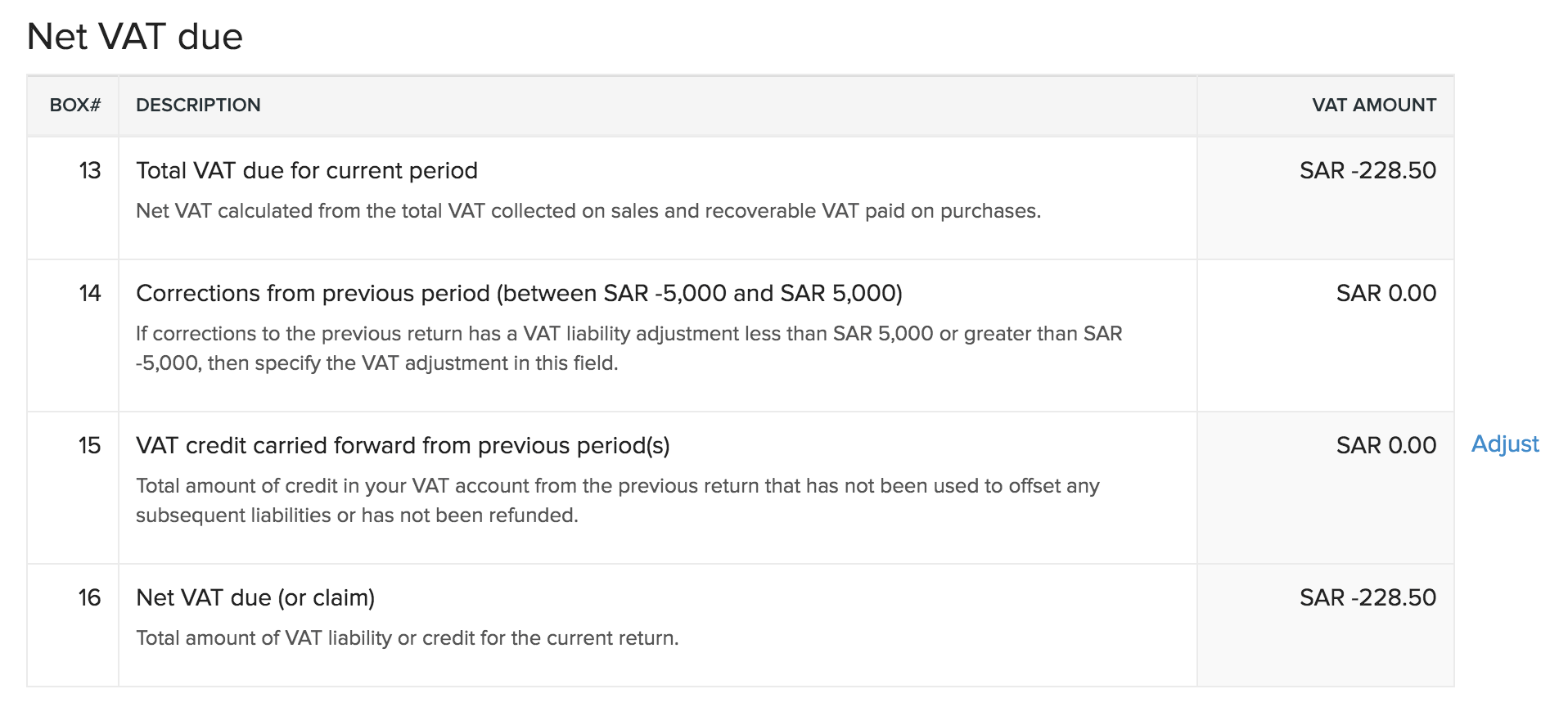
You can delete an unfiled tax return that you’ve generated by clicking the Trash icon next to it.
Learn more about VAT Returns

Export/Download File
You can download or export the tax return file as a PDF. Here’s how:
- Go to Reports in the left sidebar.
- Select Tax Returns under Taxes.
- Select any tax return that you have generated.
- Click Export As in the top right corner of the report.
- Select PDF to export the file.
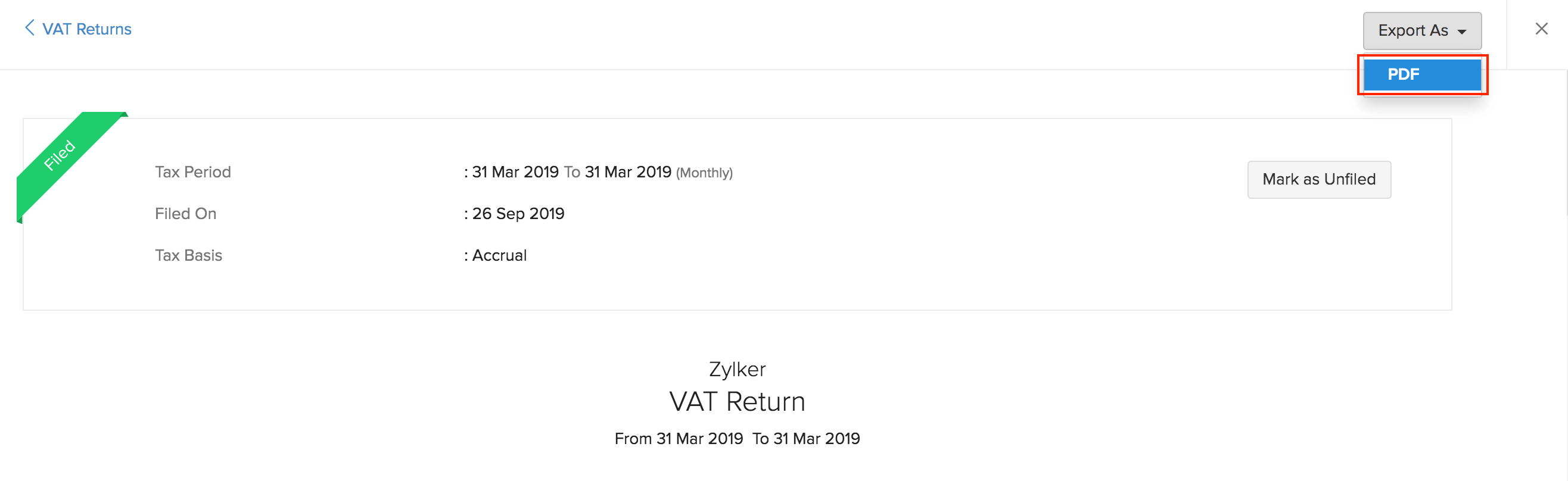
Mark the Tax Return as Filed
After you’ve downloaded and filed your tax return, you can mark it as filed in Zoho Books. Here’s how:
- Go to Reports in the left sidebar.
- Select Tax Returns under Taxes.
- Select any one tax return that you have generated.
- Select Mark as Filed in the top of the report.
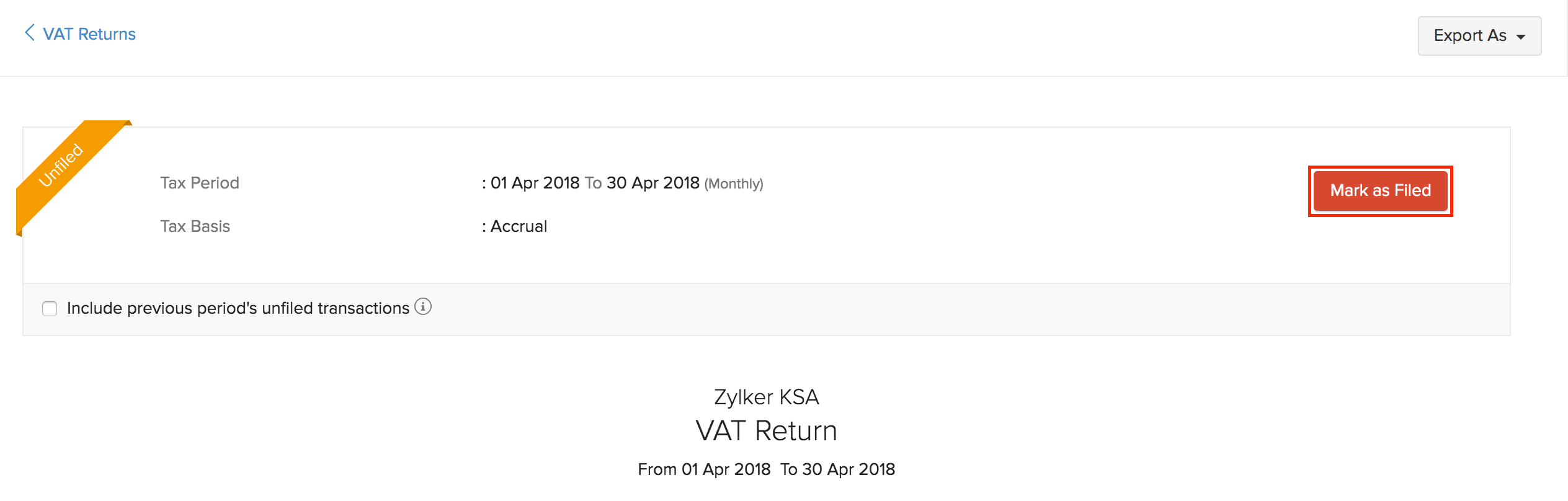
- Click OK to confirm.
VAT Audit Report
The VAT Audit Report contains all the transactions that are carried out under VAT. It contains a list of ZATCA audit files which are generated for specific time periods. The ZATCA has mandated this report for audit purposes, i.e. to ensure that all the transactions pertaining to VAT are correctly recorded and calculated. The VAT Audit Report in Zoho Books follows the standards and specifications mentioned by the ZATCA.
Generate VAT Audit File
You can generate a VAT audit file for a specific time period. Here’s how:
- Go to the Reports module in the left sidebar.
- Select VAT Audit Report under Taxes.
- Click Generate ZATCA Audit File.

- Select the time period for which you want to generate the returns, i.e., the Audit Start Date and Audit End Date.
- Click Generate.
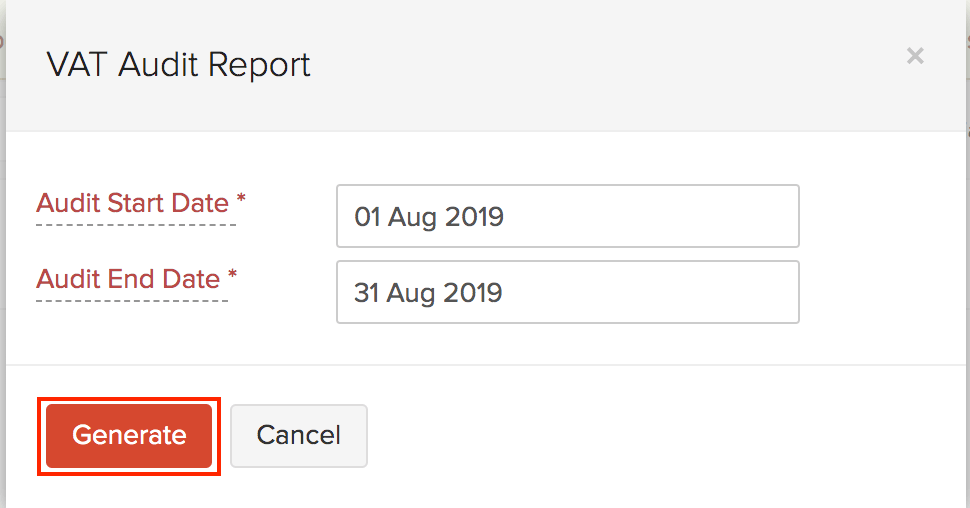
Upon generation, an email will be sent to your registered email address. You’ll also get a notification in the Bell icon on top of your Zoho Books home page.
Download the VAT Audit File
After you have generated a VAT audit file for a specific time period, you can download it in the CSV format. Here’s how:
- Go to the Reports module in the left sidebar.
- Select VAT Audit Report under Taxes.
- Click Download next to a file which has been generated.

This is how a VAT audit file will look like:
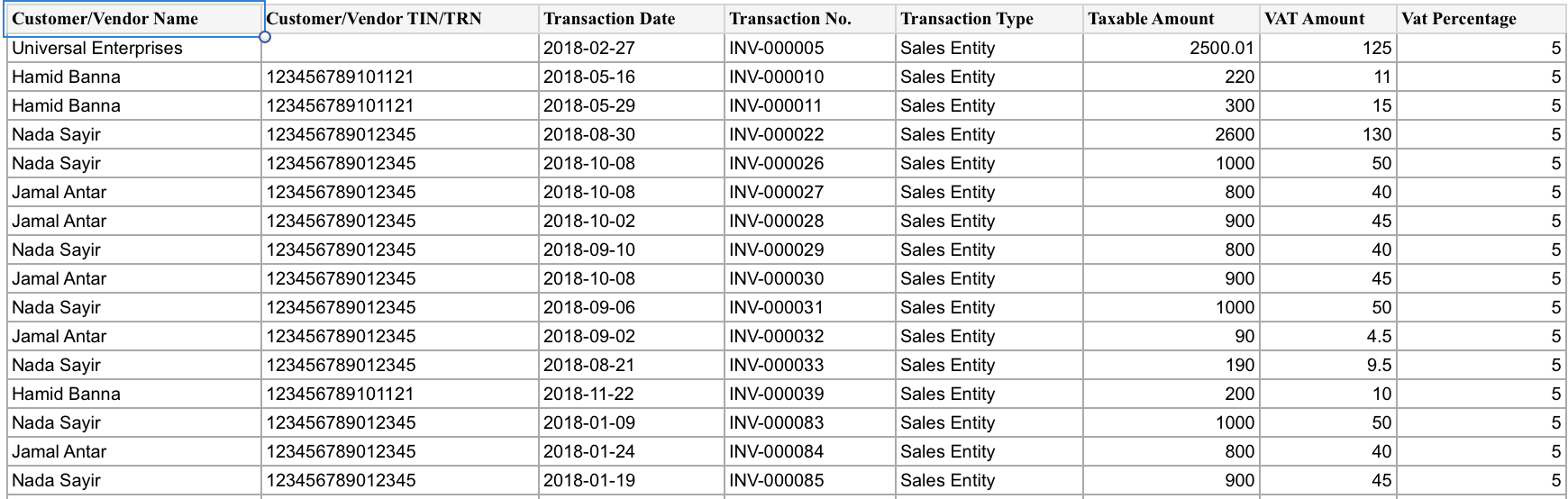
Next
Tax Payment
Related
VAT Set-up
Customers and Vendors
Items
VAT in Transaction


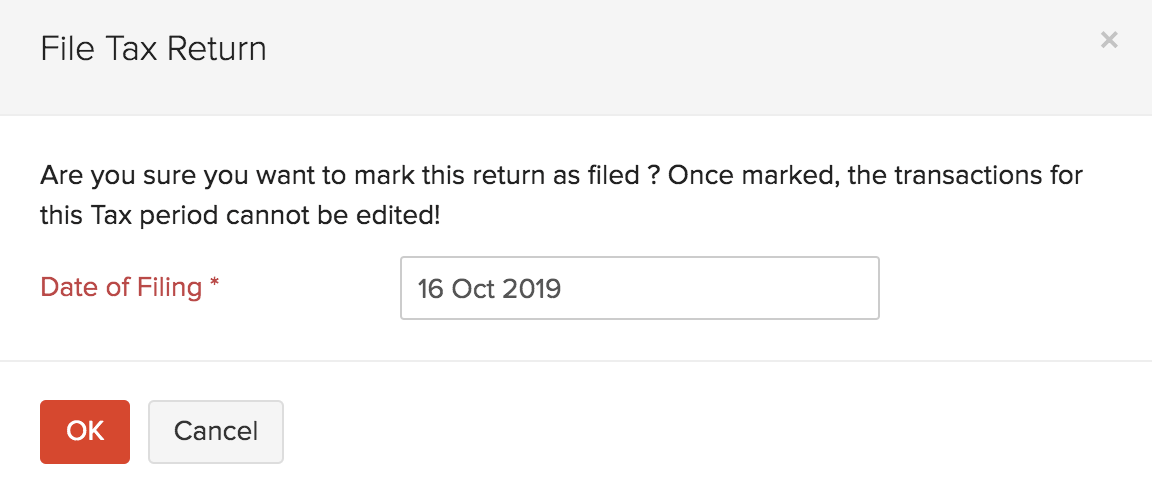
 Yes
Yes