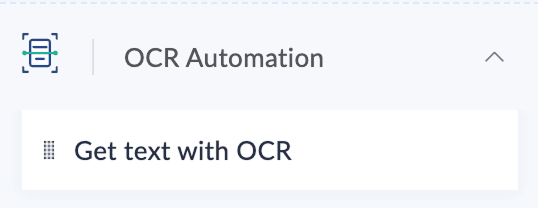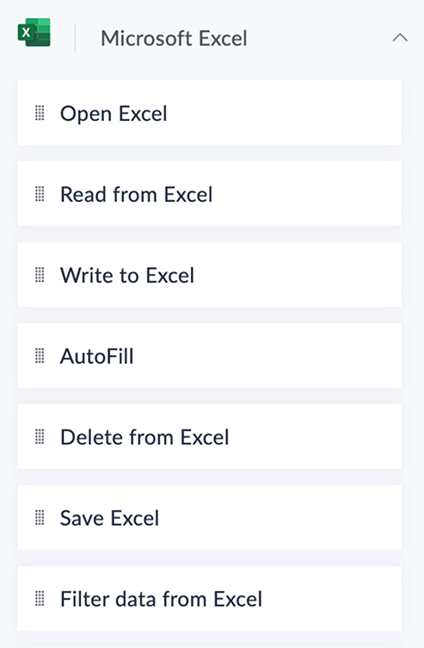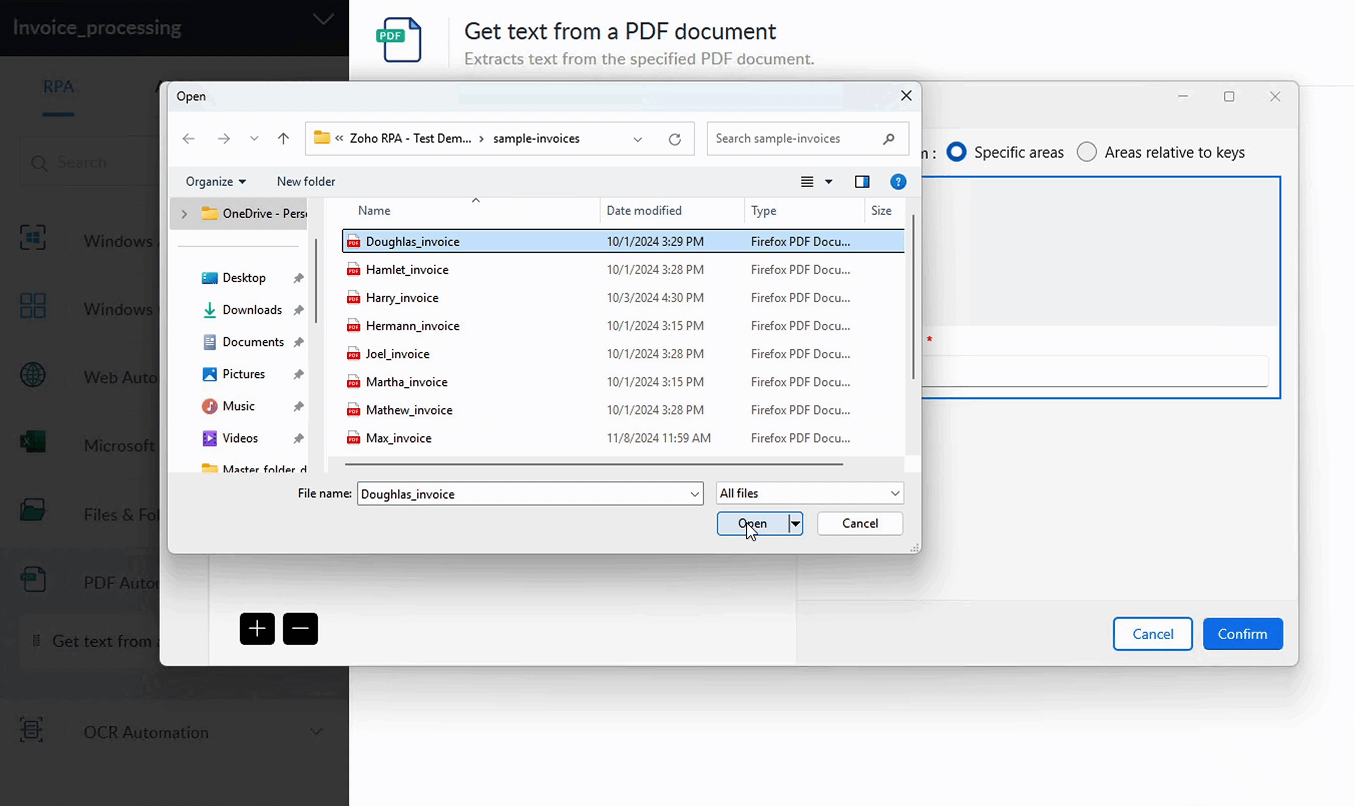- Introduction
- How it works
- File formats we handle
- Why document automation?
- Document automation across industries
- Real-world use cases for document automation
- How to extract data from documents
- Why use Zoho RPA for document automation?
- Transform documents into actionable insights
- FAQs
Published on: August 29, 2025
Introduction
Every business deals with data in many different formats, from neat spreadsheets to scattered images, PDFs, and forms. When vital information stays locked away in these files, teams waste hours tracking it down and retyping it manually, increasing the risk of mistakes and slowing down operations.
Whether it's a single invoice or a batch of everyday business documents, Zoho RPA makes it easy to handle document-heavy workflows—so your people can spend more time on work that truly moves your business forward.
How it works
Zoho RPA’s document automation combines smart methods to read, extract, and process data automatically.
Here are the main reasons why UI automation is essential for automating business processes:
Optical character recognition
OCR converts text from images into digital data. It's perfect for printed invoices, receipts, ID cards, and other documents.
PDF automation
PDF automation extracts information from digital PDFs, whether it's structured tables or scattered text. It's useful for contracts, agreements, and purchase orders.
Structured data extraction
RPA can easily read and extract data from structured sources like Excel spreadsheets, web forms, and system-generated reports. This allows you to work with clean, tabular data without any extra effort.
Automatic data flow
Once captured, your data is sent exactly to where it's needed, whether it's your accounting system, CRM, or any other app. This cuts down on manual entry and human errors.
File formats we handle
Zoho RPA’s document automation is built to handle a wide range of the files and documents you work with every day:
PDFs
Invoices, contracts, agreements
Images
Scanned PDFs, proof of ID
Excel spreadsheets
Purchase orders, payment trackers, data sheets
Forms
Application forms, feedback forms, registration documents
Why document automation?
Unlock insights from unstructured and semi-structured data
Over 80% of enterprise data is unstructured.
PDFs and images often hold unstructured data that's hard to search or analyze. Document automation extracts key information, structures it, and integrates it into your systems for better decision-making.
Source: Forbes Tech Council
Save time spent searching and extracting information
Knowledge workers spend ~30% of their time searching for information.
When employees spend hours hunting for data in files, productivity drops. Document automation locates, extracts, and delivers what you need instantly, freeing up time for high-value work.
Source: CDP Institute
Document automation across industries
Zoho RPA adapts to different sectors, helping teams tackle data-heavy, document-driven tasks faster and with fewer errors.
Finance
- Vendor invoice processing
- KYC document extraction
- Payment and compliance paperwork
Healthcare
- Patient medical forms
- Claims processing
- Insurance documentation
Logistics
- Delivery and shipping notes
- Customs forms
- Waybills in PDFs
Legal
- Contract review and data capture
- Case file management
- Agreements and NDAs
HR
- Onboarding documents
- Employment verification forms
- Structured policy documents
IT & Compliance
- User onboarding forms
- Access requests in PDFs
- Compliance and audit reports
Retail
- Supplier invoices and purchases orders
- Customer order confirmations
- Stock transfer and inventory PDFs
Manufacturing
- Purchase orders and supplier invoices
- Quality assurance reports in PDFs
- Equipment maintenance logs
Discover RPA's potential— schedule a personalized demo
Get a DemoReal-world use cases for document automation
1. Invoice-to-bill creation
An accounts payable clerk can deploy a bot that runs whenever a vendor invoice is saved in a shared drive. Zoho RPA reads each invoice, extracts the details, and automatically creates a bill in Zoho Books, eliminating manual entry.
2. Purchase order processing
A procurement manager can configure a folder trigger for new purchase orders saved as structured Excel sheets. Zoho RPA picks up the file, pulls out line items and quantities, and updates their Windows ERP system in real time.
3. Contract data capture
A legal associate can schedule a weekly workflow to review new contracts added as lengthy PDF agreements. Zoho RPA reads the files, extracts key clauses or renewal dates, and logs them in the contract management tool so nothing gets missed.
4. Shipping document management
A logistics coordinator can set up a folder trigger for delivery notes and shipping documents uploaded as images. Zoho RPA extracts shipment and tracking details and updates delivery records automatically.
5. HR onboarding forms
An HR specialist can schedule a bot to run every day to collect new hire details captured through digital onboarding forms. Zoho RPA reads the form submissions and inputs employee data into the HR system, reducing errors and saving time.
6. Insurance claim data extraction
An insurance processor can run a scheduled daily workflow to process incoming claims submitted as PDF forms with supporting documents. Zoho RPA reads each file, extracts policy numbers and amounts, and feeds the data into the claims system for faster settlements.
How to extract data from documents
Set up Zoho RPA and create your flow
Start by creating your Zoho RPA account and installing the agent to connect with your local environment. Once you're ready, log in, go to My Flows, and click + Create to build your new workflow.
Choose a trigger
Triggers will let you configure when and how your automation should run. For example, you could set up a schedule to read automatically and process new PDF invoices that arrive in a shared folder each day.
Read and extract data
Here are some of the actions you can use to read data from different formats:
Apply the Get text with OCR action to extract text from images so even handwritten or printed documents can be digitized with high accuracy.
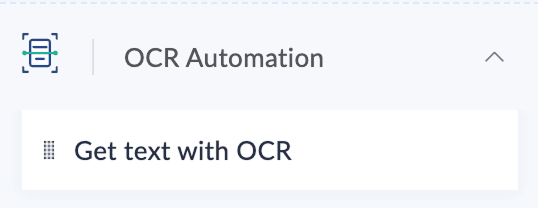
Use the Read from Excel action to read structured data in spreadsheets. There is a list of actions you can perform with this, from reading to processing rows, columns, and sheets automatically.
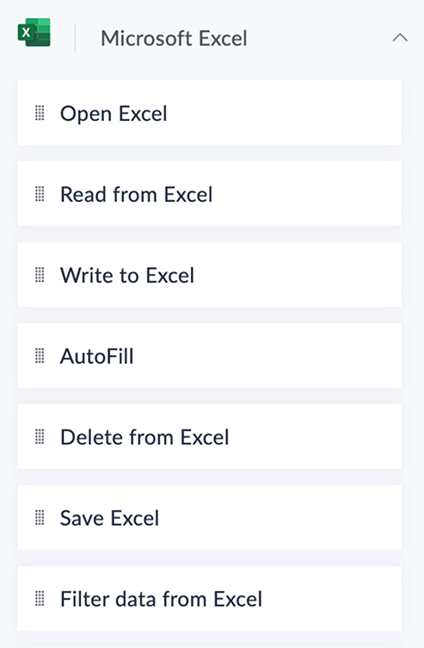
Drag and drop the Get text from PDF document action under the PDF Automation category to capture text, tables, or specific fields from your PDF files.
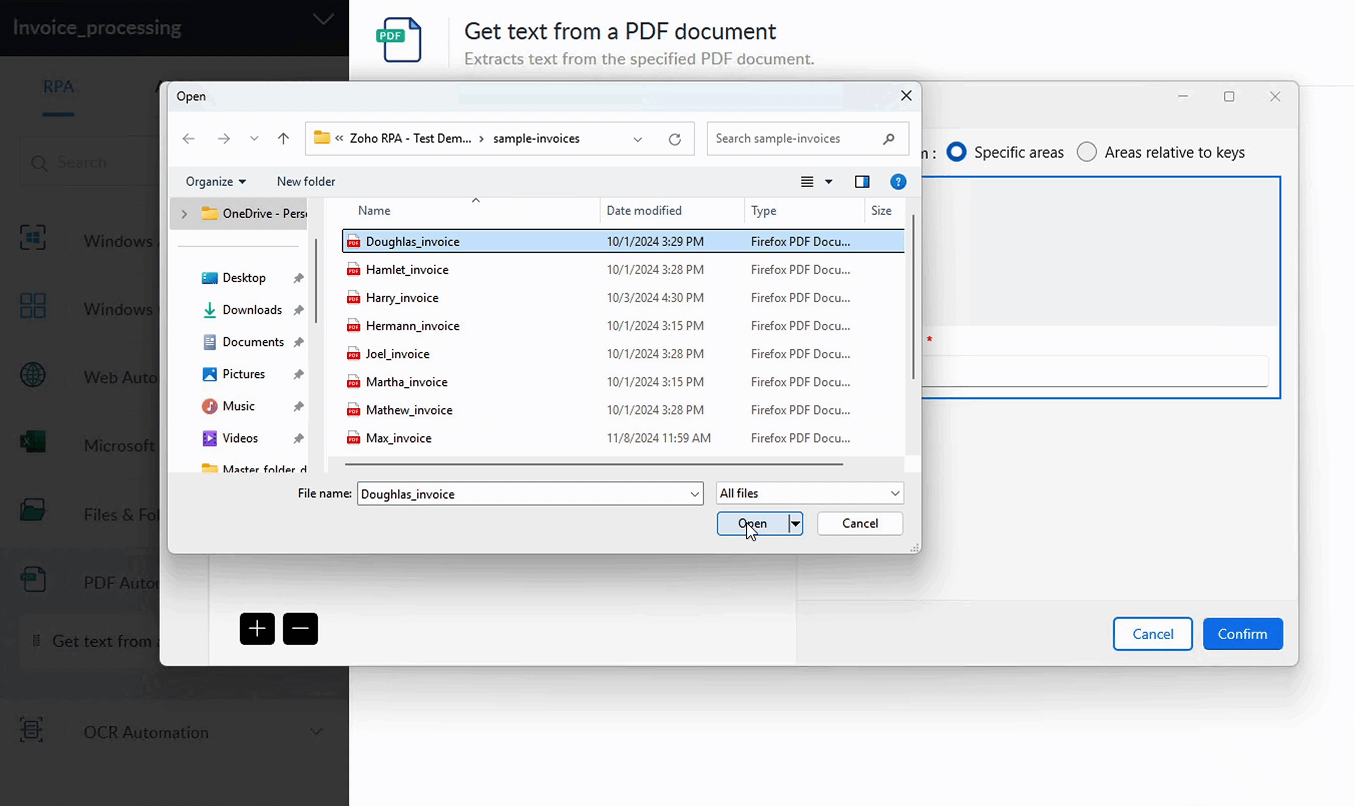
Validate and map fields
Review the extracted data, map it to the fields you need—like invoice numbers, dates, or amounts—and add any rules to keep your data accurate.
Processing the information
Once your data is ready and validated, process it further in your workflows, for example, automatically create a bill, update an order, or trigger the next steps in your operations. This keeps your document-heavy tasks smooth and error-free, giving your teams more time to focus on work that moves your business forward.
Why use Zoho RPA for document automation?
Easy configuration
Set up data extraction and workflows without complex setups.
Eliminate repetitive tasks
Stop manually retyping data from documents.
Fewer errors
Reduce mistakes with automated extraction and field validation.
Seamless integration
Push data directly into Zoho or any other app in your ecosystem.
Secure & scalable
Keep your documents and data secure as you scale automation across teams.
Supports multiple formats
Handle PDFs, images, Excel, forms, and more with ease.
Transform documents into actionable insights
Zoho RPA turns your static documents into actionable data, freeing your teams from manual data entry and helping you uncover insights faster. Start automating your documents today; book a free demo and see it in action.
Get a DemoFrequently asked questions
What is an example of document automation?
For example, an accounts payable team can automate invoice processing. Instead of manually opening each vendor invoice, Zoho RPA reads the PDF, extracts key details like vendor name, invoice number, and amount, then automatically creates a bill in the accounting system.
What is the difference between IDP and document automation?
- Intelligent Document Processing (IDP): Focuses on extracting data from primarily unstructured or semi-structured documents like PDFs and scanned images. It often uses OCR, ML, and now AI prompts (LLMs) to capture information accurately.
- Document Automation: A broader capability that not only extracts data but also works seamlessly across multiple file formats, PDFs, images, Excel spreadsheets, and digital forms. It validates, maps, and sends the extracted data into downstream systems, enabling complete end-to-end workflows.
How does document automation enhance overall business efficiency?
By eliminating manual data entry and document handling, teams save time, reduce human error, and unlock insights faster. This improves compliance, boosts productivity, and allows employees to focus on strategic work instead of repetitive tasks.
How can I automate a PDF using Zoho RPA?
With document automation, you can set up a workflow to process PDFs automatically. For example, you might trigger automation when new PDFs arrive in a shared folder, then use extraction actions to:
- Capture text, tables, or entire sections
- Extract only the specific areas you define
- Pull data based on reference text or key-value pairs
Once extracted, the data can be mapped directly into your business apps for seamless processing.