End of Support - Product Support Life Cycle Information
Zoho has announced the end of technical support for Zoho Analytics build 5200 and below, effective from December 30, 2023. After every major release, we support legacy releases for a considerable period of time to help our customers upgrade to the latest build. We recommend customers to upgrade to the latest build to get the full benefit of new features, enhancements, bug fixes, and technical support.
Retired builds
| Build numbers | Release date | Technical support/maintenance ends on |
|---|---|---|
| 4500 and below | June 01, 2020 | October 15, 2021 |
| 5200 and below | December 26, 2022 | December 30, 2023 |
Zoho Analytics upgrade plan
- Choose your existing build number
- Build 5200
- Build 5150
- Build 5000 to 5140
- Build 4600 to 4750
- Build 4550 to 4590
- Build 4350 to 4500
- Build 4000 to 4300
- Build 3700 to 3900
- Build 3600
Follow the step-wise sequence to upgrade to the latest build
- 1You're on build 5200
- 2Download and install service pack to move to build 5301
- 3Download and install service pack to move to build
Follow the step-wise sequence to upgrade to the latest build
- 1You're on build 5150
- 2Download and install service pack to move to build 5200
- 3Download and install service pack to move to build 5301
- 4Download and install service pack to move to build
Follow the step-wise sequence to upgrade to the latest build
- 1Your build number is between 5000 to 5140
- 2Download and install service pack to move to build 5150
- 3Download and install service pack to move to build 5200
- 4Download and install service pack to move to build 5301
- 5Download and install service pack to move to build
Follow the step-wise sequence to upgrade to the latest build
- 1Your build number is between 4600 to 4750
- 2Download and install service pack to move to build 5000
- 3Download and install service pack to move to build 5150
- 4Download and install service pack to move to build 5200
- 5Download and install service pack to move to build 5301
- 6Download and install service pack to move to build
Follow the step-wise sequence to upgrade to the latest build
- 1Your build number is between 4550 to 4590
- 2Download and install service pack to move to build 4600
- 3Download and install service pack to move to build 5000
- 4Download and install service pack to move to build 5150
- 5Download and install service pack to move to build 5200
- 6Download and install service pack to move to build 5301
- 7Download and install service pack to move to build
Follow the step-wise sequence to upgrade to the latest build
- 1Your build number is between 4350 to 4500
- 2Download and install service pack to move to build 4550
- 3Download and install service pack to move to build 4600
- 4Download and install service pack to move to build 5000
- 5Download and install service pack to move to build 5150
- 6Download and install service pack to move to build 5200
- 7Download and install service pack to move to build 5301
- 8Download and install service pack to move to build
Follow the step-wise sequence to upgrade to the latest build
- 1Your build number is between 4000 to 4300
- 2Download and install service pack to move to build 4350
- 3Download and install service pack to move to build 4550
- 4Download and install service pack to move to build 4600
- 5Download and install service pack to move to build 5000
- 6Download and install service pack to move to build 5150
- 7Download and install service pack to move to build 5200
- 8Download and install service pack to move to build 5301
- 9Download and install service pack to move to build
Follow the step-wise sequence to upgrade to the latest build
- 1Your build number is between 3700 to 3900
- 2Download and install service pack to move to build 4000
- 3Download and install service pack to move to build 4350
- 4Download and install service pack to move to build 4550
- 5Download and install service pack to move to build 4600
- 6Download and install service pack to move to build 5000
- 7Download and install service pack to move to build 5150
- 8Download and install service pack to move to build 5200
- 9Download and install service pack to move to build 5301
- 10Download and install service pack to move to build
Follow the step-wise sequence to upgrade to the latest build
- 1You're on build 3600
- 2Download and install service pack to move to build 3700
- 3Download and install service pack to move to build 4000
- 4Download and install service pack to move to build 4350
- 5Download and install service pack to move to build 4550
- 6Download and install service pack to move to build 4600
- 7Download and install service pack to move to build 5000
- 8Download and install service pack to move to build 5150
- 9Download and install service pack to move to build 5200
- 10Download and install service pack to move to build 5301
- 11Download and install service pack to move to build
How to locate my existing and latest build number?
- Open your Zoho Analytics application.
- Click the Help icon and choose About from the drop-down. You can find your present and latest build number in the pop-up that appears.
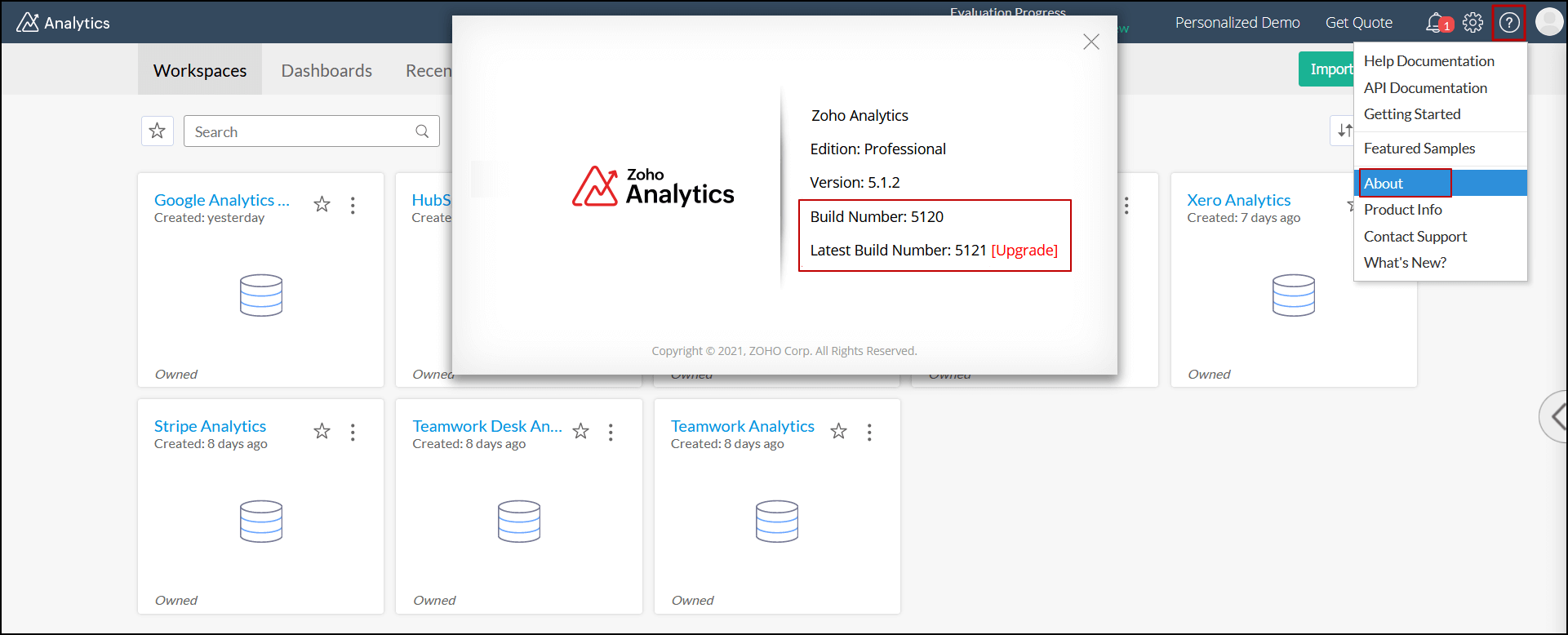
Steps to upgrade Zoho Analytics On-Premise
To upgrade Zoho Analytics from one build to another, follow the steps detailed in this documentation.
FAQ
- What is 'End of technical support'?
End of technical support only means technical assistance will not be available for the specified builds past the retirement dates. However, our engineers will assist you in upgrading to the latest build provided you have a valid AMS contract. - Why should I upgrade?
Upgrading to the latest builds will give you access to the latest features, enhancements and bug fixes. - Is the upgrade done free of cost?
All customers under a valid AMS contract are eligible for upgrades at no additional cost. - My Zoho Analytics subscription has expired. How can I upgrade?
You have to renew your subscription before you can upgrade. Please write to sales@zohocorp.com for a renewal price offer. - How long will you provide support for older builds?
Support will be provided for older builds (mentioned above) till the end of the support date.
Need help?
Want help with upgrading to the latest build of Zoho Analytics? Please email us at onprem-support@zohoanalytics.com