Receiving Payments for Recurring Invoices
You can receive payments from your customers either manually or automatically. Let’s look into all the ways by which you can receive payments.
Receiving Payments using Auto-charge
In Zoho Invoice, you can receive payments using Auto-charge by using Customer Portal and also by adding your customer’s card to the recurring invoice. Auto charge is the process by which your customer’s card gets automatically charged as soon as an invoice is created.
Auto-charge by Associating the Customer’s Card
If your customer has given you their card details to charge for the invoice raised, you can associate the card to the recurring profile or directly to the contact.
Associating Card through Customers
Ensure you have chosen Create,Charge and Send Invoices in the recurring invoice preferences (gear icon > Preferences Recurring Invoices)
Navigate to the Customers tab and select the contact for whom the card needs to be associated.
From the contact detail window, click on the More drop down and select Add New Card.
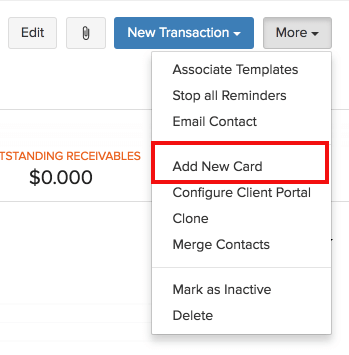
- After selecting the Add New Card option, you will have to enter the card details in the next window. Fill in the details requested in the pop-up window and click on Save. Now the card will be associated with the particular contact.
Insight: You will be asked to choose a gateway to which the card needs to be added. Ensure that you select the same gateway on the recurring profile creation page.
Associating Card through Recurring Profile
Navigate to the Recurring Invoices module and select the recurring invoice for which you would like to associate the card.
In the recurring invoice detail window, select Associate Credit Card from the Associate Payment Options drop down.
A window will appear so you can enter the card details.
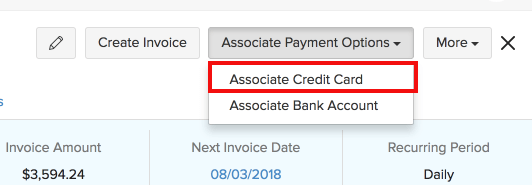
- Fill in the details requested in the window and click on Associate Card. Now the card will be associated with both the recurring invoice and also the contact.
Insight: For cards added through Customers, a window will appear asking you to select the card already added to be associated.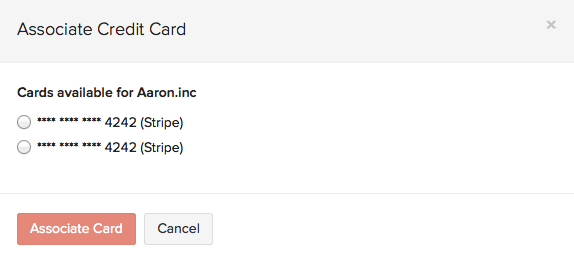
Customer Portal
You can charge your customers automatically through Auto-charge. Customer Portal is a feature in Zoho Invoice which helps your customers to view their payment history, recent transactions and allow them to make payments online.

Once the recurring invoice is sent to the customer, they can view it from the Invoices tab from the portal.
Your customer should click on the Pay Now button.
In the next window, customers should enter their card details and check on Use this card for future transactions box. This will save their card details for Auto-charge transactions involving the recurring invoice in future.
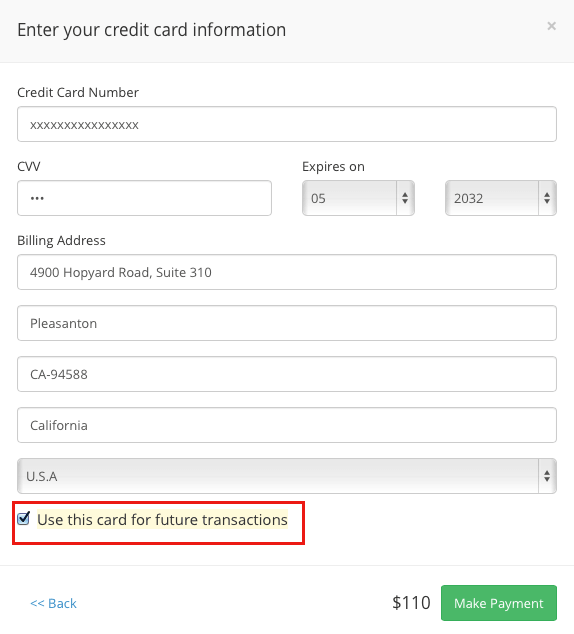
Insight: If customers do not check the Use this card for future transactions box, Auto-charge feature will not be enabled. Your customers will be asked to enter their details again for the next invoice generated from the recurring profile.
Manually Charging your Customer
Your customer does not like to be Auto-charged but they have given you their credentials? Manually charge your customer with an already saved card or with a temporary card.
Navigate to the Recurring Invoices module on the left sidebar and go to the recurring profile which would like to charge.
You would be able to see the invoices generated from that particular recurring profile.
Since you have enabled Create, Charge and Send Invoices, recurring profiles would be under Auto-charge by default. Click More and choose Disable Auto-charge.
If you had already saved a card to that recurring profile or to that customer, you can see a Charge Customer button. Click that to charge your customer for that particular invoice.
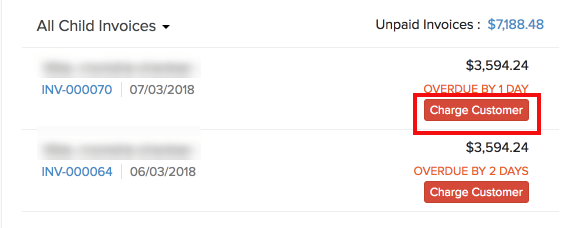
In case you haven’t associated any card to that customer, you would be able to see an Associate Payment Options button on the top. Click on it to associate a card. Later, you can charge the same card for the invoice.
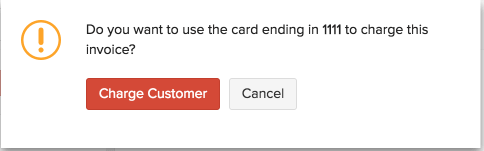
Insight: The customer’s card information will be stored in the payment gateway which is used by you for the Auto-charge feature. Similarly, you can associate bank accounts of your customers and charge them.
Updating Customer’s Card
Your customer’s credit card is not working? Update your customer’s card credentials, here’s how it’s done.
Navigate to Recurring Invoices module and select the recurring profile for which you wish to update the card.
Click on Update Card placed above the invoice detail window and fill in the required details.
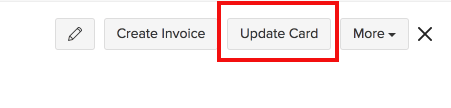
In the next window, fill in the updated credentials of the card and click Save.
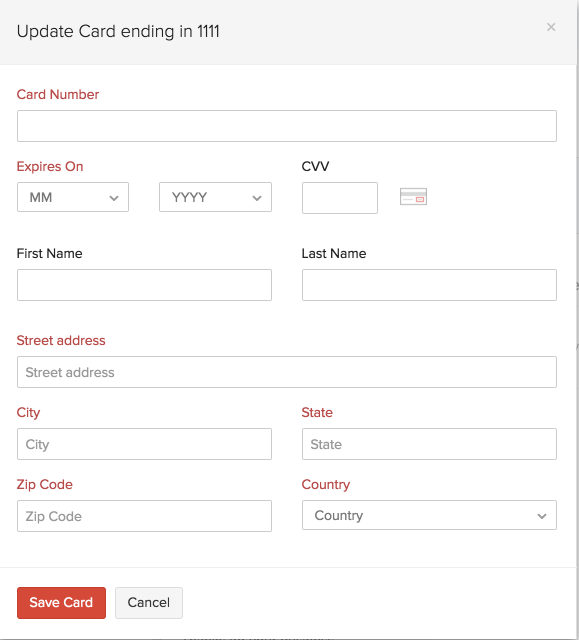
Insight: Update Card button appears only if auto-charge has been enabled in that recurring profile. If not, you will need to update the card details of that particular customer in the Customers module.
Recording Offline Payment
If your customer has paid for your invoice by cash or other offline medium, you can always record it in your Zoho Invoice.
Navigate to the Recurring Invoices module and select the invoice generated from the recurring profile for which you would like to record the offline payment.
Click the Record Payment button on the invoice.
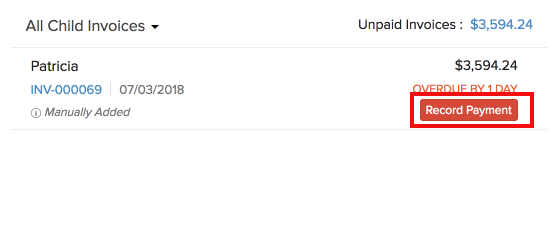
- Fill in the required details of the offline transaction with your customer and click on Record Payment.
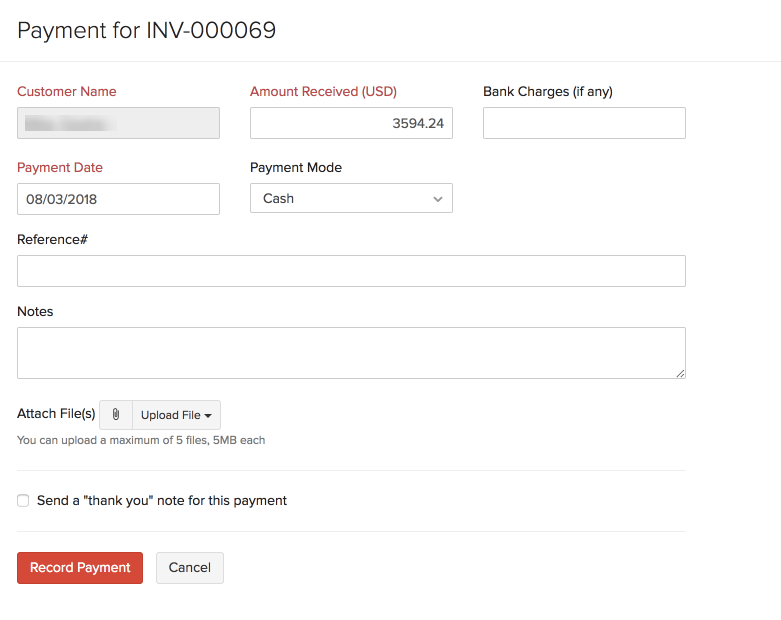


 Yes
Yes