Back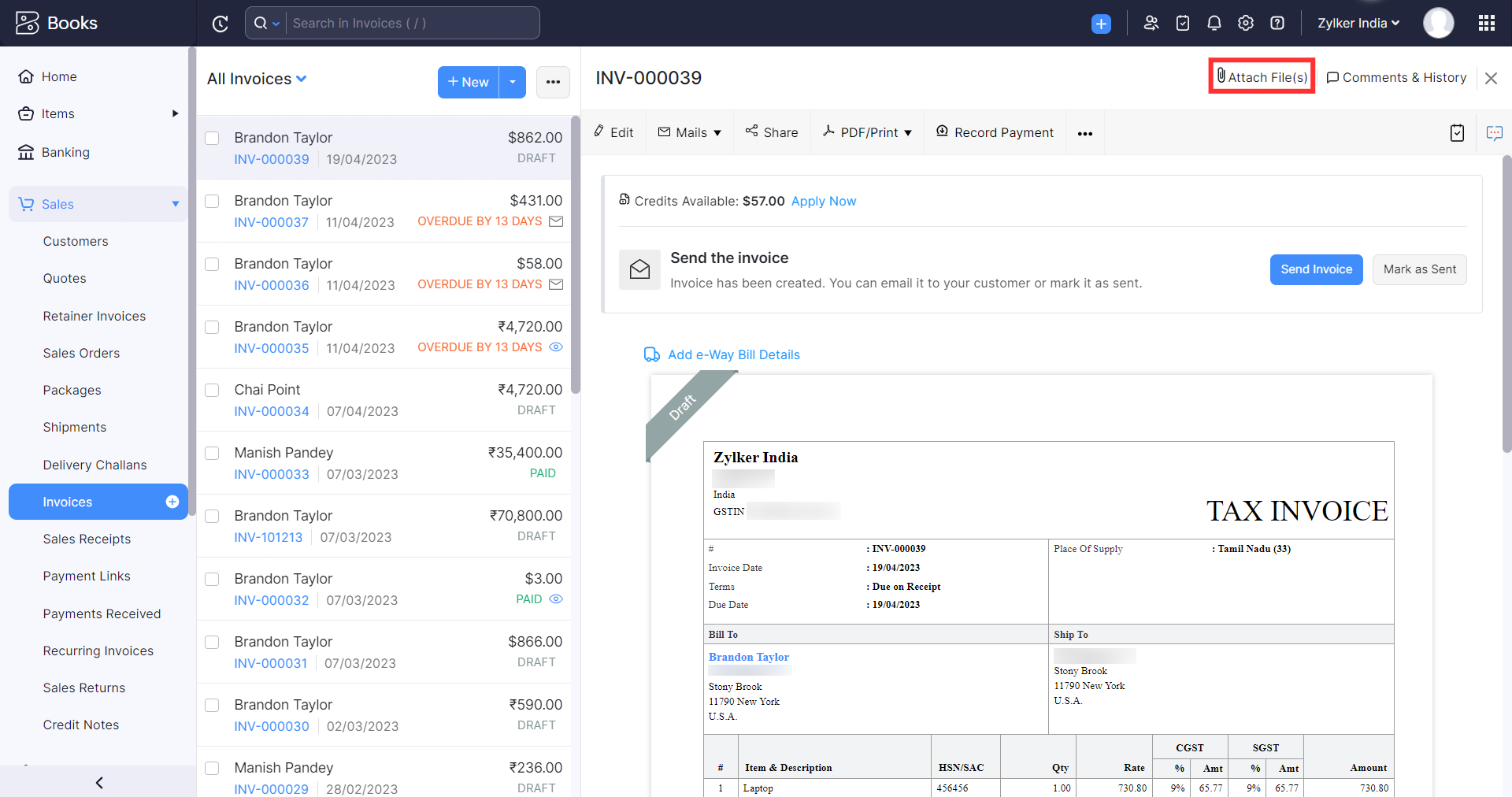
How many files can I attach to each invoice?
You can attach up to 10 files (5 MB each) to the invoices you create in Zoho Books.
To attach a file:
- Go to the Sales module on the left sidebar and select Invoices.
- Click + New on the top right corner of the page.
- Select the invoice to which you want to attach files.
- Click Attach Files on the top right corner of the invoice’s details page.
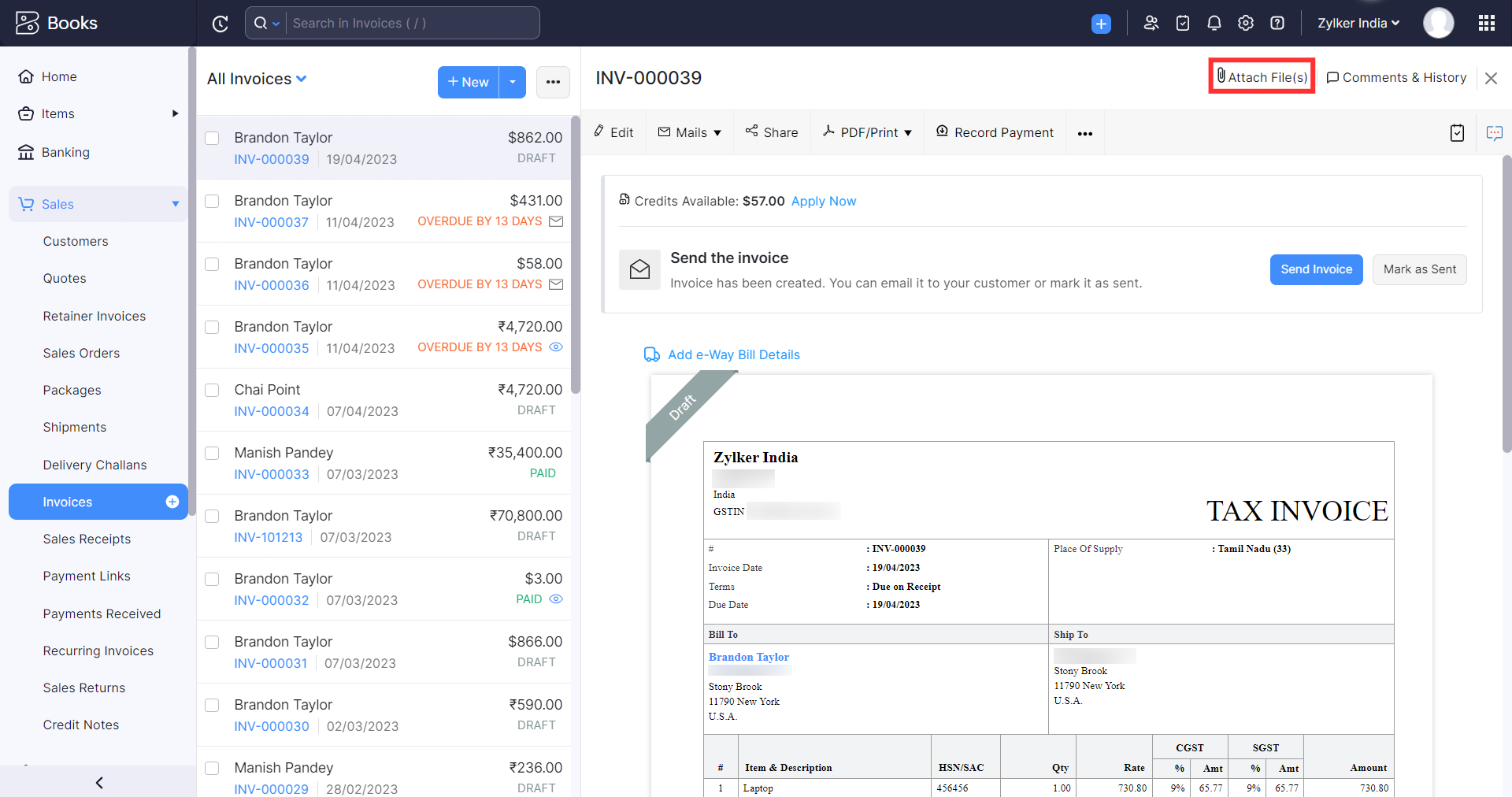
- Select how you want to upload the file.
| Upload Method | Description |
|---|---|
| Drag & Drop | Upload the files available in your system. |
| Cloud | Upload the files from cloud resources like Zoho Workdrive, Google Drive, Dropbox, One Drive, etc. |
| Documents | Upload the files from the Documents module in Zoho Books. |
Once you upload the file, you can access it by clicking Attach Files on the top right corner of the invoice’s details page.


 Yes
Yes