Manage Retainer Invoices
Status of Retainer Invoice
Let us have a look at the various statuses of retainer invoices.
| Status | Description |
|---|---|
| Draft | Retainer Invoice will be in Draft status when it is created. |
| Sent | Once the retainer invoice is sent to your customer, it will be in the Sent status. |
| Paid | If payment for the Retainer Invoice is recorded, the status will be Paid. |
| Drawn | If the Retainer Invoice amount is refunded, the status will be Drawn. |
| Pending Approval | If you have enabled Transaction Approval and this retainer invoice is yet to be approved, then the status will be Pending Approval. |
| Approved | If you have enabled Transaction Approval and this retainer invoice is approved, the status will be Approved. |
| Partially drawn | If the amount is partially refunded, the status will be Partially Drawn. |
| Drawn | If the amount is fully refunded, the status will be Drawn. |
| Void | If you mark the retainer invoice as void, the status will be Void. |
Filter Retainer Invoices
You can filter retainer invoices based on their statuses. Here’s how:
- Go to Sales > Retainer Invoices.
- Click the All Retainer Invoices dropdown on top of the page.
- Select the type of retainer invoice you wish to filter.
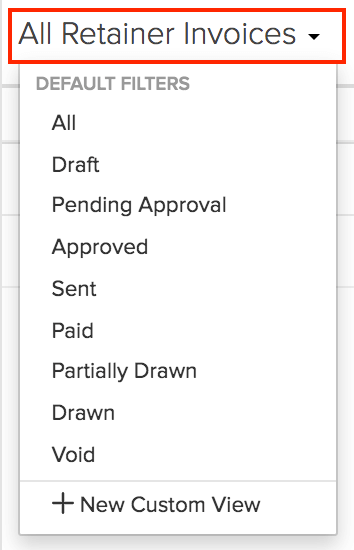
If you want to filter the retainer invoices based on certain parameters of your own, you can do it through custom views.
Custom Views
Custom Views can be used to filter your retainer invoices based on certain criteria that you have set. To create a custom view for the retainer invoices:
- Go to Sales > Retainer Invoices.
- Click the All Retainer Invoices dropdown on top of the page.
- Select + New Custom View.
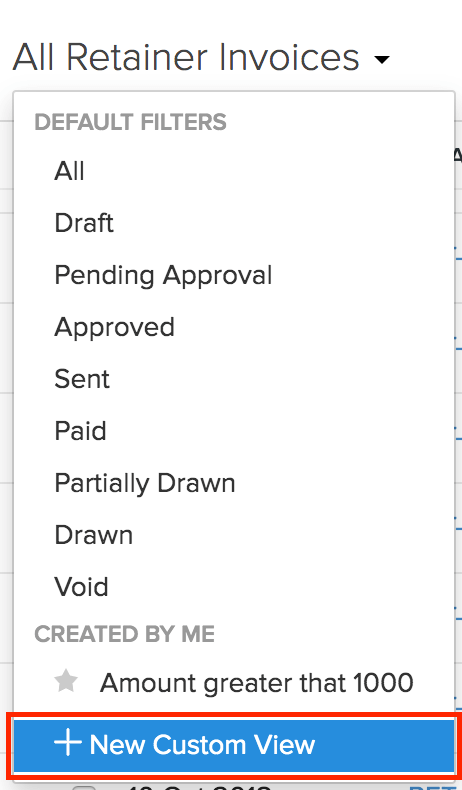
- Fill in the required details.
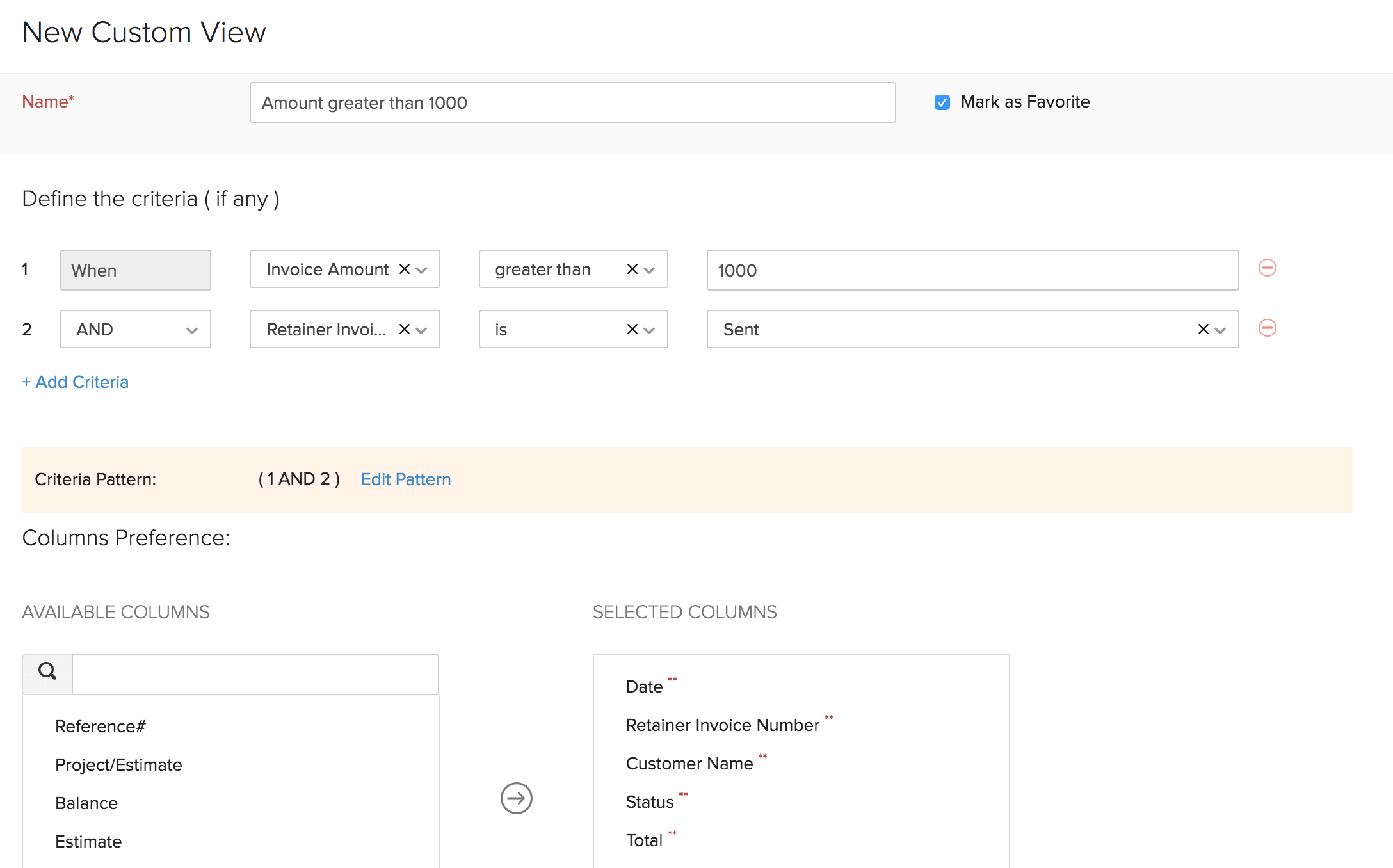
Name
Enter a name for your custom view. If you use this custom view frequently, you can select the Mark as Favorite option.
Criteria
Add criteria for the custom view based on the fields in the retainer invoice. You can add multiple criteria by clicking + Add Criteria.
Column Preferences
Choose the fields to be displayed in the custom view that you are creating. You can move fields in the Available Columns to the Selected Columns by clicking the + icon next to them.
Share Custom View
Choose the user who gets access to this custom view.
- Click Save.
This custom view will be shown when you click the All Retainer Invoices dropdown in the retainer invoices module. You can edit this custom view by clicking the Edit icon next to the custom view.
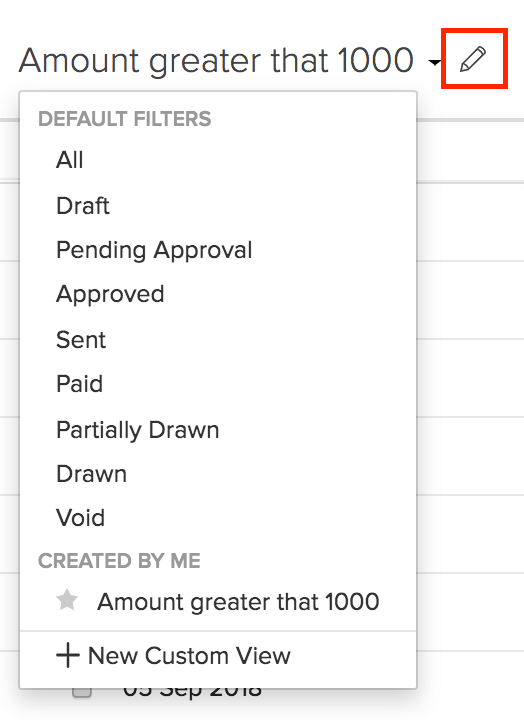
To delete the custom view:
- Edit the custom view.
- Scroll to the bottom of the page and click the Delete button.
- Click Yes to confirm.
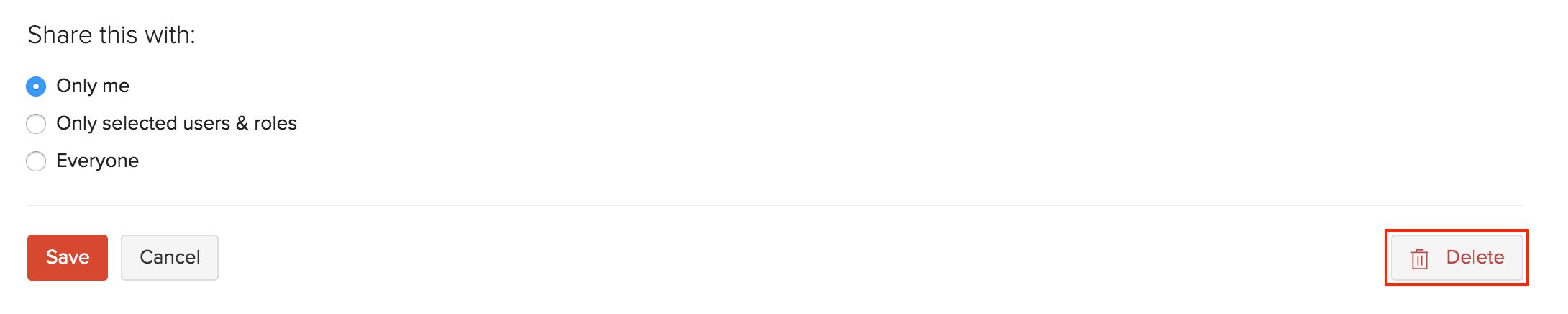
Sort Retainer Invoices
You can sort the retainer invoices based on their different columns or fields. Here’s how:
- Go to Sales > Retainer Invoices.
- Click the column which you want to sort.
- The sorting can be done based on ascending or descending order (indicated by the arrow). Click the field again to change the sorting order.
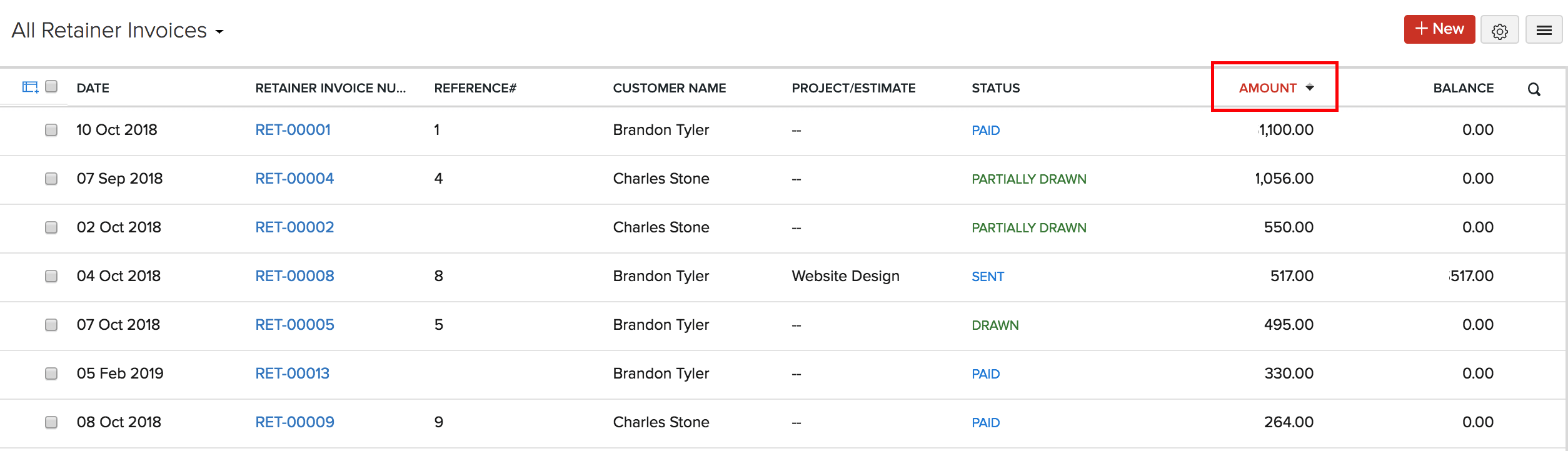
Rearrange Columns
In the retainer invoices module, you can choose the fields to be displayed in the main page. You can also rearrange the columns or fields in the same page. Here’s how:
- Go to Sales > Retainer Invoices.
- Click the Table icon in the left side of the page.
- Select the fields that you want to display.
- Rearrange the order of the columns by dragging and dropping the icons next to them.
- After making the changes, click Save.
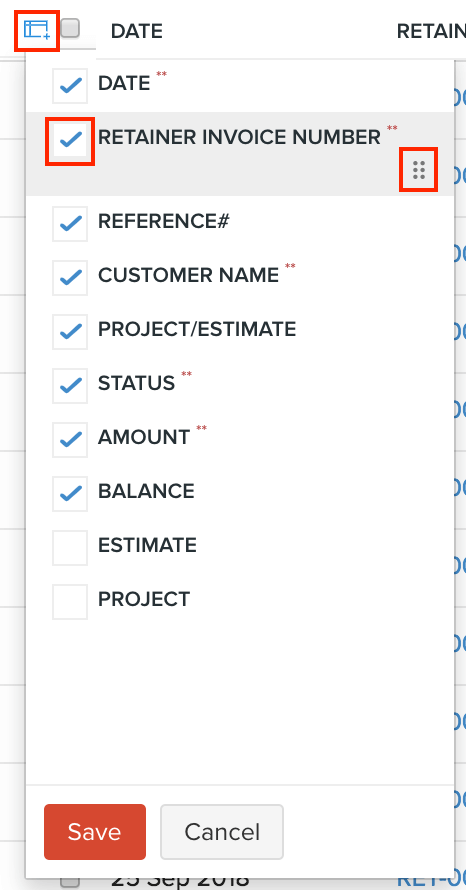
Export Current View
If you have filtered your retainer invoices, or rearranged the columns in your retainer invoices, then you can export that particular view of your retainer invoice. Here’s how:
- Go to Sales > Retainer Invoices.
- Click the More icon in the top right corner of the page.
- Select Export Current View.
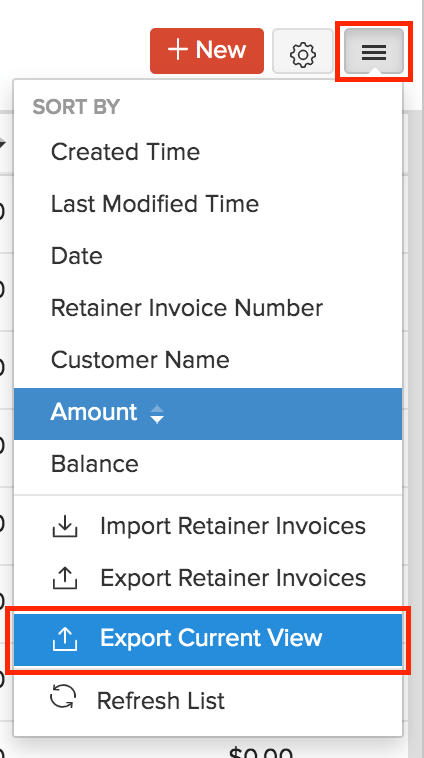
- Select the format for export under Export As and enter a Password to secure your export file.
- Click Export.
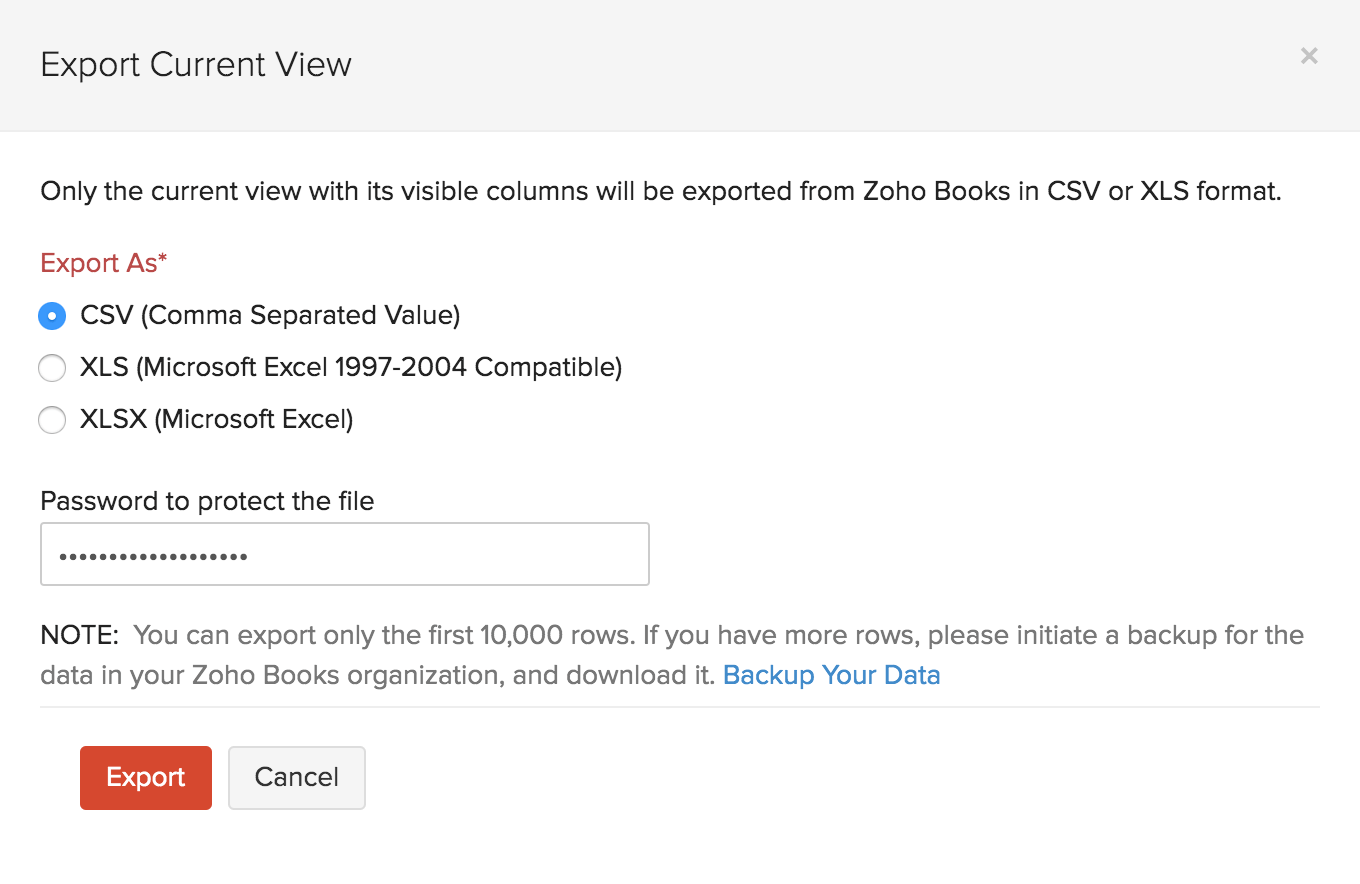
Refresh List
You can refresh the list of your retainer invoices. Here’s how:
- Go to Sales > Retainer Invoices.
- Click the More icon in the top right corner of the page.
- Click Refresh List.
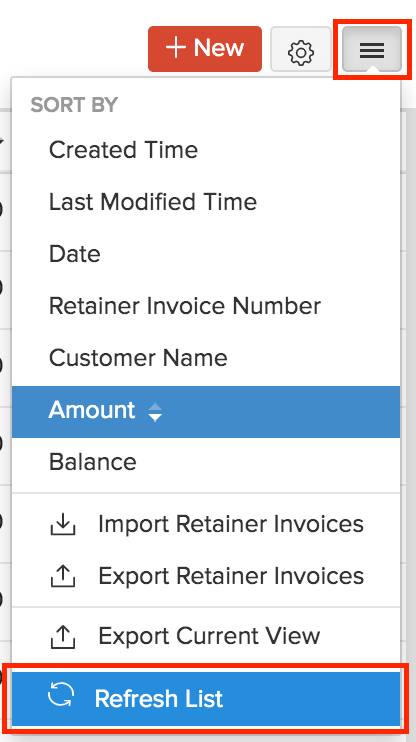


 Yes
Yes