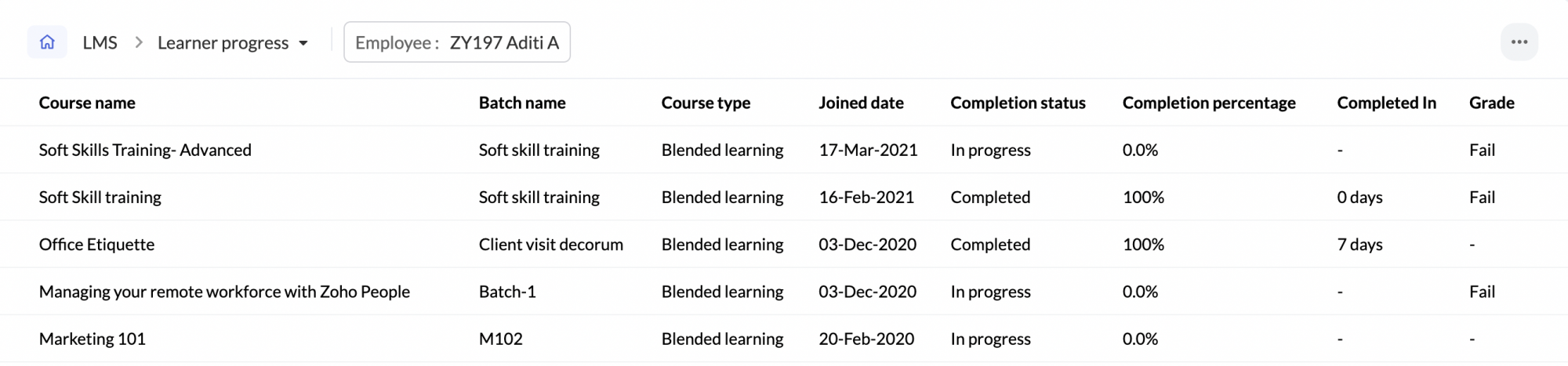LMS Reports
Here is a detailed look of all the reports that are a part of the Learning Management System in Zoho People
To access the various LMS Reports, navigate to Reports on the bottom left corner of your screen and go to the Organization Reports tab.
- Course types
- Location wise courses
- Course categories
- Course ratings
- Course materials
- Trainer vs Course category
- Trainer ratings
- Locations wise trainers
- Learner vs Course category
- Location wise learners
- Course wise progress
- Learner progress
Course types
This simple report depicts the course types, Blended learning & Self paced learning. This provides a quick glance at the difference in the number of courses under each course type. Click on one of the bars to list down all the corresponding courses below.
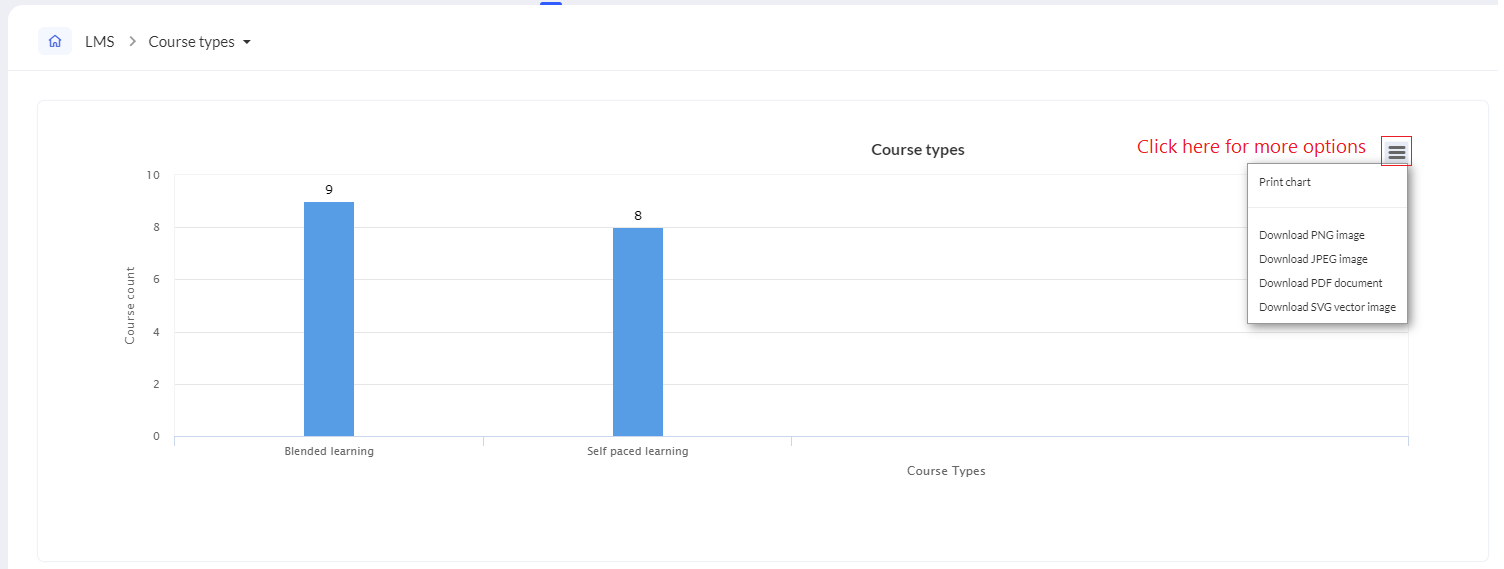
Location wise courses
The location wise courses report depicts the number of courses applicable to the various locations of your organization. When a course is created it can be configured to be applicable for a specific location or multiple locations. This report is handy in observing the location based diversity of your LMS courses. Click on one of the bars to list down all corresponding courses below.
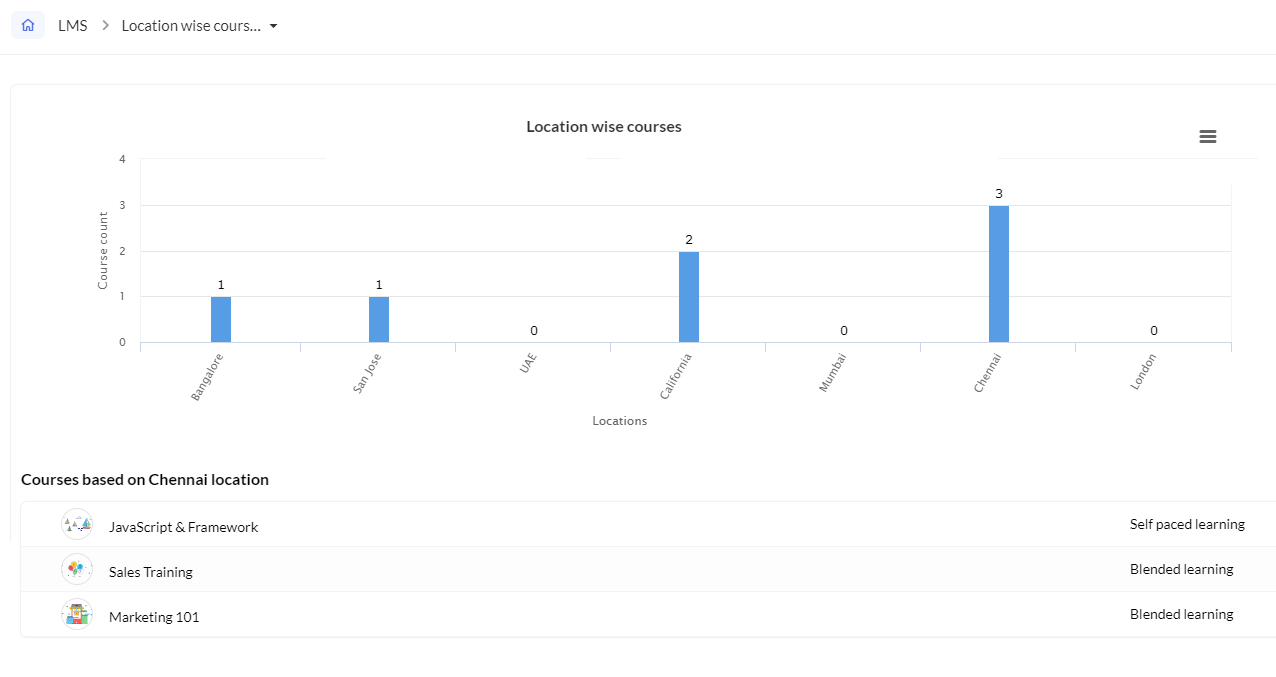
Course categories
The course categories report depicts the number of courses that belong to the various categories. Course categories are configured from within the course settings page.
This report is handy in observing the diversity of courses that are offered. Click on a particular category bar to list down corresponding courses below.
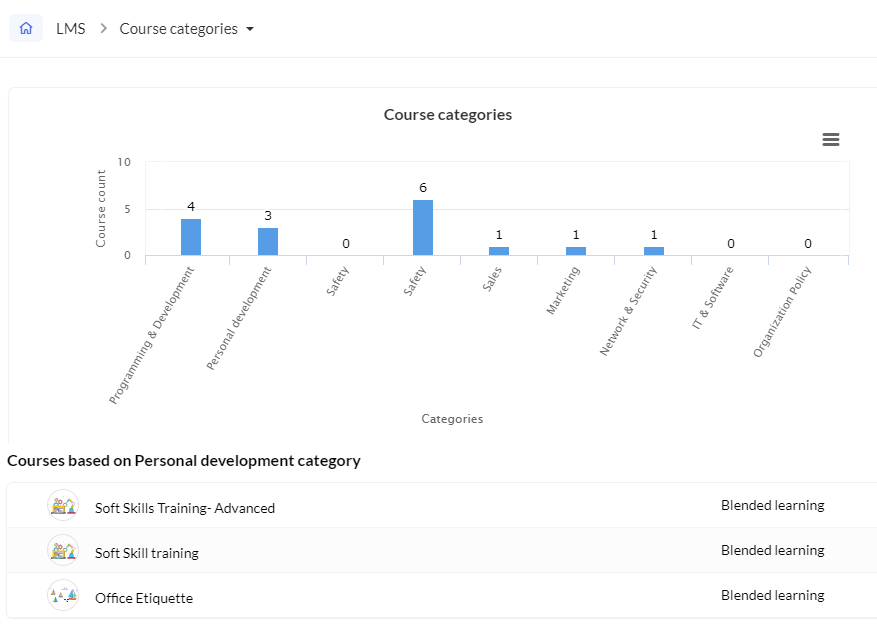
Course ratings
Want to see how well your courses are being received by your employees? The course ratings report can help you with that. The Course ratings report gives you an insight as to the feedback received on each course from the batch members. Ratings can range from 0-5. You can click on a particular rating bar to list down the corresponding courses below.
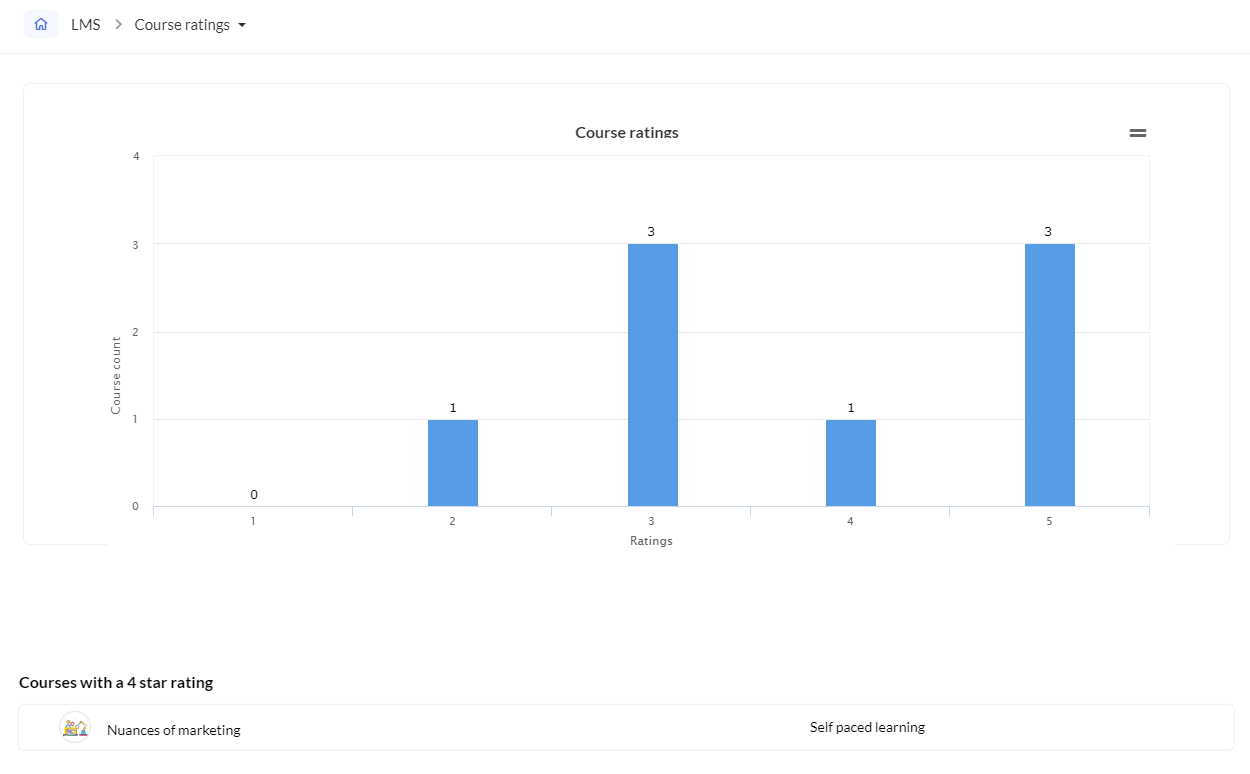
Course materials
Courses can contain online and offline tests, assignments, sessions and can include reading material in the shape of a link, file, or content. Link, file and content are referred to as course materials. The course materials report comprises of all the courses and an insight into the various course materials that they contain.
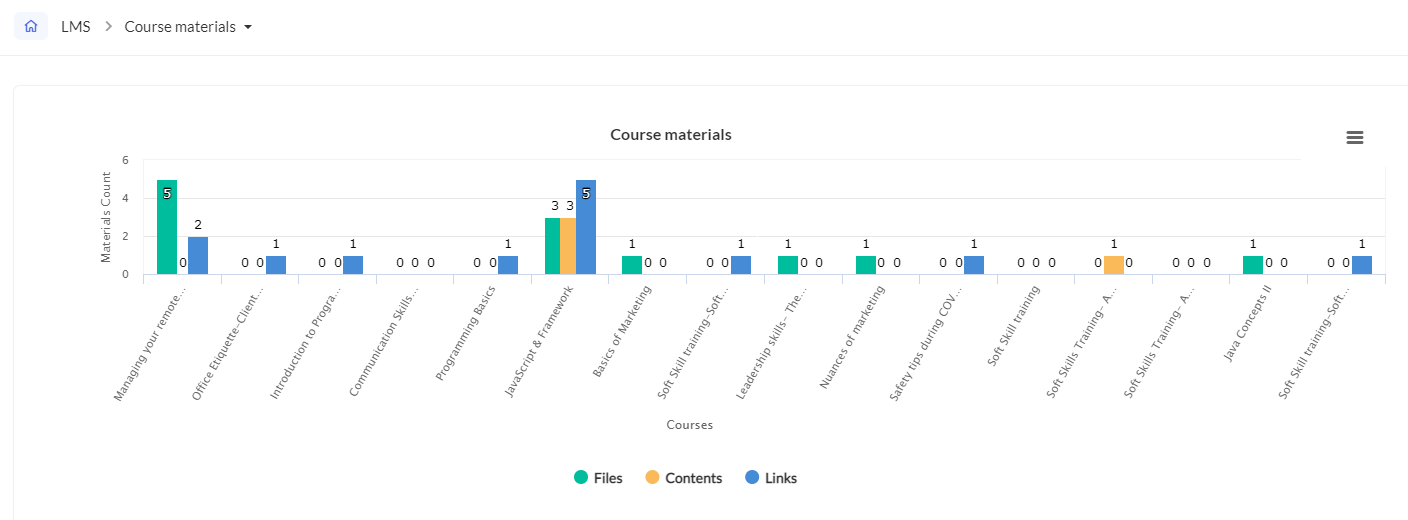
Trainer vs Course category
This report lets you observe the trainer distribution in your organization. See which category of courses has taken up the most number of trainers. This can help in deciding if a certain category of courses needs more attention in the future, or if trainers can be shuffled between categories to maintain uniformity.
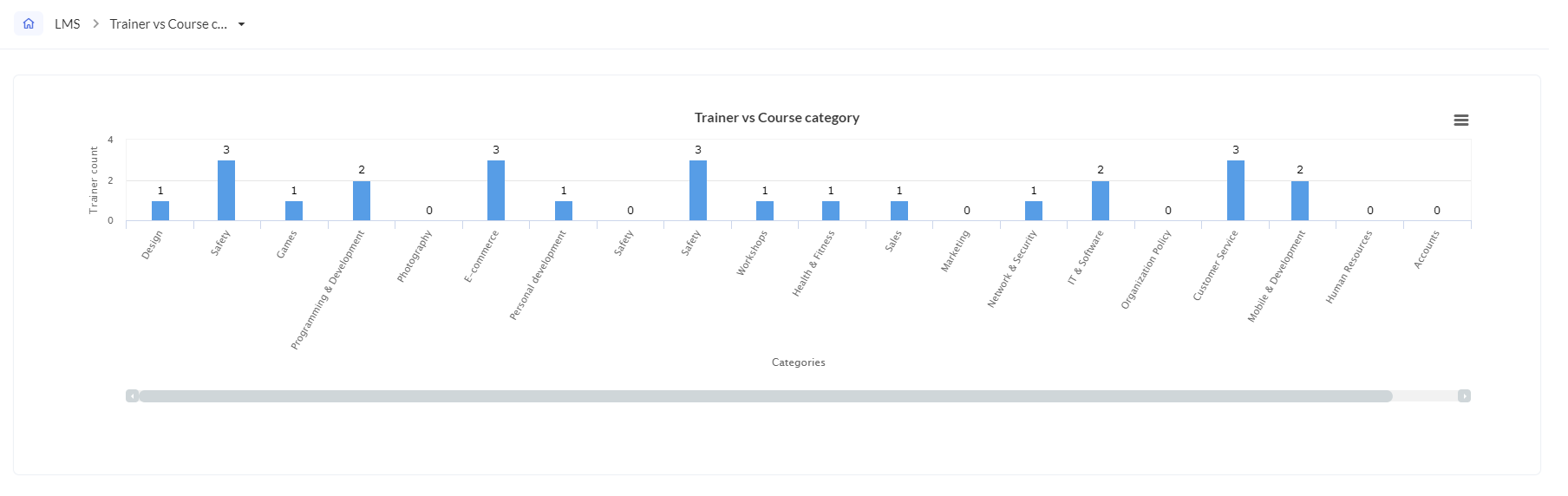
Trainer ratings
See which of your trainers are your learner's favorites with the Trainer Reports. Click on a particular rating for the list of your ratings. When learners join a blended learning course, they can share their feedback. Ratings range from 0-5. Click on a particular rating bar to list down corresponding trainers below.
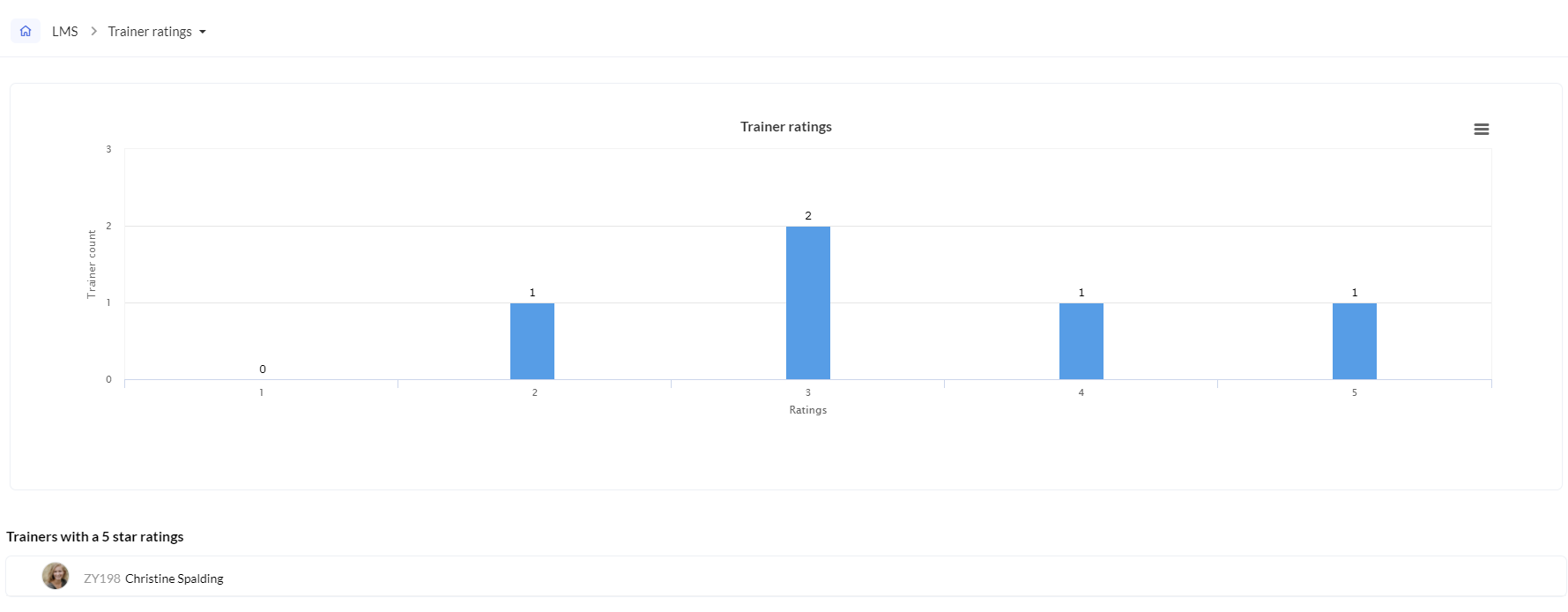
Location wise trainers
The location wise learners report depicts the number of learners in the various locations of your organization. See which location has the most learners and which locations have the least. This can help facilitate more courses applicable for specific locations so as to encourage more employees to make use of LMS to improve themselves.
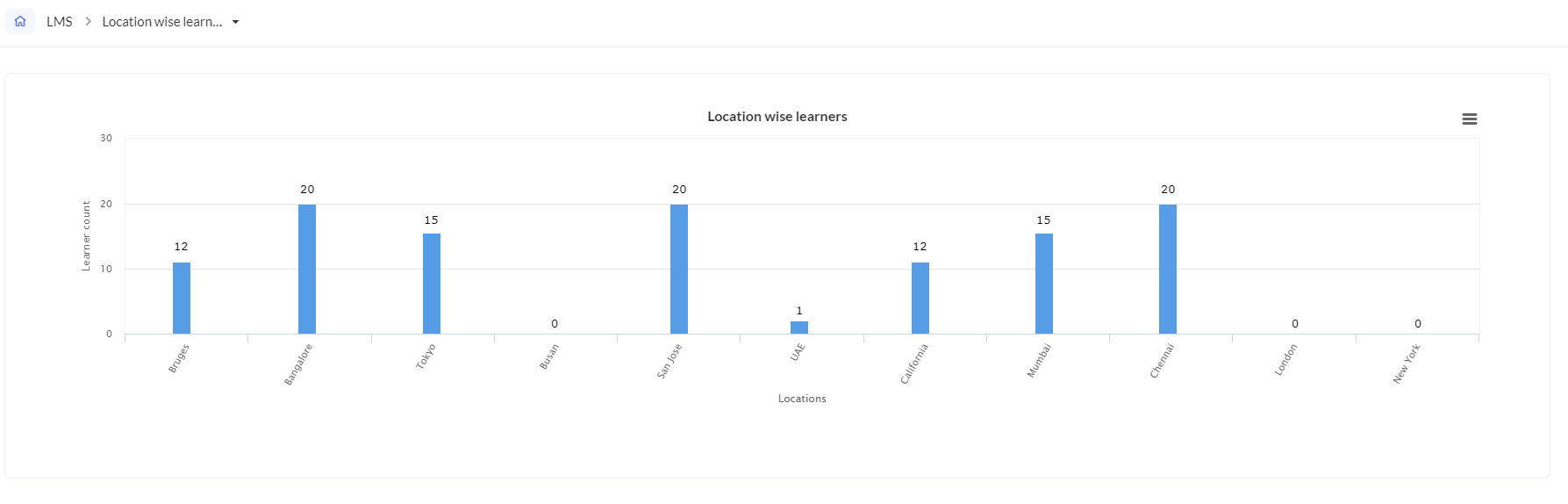
Learner vs Course category
Want to see which category of courses your learners are most engaged in? This report addresses just that. The Learner vs Course category report depicts the number of learners who are a part of the various courses categories on offer. This is useful in visualizing learner engagement, distribution and can be a tool in deciding what categories of courses to introduce in the future, and which category could use better courses to engage more learners.
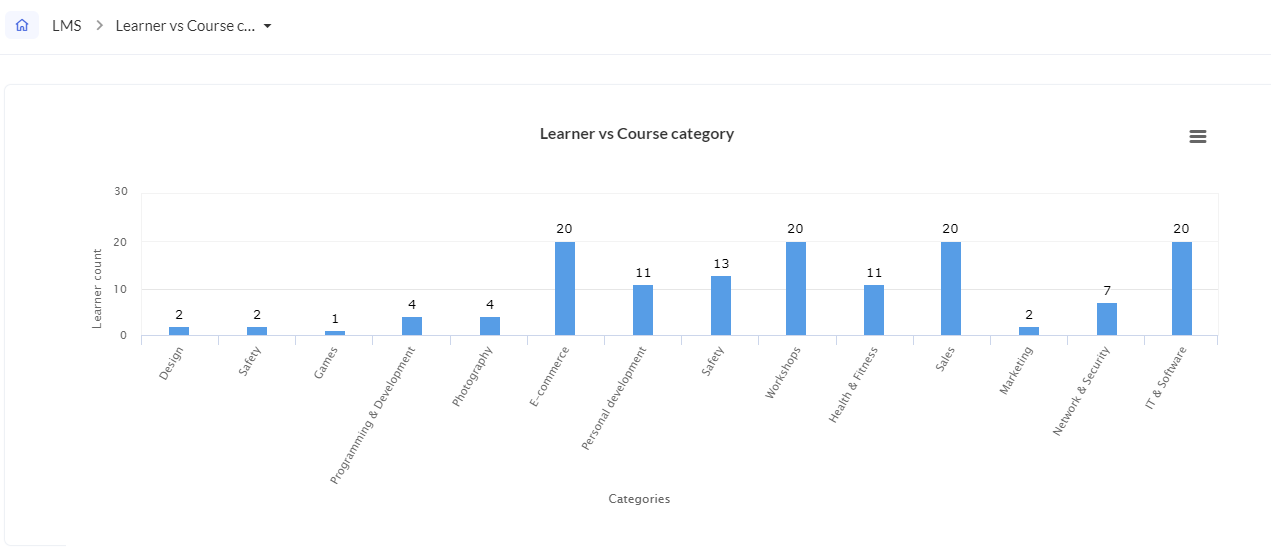
Location wise learners
The location wise learners report depicts the number of learners in the various locations of your organization. See which location has the most learners and which locations have the least. This can help facilitate more courses applicable for specific locations so as to encourage more employees to make use of LMS to improve themselves.
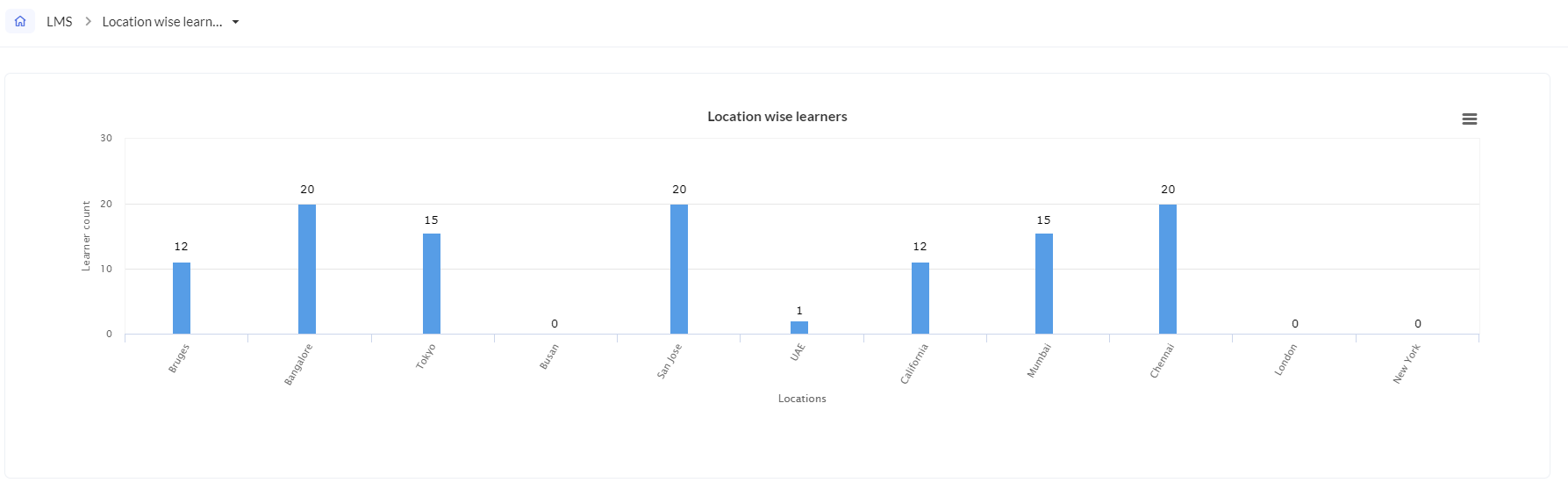
Course wise progress
The course wise progress report provides a birds-eye view of the various courses' completion status. (Use the drop-down on the top right to change the time frame). You can see how many learners have completed a course, check the overdue count, in-progress count and overdue & completed count.
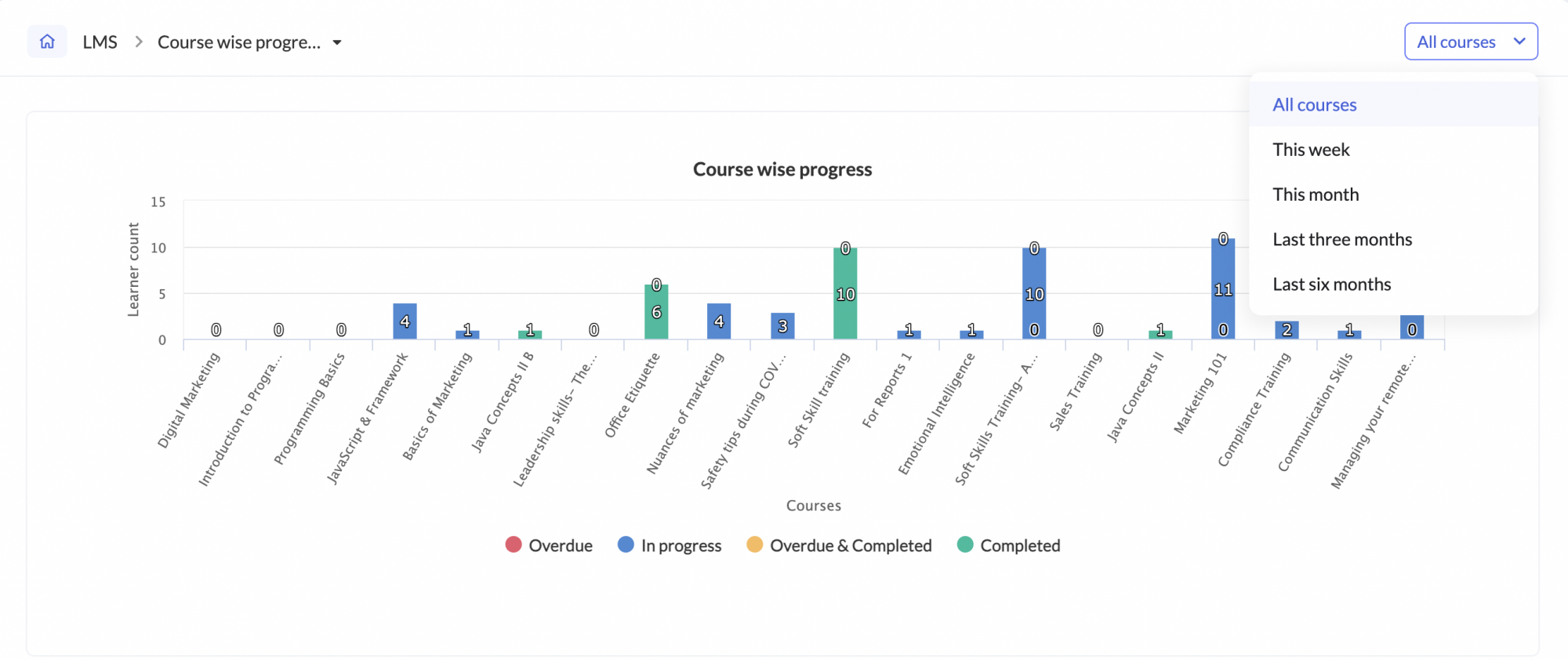
You can also click on a particular number within the report to see the corresponding learner list below. This list can be exported as well.
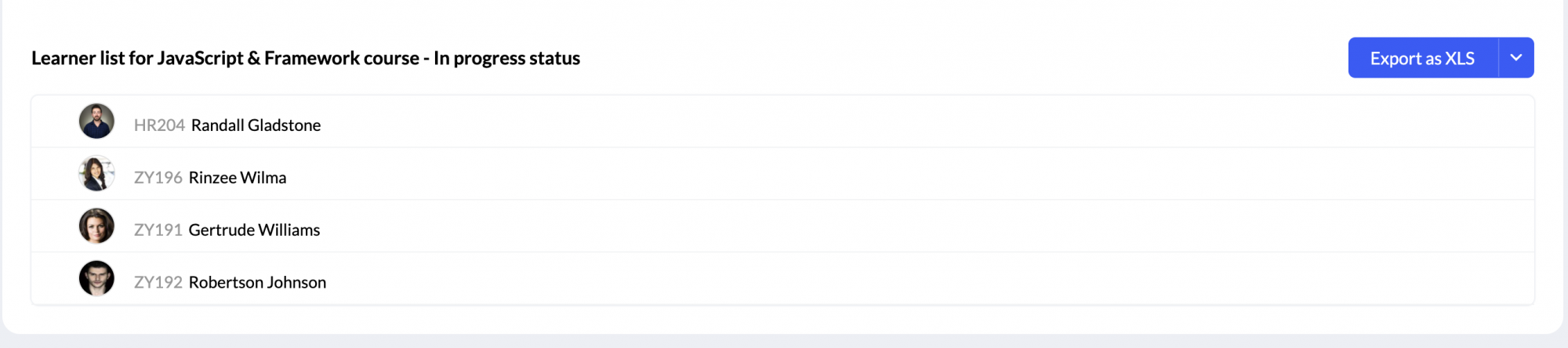
Learner progress
The Learner progress report displays the complete list and details of courses taken by each employee including their completion status and time they have taken to complete it. Use the drop-down to select the employee's name whose progress you want to view.