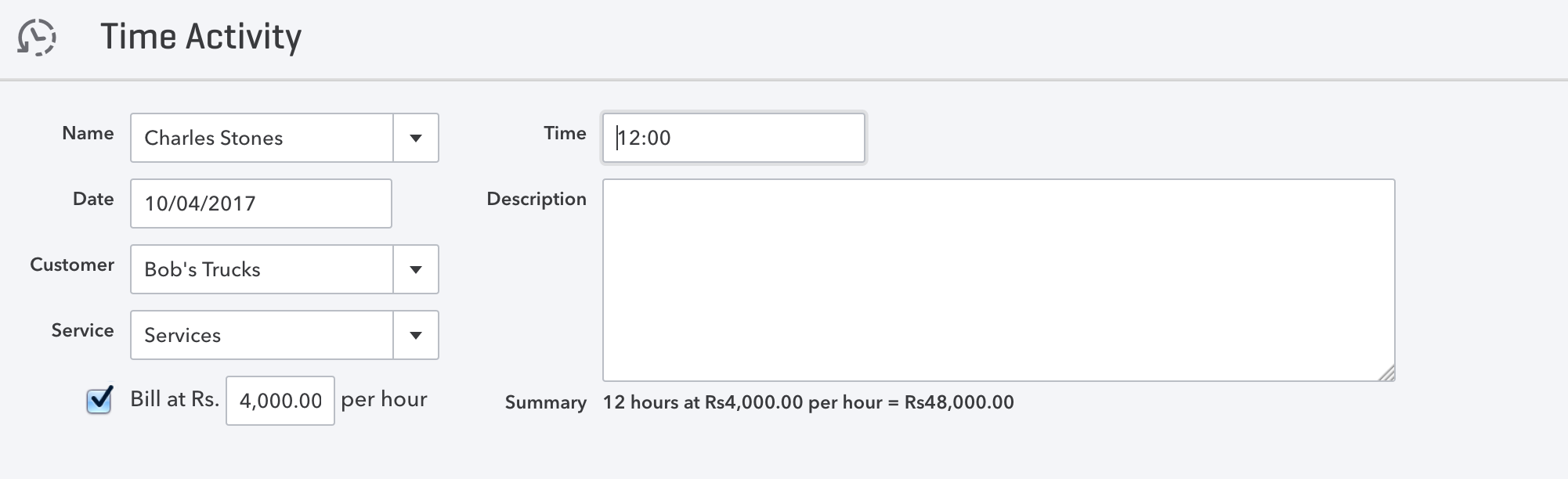Integration with QuickBooks
- Purpose
- Integrating with QuickBooks
- Disconnecting from QuickBooks
- Reconnecting to QuickBooks
- Generating Invoice from QuickBooks
- Pushing Time Logs to QuickBooks
Purpose
Tracking time for jobs done can go a long way in measuring productivity of employees. Using Timesheet, you can also get an understanding of the Project costs and budgets.
Apart from this, Timesheet is also integrated with QuickBooks. This integration with QuickBooks allows the following to be done.
1. Time logs from approved timesheets will be pushed as Time Activity or as Time Charge. Employees can be paid out based on the approved timelogs using this integration.
- The time logs that are created for Clients are pushed as Time Charge in the local currency. The currency defined when the Client was created on Zoho People should be the same as the local currency in QuickBooks (Local currency refers to the currency of the organization as created in QuickBooks). If not, then the time logs will be pushed only as Time Activity.
- The time logs that are created without being associated with any Clients will be pushed as Time Activity. Payment for Time Activity should be carried out only in QuickBooks.
2. The bills that have been generated in your Zoho People account can be pushed as Invoice into QuickBooks. The currency that will be used in the bill will be the local currency (Local currency refers to the currency of the organization as created in QuickBooks). However, if you would like to push the bill in some other currency, then you can enable the option called "Multicurrency" in QuickBooks.
QuickBooks is available for integration with all Zoho People paid plans.
Integrating with QuickBooks
Given below are the steps to integrate QuickBooks with Zoho People.
- From your Zoho People home page, go to Settings > Integration > Others > QuickBooks
- Click Configure under QuickBooks
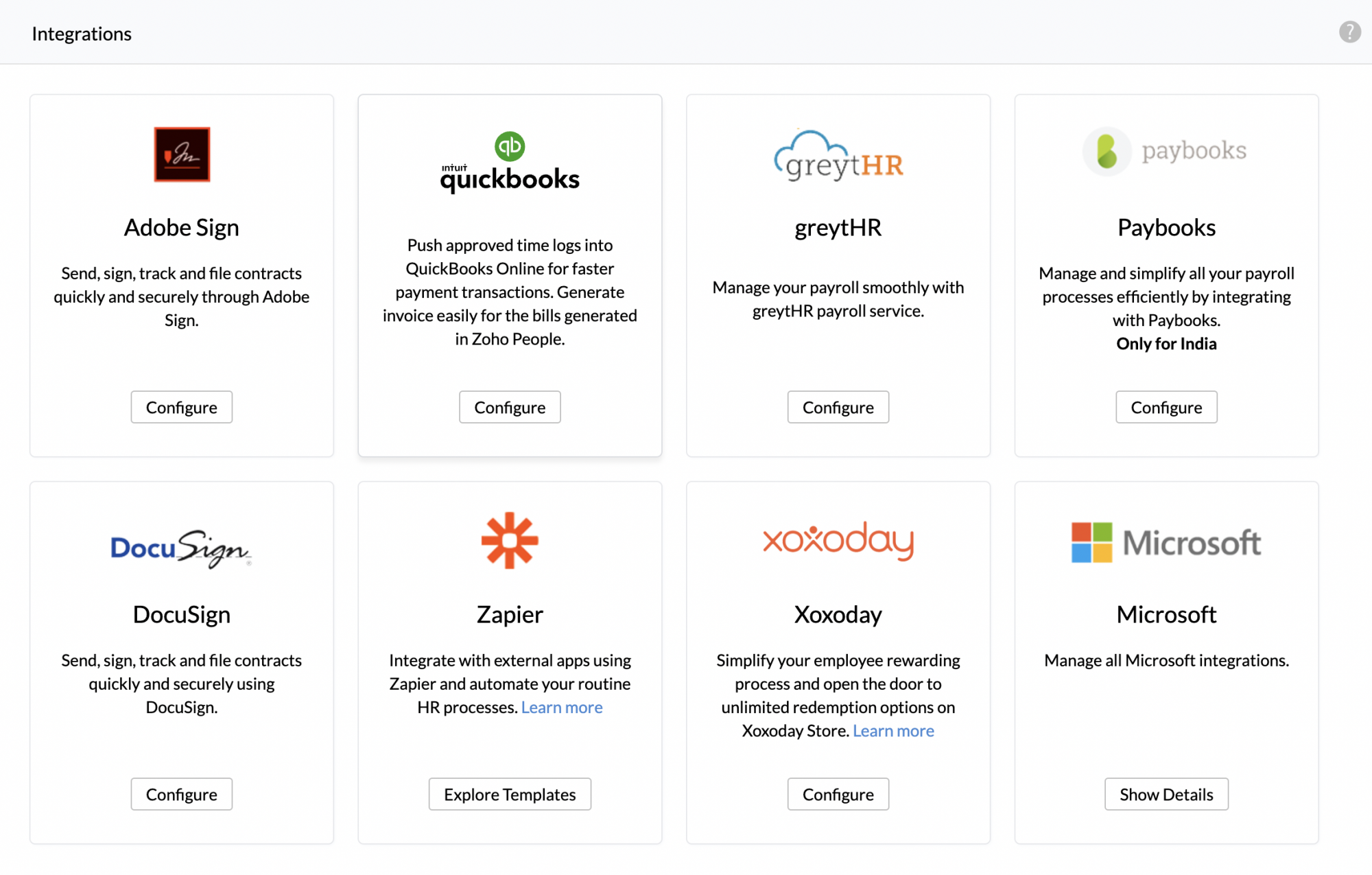
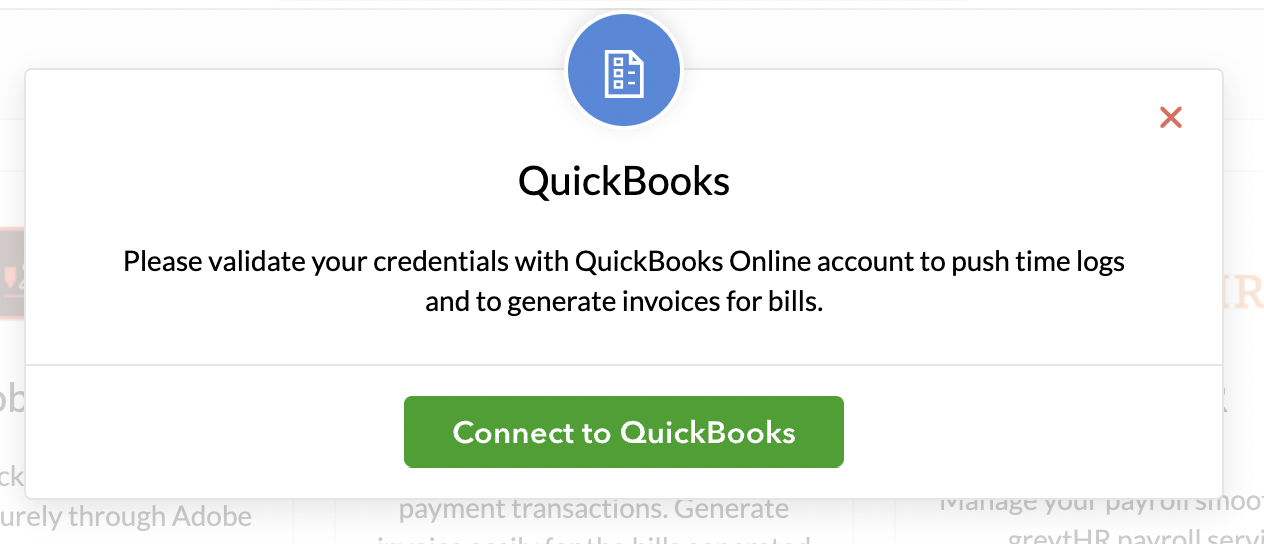
- Click on the Connect to QuickBooks button to complete authorization
By doing so, you will be redirected to QuickBooks Online Sign-in page.
Enter your QuickBooks credentials to proceed with the integration.
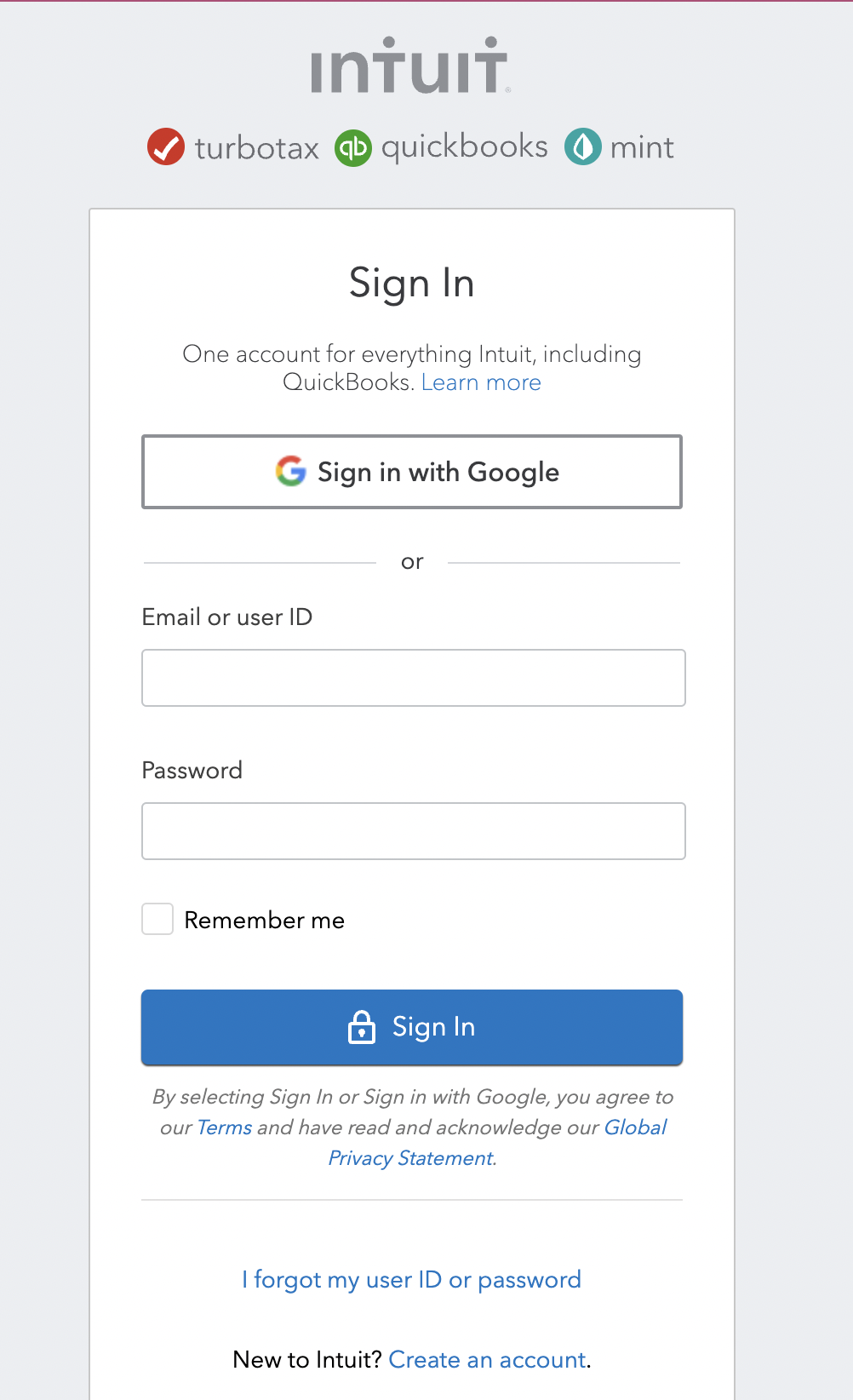
QuickBooks is now configured successfully with Zoho People and you will be able to push your Time logs and Bills to your QuickBooks online account.
Note: When you integrate with QuickBooks from Zoho People, you will have to ensure that you select the right organization with which you want to connect with Zoho People. All activities like pushing of invoice or pushing of time logs will be done only to the selected organization.
Disconnecting from QuickBooks
Follow the steps given below to disconnect
- From your home page, go to Settings (gear icon) > Integration > Services
- Click Revoke under QuickBooks
You are now disconnected from QuickBooks.
Reconnecting to QuickBooks
To reconnect, follow the steps given here.
Generating Invoice from QuickBooks
Once you have a bill generated in Zoho People, you can follow the steps given below to push the bill to QuickBooks and get invoice generated for the same.
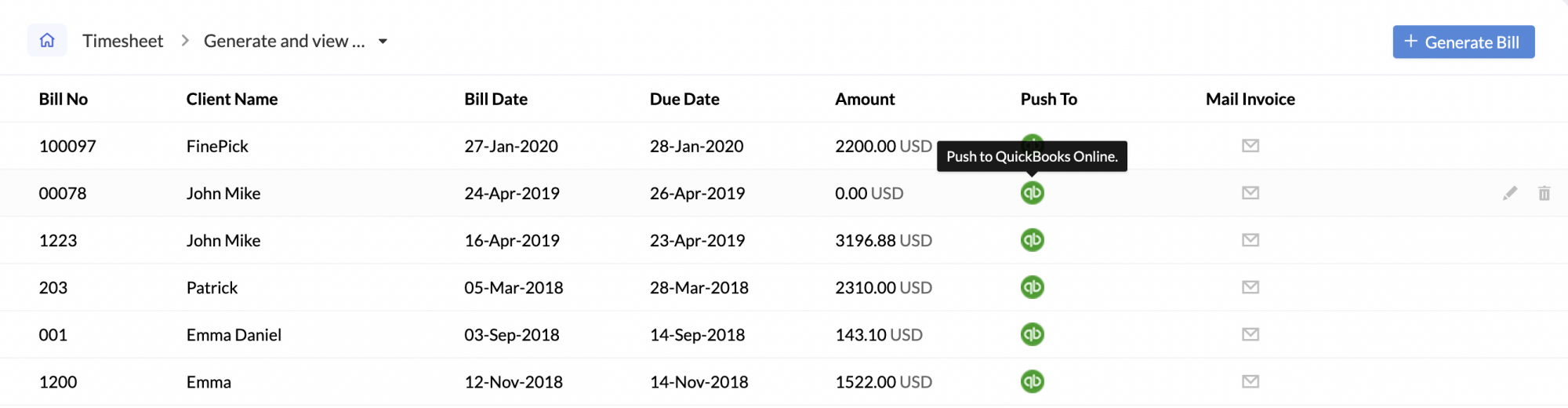
![]() Tip : Click here to know how to generate a bill.
Tip : Click here to know how to generate a bill.
- From your home page, go to Timesheet > Reports > Generate and view bills
- Go to the bill that needs to be pushed and click on the QuickBooks icon.
The bill gets pushed as an Invoice to QuickBooks.
Note:
- Once the bill is pushed you cannot push the same bill again.
- If the bill is edited, the invoice in QuickBooks will also be edited.
- The currency that will be used in the invoice will be the local currency unless you enable the option called "Multicurrency" in QuickBooks.
Pushing Time Logs to QuickBooks
Once you have the timesheet generated and approved, you can push the approved time logs of the timesheets into QuickBooks.
![]() Tip : Visit the links given below to know more about the following.
Tip : Visit the links given below to know more about the following.
Follow the steps given below to push the time logs.
- From your home page, go to Timesheet > Timesheets > My Timesheets.
- Click and go to the Timesheet that needs to be pushed for bill generation.
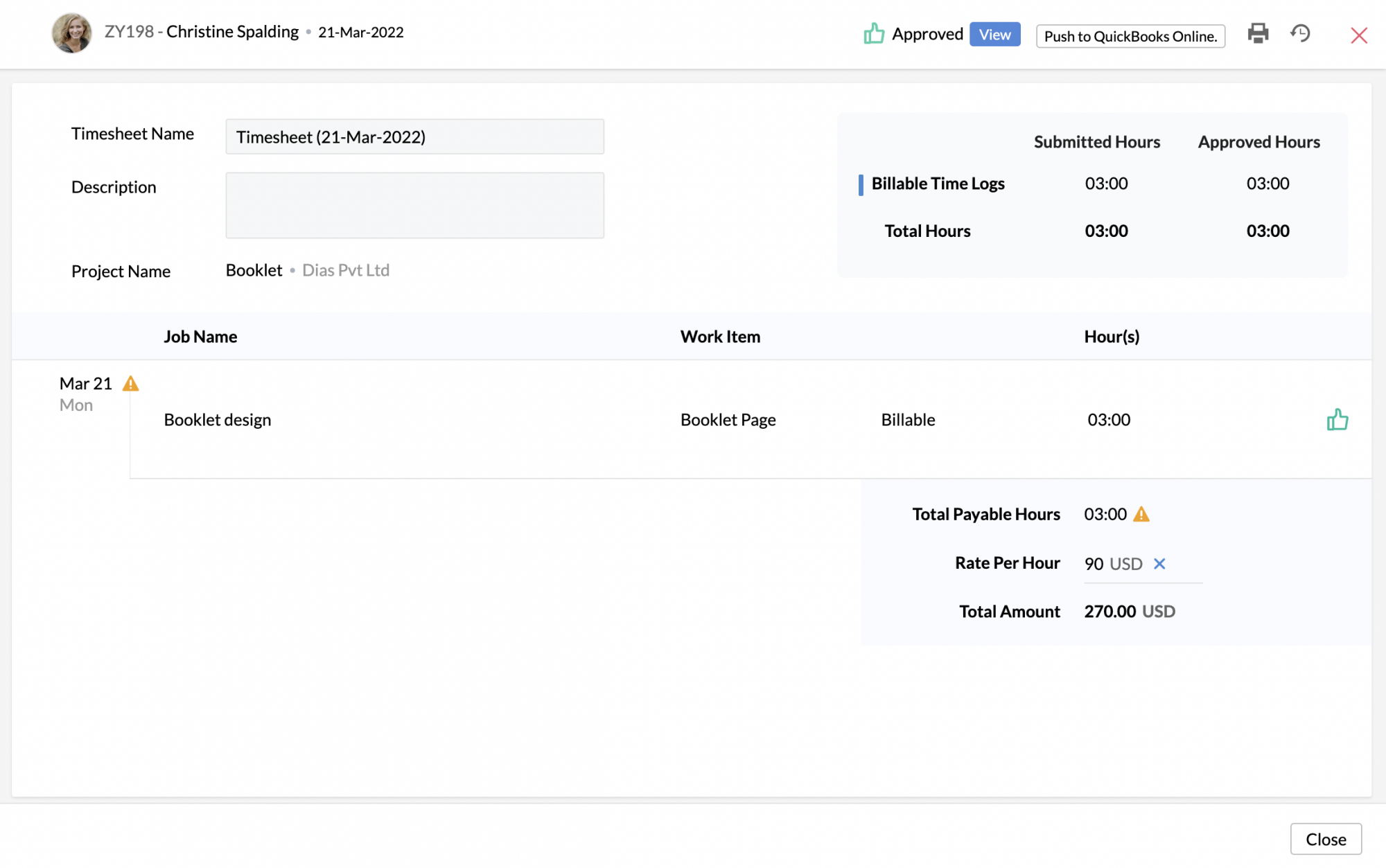
- Click on Push to QuickBooks.
Note:
- The Timelogs in approved timesheet can be pushed to QuickBooks as Time charge / Time Activity.
- The time logs that are created for Clients are pushed as Time Charge in the local currency. The currency defined when the Client was created on Zoho People should be the same as the local currency in QuickBooks (Local currency refers to the currency of the organization as created in QuickBooks). If not, then the time logs will be pushed only as Time Activity.
- The time logs that are created without being associated with any Clients will be pushed as Time Activity. Payment for Time Activity should be carried out only in QuickBooks.
- Time logs can be pushed into QuickBooks only if time activity in QuickBooks is enabled.
A list of only the approved time logs can be generated and then pushed to QuickBooks. However, by making use of Timesheet's Reports, you can view the list of approved Time Logs that needs to be pushed to QuickBooks.
The billing report gives you the details of all the bills generated. These can be pushed to QuickBooks for Invoice generation. However, the Integration Report lets you filter out just the approved time logs that have to be pushed as Time Activity to QuickBooks.
Follow the steps given below to do this.
- From your home page, go to Timesheet > Reports > Integrations
- From the drop-down select QuickBooks.
- Click the filter to refine your search based on Clients, Projects, Jobs Status, etc.
You will be able to see the list of all the approved time logs.
- Click the QuickBooks icon to push the approved time logs as time Activity in QuickBooks.

Note: The integration tab will be available only if you have integrated Zoho people with QuickBooks.
![]() Tip : Click here to know how to do this integration.
Tip : Click here to know how to do this integration.
Once the approved time logs are pushed, you will be able to view them in QuickBooks as shown in the image below.