FTP Plugin
- What is it?
- Why is it useful?
- FTP server benefits
- Configuring FTP Plugin
- Tracking your FTP Plugin link status
What is FTP Plugin?
The File Transfer Protocol is a standard communication protocol used for the transfer of computer files from a server to a client on a computer network. FTP is built on a client–server model architecture using separate control and data connections between the client and the server.
Why is it useful?
In Zoho People, we help you transfer your files with attendance data in a secure way without having to install a service in the host's data server.
FTP Server Benefits:
- Offers a great level of security.
- FTP server gives the user a great level of control.
- Lets user to send big files at once.
- Resumption facility allows the transfer of files even after a break-in connection occurs.
- Security of transferring data without installing any service in host's server.
Zoho People supports four types of plugins:
FTP - File Transfer Protocol
FTPS - File Transfer Over Explicit TSL/SSL
FTPS - File Transfer Over Implicit TSL/SSL
SFTP - SSH File Transfer Protocol
Here are some features of these plugins. You can select the type of plugin that best suits the needs of your organization.
| FTP | FTPS | SFTP |
FTP exchanges data using two separate channels - the command channel and data channel. In FTP, both channels are unencrypted. Data sent over these channels is vulnerable to being intercepted and read. | FTPS adds a security layer to the FTP protocol. In FTPS, data channel is encrypted. FTPS uses multiple port numbers. The first port for the command channel is used for authentication and passing commands. However, every time a file transfer request or directory listing request is made, another port number needs to be opened for the data channel.Therefore we will have to open a range of ports in your firewalls to allow for FTPS connections. | SFTP (SSH File Transfer Protocol) is a secure FTP protocol that sends files over secure shell (SSH), providing a high level of protection for file transfers. SFTP needs only a single port number for all SFTP communications, making it easy to secure. |
Configuring FTP Plugin
Who can configure FTP Plugin?
Only administrators and attendance settings administrators can configure this plugin.
Configuration Steps:
Follow the below steps to configure FTP plugin for your organization.
- Navigate to Attendance > Settings > FTP Plugin.
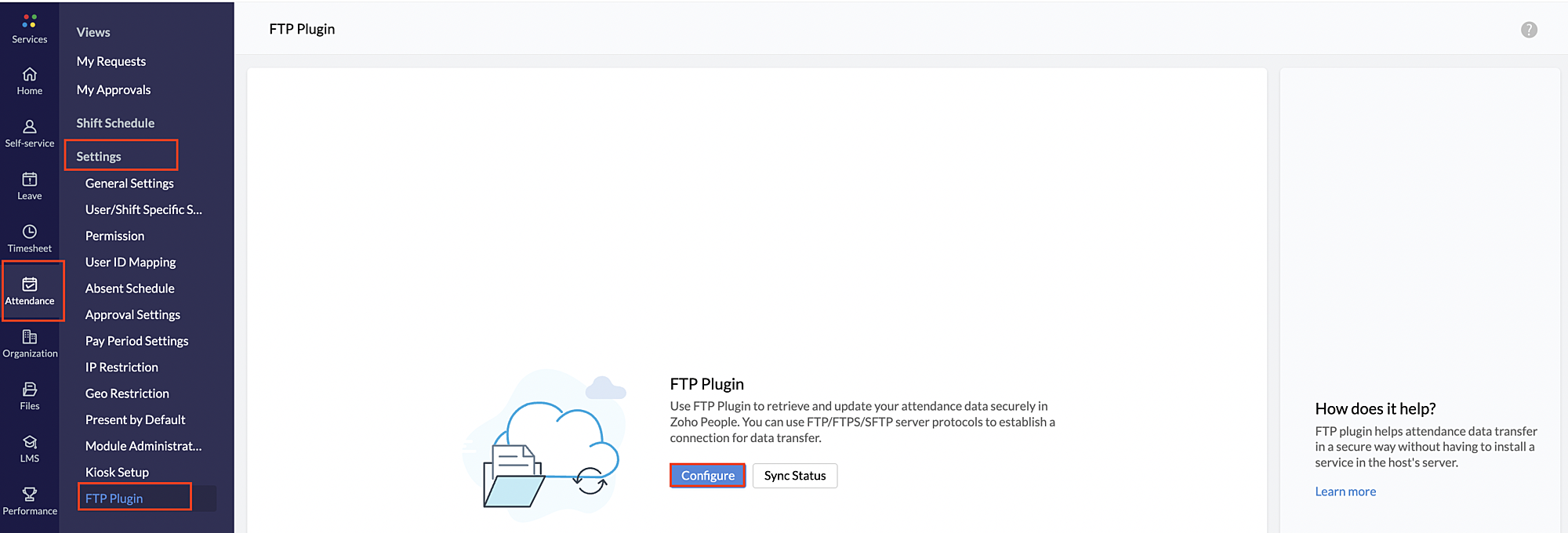
- Click Configure
- Under the FTP Details tab, enter the server type, server host name, port, username and password.
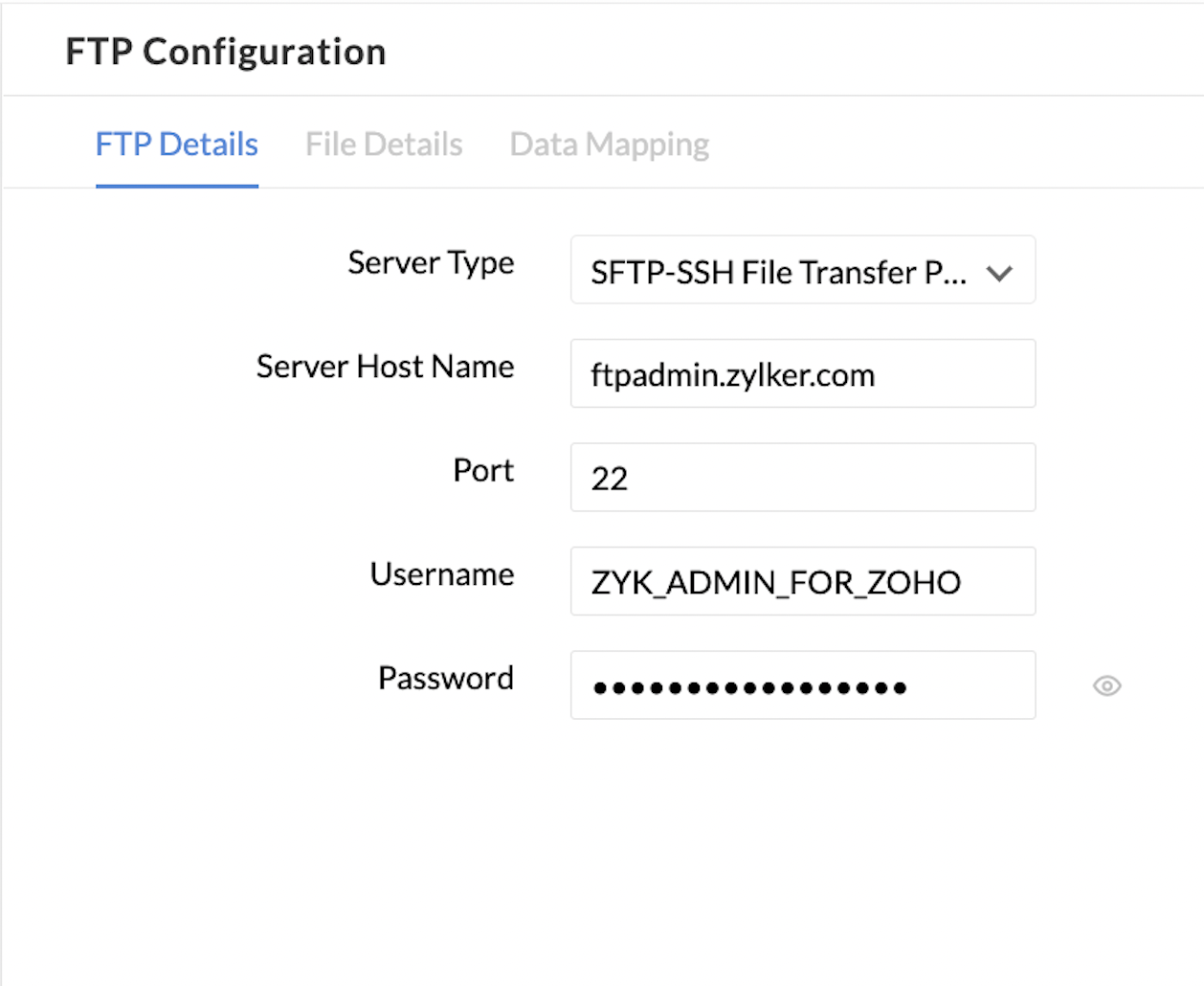
- Under File Details tab, enter the following details: file name format, file path, the type of sync you would like - either in time or based on days, date format in file, time format in file, check-in/ check-out format, row from which input is to be taken, input data's time zone, time zone in Zoho People, and effective date for the sync. Based on the check-in/ check-out format you select, the sample format, as well as the data mapping fields, will vary
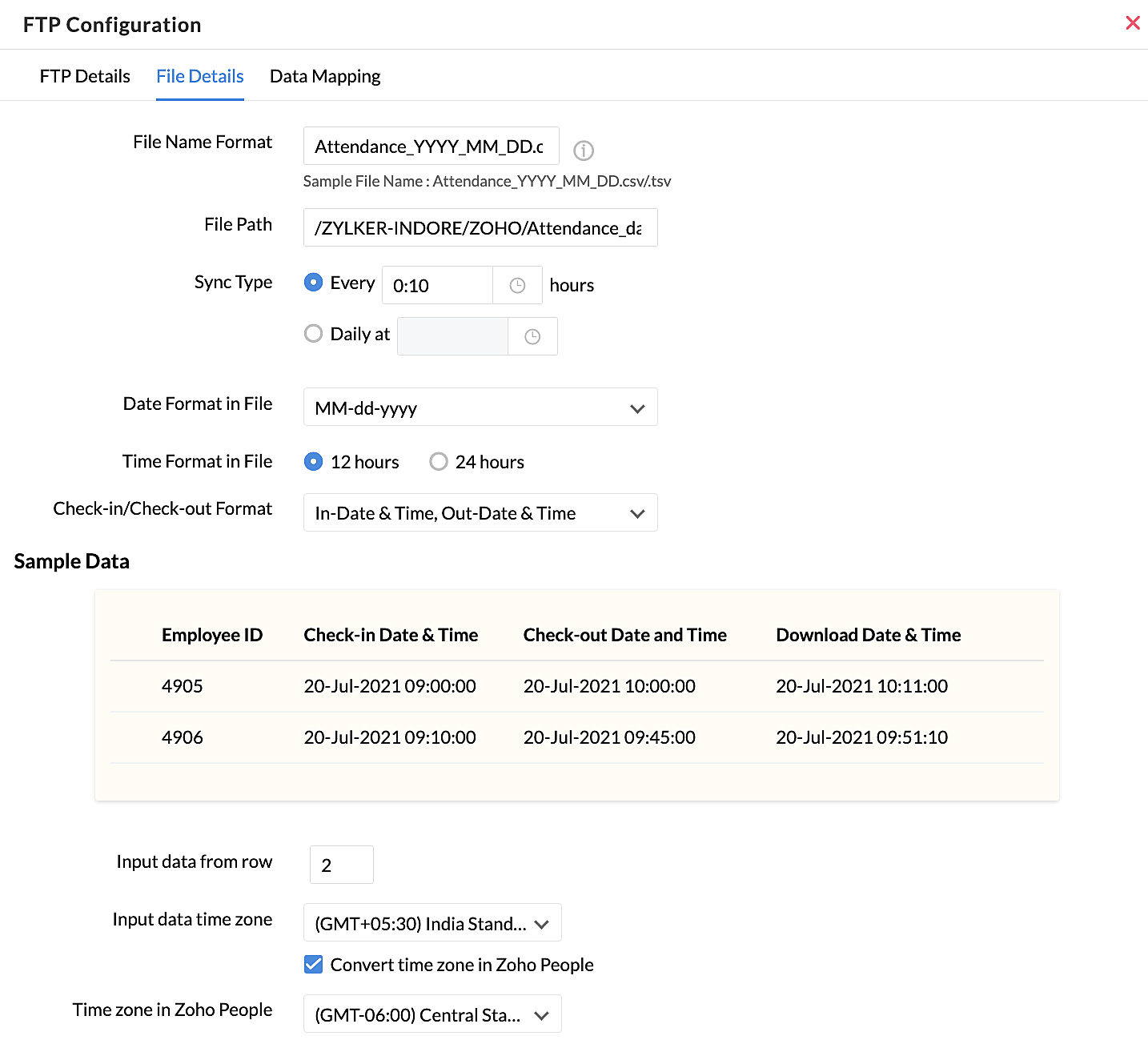
- Under the Data Mapping page you will need to map the corresponding input fields in the file you are going to upload.
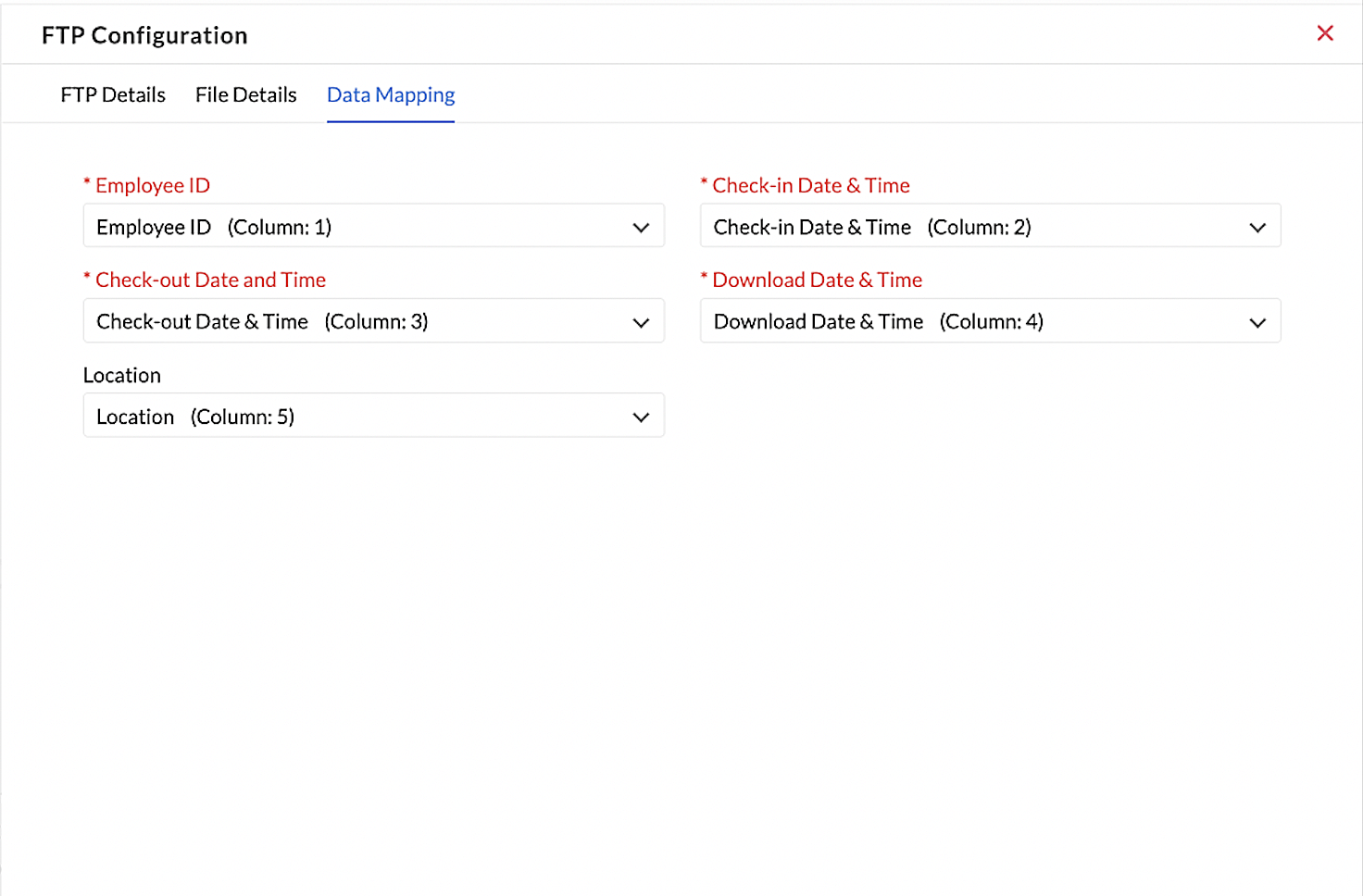
- Click Save to complete the FTP Plugin configuration.
Tracking your FTP Plugin sync status
After saving the configuration, click Sync Status to check the plugin's current status.
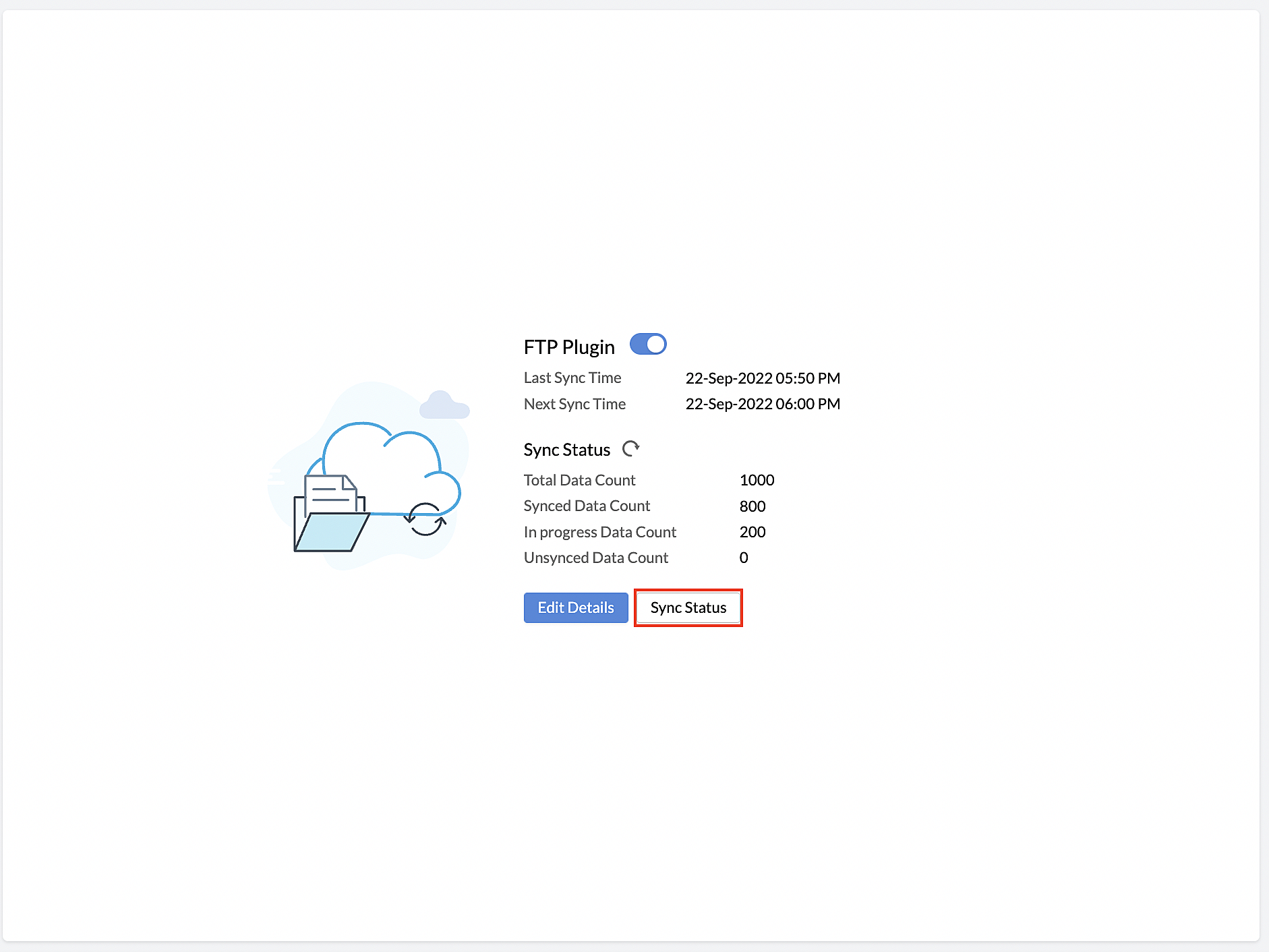
There will be a detailed tabular column with all the sync details.
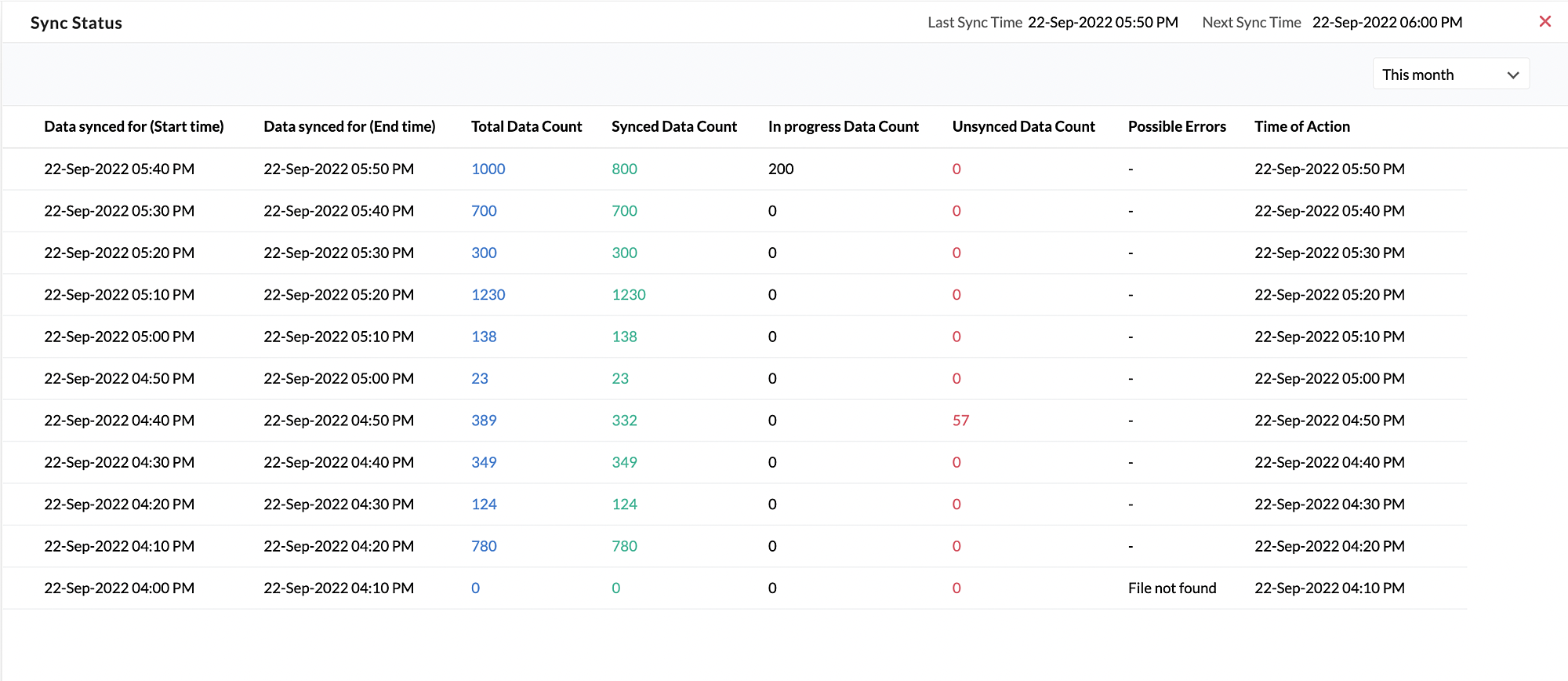
These are some other details that you can gain from this log:
- View the time of action, sync from and to time.
- View the total number of rows that are available and as well as data in these three states - synced, in progress and unsynced.
- View possible errors due to which sync did not happen
- Export and download the entire log or the error details of a specific log.
- View the last synced time and next sync scheduled time
- Use the period filter to view the sync status of other periods.
Editing FTP Plugin
All fields are editable except the effective date, which is a one-time field that will not appear when you edit the configuration.
Disabling FTP Plugin
FTP Plugin can be disabled by using the toggle icon beside FTP Plugin. By disabling it, there will not be any loss of data that was already synced. If you enable it again, the data sync will happen from the time the sync was last disabled.
Note:
- Only one -server type plugin configuration at a time.
- This feature is available from the professional plan onwards.
- The FTP sync audit will be maintained up to a year.