Adding a New Customer
You can add new customers who have not yet registered with Zoho from the Partner Store. New customers can be added to any of the Zoho services.
NOTE : If you want to add customers to a paid plan, first, add them to the free plan and then upgrade them to the paid plan.
Step 1: Log in to the Partner Store.
Step 2: From the left panel, click on the Customers tab.
Step 3: Below that, click on the Add New customers tab.
Step 4: Fill in the details of the mandatory fields and click on Check Availability button.
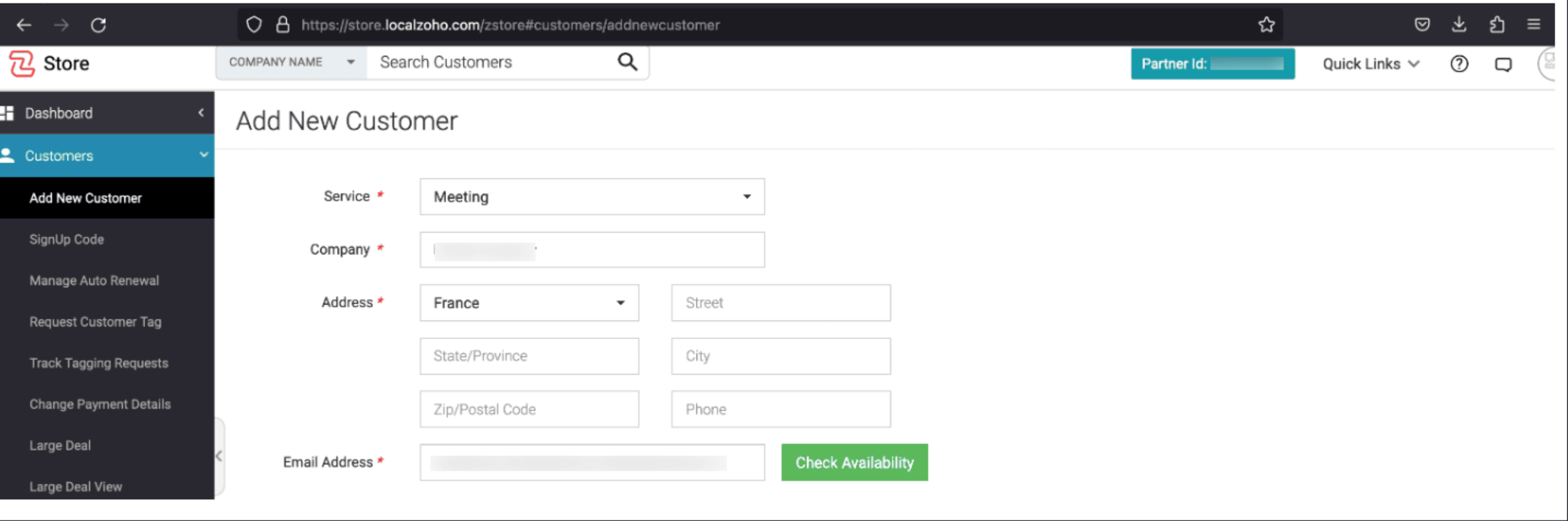
Step 5: Click on Yes to create a new account.
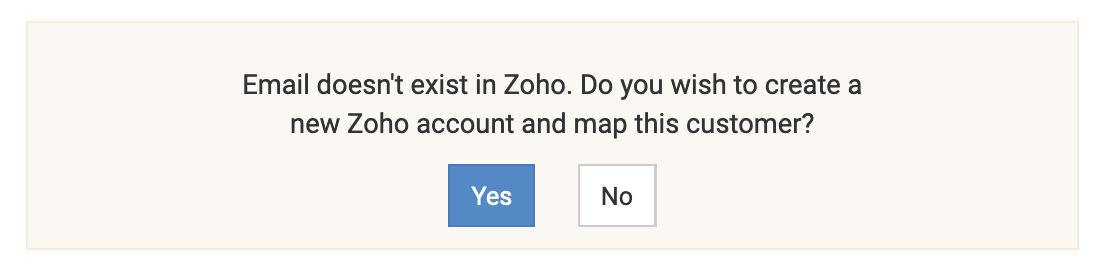
Step 6: Click Submit.
This will create a new account for your user in Zoho, and this customer account is now mapped to your Partner Store. You will be eligible for partner commissions for all the transactions done by this customer
NOTE: All our Zoho Services are based on our SSO (single sign-on) system, so when a customer has signed up for a service, the customer will be able to access the Free version of other Zoho services also.