Xero Advanced Analytics
Zoho Analytics advanced analytics for Xero enables you to slice and dice your financial data and derive great insights. You can analyze and create reports such as financial overview, bill trend, pending invoices and do much more with Zoho Analytics. You can also combine the data from Xero with the data from other sources/services and do cross functional analytics.
General
Setup
- How do I setup the Connector for my Xero account?
- How long should I wait for my Xero organization data to initially appear in Zoho Analytics?
- I got this email which said 'Setup Process Failed'/'Synchronization Process Failed'. What should I do?
- How frequently can I synchronize my data with Zoho Analytics?
- Can I edit the Xero connector Synchronization setting?
- Can I synchronize my Xero organization data instantly?
- In whose account will the Xero connector be setup?
- How can I view the information details about data synchronization between Xero and Zoho Analytics?
- What are the modules in Xero on which I could create reports using this connector?
- How to create my own reports with this connector?
- Can I import data from multiple Xero organizations? If yes, how?
- Can I setup the Connector in an account other than the one who configures/sets up the trial?
- Can I transfer my Xero connector to another admin account?
- How can I remove the setup?
Reporting Features
- What are the report types supported by Zoho Analytics?
- Can I modify the default reports that have been created by the Zoho Analytics connector? If so, how?
- How do I create reports using fields/columns across different modules?
- What are 'Formulas' in reports?
- What are the default formulas added by Zoho Analytics, on setting up this connector?
- How do I create my own custom formulas in Zoho Analytics?
- Can I add/modify data in the Xero organization data tables (modules) from within Zoho Analytics?
- Can I add new columns to the Xero organization data tables (modules) from within Zoho Analytics?
- Can I add new data tables in this Workspace to create reports & dashboards?
- Can I combine data from other sources with the data from Xero to create reports and dashboards?
- What are Query Tables?
- Can I join data from multiple tables to create reports?
Users, Sharing & Collaboration
- How do I share the reports in Zoho Analytics with my colleagues?
- Why are other members in my organization not able to access the reports created?
- How can other members in my organization create reports?
- Why can't other users edit the reports that I have shared to them?
- Can I share the same report created to multiple users with different criteria associated, so that they see different data?
- Can I export a report/dashboard?
- How can I print the reports & dashboards created in Zoho Analytics?
- How can I email reports & dashboards created in Zoho Analytics in a scheduled manner?
- How do I embed my reports in my intranet, blog or presentation?
Help & Support
- How do I get technical support on Zoho Analytics connector?
- Can I have someone from Zoho do a demo of this connector for me?
General
1. What is Zoho Analytics?
Zoho Analytics is an on-premises reporting and business intelligence application that helps you analyze your IT data and create insightful reports & dashboards for informed decision-making. It offers the following important capabilities:
Import data from local files, web feeds, local and cloud databases, and cloud storage/drive.
Displays data in an easy-to-view excel format.
Build custom reports and dashboards easily, with the drag-and-drop report builder.
Supports powerful visualizations in the form of charts, pivot tables, summary views, tabular views, and dashboards.
Generate reports and KPIs in seconds with Zia, Zoho Analytics' intelligent analytics assistant powered by Machine Learning and Artificial Intelligence.
Create custom formulas using the built in formula engine that contains a wide range of mathematical, statistical and logical functions.
Share reports and dashboards with your colleagues easily, through a wide range of collaboration features.
Export and publish reports and dashboards in various formats, and configure permissions and filters for the views.
Supports out-of-the-box integrations with a wide number of applications, to give you pre-built reports and dashboards on your application's data within minutes.
2. What is Xero Advanced Analytics connector?
Xero Advanced Analytics Connector enables you to import your Xero organization data into Zoho Analytics for advanced reporting and analysis. This connector brings in all the capabilities of Zoho Analytics described in the previous question to Xero users.
- A full-featured business intelligence (BI) and reporting tool that can slice & dice your Xero data to create any report/dashboard you require.
- Over 45+ handpicked reports/dashboards that anyone using Xero will find great value in.
- Create your own reports and dashboards based on not only your Xero data but also from any other data sources and popular business applications
- Share reports and dashboards with your colleagues.
- Schedule and email your reports whenever you want.
- Export your reports as PDF, HTML, Excel, CSV and image files.
- Embed your reports in websites, blogs etc.
Setup
1. How do I setup the Connector for my Xero account?
Also refer:
2. How long should I wait for my Xero organization data to initially appear in Zoho Analytics?
After configuring this connector, you might have to wait some time for the initial fetch to happen. You will receive an email notification once the import is complete. If you access the workspace before the initial fetch, it will not display any data.
Please note that, initial data fetch for organizations with bulk data may sometimes take a longer time (a day or two depending upon volume of data). This is because of Xero's daily API limit which restricts the application to wait for atleast 24 hours before fetching the data.
3. I got this email which said 'Setup Process Failed'/'Synchronization Process Failed'. What should I do?
The import/sync process of your Xero organization data can fail sometimes, due to a variety of reasons. Hence you may receive such mails occasionally. The Zoho Analytics team will look into it immediately and get back to you, after taking the required corrective action.
Case 1: You will receive the Setup Process Failed mail when there is a failure during the initial fetch. In this case we request you to:
- Open the workspace in which you have setup the connector.
- Select the Data Sources button from the side panel, and if multiple connectors are setup, select Xero from the options listed.
- In the Data Sources tab that appears click the Retry Now link.
- If the issue persists please do write to onprem-support@zohoanalytics.com. We will look into it and get back to you immediately.
Case 2: You will receive the Synchronization Failed mail if there is any failure during the data synchronization process between Xero and Zoho Analytics, after the initial setup & import of data. This might be a momentary failure due to any internal issues. This import schedule will get suspended if there are five successive failures.
4. How frequently can I synchronize my data with Zoho Analytics?
You can choose to synchronize your data at the hourly intervals mentioned below.
- 12 Hours
- 6 Hours
- 3 Hours
5. Can I edit the Xero connector Synchronization setting?
Yes, you can edit the Xero connector synchronization setting if you are the administrator of the Zoho Analytics account.
To do so,
- Open the Xero Analytics Workspace.
- Select the Data Sources button from the side panel, and if multiple connectors are setup, select Xero from the options listed.
- In the Data Sources tab that opens, click the Edit Setup link.
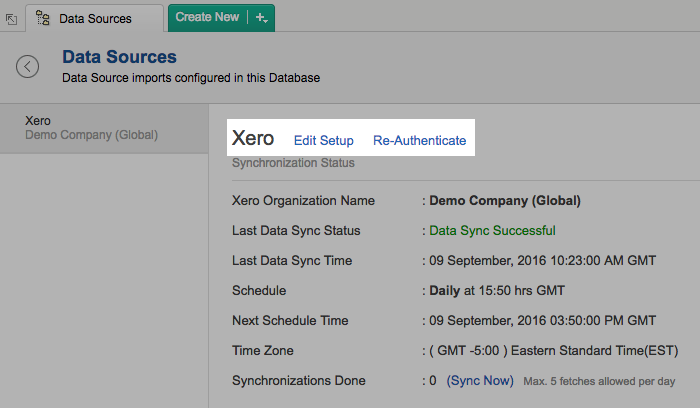
- Make the necessary changes and click Save.
6. Can I synchronize my Xero organization data instantly?
Yes, you can synchronize your Xero organization data instantly when needed.
To synchronize your data instantly:
- Login to your Zoho Analytics account.
- Open the corresponding Workspace.
- Select the Data Sources button from the side panel, and if multiple connectors are setup, select Xero from the options listed.
- In the Data Sources tab that opens, click Sync Now.
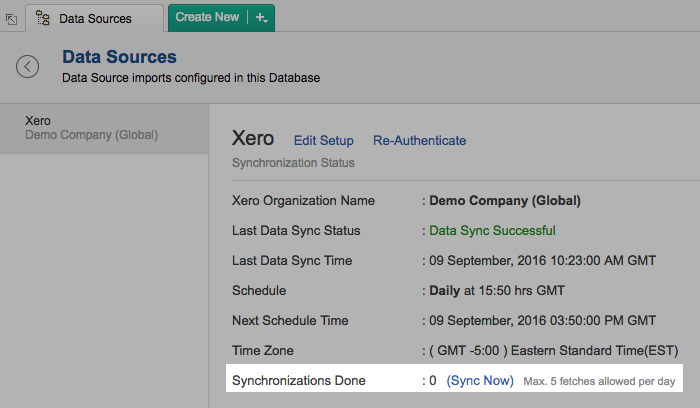
- Xero data will get instantly synchronized.
7. In whose account will the Xero connector be setup?
It will be setup in the corresponding Zoho Analytics account of the Xero Administrator who configured this connector. Only one Zoho Analytics setup per organization is allowed.
8. How can I view the information details about data synchronization between Xero and Zoho Analytics?
You can view detailed information about the data synchronization that happens between Xero and Zoho Analytics by following the steps given below.
- Open the corresponding Workspace in Zoho Analytics.
- In the Explorer tab, click Xero/Data Sources button. The Data Sources tab opens listing the below details.
- Last Data Sync Status: The status of the last synchronization.
- Last Data Sync Time: The time of the last synchronization.
- Schedule: The interval in which the import is scheduled.
- Next Schedule Time: The time of the next schedule.
- Time Zone: The timezone of the schedule.
- Synchronizations Done: Number of synchronizations done in that particular day.
9. What are the modules in Xero on which I could create reports using this connector?
Data from Xero is stored in entities called Tables in Zoho Analytics. The below modules from Xero will be synchronized by default into Zoho Analytics.
- Accounts
- Bank Transactions
- Bank Transfers
- Bill Payments
- Bills
- Repeating Bills
- Contacts
- Expense Claims
- Invoice Payments
- Invoices
- Repeating Invoices
- Items
- Journals
- Journal Cash Basis
- Overall Budget
- Purchases Credit notes
- Purchases Credit notes Refunds
- Purchase Order and Line Items
- Purchases Overpayments
- Purchases Overpayments Refunds
- Purchases Prepayments
- Purchases Prepayments Refunds
- Sales Credit notes
- Sales Credit notes Refunds
- Sales Overpayments
- Sales Overpayments Refunds
- Sales Prepayments
- Sales Prepayments Refunds
- Tracking Categories
- Tax Rate
- Users
10. How to create my own reports with this connector?
You can easily create custom reports in the form of charts, pivot tables, summary and tabular views in Zoho Analytics. Click the corresponding links to learn more about creating reports. These reports can also be organized together to form intuitive dashboards. Refer this documentation to learn more about creating dashboards.
11. Can I import data from multiple Xero organization? If yes, how?
Yes, you can import data from multiple Xero organizations. You can choose to either import the data from multiple organizations in the same Workspace or in a different Workspace.
If you wish to import the data in an individual workspace,refer to this question.
To import data from multiple organization into the same workspace,
- Open the workspace in which you have setup the connector
- Click the Import Data button in the Explorer tab or Select New > New Table/Import Data.
- In the Create New Table window that opens, select Import from Xero.
- In the Import from Xero dialog that opens, Select the organization that you wish to import.
- Select the entities and their corresponding fields.
- Select the necessary schedule import options in the Schedule Import Settings section.
- Click Create.
12. Can I setup the Connector in an account other than the one who configures/sets up the trial?
Yes, you can do this. If the account on which the trial is configured is not upgraded after trial expiry, then the account will be downgraded to free plan and eventually the sync will also be deleted. In this case you will be able to set up the synchronization in the account only by purchasing the Connector.
Please not that, you will not be able to use trial the tool again.
13. Can I transfer my Xero connector to another admin account?
At present, we do not provide an option in the user interface. If you require this transfer, please do mail us to onprem-support@zohoanalytics.com and we will do this for you.
14. How can I remove the setup?
- Login to your Zoho Analytics account.
- Open the corresponding Workspace.
- Select the Data Sources button from the side panel, and if multiple connectors are setup, select Xero from the options listed.
- In the Data Sources tab that opens, click the Settings icon and select Remove Data Source as shown in the snapshot.
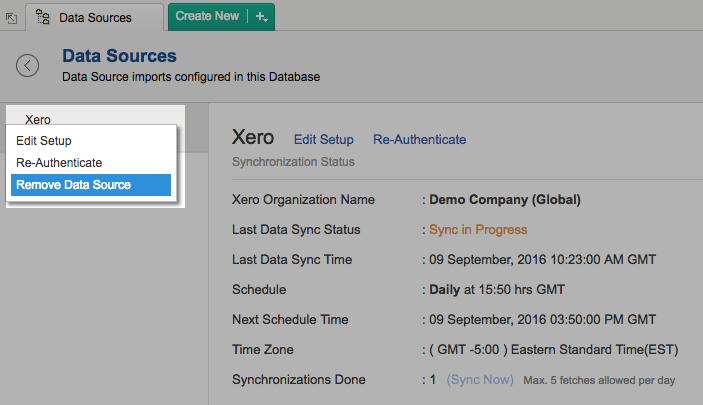
Reporting Features
1. What are the report types supported by Zoho Analytics?
Zoho Analytics supports a wide variety of reports.
- Charts
- Pie
- Bar
- Bubble
- Packed Bubble
- Bullet
- Dial
- Stacked bar
- Line
- Smooth Line
- Scatter
- Combination
- Area
- Stacked Area
- Web
- Funnel
- Doughnut
- Table View
- Pivot tables (Matrix Views)
- Summary view
- Tabular view
- Dashboards (multiple reports arranged in the same page)
- KPI widgets
2. Can I modify the default reports that have been created by this connector? If so, how?
Yes, you can modify the default reports. If you are the Administrator or a Workspace Owner of the Zoho Analytics account in which the Connector is configured, click the Edit Design button in a report's toolbar and you will be able to make the changes. If you are just a user who's been shared the report, click the Save As icon and save the report as a new report, and then edit the report as needed.
3. How do I create reports using fields/columns across different modules?
Columns from across different tables that are related through a lookup column can be dragged and dropped to create a report. Refer to this help documentation to know how to join tables. By default all the Xero modules will be linked. You can create reports easily by dragging and dropping the required columns.
Refer to this presentation to know how to create reports.
4. What are 'Formulas' in reports?
Formulas, as the name indicates, are calculations that you could define in Zoho Analytics to help you create the required reports. Zoho Analytics provides a powerful formula engine to create any type of calculations required, to enable creating the required reports. Refer Adding Formulas in Zoho Analytics to know more.
5. What are the default formulas added by Zoho Analytics, on setting up this connector?
You can also add your own formulas to derive your own calculations. Do refer to Adding Formulas in Zoho Analytics help page. You can view these formulas by opening the corresponding table and selecting Add > Edit Formulas.
The below table lists all the default formulas that will be created in the Bank Transactions table.
| Formula Name | Formula | Formula Type | Description |
| Sub Total (BCY) | ifnull("Sub Total (FCY)"/"Currency Rate","Sub Total (FCY)") | Custom | Display the total without tax in base currency |
| Total Tax (BCY) | ifnull("Total Tax (FCY)"/"Currency Rate","Total Tax (FCY)") | Custom | Displays the total tax in base currency |
| Total (BCY) | ifnull("Total (FCY)"/"Currency Rate","Total (FCY)") | Custom | Displays the total in base currency |
The below table lists all the default formulas that will be created in the Bill Payments table.
| Formula Name | Formula | Formula Type | Description |
| Amount (BCY) | ifnull("Amount (FCY)"/"Currency Rate","Amount (FCY)") | Custom | Amount in base currency |
| Bank Amount (BCY) | ifnull("BankAmount"/"Currency Rate","BankAmount") | Custom | Bank amount in base currency |
| Amount Paid (BCY) | ifnull("AmountPaid"/"CurrencyRate","AmountPaid") | Custom | Total amount paid |
| Bill Amount (BCY) | ifnull("Total"/"CurrencyRate","Total") | Custom | Total bill amount |
| IsOverDue | if("Status" not in ('PAID','VOIDED') and datediff(now(),"DueDate")>0,'Yes','No') | Custom | Displays if there is a over due or not |
| Due Amount (BCY) | ifnull("AmountDue"/"CurrencyRate","AmountDue") | Custom | Displays the due amount |
| Amount Credited (BCY) | ifnull("AmountCredited"/"CurrencyRate","AmountCredited") | Custom | Displays the amount credited in base currency |
| No of Pending Bills | countif("Bills"."Status" in ('AUTHORISED','DRAFT'),"Bills"."InvoiceID") | Aggregate | Dispays the count of the pending bills |
| No of Paid Bills | countif("Bills"."Status" in ('PAID'),"Bills"."InvoiceID") | Aggregate | Displays the count of the paid bills |
| Pending Payables | sumif("Bills"."Status" in ('AUTHORISED'),"Bills"."Bill Amount (BCY)") | Aggregate | Displays the amount of pending bills |
| Average Purchase Value | sum("Bills"."Bill Amount (BCY)")/count("Bills"."InvoiceID") | Aggregate | The average value of each purchase |
The below table lists all the default formulas that will be created in the Purchases Prepayments table.
| Formula Name | Formula | Formula Type | Description |
| Remaining Credit (BCY) | ifnull("RemainingCredit"/"CurrencyRate","RemainingCredit") | Custom | Displays the remaining credit in base currency |
| Total Tax (BCY) | ifnull("TotalTax"/"CurrencyRate","TotalTax") | Custom | The total tax to be paid in base currency |
| Total (BCY) | ifnull("Total"/"CurrencyRate","Total") | Custom | The total in base currency |
| Amount Paid (BCY) | "Total (BCY)" - "Remaining Credit (BCY)" | Custom | The amount paid in base currency |
The below table lists all the default formulas that will be created in the Purchases Overpayments table.
| Formula Name | Formula | Formula Type | Description |
| Remaining Credit (BCY) | ifnull("RemainingCredit"/"CurrencyRate","RemainingCredit") | Custom | Displays the remaining credit in base currency |
| Sub Total (BCY) | ifnull("SubTotal"/"CurrencyRate","SubTotal") | Custom | |
| Total Tax (BCY) | ifnull("TotalTax"/"CurrencyRate","TotalTax") | Custom | Displays the total tax to be paid in base currency |
| Total (BCY) | ifnull("Total"/"CurrencyRate","Total") | Custom | Displays the total in base currency |
| Amount Paid (BCY) | "Total (BCY)" - "Remaining Credit (BCY)" | Custom | Provides the amount paid in base currency |
The below table lists all the default formulas that will be created in the Expense Claims table.
| Formula Name | Formula | Formula Type | Description |
| Age in Days | datediff(now(),"Payment DueDate") | Custom | Number of days it takes for an expense to be claimed |
| IsDue | if("Age in Days" and "Status" not in ('PAID')>0,'Yes','No') | Custom | Displays if the amount is due or not |
The below table lists all the default formulas that will be created in the Invoice Payments table.
| Formula Name | Formula | Formula Type | Description |
| Bank Amount (BCY) | ifnull("BankAmount"/"Currency Rate","BankAmount") | Custom | Bank amount in base currency |
| Amount (BCY) | ifnull("Amount (FCY)"/"Currency Rate","Amount (FCY)") | Custom | Amount in base currency |
The below table lists all the default formulas that will be created in the Invoices table
| Formula Name | Formula | Formula Type | Description |
| Sales Cycle Time | Datediff("FullyPaidOnDate", "Date") | Custom | Time taken for an invoice to be fully paid |
| Sales Age Tier | If("Status" in ('PAID','VOIDED'), (if("Sales Cycle Time">=0, | Custom | Classifies the time spent on a invoice to close it, into different time period baskets, e.g., within 60 months, within 120 days etc., |
| Days Overdue | datediff(Curdate(),"DueDate") | Custom | Displays the total days overdue |
| Sub Total (BCY) | ifnull("SubTotal"/"CurrencyRate","SubTotal") | Custom | Displays the sub total in base currency |
| Total Tax (BCY) | ifnull("TotalTax"/"CurrencyRate","TotalTax") | Custom | Displays the total tax |
| IsOverDue | if("Status" not in ('PAID','VOIDED') and datediff(now(),"DueDate")>0,'Yes','No') | Custom | Displays if the amount is over due or not |
| IsOutStanding | if("Status" not in ('PAID','VOIDED') and datediff(now(),"DueDate") < 0,'Yes','No') | Custom | Displays if there is any outstanding or not |
| Amount Due (BCY) | ifnull("AmountDue"/"CurrencyRate","AmountDue") | Custom | Displays the due amount in base currency |
| Amount Credited (BCY) | ifnull("AmountCredited"/"CurrencyRate","AmountCredited") | Custom | Displays the amount credited in base currency |
| Age Tier | if("Age in Days">=0,if("Age in Days"<=30,'1. 0 - 30 days', | Custom | Classifies the time spent on a invoice to close it, into different time period baskets, e.g., within 60 months, within 120 days etc., |
| Age in Days | datediff(now(),"Date") | Custom | Number of days since the invoice date |
| Overdue Aging | f("Days Overdue">=0, | Custom | Displays the number of days since which the invoice is overdue |
| Amount Paid (BCY) | ifnull("AmountPaid"/"CurrencyRate","AmountPaid") | Custom | Displays the amount paid for the invoice (Credits doesn’t count in here) |
| Invoice Amount (BCY) | ifnull("Total"/"CurrencyRate","Total") | Custom | Displays the total invoice amount in base currency. |
| Paid Invoice value | sumif("Invoices"."Status"='PAID',"Invoices"."Invoice Amount (BCY)") | Aggregate | Displays the paid amount in the invoice |
| Average Sales Value | sum("Invoices"."Invoice Amount (BCY)")/count(distinct("Invoices"."InvoiceID")) | Aggregate | Displays the average sales value |
| Pending Receivables | sumif("Invoices"."Status" in ('AUTHORISED'),"Invoices"."Invoice Amount (BCY)") | Aggregate | Displays the total unsettled Transactions that are owed to you |
The below table lists all the default formulas that will be created in the Journals table
| Formula Name | Formula | Formula Type | Description |
| Asset | sumif("Accounts"."Class" in ('ASSET'),"Journals"."NetAmount",0) | Aggregate | It is an item of property owned by the company with mortgage value |
| Revenue | sumif("Accounts"."Class" in ('REVENUE'),"Journals"."NetAmount",0)*-1 | Aggregate | Displays the revenue generated |
| Equity | sumif("Accounts"."Class" in ('EQUITY'),"Journals"."NetAmount",0) | Aggregate | Displays the value of the shares issued by the company |
| Liability | sumif("Accounts"."Class" in ('LIABILITY'),"Journals"."NetAmount",0)*(-1) | Aggregate | Displays company's legal debt or obligation |
| Expense | sumif("Accounts"."Class" in ('EXPENSE'),"Journals"."NetAmount",0) | Aggregate | Displays the expenses incured |
| Current Ratio | "Journals"."Asset"/"Journals"."Liability" | Aggregate | Displays company's ability to pay short-term and long-term obligations. |
| Expense To Revenue Ratio | "Journals"."Expense"/"Journals"."Revenue" | Aggregate | Displays the company's operating expenses divided by its revenues. |
| Debts to Assets | "Journals"."Liability"*100/"Journals"."Asset" | Aggregate | The proportion of a company's assets that are financed by debt. |
| Debt to Equity | "Journals"."Liability"*100/"Journals"."Equity" | Aggregate | A financial ratio indicating the relative proportion of shareholders' equity and debt used to finance a company's assets |
| Activity Ratio | "Journals"."Revenue"/("Journals"."Equity"+"Journals"."Liability") | Aggregate | Displays the relative efficiency of a firm based on its use of its assets, leverage or other such balance sheet items. |
| ROI | ("Journals"."Revenue"-"Journals"."Expense")*100/"Journals"."Expense" | Aggregate | ROI measures the amount of return on an investment relative to the investment’s cost. |
| Working Capital Ratio | "Journals"."Asset"/"Journals"."Liability" | Aggregate | Measures a firm's ability to pay off its current liabilities with current assets |
| Profit | "Journals"."Revenue"-"Journals"."Expense" | Aggregate | Displays the total Profit generated |
| Gross Profit Margin | ("Journals"."Profit"/"Journals"."Revenue")*100 | Aggregate | Displays the profit margin. ie. the amount by which revenue from sales exceeds costs in a business. |
| COGS | sumif("Accounts"."Type"='DIRECTCOSTS',"Journals". "NetAmount",0) | Aggregate | Cost of Goods sold or Direct costs |
| Operating Expenses | "Journals"."Expense"-"Journals"."COGS" | Aggregate | Total Expenses minus Cost of goods sold |
| Operating Income | sumif("Accounts"."Type" in ('OTHERINCOME'),"Journals"."NetAmount",0) | Aggregate | The earnings before interest and taxes |
| Operating Profit Margin | ("Journals"."Operating Income"/"Journals"."Revenue")*100 | Aggregate | Provides the company's profit margin in percentage |
| Account Payables | sumif("Accounts"."Name" in ('Accounts Payable') or "Accounts"."Type"='CREDITORS',"Journals"."NetAmount",0) | Aggregate | Calculates the money owed by a company to its creditors. |
| Accounts Receivables | sumif("Accounts"."Name" in ('Accounts Receivable') or "Accounts"."Type"='DEBTORS',"Journals". "NetAmount",0 | Aggregate | It is the money owed to a company by its debtors. |
| Earnings before Interest & Tax (EBIT) | "Journals"."Operating Income"-"Journals"."Operating Expenses" | Aggregate | Displays earnings before Interest and tax |
| EBIT Margin | ("Journals"."Earnings before Interest & Tax (EBIT)"/"Journals"."Revenue")*100 | Aggregate | EBIT Margin is the ratio of Earnings before Interest and Taxes to net revenue earned. |
| Days Payable Outstanding (DPO) | ("Journals"."Account Payables"/"Journals"."COGS")*30 | Aggregate | Average time period that a company takes to pay its invoices from trade creditors, such as suppliers. |
| Gross Profit | "Journals"."Revenue"-"Journals"."Operating Income"-"Journals"."COGS" | Aggregate | Displays the gross profit generated. |
| Sales Revenue | "Journals"."Revenue"-"Journals"."Operating Income" | Aggregate | Total revenue minus Operating income |
| Cash Flow | sumif("Accounts"."Type" in ('BANK'),"Journals"."NetAmount",0) | Aggregate | Displays the total amount of money being transferred into and out of a business, especially as affecting liquidity. |
| Cash Flow Margin | "Journals"."Cash Flow"/"Journals"."Sales Revenue" | Aggregate | The money a company generates from its core operations per dollar of sales |
| Revenue (As is) | sumif("Accounts"."Class" in ('REVENUE'),"Journals"."NetAmount",0) | Aggregate | Total revenue minus Operating income |
| Cash in or Cash out | if("SourceType" in ('ACCREC','ACCRECPAYMENT','ACCRECCREDIT', 'ARCREDITPAYMENT','CASHREC','ARPREPAYMENT', 'AROVERPAYMENT') ,'IN', if("SourceType" in ('ACCPAY','EXPPAYMENT','ACCPAYPAYMENT','ACCPAYCREDIT', 'EXPCLAIM','APCREDITPAYMENT','CASHPAID','APPREPAYMENT', 'APOVERPAYMENT') ,'OUT', 'Not Both')) | Custom | Indicates if the transaction is Cash In or Cash out |
| Account Class | if("AccountType" in ('BANK','FIXED', 'CURRENT','INVENTORY','NONCURRENT','PREPAYMENT'), 'ASSET',if("AccountType" in ('CURRLIAB','TERMLIAB','LIABILITY'), 'LIABILITY',if("AccountType" in ('EQUITY'),'EQUITY', if("AccountType" in ('REVENUE','SALES', 'OTHERINCOME'),'REVENUE',if("AccountType" in ('DEPRECIATN','DIRECTCOSTS', 'OVERHEADS','EXPENSE'),'EXPENSE','UNKNOWN'))))) | Custom | Displays the account type for the transaction |
| Converted Net Amount | if("Account Class" in ('ASSET'),"NetAmount",-1*"NetAmount") | Custom | Net Amount of the Transaction |
The below table lists all the default formulas that will be created in the Sales Overpayments table.
| Formula Name | Formula | Formula Type | Description |
| Remaining Credit (BCY) | ifnull("RemainingCredit"/"CurrencyRate","RemainingCredit") | Custom | Displays the remaining Credit amount that Can be used over Invoices |
The below table lists all the default formulas that will be created in the Sales Credit notes table.
| Formula Name | Formula | Formula Type | Description |
| Remaining Credit (BCY) | ifnull("RemainingCredit"/"CurrencyRate","RemainingCredit") | Custom | Displays the Remaining Credit amount in Base Currency |
| Sales Prepayments Amount Paid (BCY) | "Total (BCY)"-"Remaining Credit (BCY)" | Custom | Total amount payed for the Credit note in Base Currency |
6. How do I create my own custom formulas in Zoho Analytics?
Refer to the Adding Formulas in Zoho Analytics help page.
7. Can I add/modify data in the Xero organization data tables in Zoho Analytics?
No, you cannot add modify data in Xero organization data tables. Data from Xero modules gets automatically synched into Zoho Analytics in the different tables (one table for one module). You cannot edit any of this data or add new data records from within Zoho Analytics.
However you can add new tables and add/import data into that, to create reports combining it with the data from Xero.
8. Can I add new columns to the Xero organization data tables in Zoho Analytics?
No, you cannot add new columns. But, you can add Formula Columns and Aggregate Formulas (i.e., calculated fields) to these tables to help you create powerful reports. Refer Adding Formulas to know more on this.
9. Can I add new data tables in this Workspace to create reports & dashboards?
Yes, you can add new data tables. Click New > New Table to add a new table in the existing Xero Workspace.
With this feature, you can import data from other sources or add them manually into your Workspace to analyze and create reports combining this with your Xero organization data . You can also import data from other business applications like Zoho CRM, Salesforce etc. With Zoho Analytics API you can integrate data from other applications.
Refer:
- How to Import data from files and feeds into Zoho Analytics
- How to Import data from local databases using Upload tool
- Import data from popular Business Applications
- How to Import data using Zoho Analytics API
10. Can I combine data from other sources with the data from Xero to create reports and dashboards?
Yes, you can combine data from your other sources with your Xero data for analysis.
To do this, you need to add/import a new data table into the Xero Workspace and then define a look-up to join it with the synchronized table from Xero.
To define a lookup relationship between two tables, it is essential that the tables have at least one column which is common between them. Follow the below steps to look up a column from Xero along with the data from any other source.
- Open the corresponding table, right click the column header and select Change to Lookup Column.
- In the Change to Lookup Column dialog that opens, select the column to look up.
- Click OK.
Please do note that you can create Lookup only to columns in the tables that are not from the same data source.
11. What are Query Tables?
Zoho Analytics allows you to pull the data required by writing standard SQL SELET Queries. This is called Query Tables. With Query Tables you can also combine data from different tables and create reports over the same. View this demo video to know about how to create Query Tables in Zoho Analytics.
12. Can I join data from multiple tables to create reports?
Yes, you can join data from multiple tables to create the reports. Refer to Joining Tables in Zoho Analytics for detailed help on this.
Users, Sharing & Collaboration
1. How do I share the reports in Zoho Analytics with my colleagues?
You can share the default reports provided in the Xero connector and the reports you have created, with other users in your portal. Refer to Sharing and Collaboration help page for more details on this.
Once you privately share a report to your colleagues they will be able to access the reports as you do. Refer here to know how to access the reports.
2. Why are other members in my organization not able to access the reports created?
When a Xero Administrator configures the Xero - Zoho Analytics connector, the tables and reports will be available only to them, by default. The Administrator has to share the 'Xero Advanced Analytics' workspace with other members of the organization. Only then will the default reports be accessible by those members.
To know more, refer to Sharing and Collaboration help page.
3. How can other members in my organization create reports?
The Xero Administrator who has setup the connector should share the tables present in 'Xero Advanced Analytics' workspace with other members of the organization. Once this is done, the shared users can create reports based on those tables.
To know more, refer to Sharing and Collaboration help page.
- If you add a user as a workspace admin in the Xero workspace created in Zoho Analytics the user will be able to access all the data & reports, create new reports and do any operation that you could do on the workspace.
4. Why can't other users edit the reports that I have shared to them?
This is the expected behavior. Only when the users to whom the reports are being shared are set as a workspace admins, they can edit the reports. If a normal user wants to edit the report, they will will have to save the report with a new name using the Save As option toolbar. The User can edit this report.
5. Can I share the same report created to multiple users with different criteria associated, so that they see different data?
Yes, you can. Refer the topic Apply filter criteria.
6. Can I export a report/dashboard?
Yes, you can export the report/dashboard in various file formats such as CSV, EXCEL, PDF, HTML and Image. Click to know more.
7. How can I print the reports & dashboards created in Zoho Analytics?
In order to print the report/dashboard, you first need to export it. You can export the report in various file formats such as CSV, EXCEL, PDF, HTML and Image. Click to know more.
- If you are a user to whom a report has been shared and you want to take a print, ensure you have been provided the Export permission by the Administrator of the report, only then you will be able to print the report.
8. How can I email reports & dashboards created in Zoho Analytics in a scheduled manner?
If you are the Administrator of the Zoho Analytics connector or a Workspace Admin, you can schedule reports and dashboards to be emailed automatically. Refer to the email schedule section in this help documentation.
9. How do I embed my reports in my intranet, blog or presentation?
You can easily embed the reports & dashboards created in Zoho Analytics in your website, web application or blog. Refer Embedding in Web Pages/Blogs to know more about this.
Help & Support
1. How do I get technical support on Zoho Analytics connector?
We offer 24x5 technical support (Monday to Friday). If you need our assistance, kindly mail your questions to onprem-support@zohoanalytics.com.
You can also reach us on our toll-free numbers:
- United States: +1 408 454 4202
- India: +91-44-46447058 Extn: 6222
2. Can I have someone from Zoho do a Demo of this connector for me?
Yes, certainly. Register for a demo in this page.