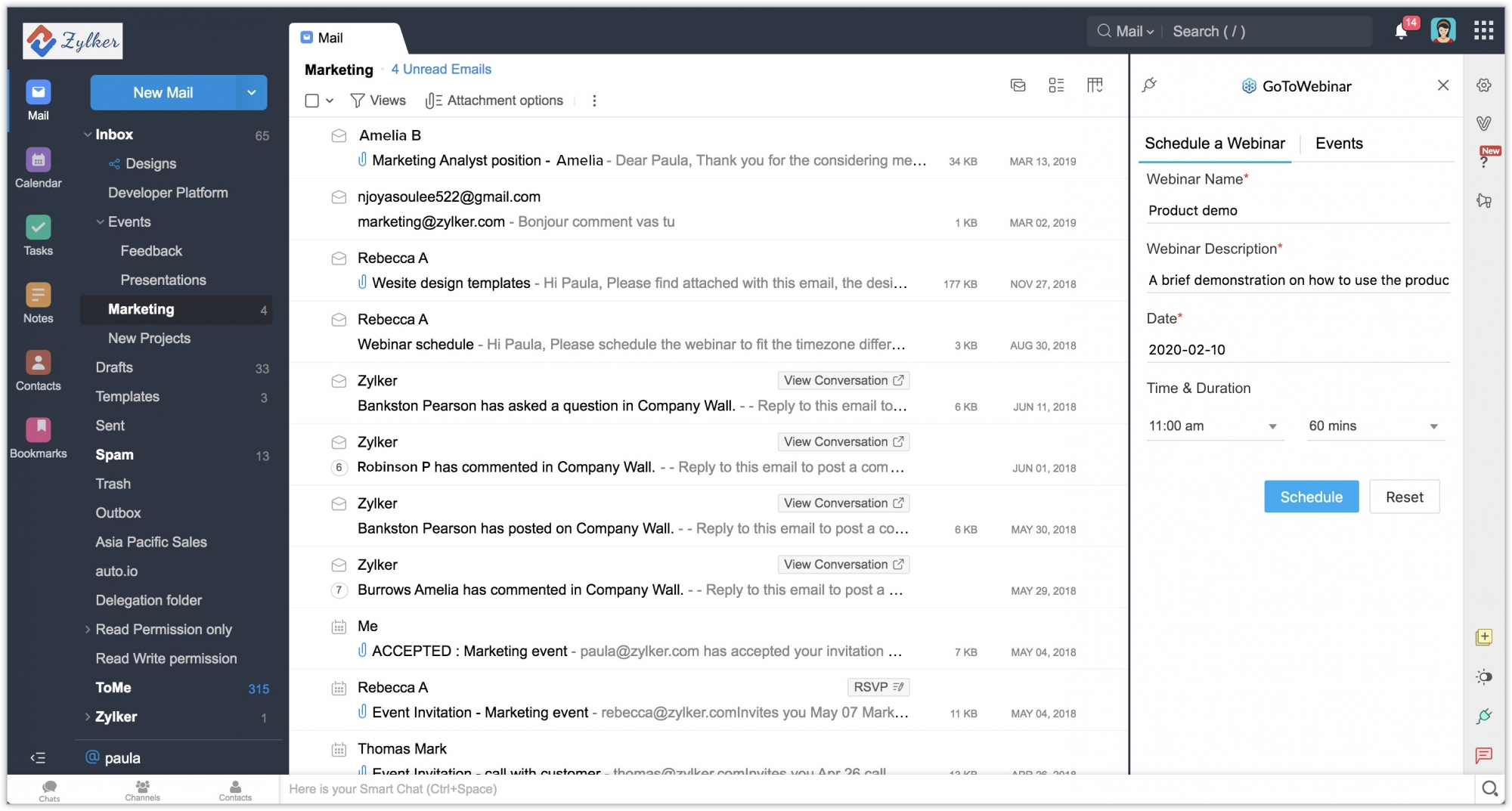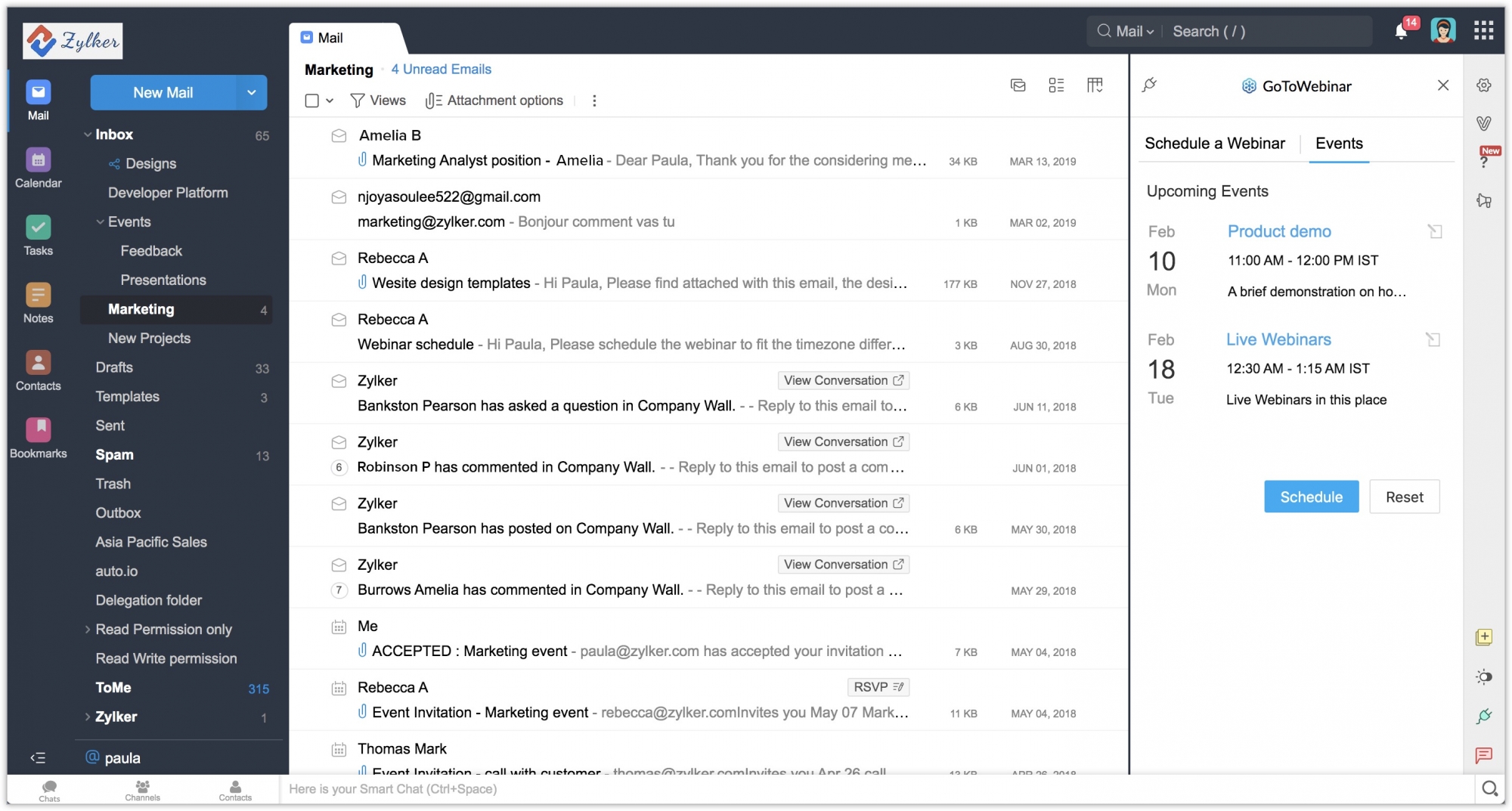GoToWebinar extension in Zoho Mail
Overview
Webinars are important for product pitching and demos, making them a powerful medium for lead generation and customer support. The GoToWebinar extension for Zoho Mail helps you handle your webinars with ease. With this integration, users can schedule webinars within Zoho Mail. Links to join your scheduled webinars can be shared with the desired users through email.
Installing the extension
The GoToWebinar extension for Zoho Mail can be installed from the Zoho Marketplace or from your Zoho Mail account.
To install the extension from your Zoho Mail account
- Log in to your Zoho Mail account.
- Go to Settings > Integrations card > Extensions.
- Under Origin, select Shared Extensions.
- Click Go to Marketplace.
- You will be redirected to the Zoho Marketplace.
- Search for GoToWebinar and click Install.
- Agree to the terms of service and click Install.
- The extension will be installed and listed in the eWidget app menu.
Schedule Webinars from Zoho Mail
- Click the eWidget icon at the bottom-right corner of your mailbox.
- Click GoToWebinar for Mail from the app menu. The Schedule a Webinar page will open in the right panel.
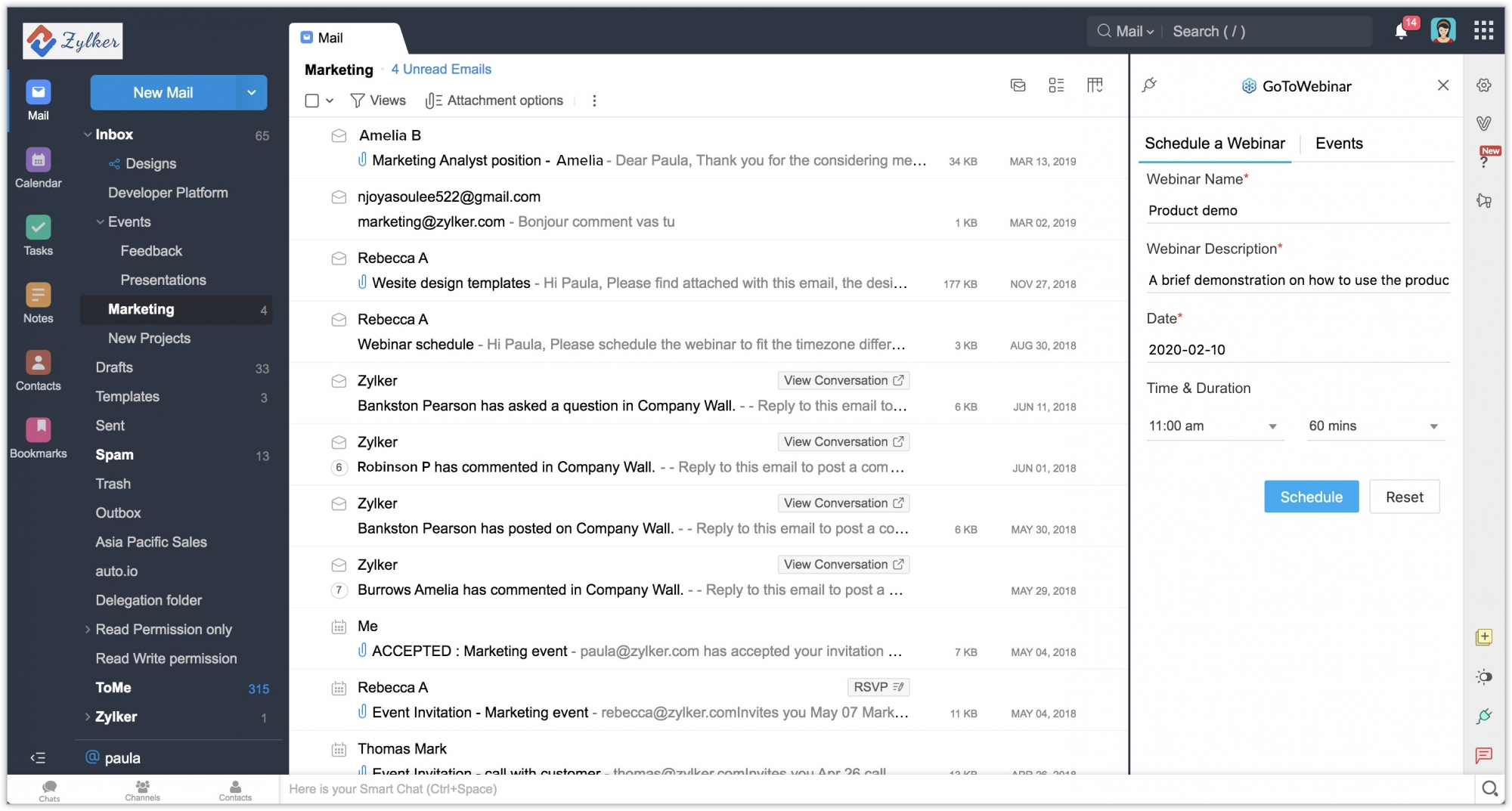
- Enter a Webinar name.
- Enter the Webinar description.
- Enter the Date that the Webinar is to be scheduled.
- Enter the Time and Duration of the Webinar.
- Click Schedule.
The Webinar link will be generated and gets added in the editor. You can share them with the desired attendees via email.
Viewing Events from Zoho Mail
- Click the eWidget icon at the bottom-right corner of your mailbox.
- Click GoToWebinar for Mail from the app menu. The Schedule a Webinar page will open in the right panel.
- Click Events.
- The list of all your future events will be displayed.
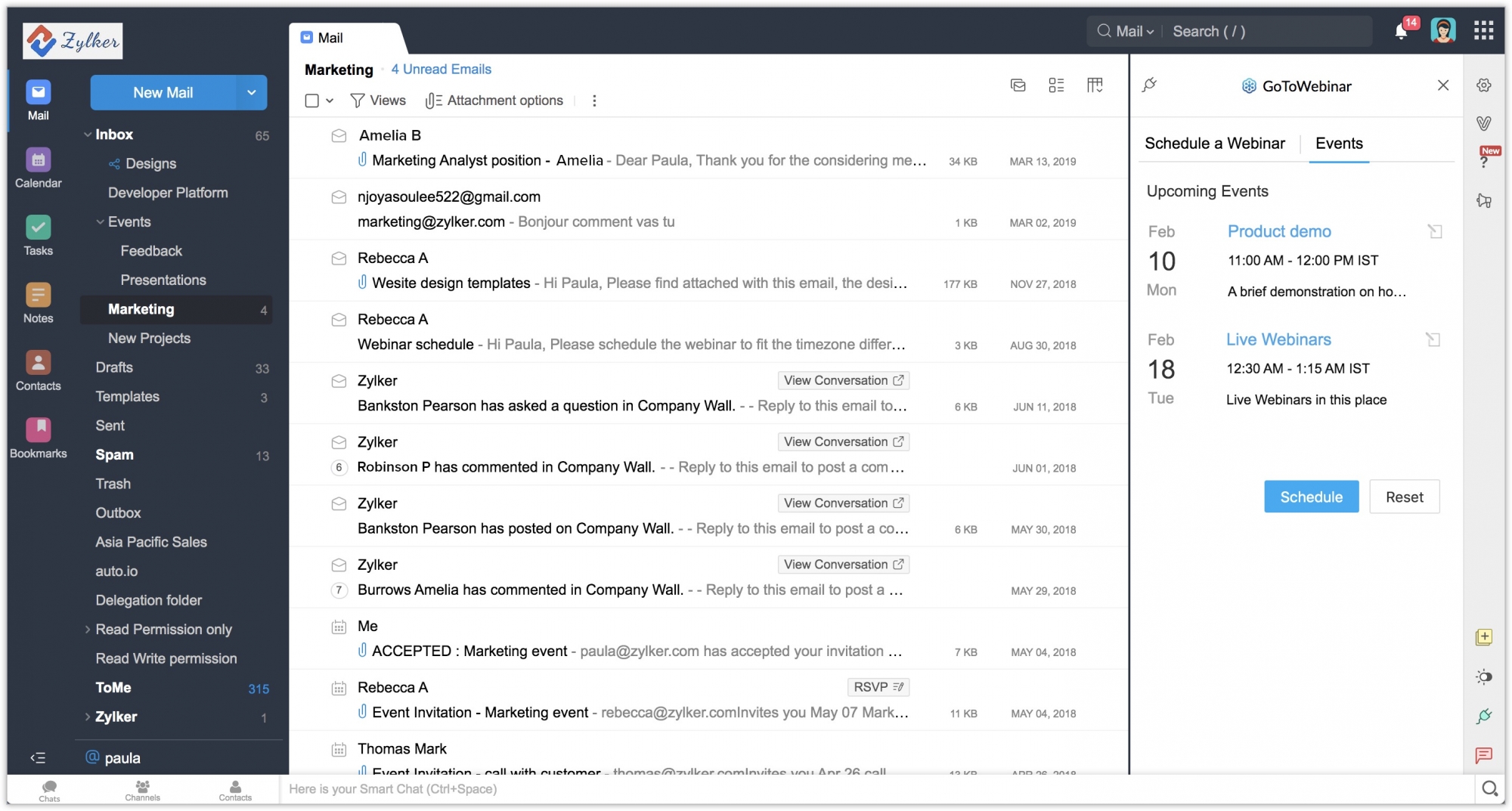
Uninstalling the extension
- Go to Settings > Integrations card > Extensions.
- Under Origin, select Shared Extensions.
- Navigate to GoToWebinar and click Uninstall.
- The extension will be uninstalled.