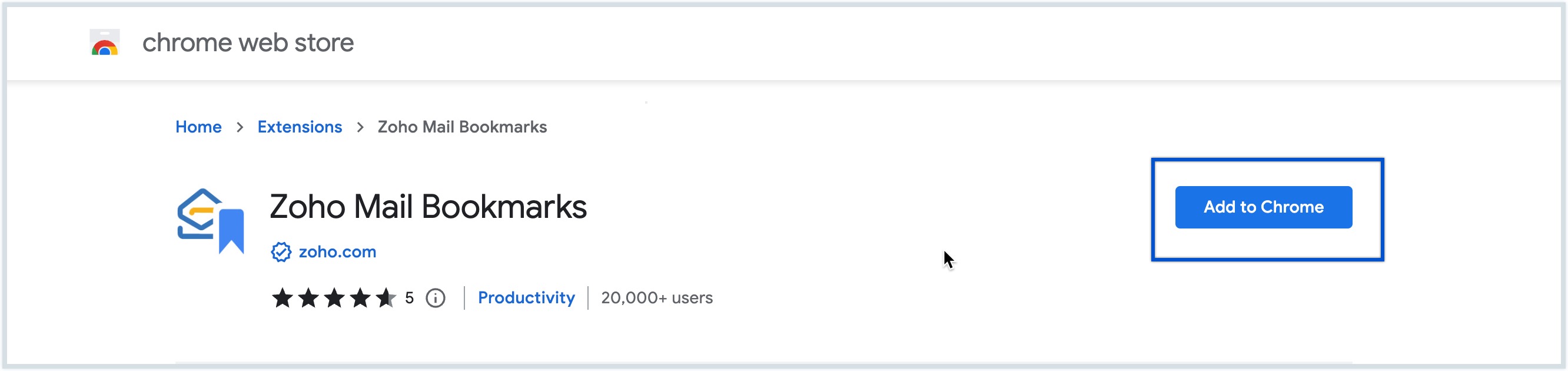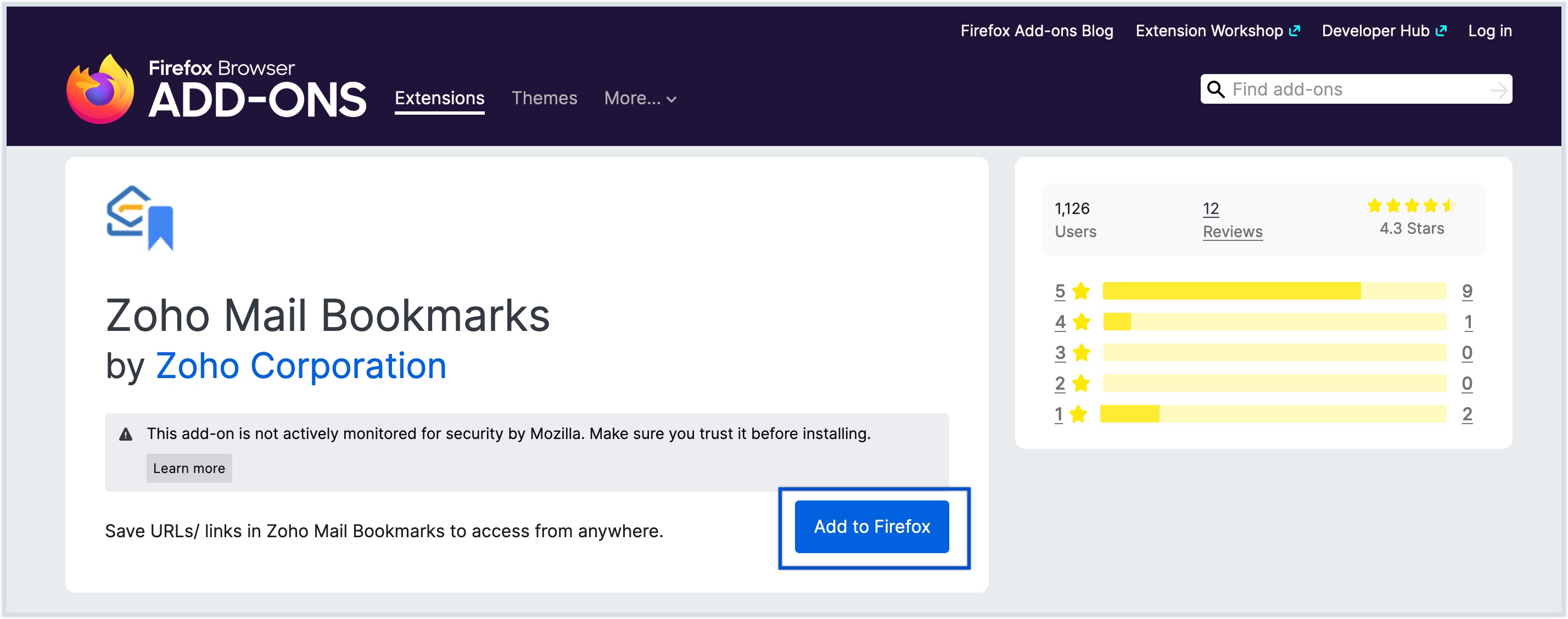Zoho Mail Bookmarks extension
Overview
Bookmarks in Zoho Mail lets you save and share the URLs of various websites and articles for personal reference or with your teammates in Zoho Mail. The Bookmarks extension will let you save these web URLs in one-click from your browser and then access them on any device through Zoho Mail.
Supported Browsers
Zoho Mail Bookmarks extension is available in Google Chrome Web Store, Firefox Add-ons.
Browsers | Supported Versions |
| Chrome | 70.0 and later |
| Firefox | 48.0 and later |
Steps to add Bookmark extension in Google Chrome
- In the Zoho Mail Bookmarks extensions page, click on Add to Chrome Button button.
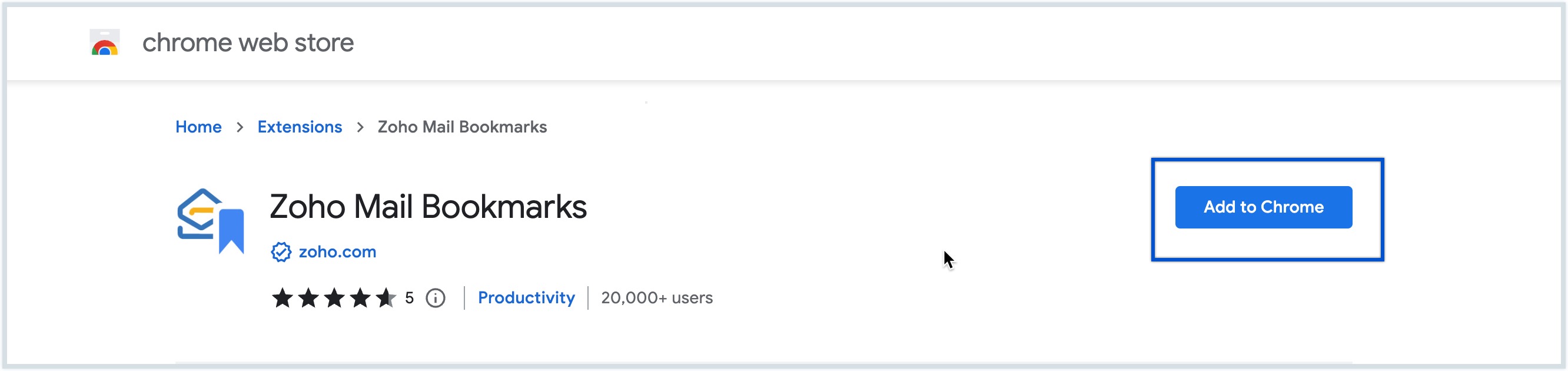
- Select Add extension when prompted.
- Zoho Mail Bookmarks extension will be added to your browser.
Steps to add Bookmark extension in Firefox
- In the Firefox browser add-ons page, click on Add to Firefox button.
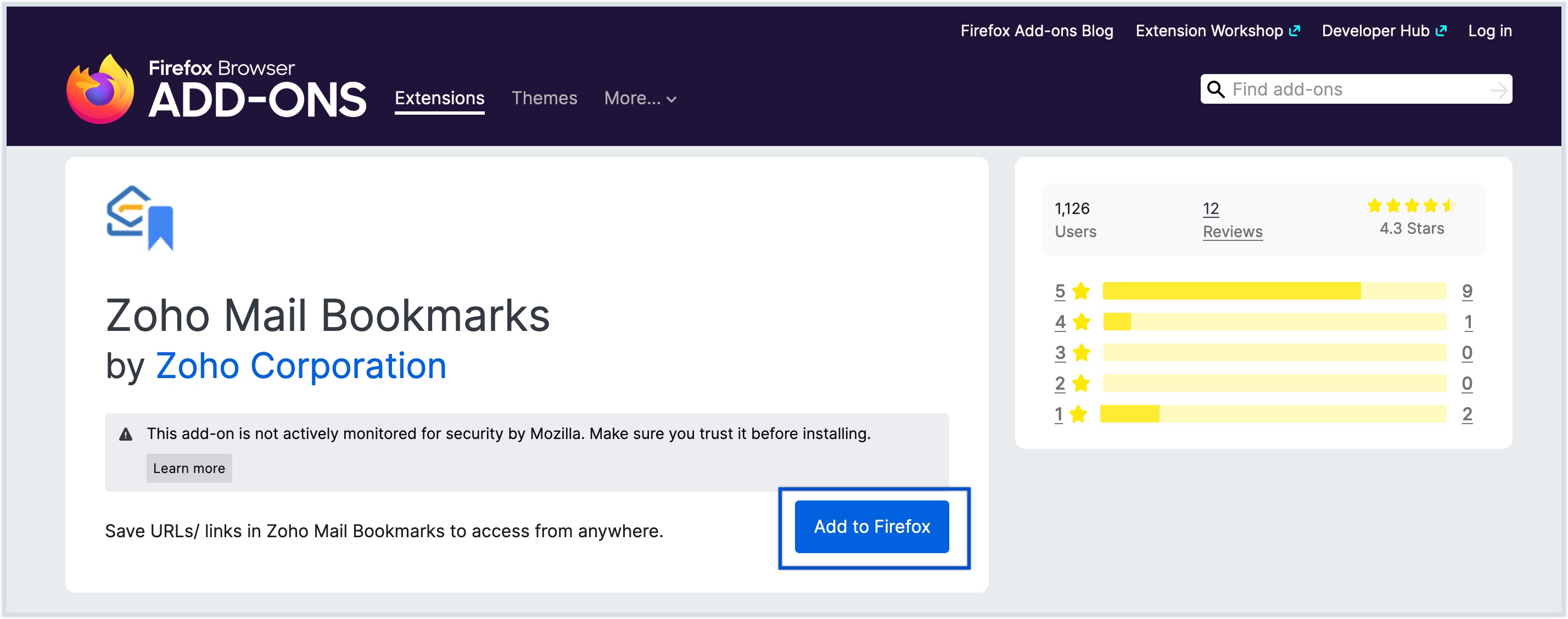
- Select Add when prompted.
- You can choose to include the add-on in your Private windows by selecting the corresponding checkbox.
- Click Okay, Got it.
- Zoho Mail Bookmarks extension will be added to your browser.
Using Zoho Mail Bookmarks
After adding Zoho Mail Bookmark extensions to your browser, ensure you are logged into your Zoho Mail account in that browser. Once that is done, you can save any page's URL link by just clicking on the Zoho Mail Bookmarks extension icon in the menu bar.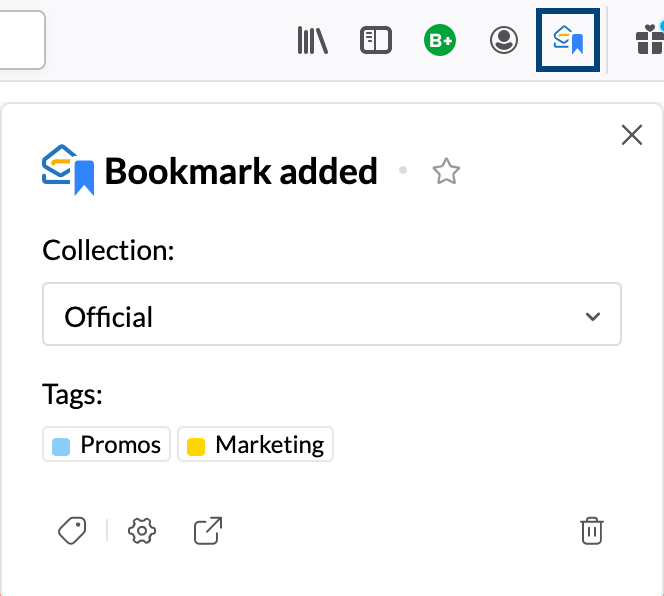
You can also:
- Choose a collection - Select in which collection your bookmarks should be listed in.
- Create collection - Create a new collection and add the bookmark in it.
- Tags - Create and associate Tags with the bookmark.
- Options - Set up your preferences and Zoho account to save the Bookmarks.
- Launch Bookmarks Web app - Opens Bookmarks app in Zoho Mail
- Delete - Delete a bookmark
Note - Keyboard Shortcuts:
- In Google Chrome, you can save the current page link as a bookmark using the default keyboard shortcut Command+Shift+Z (Mac) / Ctrl+Shift+Z. You can also set up your own Keyboard shortcut by clicking Options >> Keyboard Shortcuts >> Create shortcut.
- In Firefox, you can activate keyboard shortcuts for Zoho Mail Bookmarks extension from the addons page. Click the Gear icon >> Manage Extension Shortcuts, and you can use the default shortcut Shift+Option+B (Mac) / Shift+Alt+B or create your own shortcut.