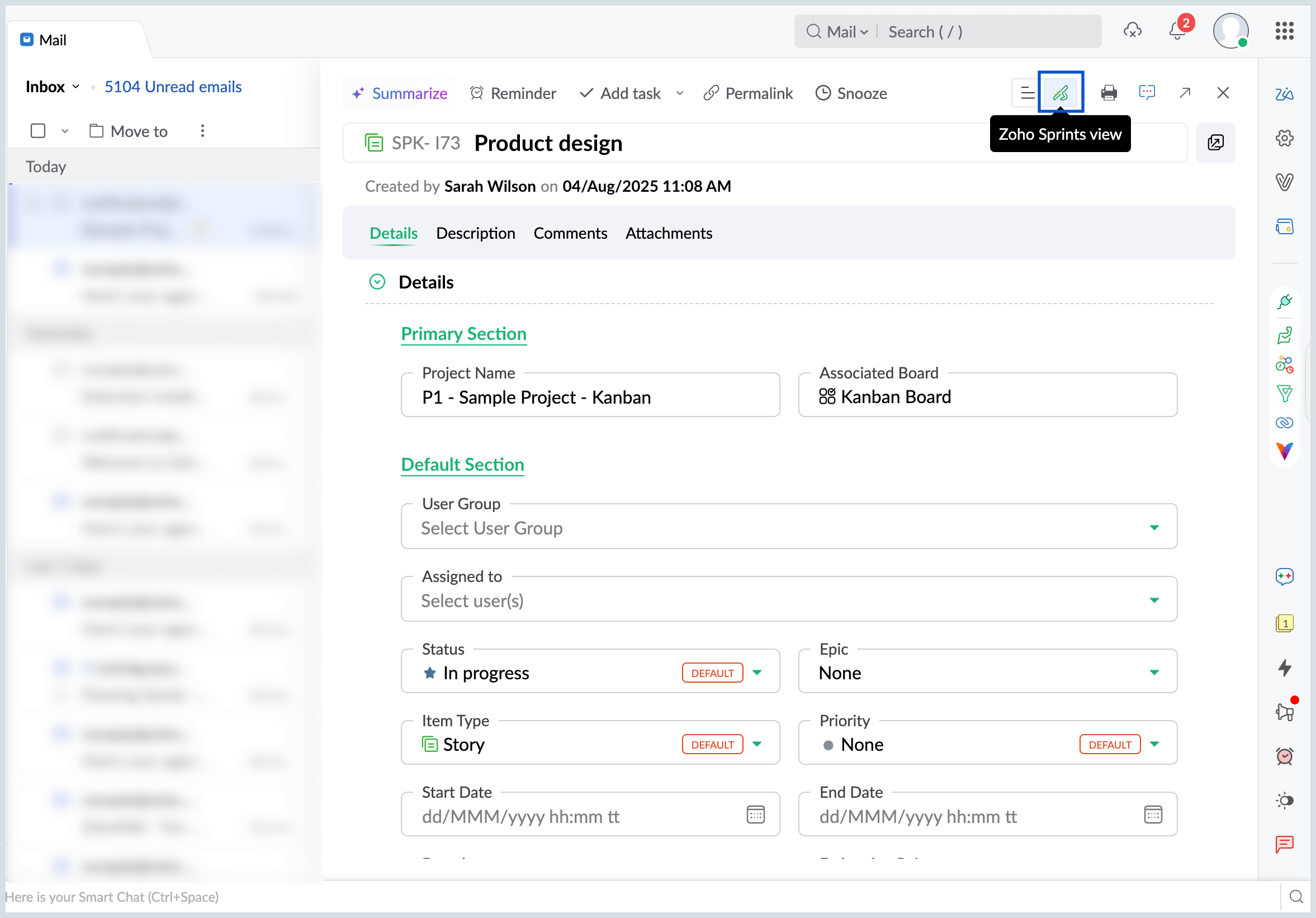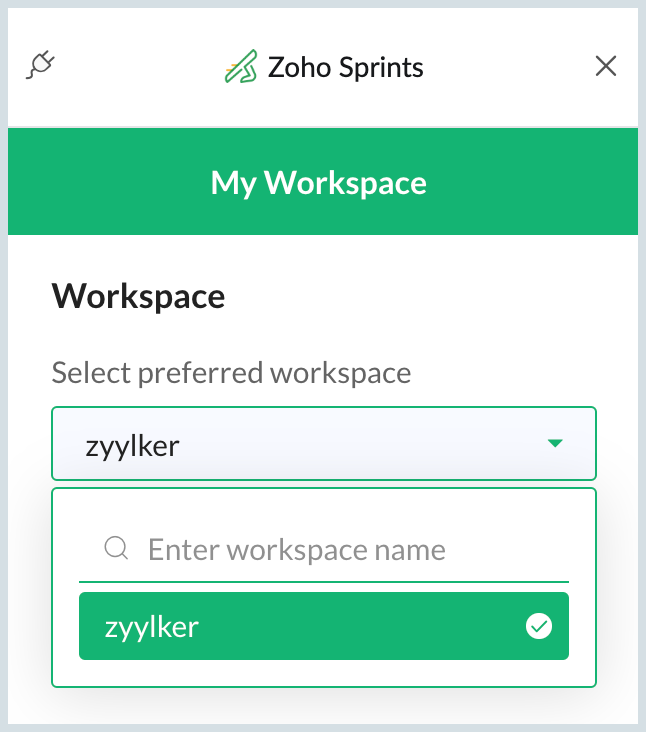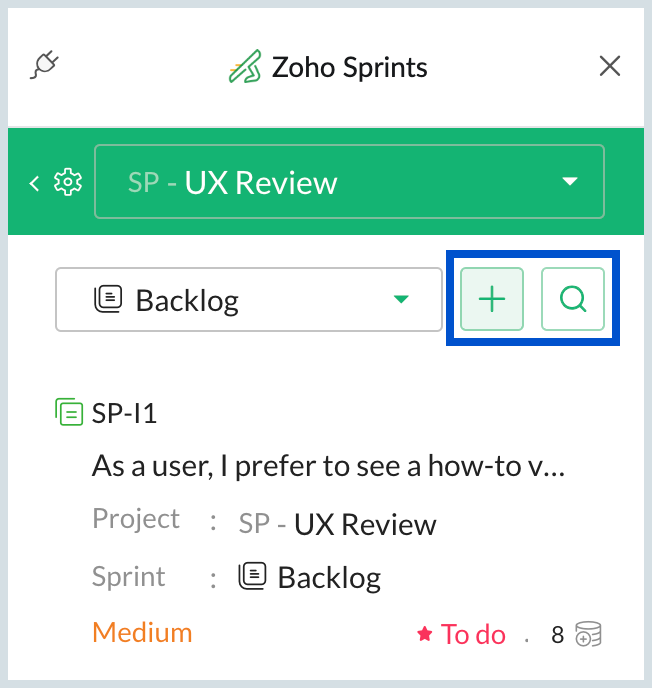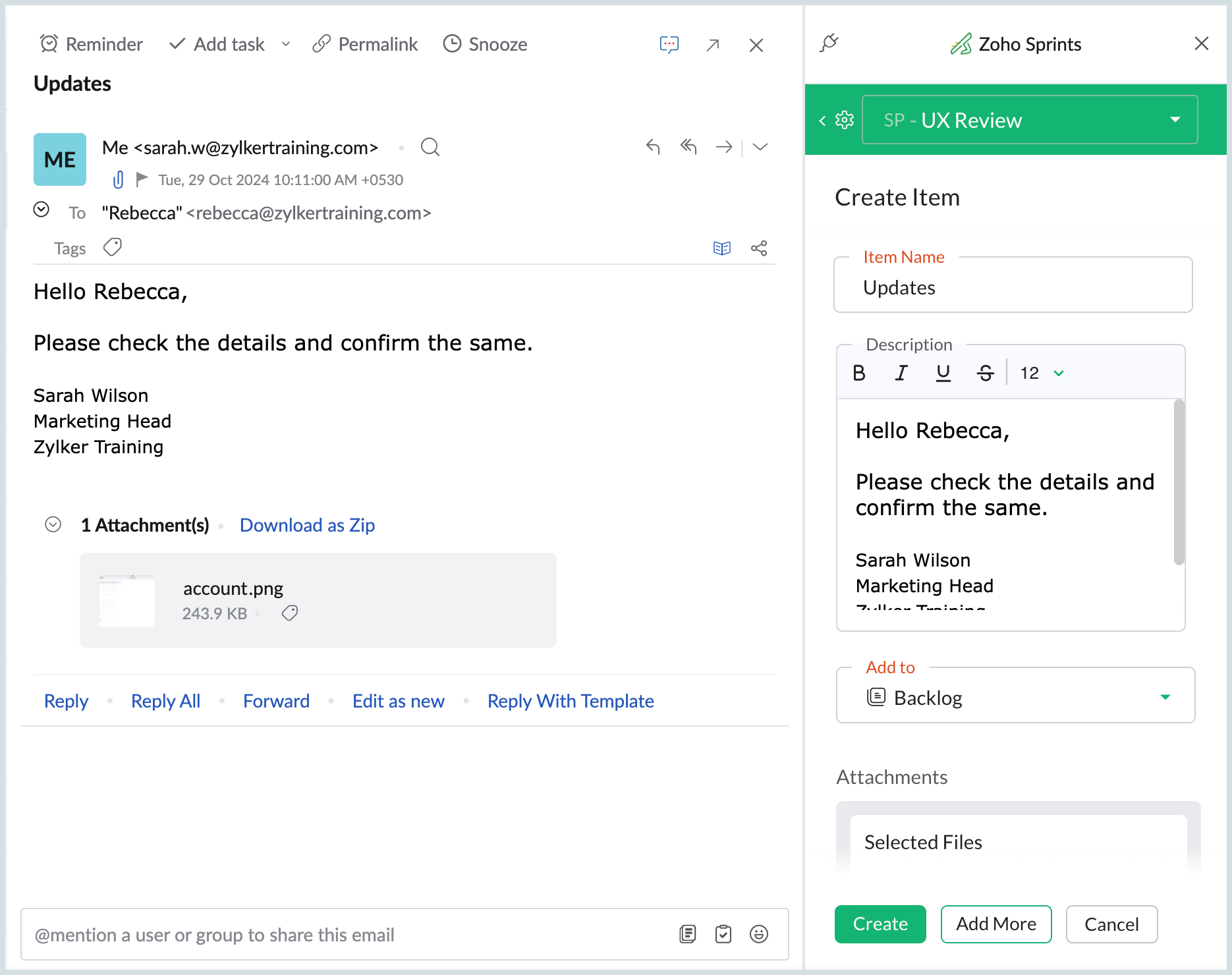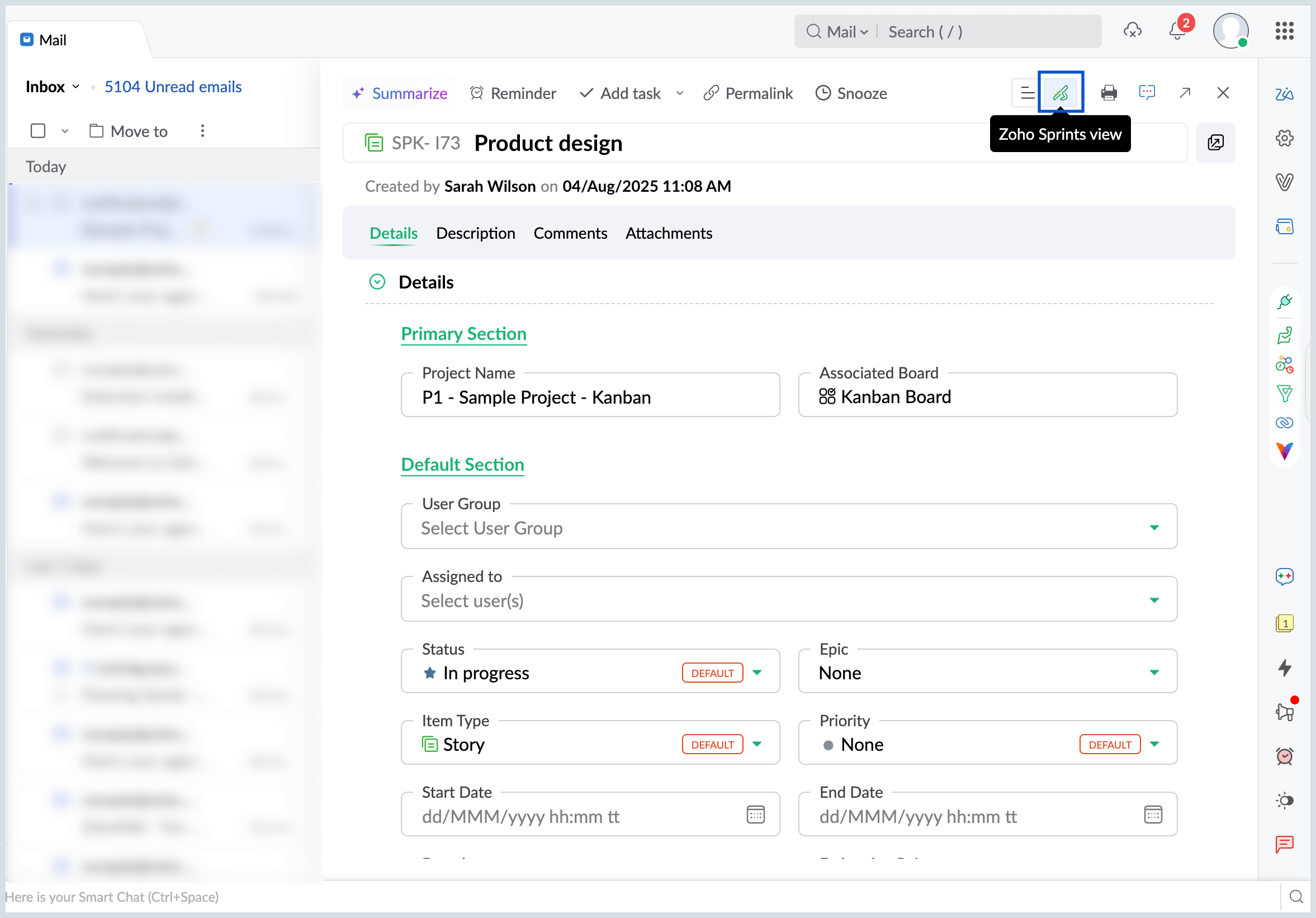Zoho Sprints Extension
If you use Zoho Sprints to manage your work, you can create work items, sprints directly from Zoho Mail. The Zoho Sprints eWidget in Zoho Mail will help you to convert your mail to a work item in Zoho Sprints. This way you can get a bird's eye view of your Zoho Sprints projects and work items inside your mailbox.
Table of Contents
Zoho Sprints Extension in Zoho Mail
You can start using Zoho Sprints extension by following the steps given below:
- Login to your Zoho Mail Account
- Click on the eWidget icon on the bottom-right corner of your mailbox.
- Select Zoho Sprints from the eWidget app menu.
- Your Sprints workspace will be listed in the drop-down.
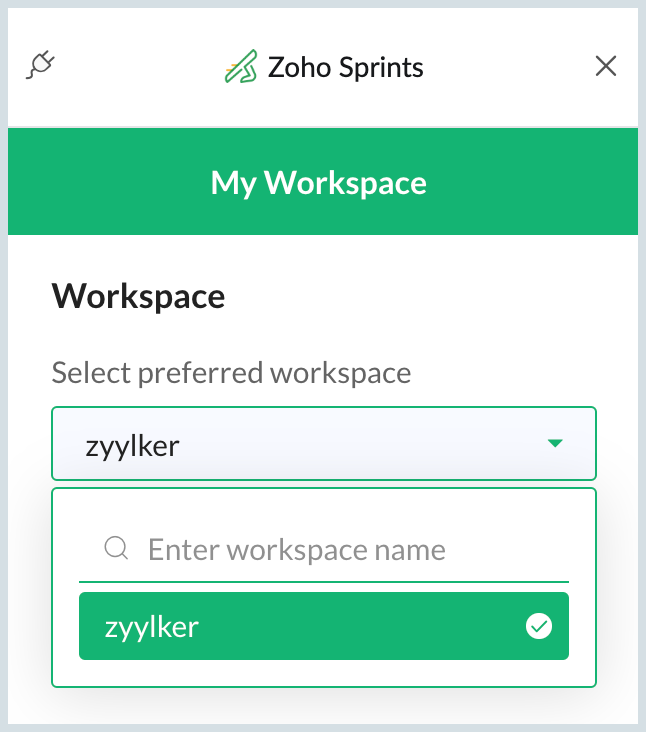
You can choose your portal (i.e. team) directly from the eWidget. By selecting the workspace, you can view all the projects and work items in it.
Using Zoho Sprints in eWidget
You can perform the following actions using the Zoho Sprints eWidget in Zoho Mail:
Projects
Once you've chosen a team, you can track a consolidated view of all the projects.

You can perform the following actions related to your projects in Zoho Sprints eWidget in Zoho Mail:
- You can click on the All Project dropdown to view the list of All/ Active/ Archived projects.
- You can search for a project using the Search bar in the drop-down.
- You can initiate the creation of a new project by clicking on the +Project button.
Note:
The All Projects view is only available to users who have subscribed to one of Zoho Sprints paid plans.
Sprints
Once you have selected a project, you can view Sprints in the chosen project.

The following actions can be performed using Sprints, once you choose a project:
- Click on the Backlog drop down to navigate to Backlog, Active Sprint, and Upcoming Sprint.
- Search for a project using the Search bar in the dropdown.
- Initiate the creation of a new Sprint by clicking on the +Sprint button at the bottom of the dropdown.
Work items
- Click on any Sprint from the Backlog dropdown to view the associated work items.
- View the details of the work items by clicking on the respective card.
- Search for a work item by clicking on the Search item button at the top right corner.
- You can create a work item by clicking on Add item + button next to the dropdown.
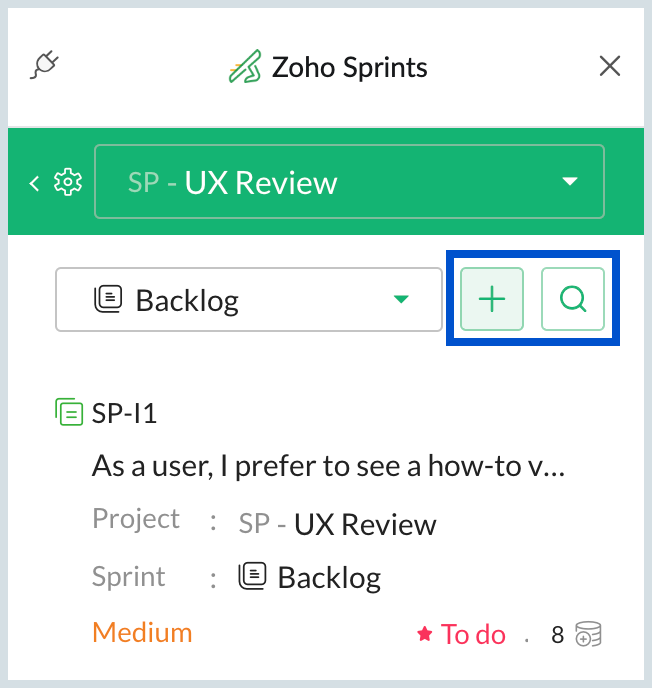
Directly navigate to the work item in Zoho Sprints by selecting the Open in Zoho Sprints icon on the top right corner.
Views
If you would like to view all the work items across the projects, you can choose between Team View and My View.

- Navigate to the All Projects dropdown.
- Click Open Work Items. You will see two default views.
- Team View - Lists all the work items across projects in your portal.
- My View - Lists all the work items assigned to you.
You can search for a particular view from the search bar. For example, if you would like to view all the open bugs assigned to you across the projects. You can enter open bugs and choose them from My View (or) if you would like to view all the Recently Reported Bugs in your team, then you can enter it in the search bar and choose from Team View.
Note:
Team View and My View are only available for paid users of Zoho Sprints.
Converting an email into a Work item
- Open the Zoho Sprints eWidget and click on any email.
- Click on the Add item button. Details of the email will be contextually added to the Work item including attachments.
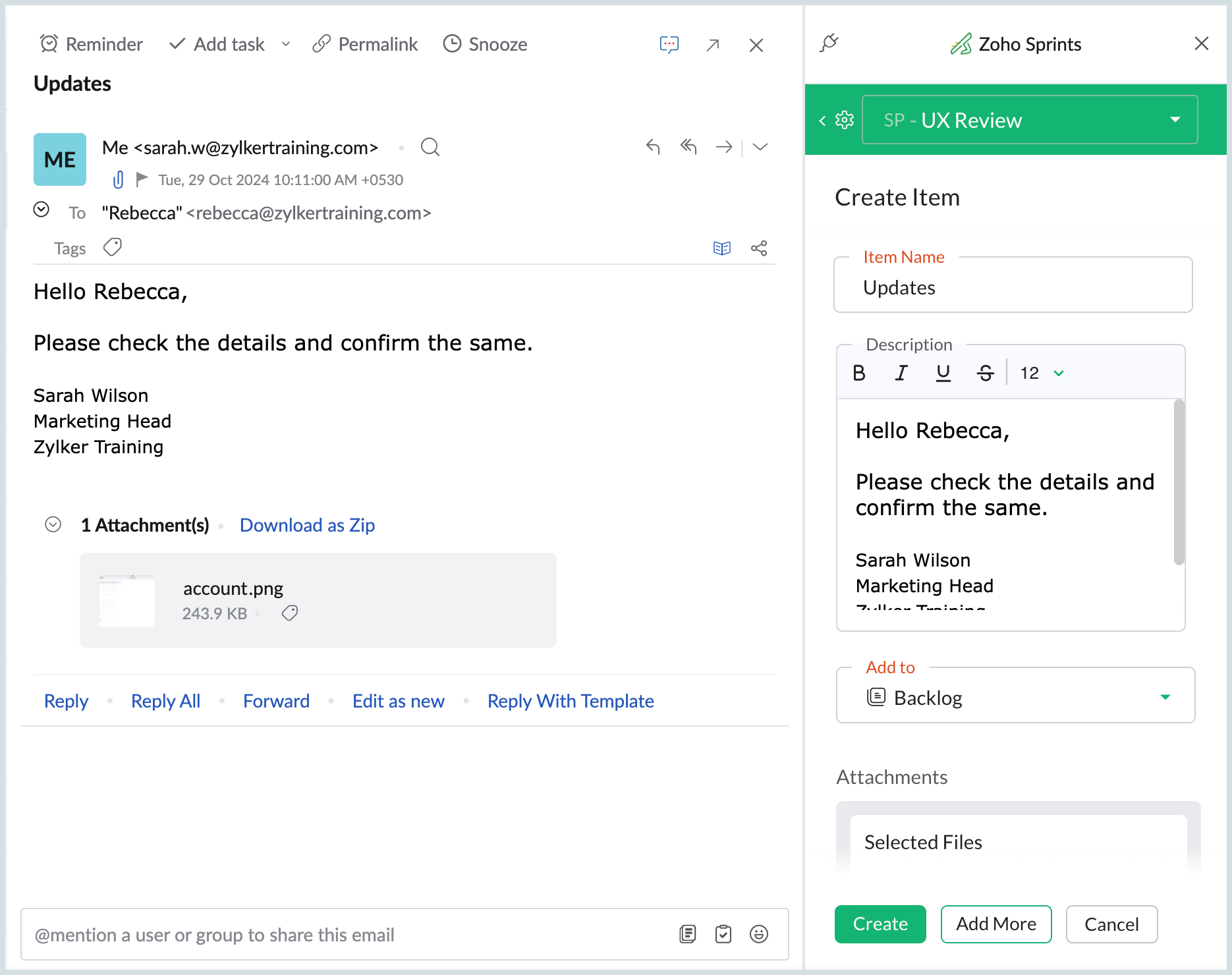
- The email subject will be added as an Item name
- The email body will be the Item description
- Choose the project to which you want to add the Item, from the Projects dropdown and click Create.
View Sprint Details in Email Preview
With Zoho Sprints integration in Zoho Mail, you can view Sprint record notifications including details, comments, attachments, and more—directly from your Zoho Mail preview pane, eliminating the need to switch between apps. To do so, follow the steps mentioned below:
- Navigate to the Sprints record notification email.
- On the top right corner of the email preview pane, click on the 'Zoho Sprints view' option to view the email in Zoho Sprints view format.