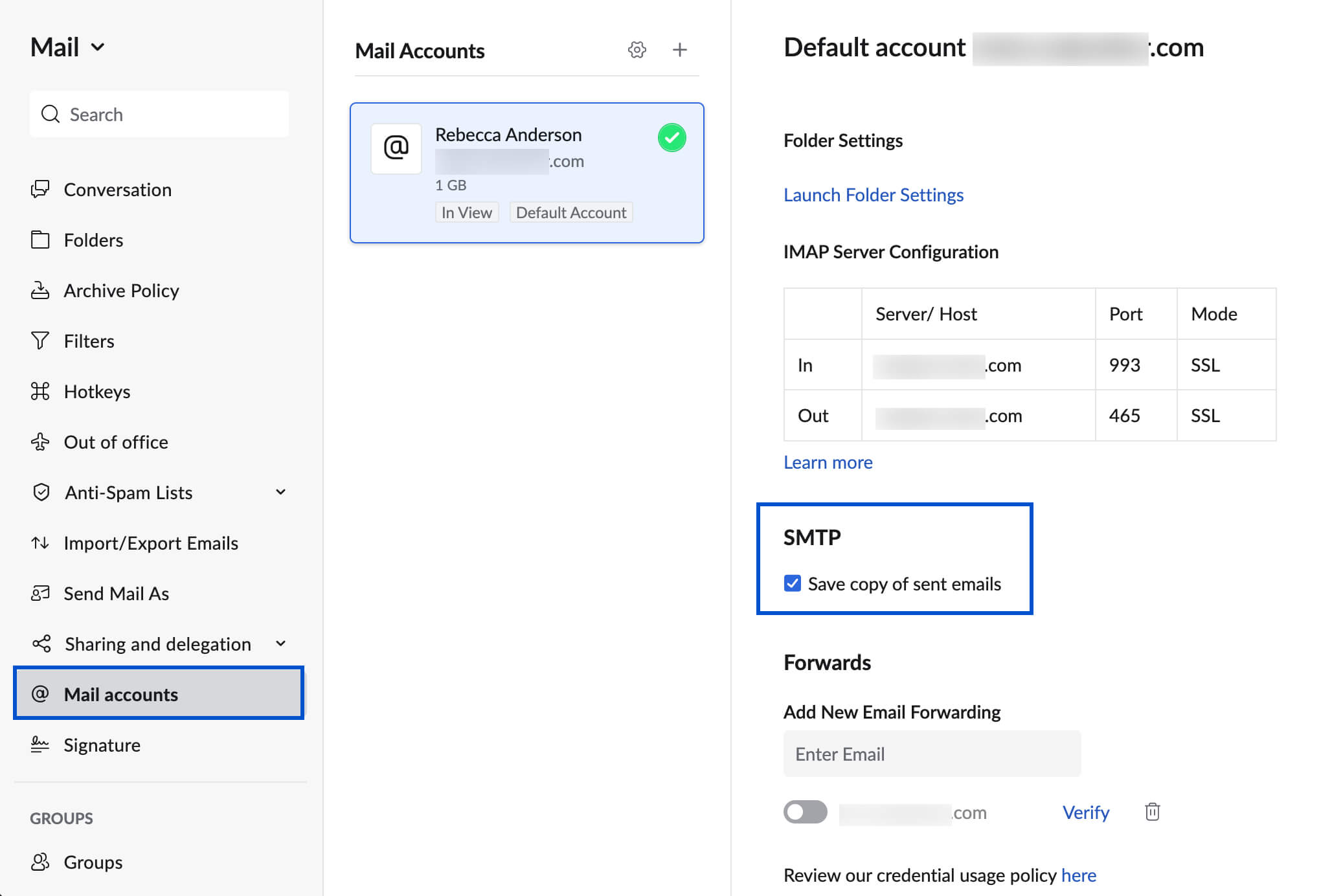SMTP Server Configuration - Zoho Mail
Table of Contents
- What is SMTP?
- Zoho Mail SMTP Server details
- Troubleshooting SMTP Server Settings
SMTP - Simple Mail Transfer Protocol
SMTP or Simple Mail Transfer Protocol allows you to send emails from an email application through a specific server. For example, if you want to use your Zoho Mail account to send emails through another email client, you will need to configure the settings in that client with Zoho's SMTP information.
SMTP Configuration settings for Zoho Mail - SSL
Outgoing Server Settings: (Personal users with an email address, username@zoho.com):
Outgoing Server Name: smtp.zoho.com
Port: 465
Security Type: SSL
Require Authentication: Yes.
Outgoing Server Settings: (Organization users with a domain-based email address, you@yourdomain.com):
Outgoing Server Name: smtppro.zoho.com
Port: 465 with SSL or
Port: 587 with TLS
Require Authentication: Yes
The email address should match the email address/ email aliases of the account, for which the authentication details are provided.
SMTP Configuration settings for Zoho Mail - TLS
Outgoing Server Name: smtp.zoho.com
Port: 587
Security Type: TLS
Require Authentication: Yes. The email address should match the email address/ email aliases of the account, for which the authentication details are provided.
You may require an Application-specific Password to set up the account on other devices if you've enabled Two-Factor Authentication.
Duplicate Sent Copies - Do not save a copy in Sent folder
When you send an email from other email clients like Outlook or other email clients using smtp.zoho.com, those emails are automatically saved in your Sent folder. However, there are some email clients who by behavior, save a copy in the local Sent folder. This causes duplicate emails in the Sent folder (one saved by the email client and another by the Zoho Servers). In such cases, the user can choose the option Do not save a copy in Sent folder to avoid duplication.
- Login to Zoho Mail
- Go to Settings
- Navigate to Mail Accounts and click the respective email address from the left listing.
- Under the SMTP section, uncheck the 'Save copy of sent emails' to not save the emails sent using the smtp.zoho.com configuration in the Sent folder.
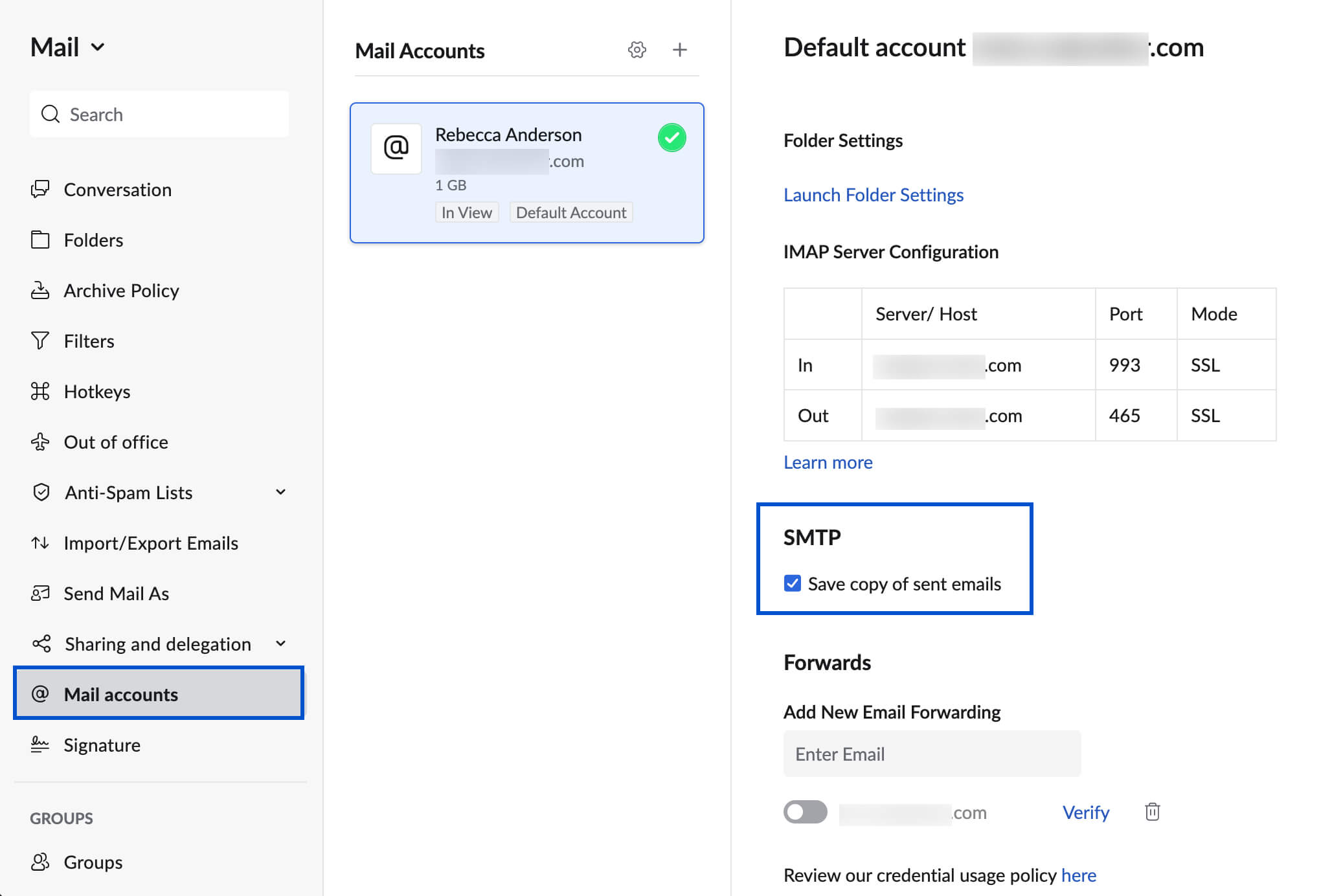
Unable to connect to Outgoing Server/ SMTP Server
Sometimes, the email clients connect to the default port 25 when connecting to the SMTP server. In the case of Zoho Mail, you need to connect to smtp.zoho.com in SSL or TLS ports i.e 465 or 587 respectively. Ex: In Outlook, you need to check the 'Advanced Server Settings' section.
If the port details are correct and there are still issues in connecting to the server, you need to get the traceroute details for the smtp.zoho.com server and share it to support (at) zohomail (dot) com with the details of your account, your email client, screenshots of the configuration, etc.
Authentication Failure
When configuring SMTP/ Outgoing Server, you need to provide the entire email address and the correct password for authentication. You may require an Application-specific Password to set up the account on other devices if you've enabled Two-Factor Authentication.
Relaying disallowed error
When the email address (or login credentials) you have provided in the application does not match the email address (or credentials) of your account's outgoing server, you will see a 'Relaying Disallowed' error when you attempt to send an email. The SMTP client will not be able to send the email because of the email address mismatch.
This can happen when an email address is used as default in a coded program or when you have misspelled the email address while configuring your email inbox. You will receive emails without any issues. To resolve the 'Relaying Disallowed' error, you need to correct the email address provided.
Relaying disallowed errors while using Outlook Calendar and Mail
If you forward 'Calendar Events' directly from Outlook, Outlook tries to send it with the From address as Organizer's email address. In this case, you will see the 'Relaying Disallowed' error.
The invitation cannot be directly forwarded because of the email address mismatch when you send the invite. As a workaround, you can right-click the event and select 'Forward as Attachment' to send the event invitation.
Unable to receive emails from website contact forms
When you use 'Contact us' forms or 'Webforms' from a website, the Submit option is typically used to send emails. These emails are triggered by your Website Hosting Provider (Web Host). In most cases, the website's domain name matches the domain name in the email address they are sent from. Ex: www.yourdomain.com/contact.html page will submit the details to contact@yourdomain.com.
In this case, the Web Host or email server, which triggers an email, wrongly assumes that the emails should be delivered locally because the domain name is the same. To fix this, open the WebHost settings and choose the Remote Email server option to denote that these emails should be delivered externally. You'll need to check for any Local Email Delivery configuration and switch off the WebHost's local setting. This will ensure that emails from webforms reach the Zoho Mail servers and are delivered to the correct email accounts.