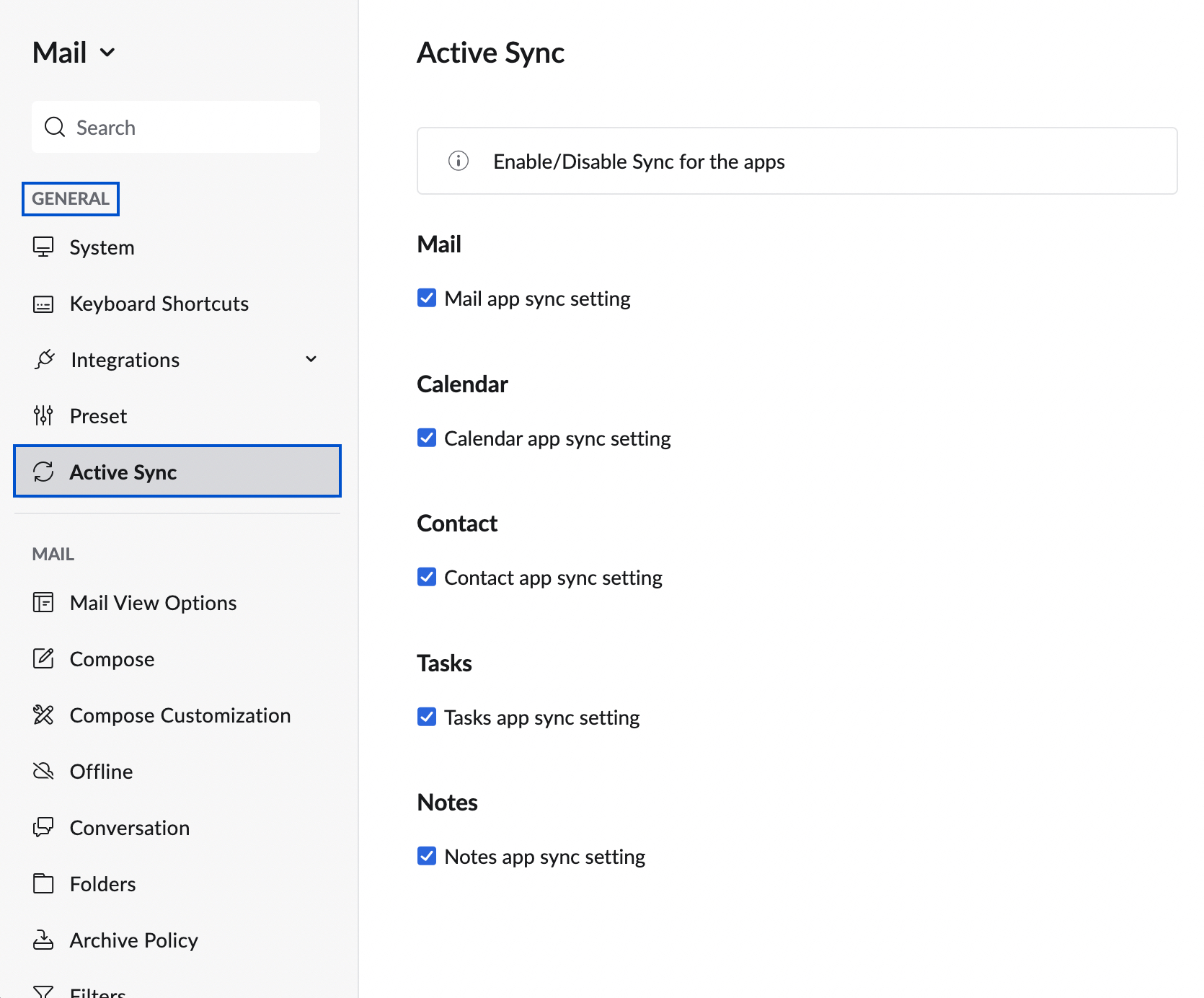Zoho Mail - Access using Exchange ActiveSync
Exchange ActiveSync (EAS) is a proprietary protocol, designed to sync emails, calendars, contacts, tasks, and notes from the email server with mobile devices. Zoho Sync for mobile devices uses the Microsoft® Exchange ActiveSync® protocol to perform wireless synchronization of Zoho Applications with the built-in mobile device applications (Mail, Calendar, Contacts, Tasks, and Notes). Zoho Sync for mobile devices enables two-way synchronization of Zoho Mail, Calendar, Contacts, Tasks, and Notes.
Table of Contents
Zoho Mail can be accessed via Exchange Sync on any standard Exchange Sync client using the configuration details provided in this guide. You might require an Application-specific Password to set up the account for other devices if you have enabled Two-Factor Authentication.
You can also choose to download the Zoho mobile applications on iOS and Android devices to use the advanced features in Zoho Mail on your mobile device with just a click, without any complex configurations.
Note:
Exchange ActiveSync is available for Outlook for versions 2013 and above.
Zoho Exchange Activesync Server settings
You can configure your Zoho Mail account on any standard Exchange Activesync client with the configuration details given below.
Server Settings (Organization users with a domain-based email address, you@yourdomain.com):
Incoming Server Name: msync.zoho.com
Username: you@yourdomain.com
Password: Enter your Zoho account password. (You might require an Application-specific Password if Two-factor Authentication is enabled).
Note:
Exchange ActiveSync is supported exclusively for business-paid plans. The support's not provided for personal accounts.
Highlights of Zoho Sync
Zoho Sync uses an HTTPS-based secure connection to sync your data between the Zoho Applications and your mobile device.
- Zoho sync supports two-way sync of email with your mobile devices.
- The following actions are supported and are in sync:
- Compose and Send Mail
- View folders
- Reply/ Forward emails
- Smart reply/ forward of emails
- View/ Delete emails
- View To/Cc details
- Mark emails as read/ unread
- Move emails from one folder to another
- Tags/ Labels
Calendar
- Zoho sync supports two-way sync of the default calendar in Zoho Calendar with the mobile device's native calendar.
- The events can be added/ edited or deleted in either of the calendars and the same will be in sync.
- One-way synchronization is supported for meeting invitation links to the client.
- The 'Add Attendees' option is supported for events created after the interruption of a repeat event by breaking it.
Contacts
- Zoho Sync supports two-way sync (Add/ Edit/ Delete) between the mobile contacts and the contacts saved in your Zoho Contacts.
- The following Standard fields are supported for data sync in contacts:
- First Name
- Last Name
- Job Title
- Company
- Work Phone
- Home Phone
- Mobile
- Fax
- Others
- Work Address
- Home Address
- Date of Birth
- Notes
Tasks
- Zoho Sync supports two-way sync of all tasks with your mobile devices.
- Task categories/ labels are supported.
- The following are the limitations in Zoho sync:
- The addition of subtasks, assignees, and attachments to tasks is not supported by EAS protocol.
- The subtasks from Zoho Mail's Task will be synced as separate tasks.
- Closing a parent task will close all the subtasks associated with it.
- The addition of subtasks, assignees, and attachments to tasks is not supported by EAS protocol.
- Client-specific limitation:
- Folder-specific operations are not allowed in some clients.
Note
- The clients that don't support Folder specific operations are:
- Outlook, Samsung, Android, and Nine App.
- Client-specific behavior and limitations in Samsung:
- Tasks are stored in the calendar app as a separate calendar.
- Move tasks operation is not supported.
- Group tasks cannot be added from the client.
- In Android, tasks are saved in a common folder in the mail app.
- Task sync is not supported in Windows mail.
All Task actions are supported in Blackberry hub and iOS.
Notes
Notes sync is supported only by EAS version 14.0 and above. For the clients syncing with the earlier versions, Notes will not be synced.

Supported actions:
- Two-way sync of all Notes is supported in Zoho sync.
- Notes categories/ labels are supported.
Note:
- Notes sync may not be supported by all clients. The clients that support Notes sync are:
- iOS devices - Complete support.
- Android third-party applications like:
- NineApp - Folder operations are not supported.
- Blackberry Hub - Complete support.
- Clients that don't support Notes sync:
- Outlook, Samsung, Android, and Windows Mail.
- Attachments are not supported in Notes by the EAS protocol of Zoho sync.
Enable Zoho Active Sync
Administrators can enable Active Sync for organization users from the Admin Console.
- Login to Zoho Mail Admin Console
- Navigate to User from the left pane and select the user you want to enable Active Sync.
- On the User page, click Mail Settings in the top menu.
- Select Mailbox actions from the left pane.
- Scroll down to find the ActiveSync option and toggle the switch to enable it.
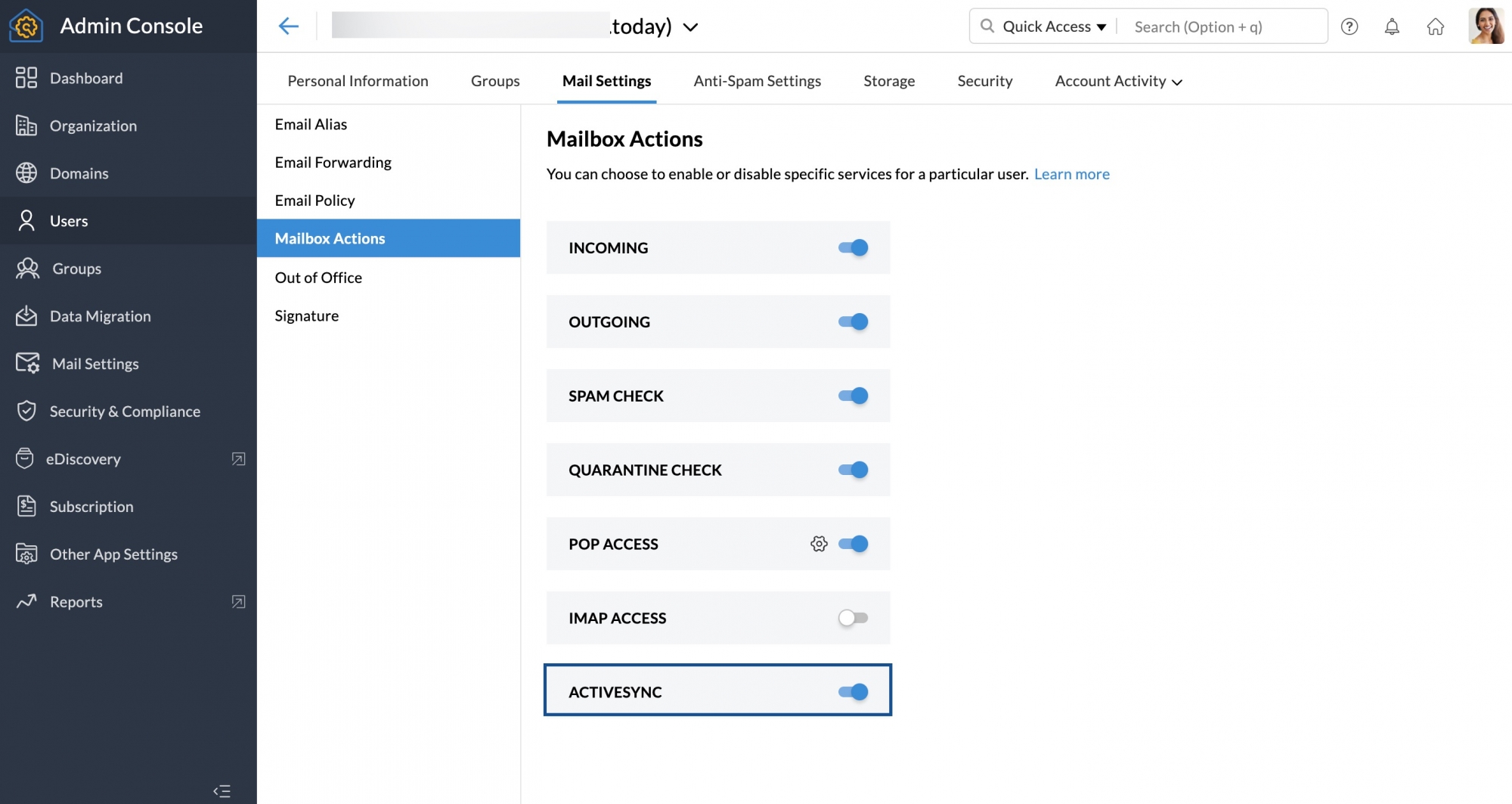
Once the administrator enables ActiveSync for a user account, the user can configure and use Active sync by choosing the apps to sync from their Zoho Mail settings.
Steps to choose the applications to sync via Active Sync
- Log in to Zoho Mail.
- Navigate to Settings > General > Active Sync.
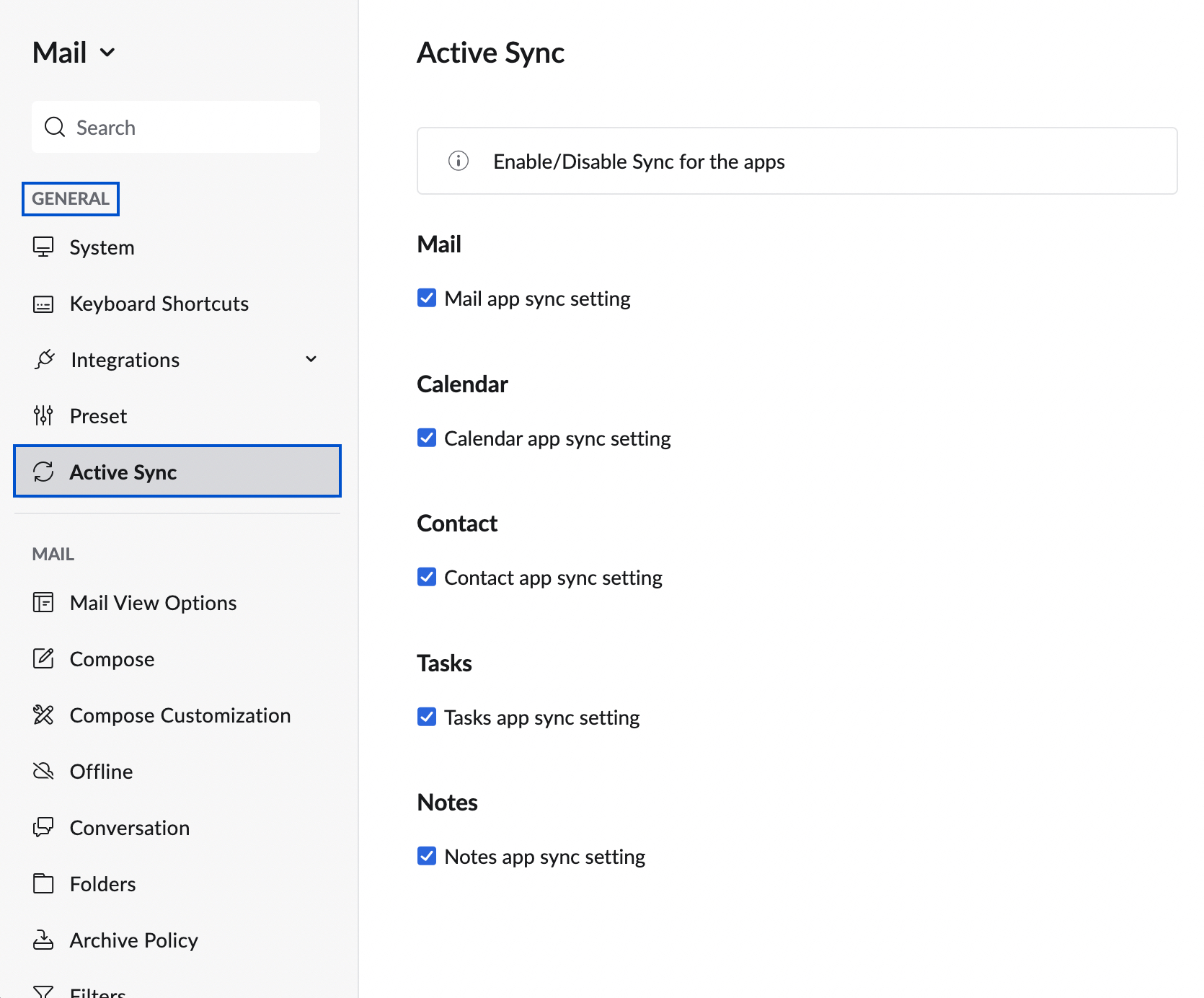
- Select the Checkbox next to the application you want to sync.
If the user hasn't updated to the latest version of the EAS, the button to Update will be given in the Settings > Activesync section. Once updated, the app-specific data in the client’s device might be reconfigured.
Exchange Active Sync is not supported by Outlook for Mac and Apple Mail on Mac OS as they use a different exchange protocol.