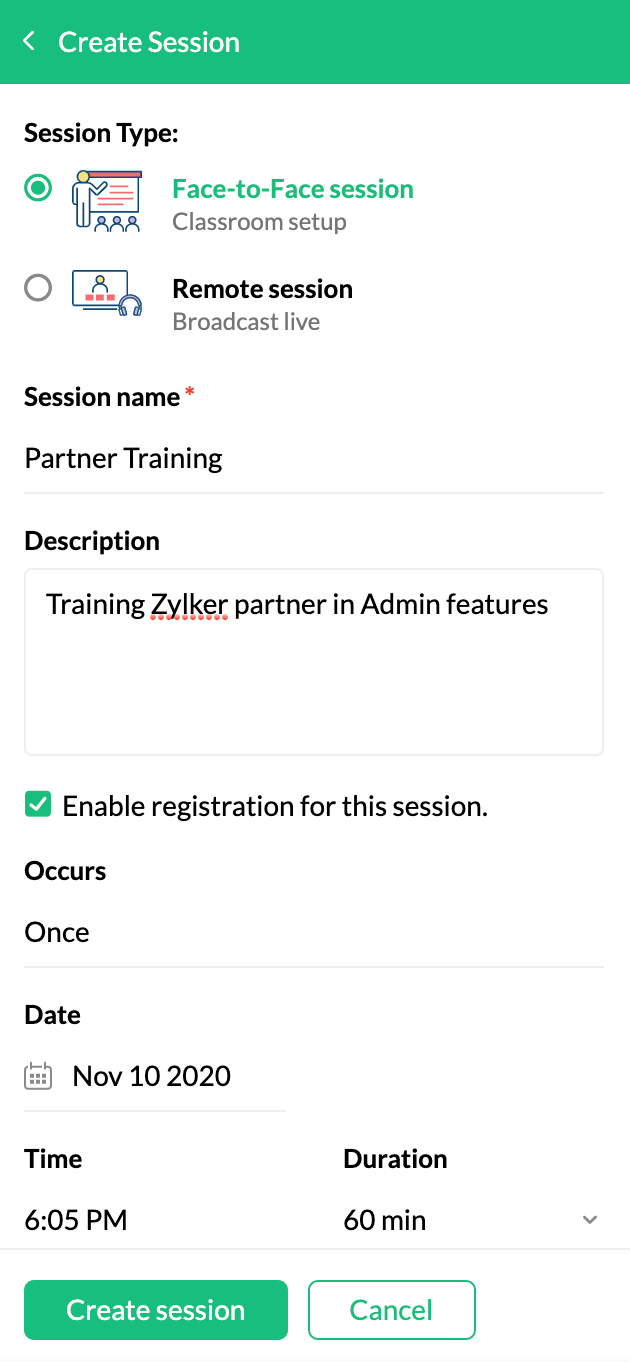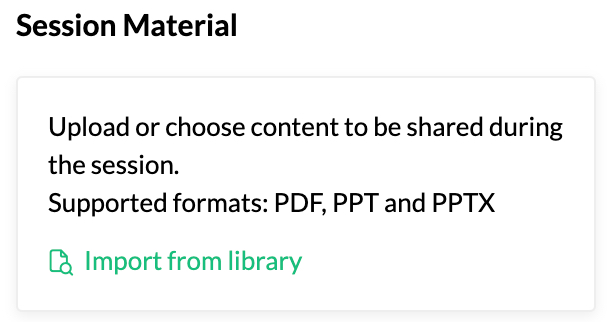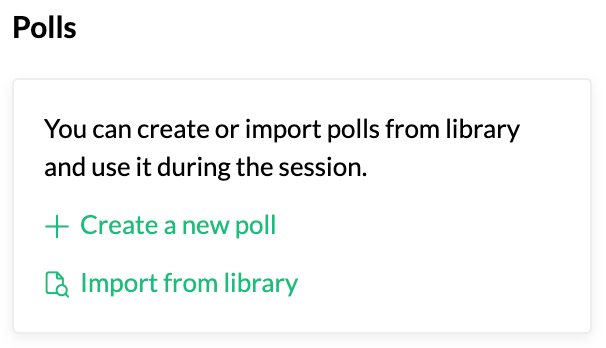Zoho ShowTime Extension
ShowTime is a training solution that helps you manage and run your training business. The Zoho ShowTime eWidget allows you to schedule and launch face-to-face or remote sessions within your inbox.
Create Session
- Login to your Zoho Mail Account
- Click on the eWidget icon on the bottom-right corner of your mailbox.
- Select Zoho ShowTime from the eWidget app menu.
- Your upcoming and past sessions will be listed in the eWidget.
- Click on the Create Session button to schedule a new session.
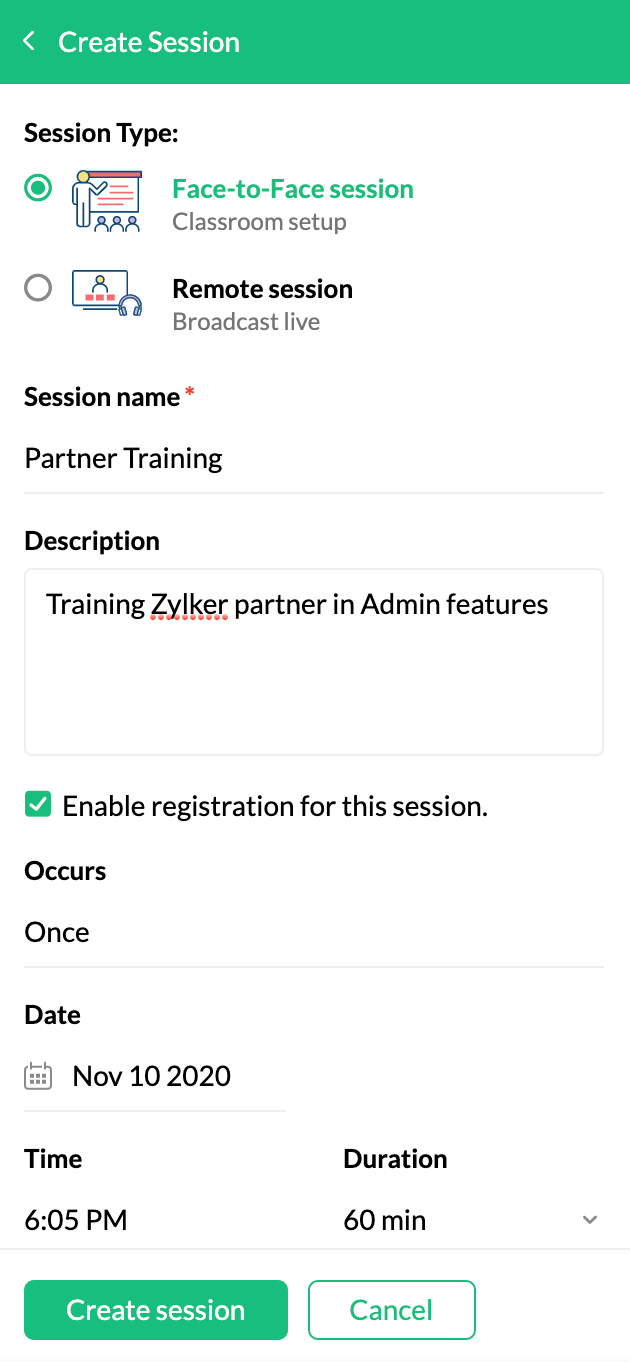
- Enter the following details:
- Session type - Face-to-face/ remote session
- Session name
- Description
- Repeat occurrence frequency
- Date and time
- Trainer name
- Click Create Session
You can also contextually create sessions from your emails. Opening the ShowTime eWidget while previewing an email will automatically fill the above information from the email.
Once you have created a session, it will be listed in the Upcoming sessions list.
Session Details
Clicking on any session in the upcoming session list will open the session details of the particular session. Session name, description, trainer name and date will be displayed here.
You can perform the following actions from the Session Details section:
- Session Material
You can import the documents you will be using for the training session. The document can be uploaded from your Material library.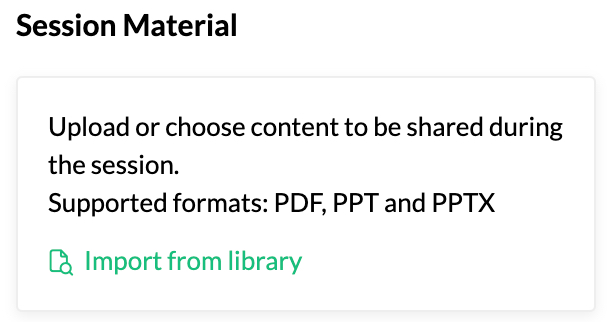
- Polls
Add the polls to be run during the session. Create new polls or import polls from your Poll library.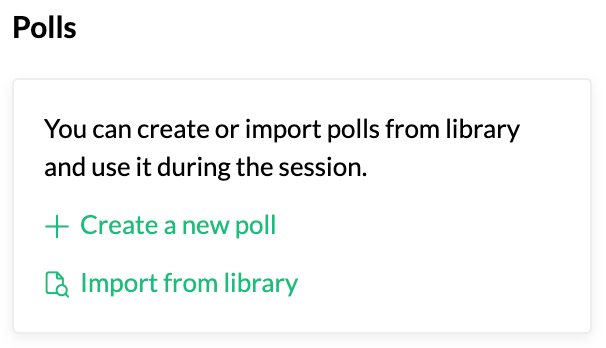
- Handouts
You can import the documents you wish to share with attendees during the session.