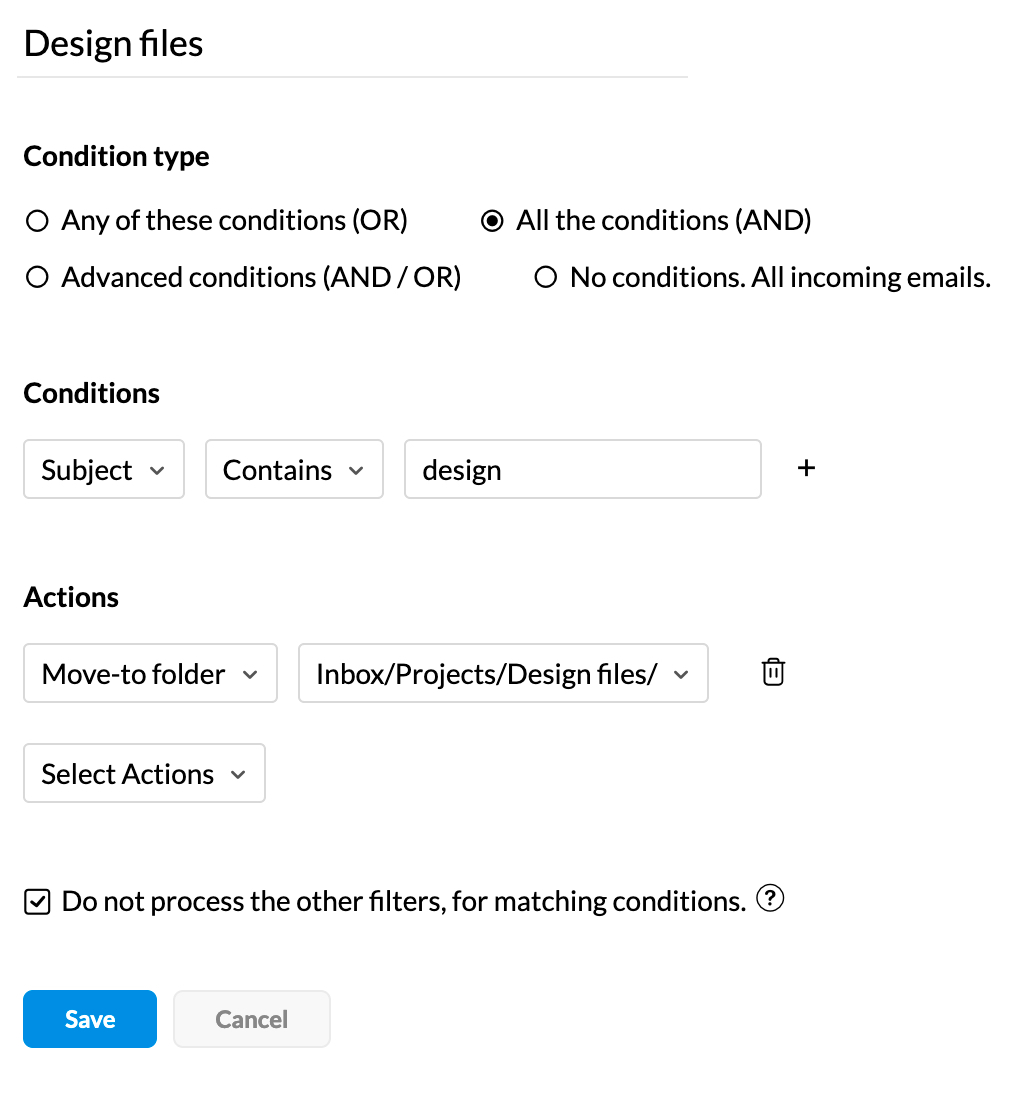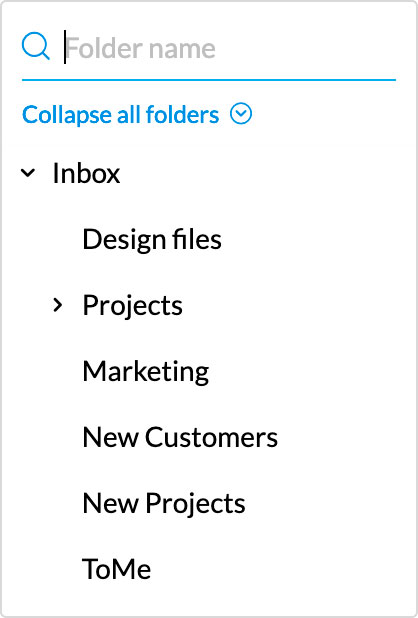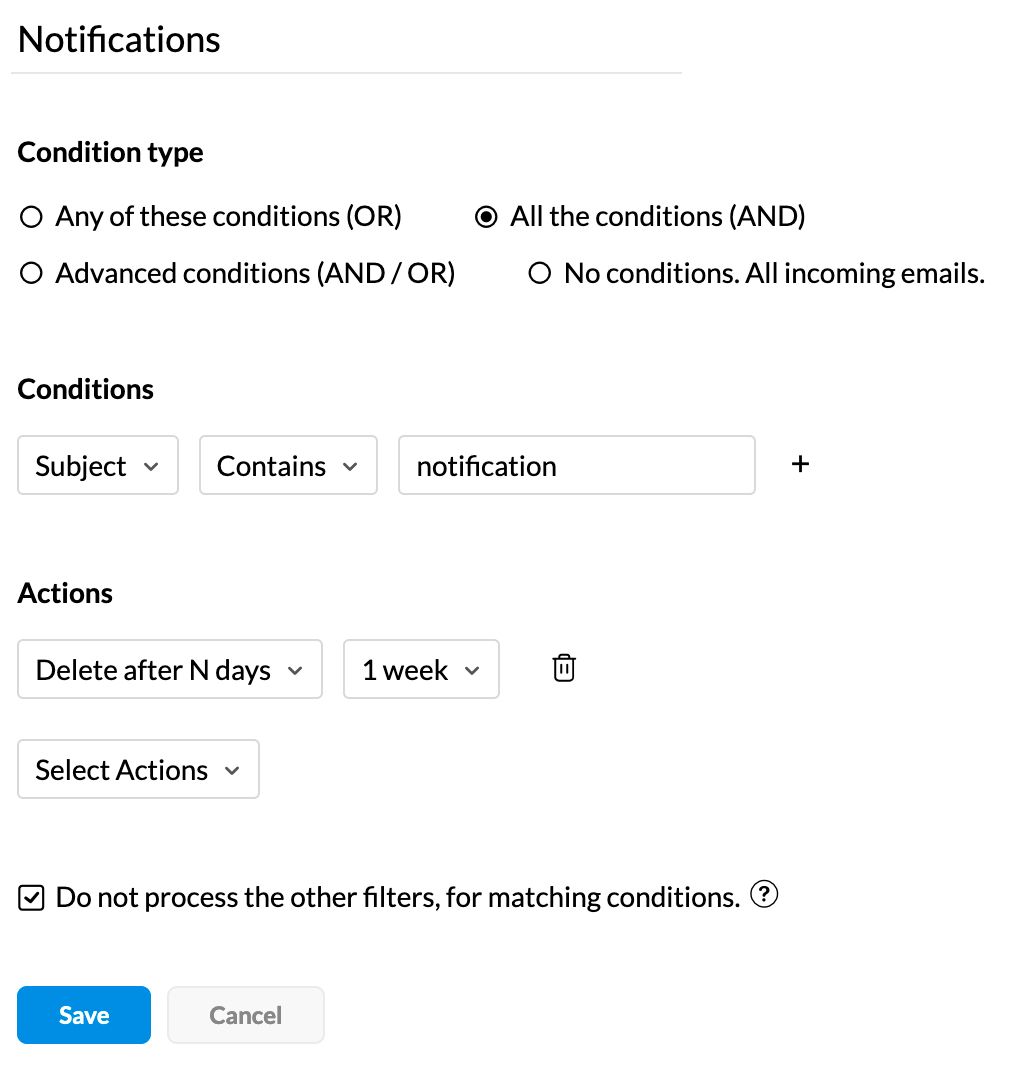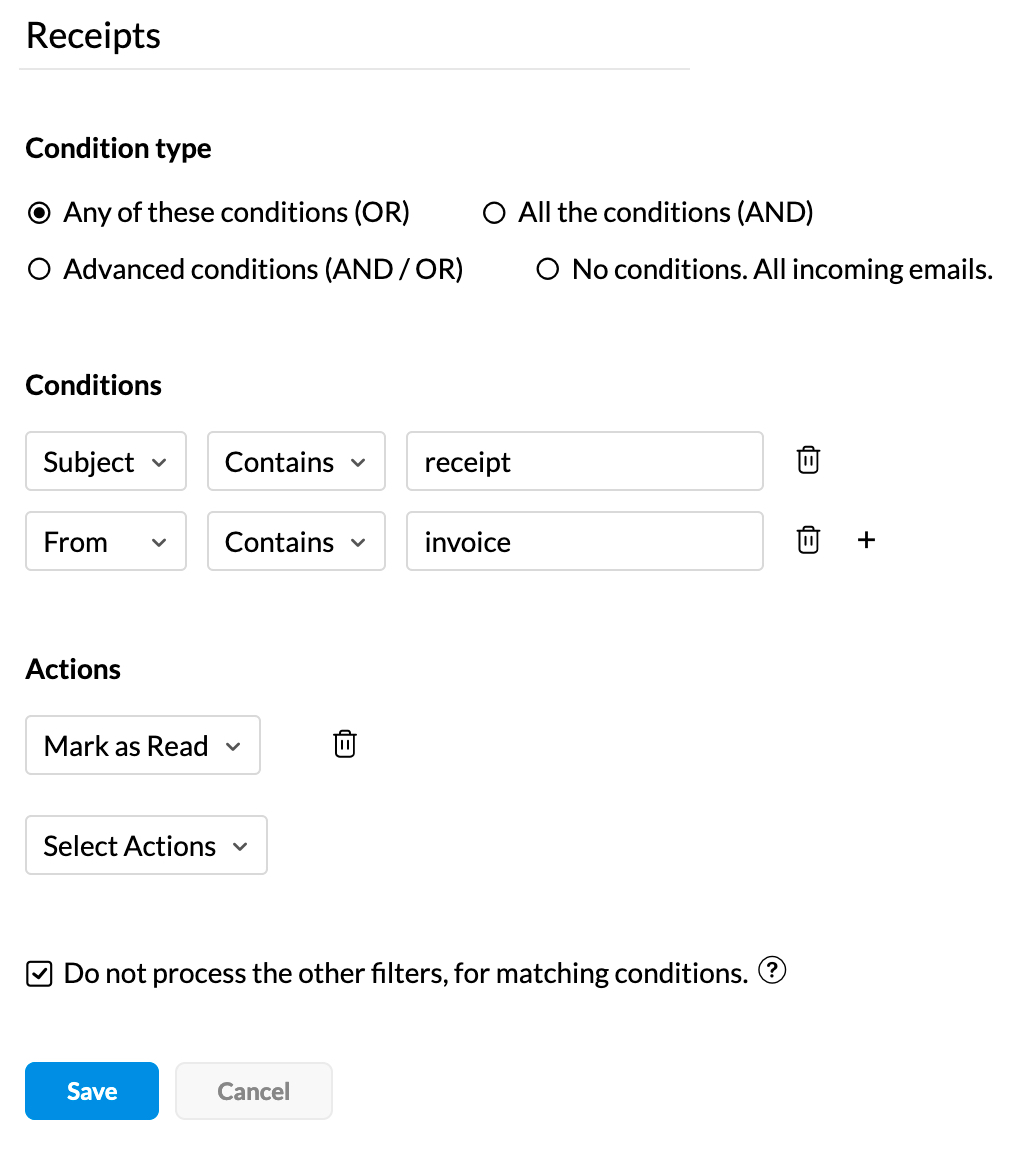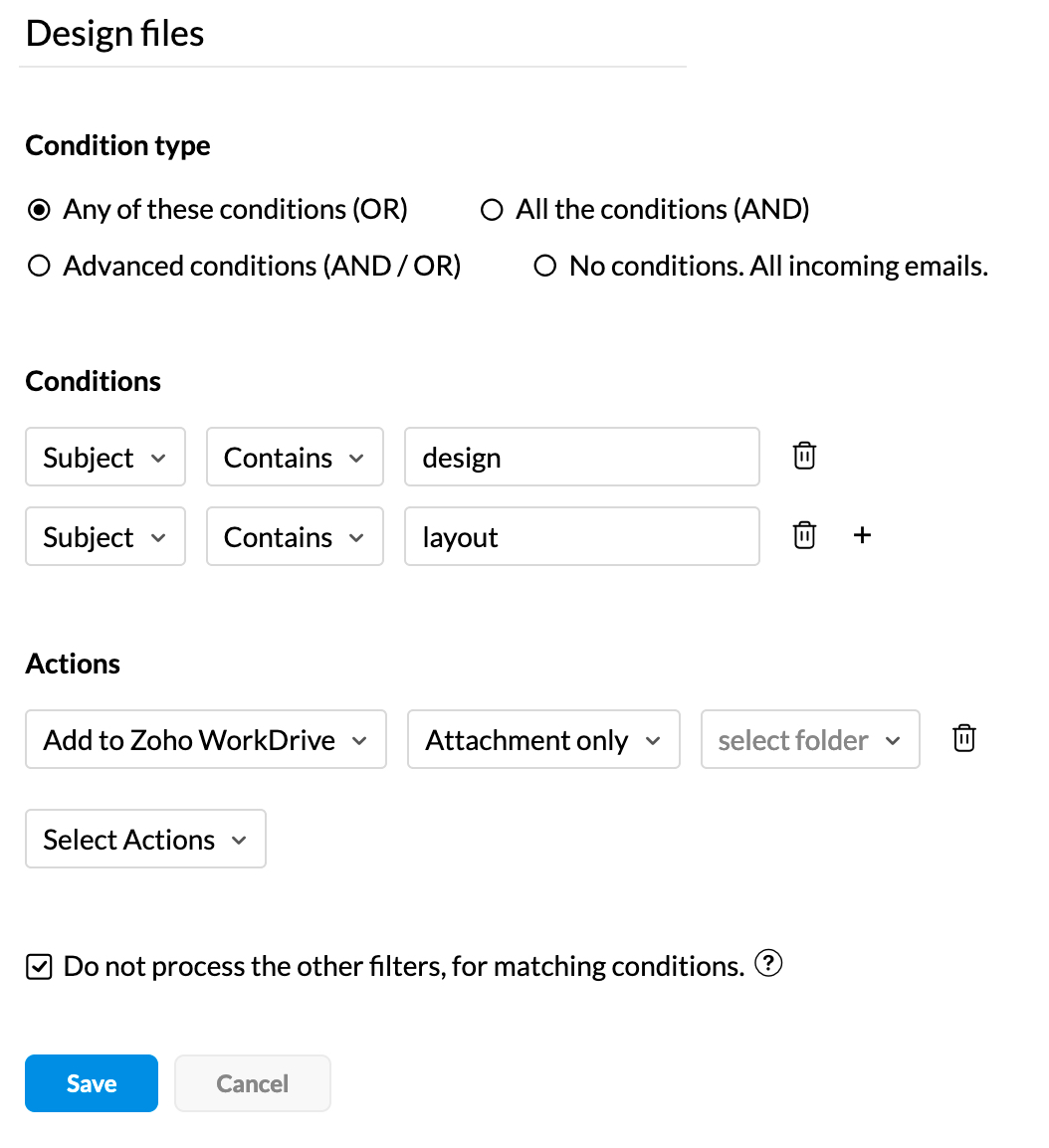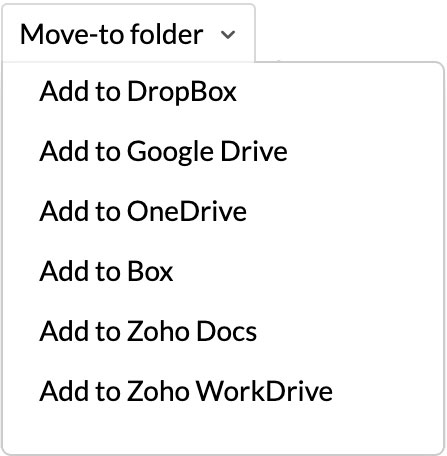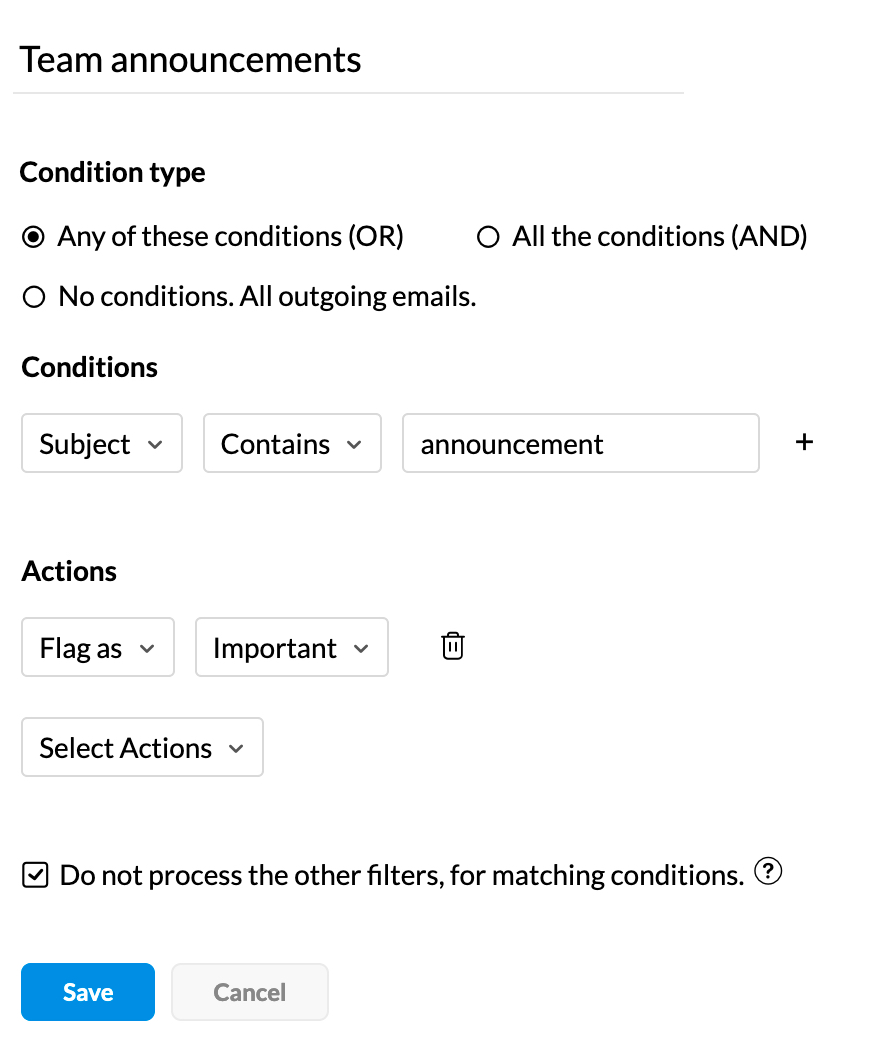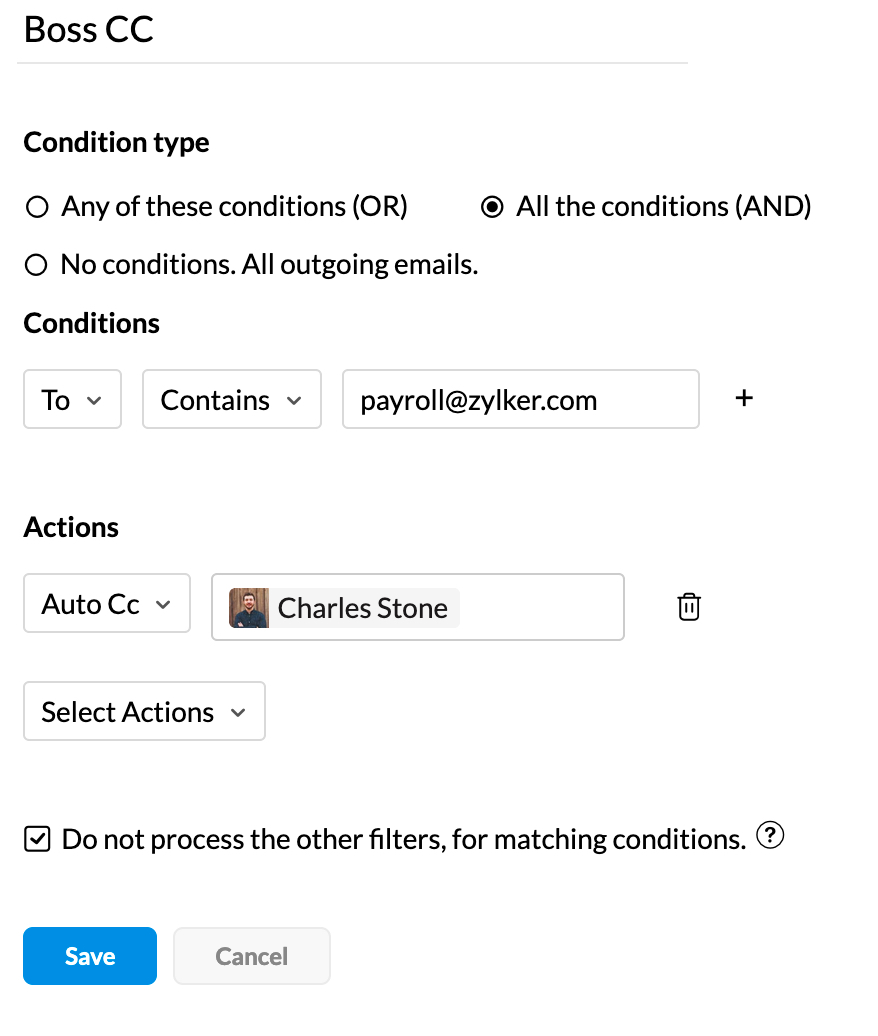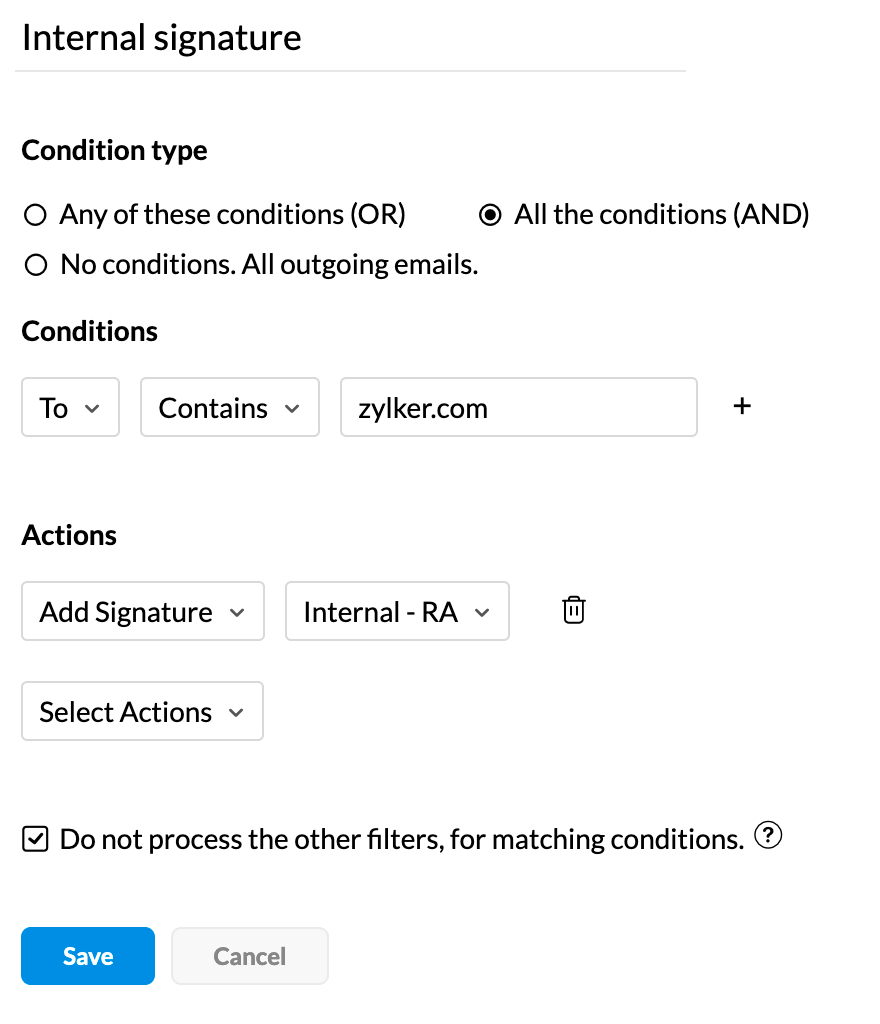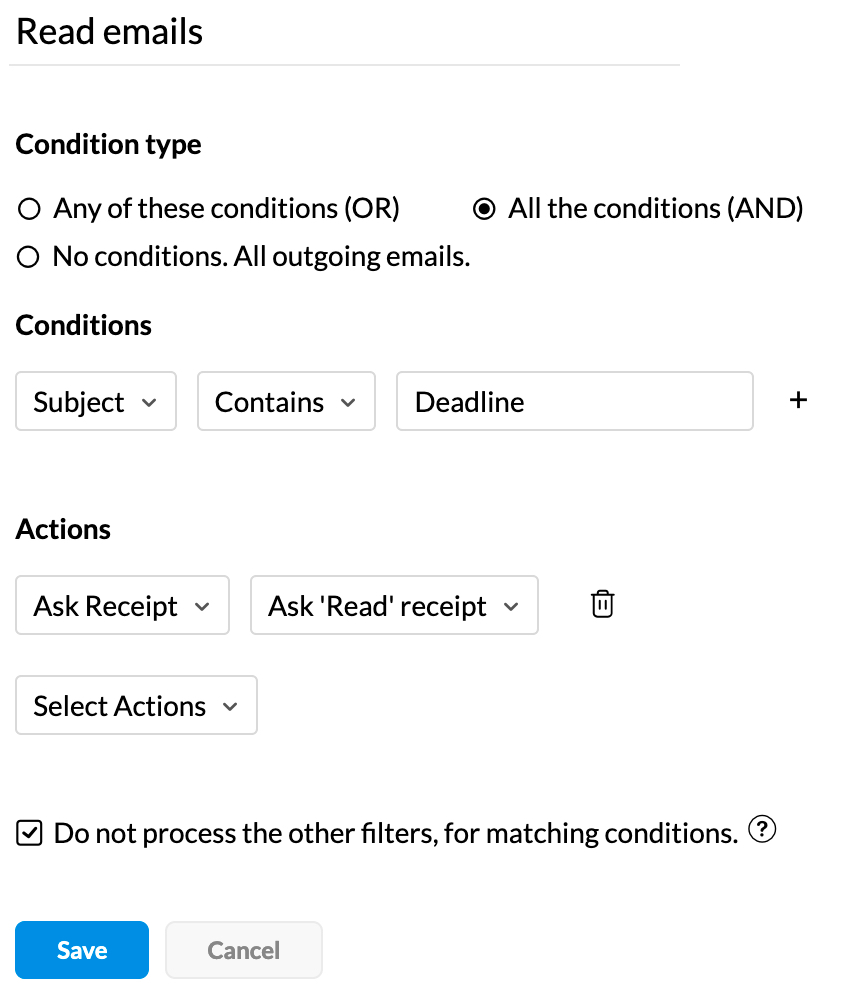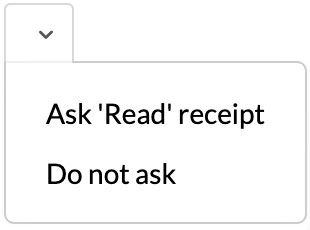Why read everything?
With Zoho Mail, you can hit the ground running. Newsletters, promotional offers, and notification emails don't always have to be read. Our default Smart Filters are set to organize these emails into folders.
With email sorting rules in Zoho Mail, organizing mail is easier than ever
- 1
Set conditions to pick the right emails
- 2
Choose an action to perform on select emails
- 3
Now, enjoy your organized inbox and focus on what matters
Sender, subject, content, attachment, or date: apply incoming filter actions based on any of these conditions to organize your email as they arrive.
Why leave your sent folder cluttered? Configure outgoing email filters based on sender, subject, or attachment conditions to organize your sent folder.
Customize your filters
While we provide a multitude of built-in email filters, your inbox might demand more. With Mail, you can create filters with customized conditions and actions to suit your needs.
Save time: organize your email automatically
Signup Now