How can I add the Last Working Day for an employee in Zoho Payroll?
If you want to terminate an employee, you need to update the employee’s last working day, after which you can process the termination payroll. The procedure differs depending on whether Zoho Payroll is integrated with Zoho People.
Case 1: Zoho Payroll is integrated with Zoho People: The last working date has to be updated in Zoho People. To do this:
- Go to Zoho People > Settings > Employee Profiles. (Select Users if you can’t find the employee in Employee profiles)
- Select respective employee’s profile and click the Edit icon.
- Change the Employee Status to Terminated or Resigned.
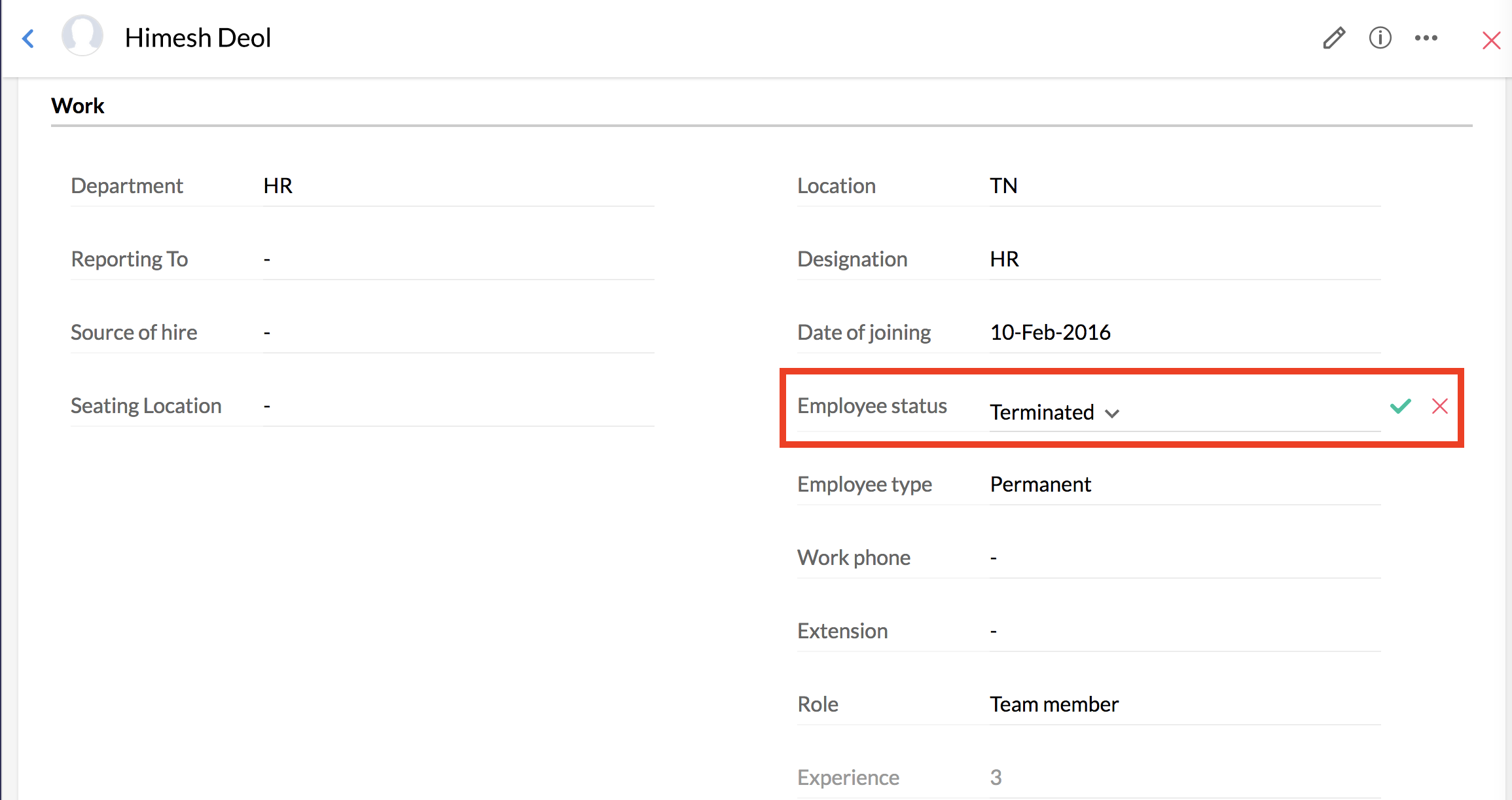
- Update the Date of Exit.
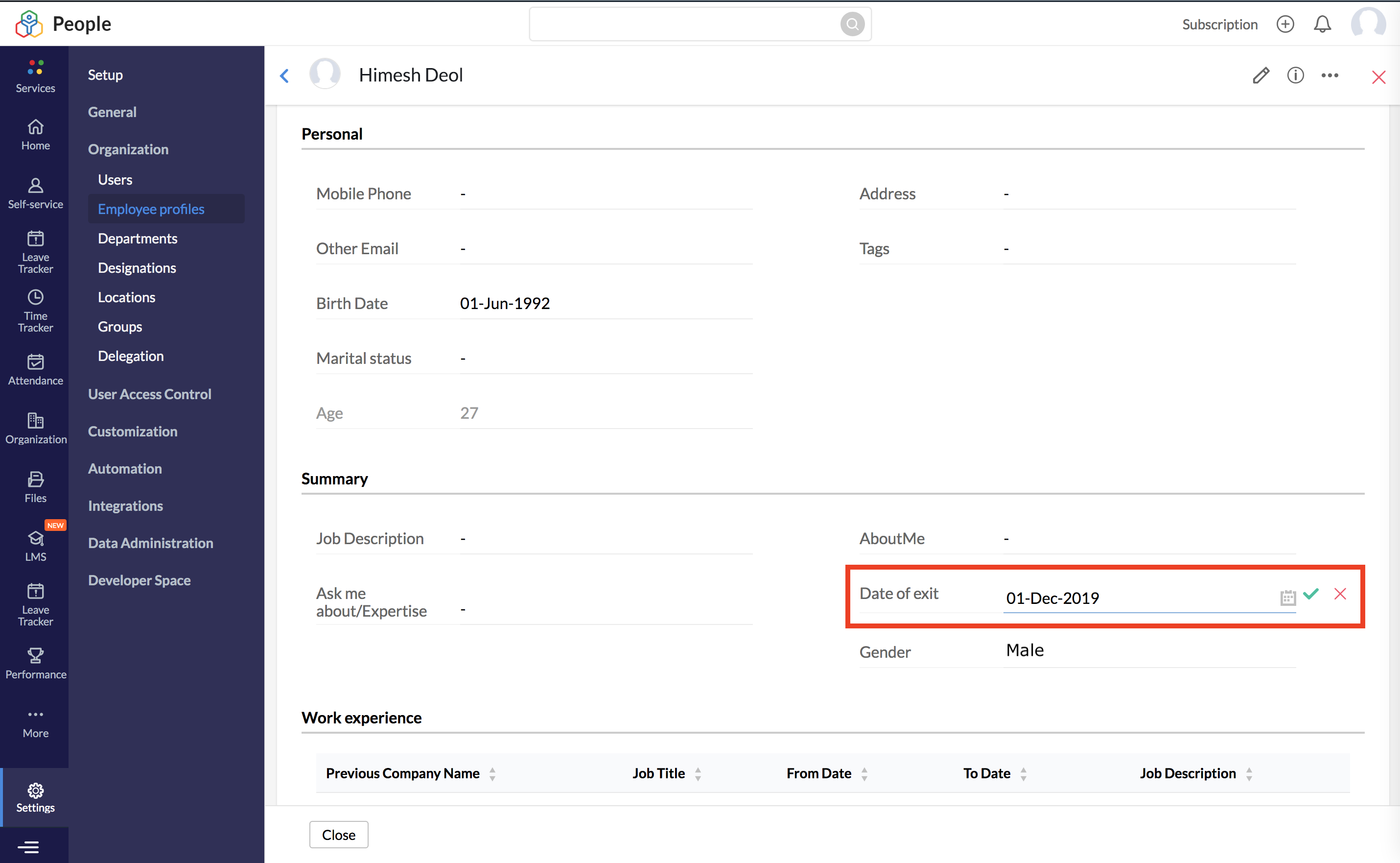
- Next, go to Zoho Payroll > Settings > Integrations > People.
- Select Instant Sync.

The Date of Exit in Zoho People will be considered as the Last Working Day for the employee in Zoho Payroll.
Case 2: Zoho Payroll is NOT integrated with Zoho People:
In this case, the Last Working Day should be marked in the current or the future pay month. You cannot change the last working day to a date in the previous payroll months. If you still need to choose a date in a previous payroll month, delete the recorded payment, revert the previous payroll, and terminate the employee in the previous pay run.
After reverting the previous payroll,
- Go to the Employees module in Zoho Payroll.
- Select the employee you want to terminate.
- Click the More icon on the top right corner and select Terminate Employee.
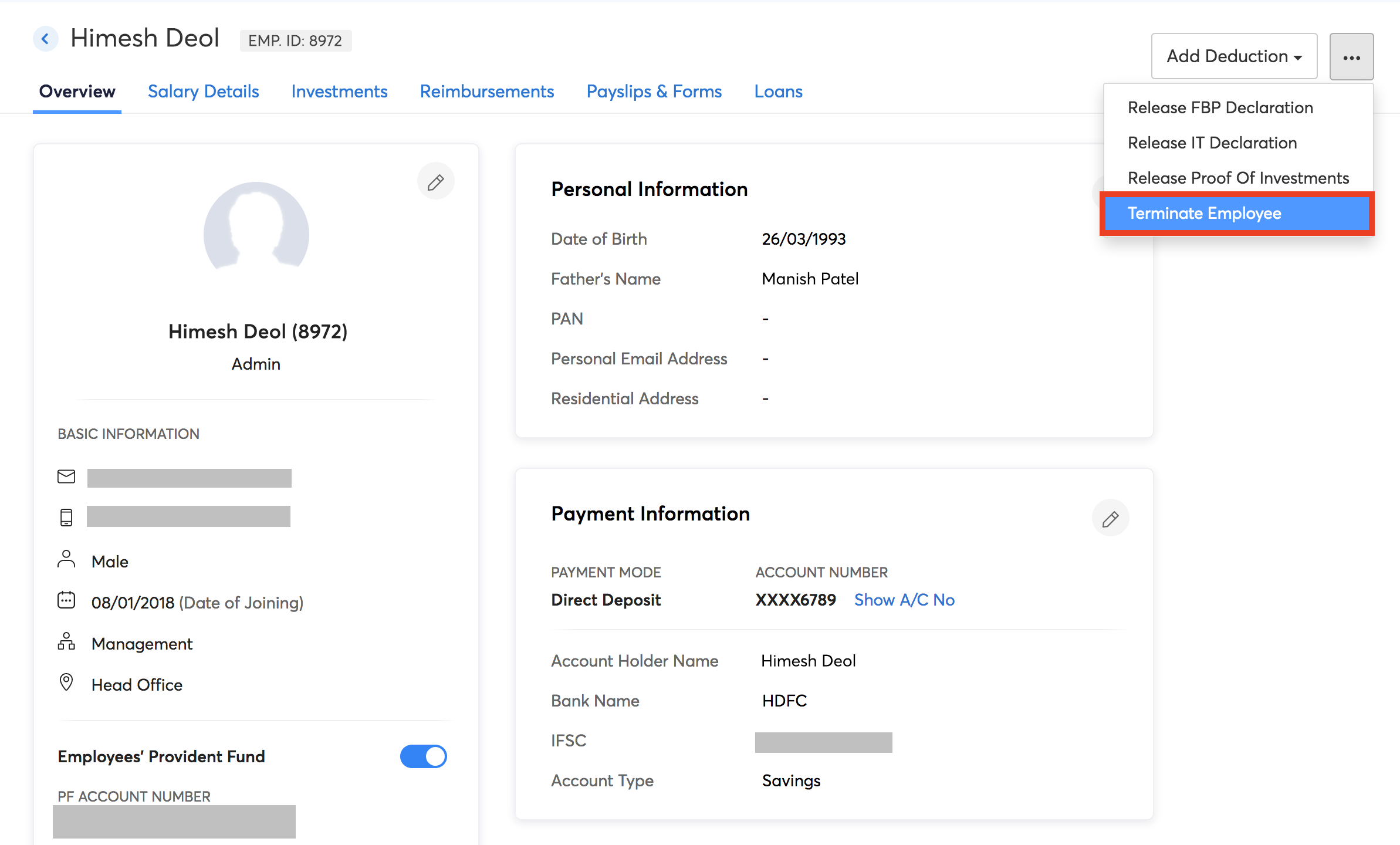
After you’ve terminated the employee, you can process the termination payroll for that employee.




 Zoho Payroll's support is always there to lend a hand. A well-deserved five-star rating!
Zoho Payroll's support is always there to lend a hand. A well-deserved five-star rating!




