Users & Roles
Zoho Payroll allows you to add users so that multiple members of your organisation can access Zoho Payroll and help you run your payroll activities. You can also create and assign roles to each user so that they have access only to the modules that they are to handle. Since Zoho Payroll is a cloud-based application, multiple users can work on it simultaneously from any location.
Add User
You can add a new user to your Zoho Payroll organisation by inviting them.
- Navigate to Settings > Users & Roles.
- Click Invite User on the top right corner of the screen.
- Enter the Name, Email and Role of the user.
- Click Invite.
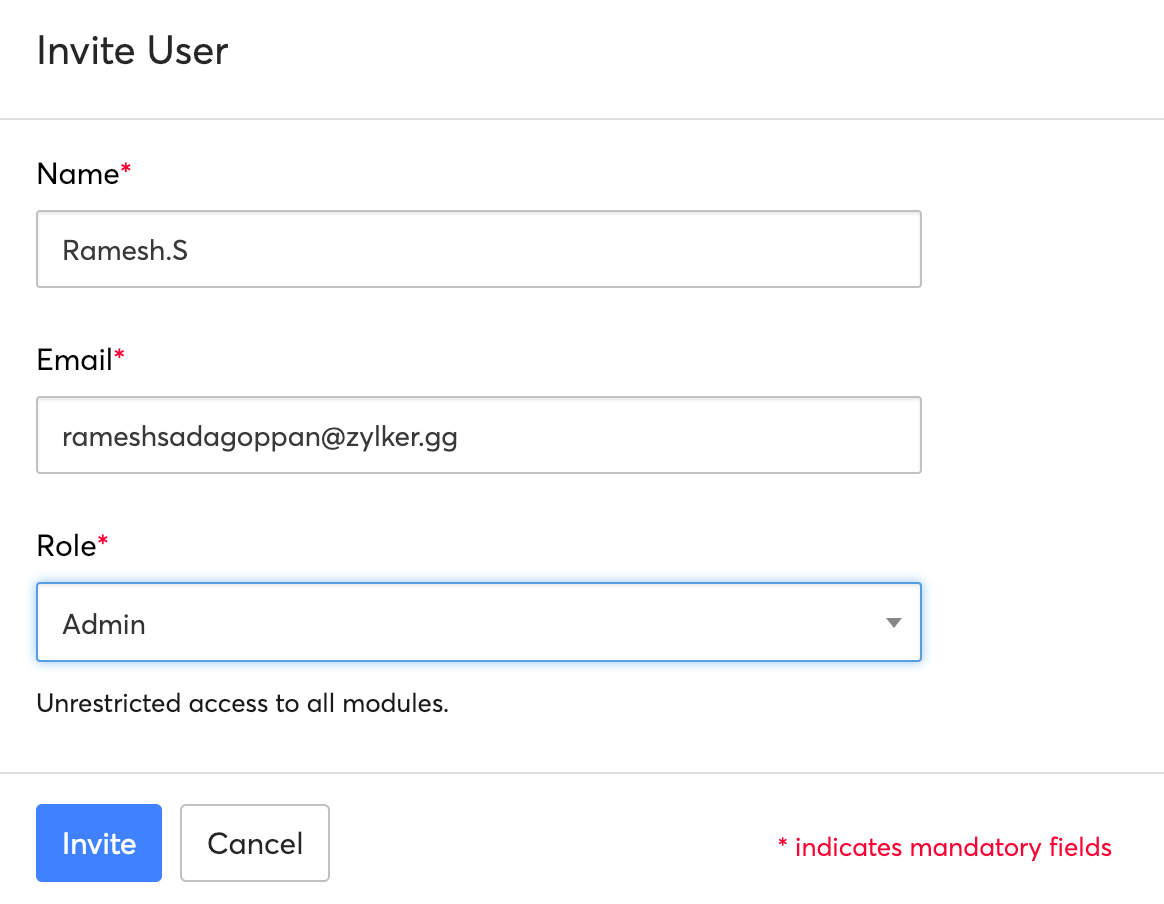
An invitation email will be sent to the email provided. The user can join the organisation by clicking the URL in the email.
Delete User
To delete a user:
- Navigate to Settings > Users & Roles.
- Click the arrow icon next to the user and choose Delete.
- Click Yes in the pop-up window which appears.
Mark as Inactive
If you want to temporarily restrict access for an user, you can do so by marking them as inactive
- Click the arrow icon next to the user and choose Mark as Inactive.
- Click Yes in the pop-up window which appears.
You can mark the same user as active again by following the same steps.
Add a New Role
You can create and assign roles to each user so that they have access to specific modules in Zoho Payroll. For example, you can set up roles in such a way that a portal admin has access only to Settings and an approver can access only the Approvals module.
- Go to Settings > Users & Roles.
- Click the Roles tab.
- Click New Role.
- Enter a name for the Role and provide a description.
- Select the modules and the level of access you want to provide for the role.
- The modules you can customize are:
- Employees
- Pay Runs
- Statutory and Salary Components
- Preferences
- Settings
You can assign them assign roles roles to users while adding a new user in Zoho Payroll.





 Zoho Payroll's support is always there to lend a hand. A well-deserved five-star rating!
Zoho Payroll's support is always there to lend a hand. A well-deserved five-star rating!




