Templates
The Templates section in Zoho Payroll helps you to create professional and customized documents that align with your company’s branding and communication standards.
Payslip Templates
You can customise how you want your employees’ payslips to look in this section of settings. There are two types of payslip templates:
Regular Payslip Templates
Once you process the monthly pay runs, you need to send the payslip to your employees. You can choose a default template from the following options:
- Standard
- Mini
- Simple
- Lite
- Simple Spreadsheet
- Professional
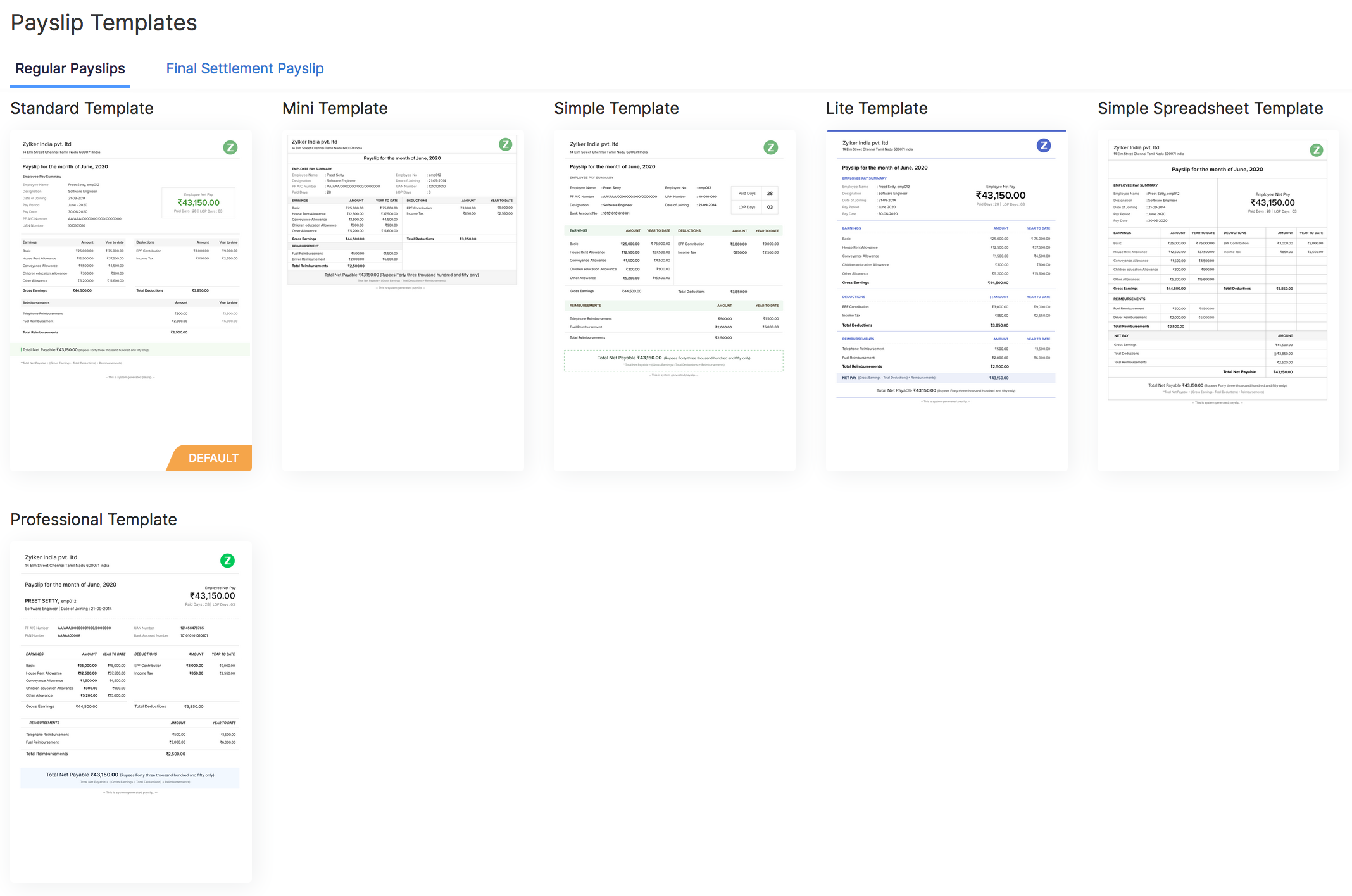
To configure a default payslip:
- Go to Settings > Payslip Templates > Regular Payslips.
- Select a template from the list and click Set as Default or Preview.
While sending out payslips, you can choose to include the employees’ PAN, YTD, Department, and Work Location. You can also choose to include any custom fields that you might have created. You can also add your organisation’s logo and resize it appropriately to display in the payslip.
To edit the payslip preferences:
- Hover over a template and click the Edit icon.
- Check or uncheck the desired options.
Note: You can include a maximum of five custom fields in a template.
- Click Save.
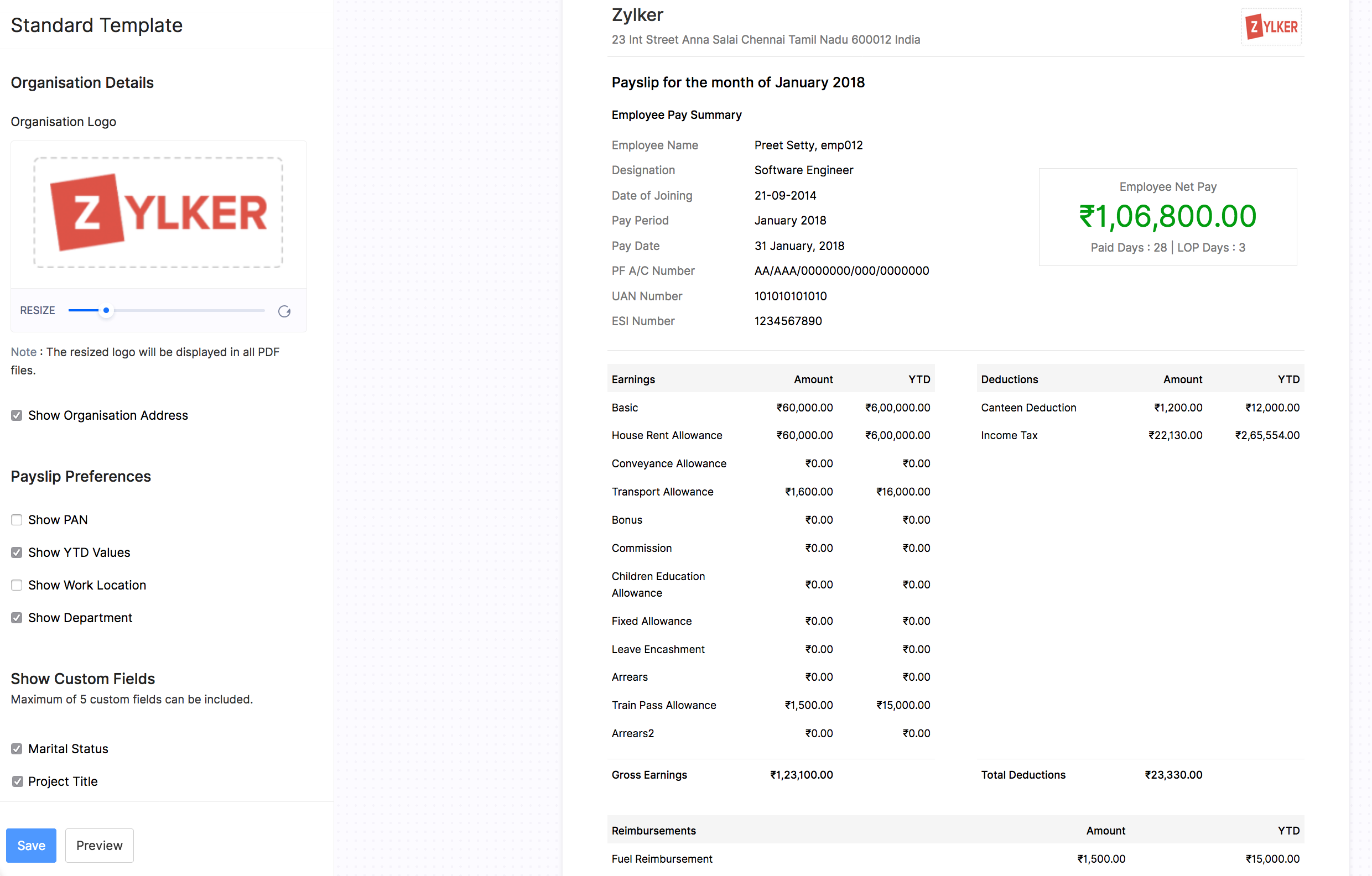
Note: Changes made to a template will be applicable only for that particular template.
Final Settlement Payslip Template
You can customise the Final Settlement payslip that you send to your terminated employees after you’ve processed their final payments. To customise:
- Go to Settings > Payslip Templates > Final Settlement Payslips.
- Hover over a template and click the Edit icon.
- Check or uncheck the desired options.
- Make changes to the Declaration by the Receiver, if needed.
- Click Save.
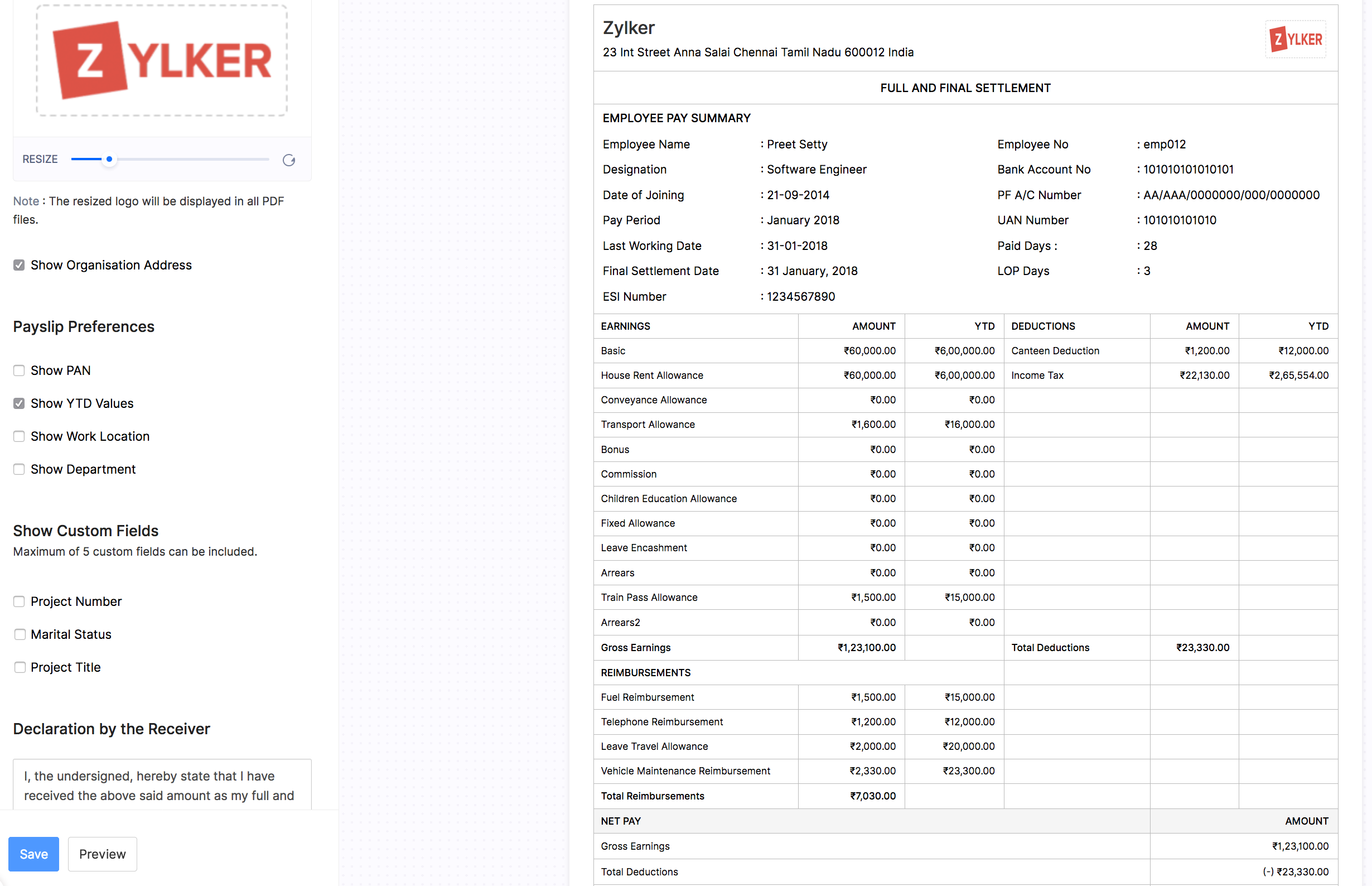
Notes that you add in the Termination Pay Run will be displayed in the final settlement payslip.

Letter Templates
Zoho Payroll offers a versatile feature for generating two essential types of letter templates: the Salary Certificate Template, and Salary Revision Letter Template. These templates are designed to provide comprehensive information to employees and can be easily customized through various sections.
- Salary Certificate Template
- Salary Revision Letter Template
Salary Certificate Template
The Salary Certificate Template from Zoho Payroll is a comprehensive document that serves as an official confirmation of an employee’s earnings and employment details. The core information includes the Cost-to-Company (CTC) details, with a breakdown of monthly and annual earnings across various components such as Basic, House Rent Allowance, and Flexible Benefit Plans.
To send salary certificate letters to employees, you’ll have to enable and configure them. Here’s how:
- Go to Settings on the left sidebar and select Templates.
- Select Salary Certificate Template in the left sidebar.
- Click Enable.
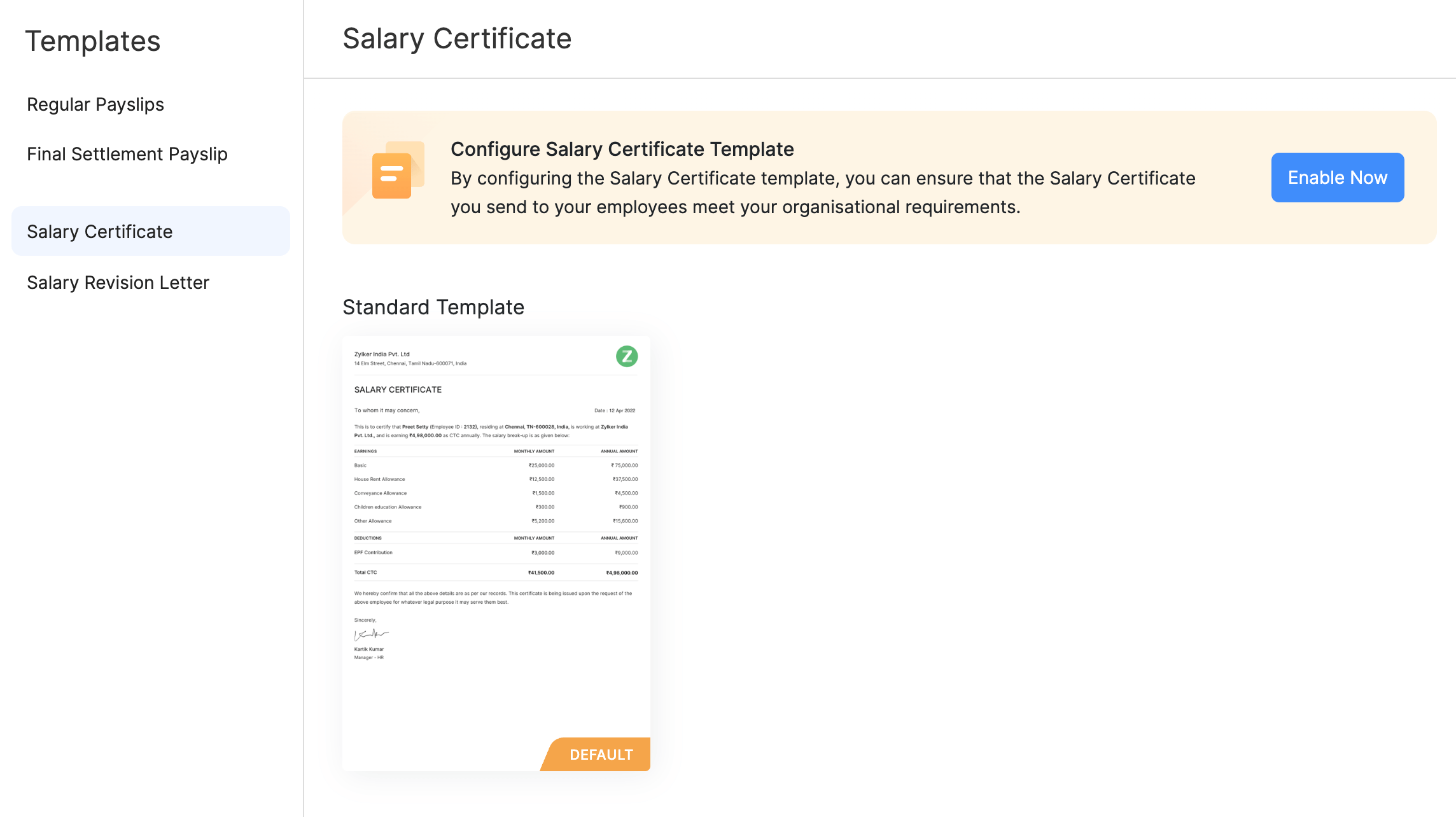
Next, you can customise the following sections:
- Customize Header: The header can be tailored to include the organization’s name, address, and other relevant details.
- Upload Logo: Users have the option to upload their organization’s logo for a branded appearance.
- Show Organization Address: The organization’s address can be displayed in the header for added context.
Pro-tip: To further personalise the organization address format, click Customise Format to insert placeholders that dynamically fill in the specific details. Common placeholders for addresses include {Street Address}, {City}, {State}, {Zip Code}, {Country}, and a lot more. This customization ensures that the address information is automatically populated based on the organization’s current details.
Manage Content
Once you’ve set up your header section, you can easily tweak the body of the letter to fit your needs. Click Manage Content to edit and format the letter.
You can also insert placeholders such as {employee name}, {current annual CTC}, etc., within the template, so that you won’t have to manually rewrite the entire letter for every employee.
Click Preview to review the letter with their latest changes before finalizing and sending it. The preview feature ensures that all customizations are accurately reflected.
Signature Details: Users can record the signature details, adding a personalized touch. You can upload the signature, and enter the closing salutation and signer details.
Footer Section: You have the flexibility to tailor the footer according to your preferences. Incorporate placeholders such as {Name}, {Email}, or {Address} to add a professional touch to the conclusion of your letter.
Once you customise the template, click Save and Enable.
Once you customise the letter template, you can choose to show to your employees in the Employee Portal. Here’s how:
- Go to Settings on the left sidebar and select Preferences.
- Select Employee Portal.
- Select the Show Certificate in portal option.
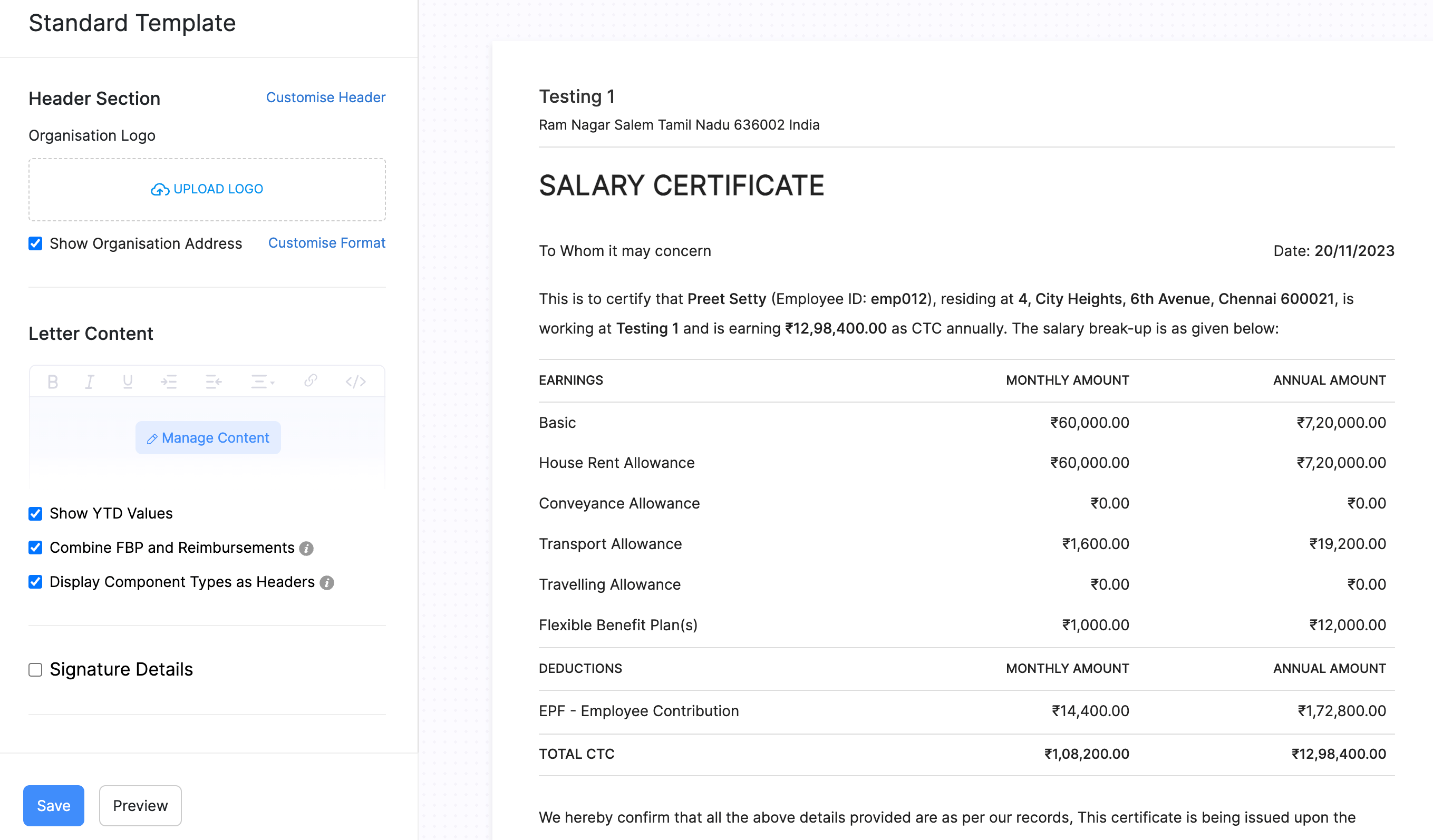
Salary Revision Letter Template
The Salary Revision Letter Template in Zoho Payroll is a formal communication tool used to notify employees of changes in their salary structure. The letter contains a positive news about a salary revision effective from a specified date.
Similar to the Salary Certificate Template, the letter provides a detailed breakdown of the revised salary, encompassing monthly and annual amounts for various components such as Basic, House Rent Allowance, and Flexible Benefit Plans.
The template also reaffirms that all other terms and conditions of employment remain unchanged and expresses the management’s anticipation of the employee’s continued excellent performance.
To send salary revision templates to employees, you’ll have to enable and configure them. Here’s how:
- Go to Settings on the left sidebar and select Templates.
- Select Salary Revision Template in the left sidebar.
- Click Enable.
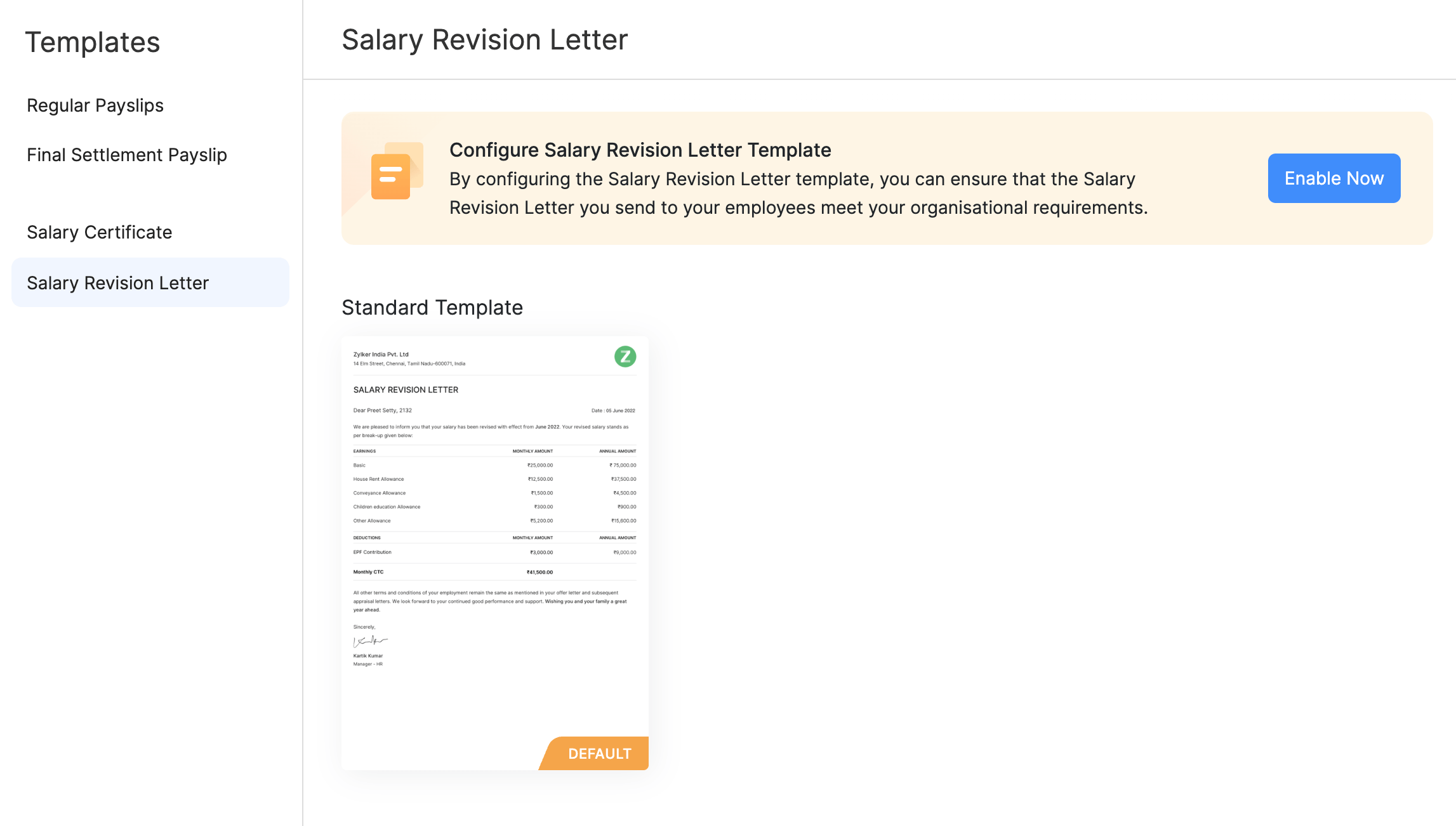
Once you enable the letter template, you can configure it by clicking the Edit icon.You can customise the following sections:
Customize Header: Similar to the salary certificate template, the header can be customized with organizational details.
Upload Logo: Uploading a logo adds a professional touch to the letter.
Footer Section:
Signature Details: Customizable signature details provide a professional closing to the letter.
Once you customise the letter template, you can choose to show to your employees in the Employee Portal. Here’s how:
- Go to Settings on the left sidebar and select Preferences.
- Select Employee Portal.
- Select the Show Salary Revision Letter in portal option.
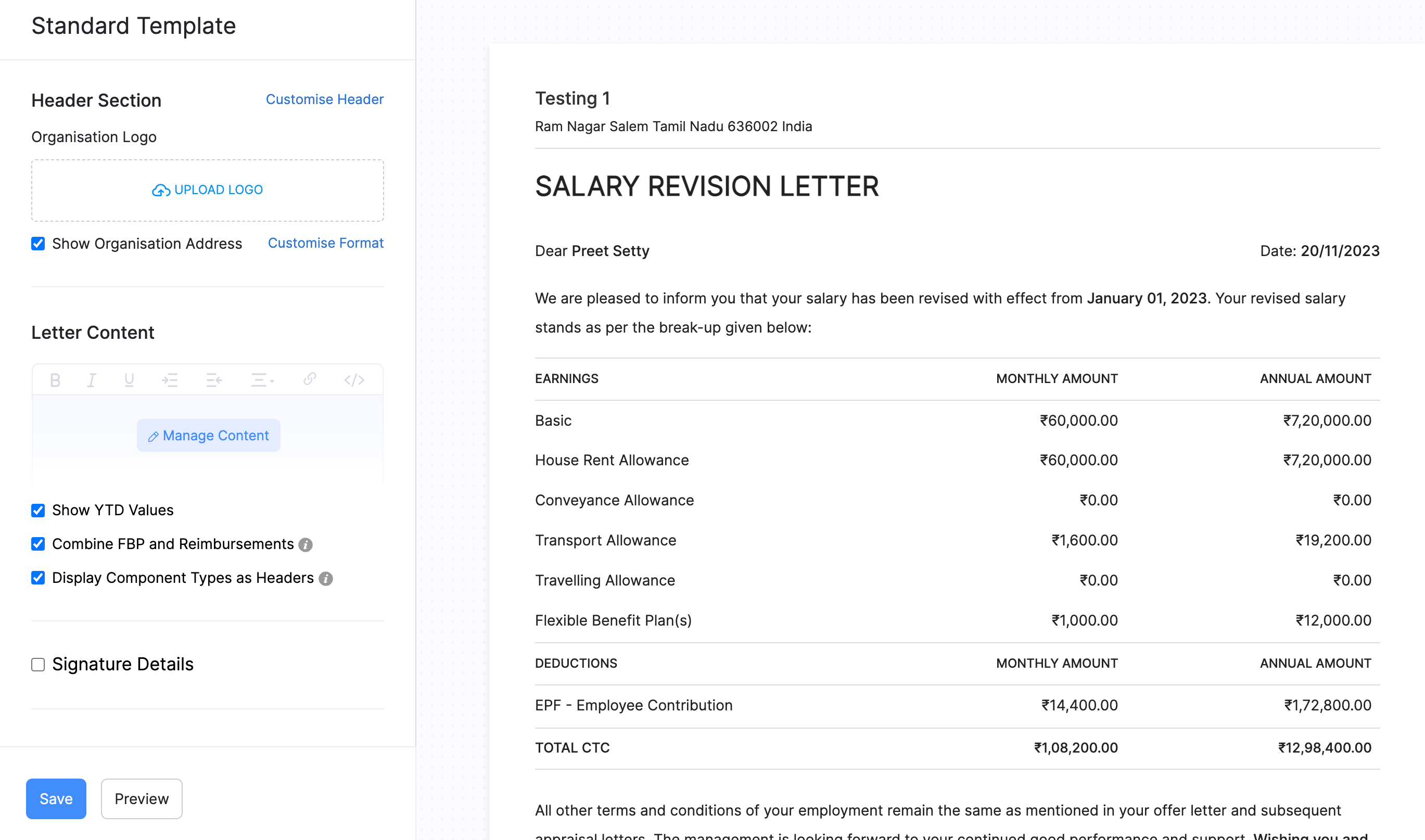




 Zoho Payroll's support is always there to lend a hand. A well-deserved five-star rating!
Zoho Payroll's support is always there to lend a hand. A well-deserved five-star rating!




