Zoho Expense Integrated with Zoho Payroll
Zoho Expense is a travel and expense management software built to handle all types of businesses. While scaling your business, you might come across the need to:
- Streamline corporate travel
- Automate expense reporting
- Gain complete control over spending
- Get crucial financial insights
You can do all of the above and much more using Zoho Expense. While using Zoho Expense, you would want to reimburse your employees for the business expenses they incur.
By integrating Zoho Expense with Zoho Payroll, you can sync the expense reimbursement details of employees in Zoho Expense with Zoho Payroll and include those reimbursements in the payroll of your employees in Zoho Payroll. This eliminates the need for manual processing and reduces the chances of errors and helps you make more informed decisions about employee reimbursements and other financial matters.
SCENARIO
Cohom, a startup that has their employees test self-driving cars, uses Zoho Payroll to run payroll for their employees. As Cohom was starting to scale, their employees started incurring expenses as they travelled frequently from one place to another.
Larry, the CFO for Cohom wanted to reimburse these employees’ expenses in their monthly payroll. Larry wanted an expense management software that helped the employees to record expenses and integrates with Zoho Payroll.
Larry stumbles upon Zoho Expense which when integrated with Zoho Payroll, enabled Cohom to reimburse employees in their pay run in Zoho Payroll for the expenses they submit in Zoho Expense.
How It Works?
After the integration is enabled, a custom status, “Reimburse via Payroll” will be automatically available for all the approved reports in Zoho Expense. Once a report’s status is changed to Reimburse via Payroll, the report’s amount details will be directly sent to the employee’s recent pay run in Zoho Payroll and the admin can decide if they want to pay the employee’s reimbursements or refund along with their pay run.
Only the aggregate of all the reimbursable reports that were submitted by an employee will be sent to Zoho Payroll. Once the reimbursements are processed along with their salaries in Zoho Payroll, the status of the reports will be automatically changed to Reimbursed in Zoho Expense.
Connecting Zoho Payroll with Zoho Expense
You must first connect the Zoho Expense integration to reimburse your employees for their expenses in any of the current or upcoming pay runs in Zoho Payroll. Here’s how:
- Click Settings in the top right corner and select Zoho Apps from the dropdown.
- Click Connect next to the Zoho Expense integration.
- Click Connect Organisation in the pop-up that appears.
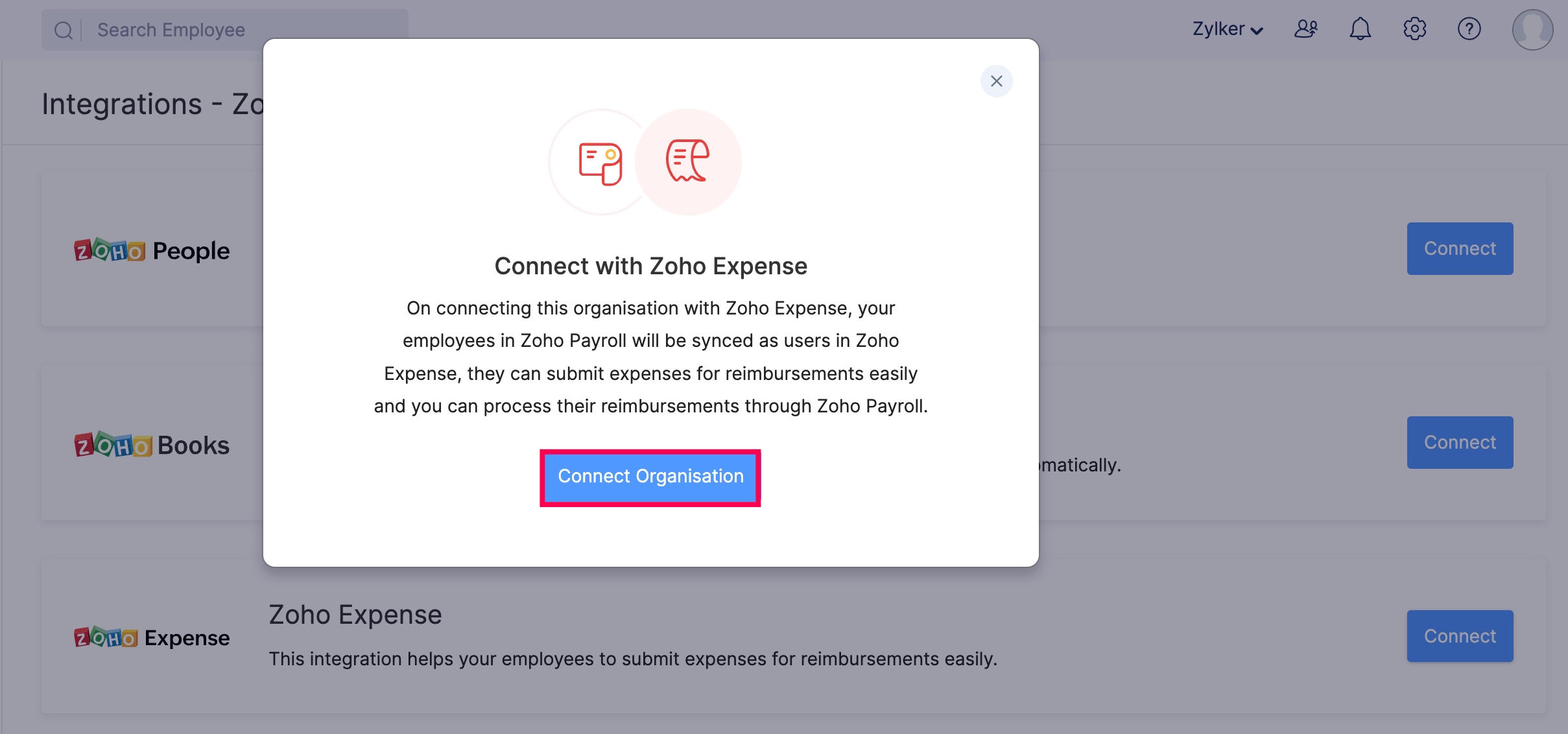
Note: You will only be able to connect with an Indian edition organisation of Zoho Expense with the same Organisation ID as your Zoho Payroll organisation. You will not be able to connect your Zoho Payroll organisation with a different edition or a different Organisation ID.
- Open Zoho Expense in a new tab.
- Click Access Zoho Expense
- If you do not have a organisation in Zoho Expense, click Join Existing Organisation.If you already have an organisation in Zoho Expense, click the organisation name in the top right corner.
- Click Manage.
- Click Join Existing Organisation.
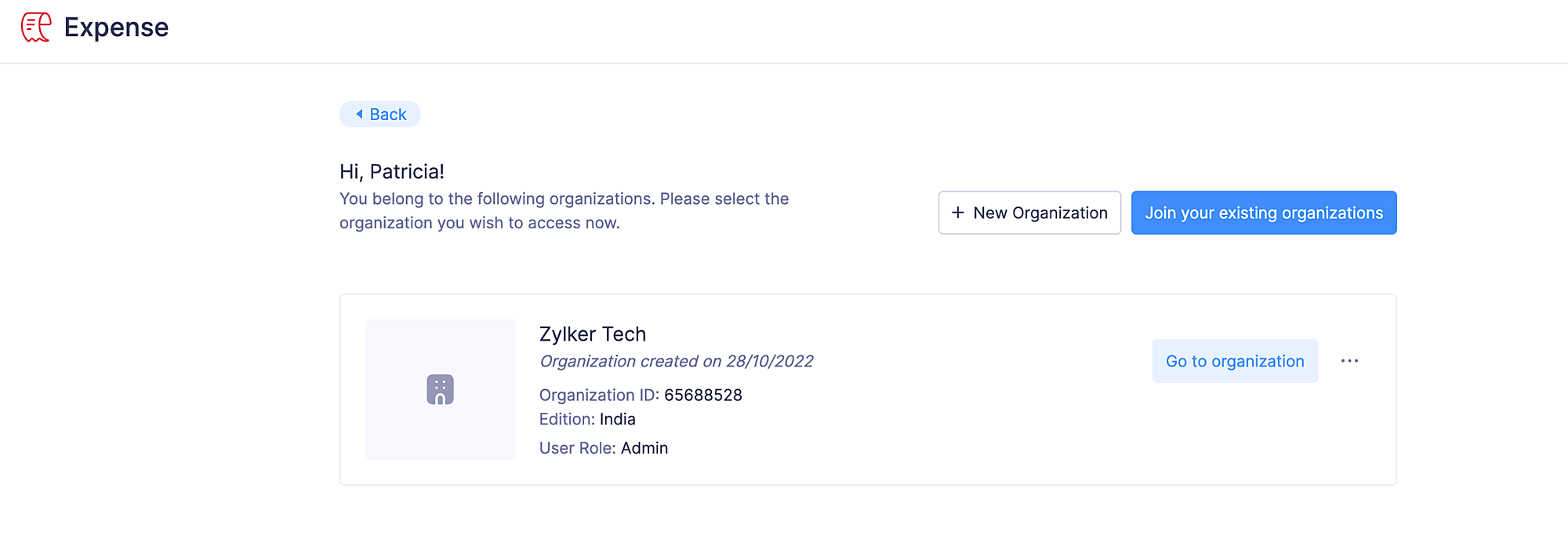
- Click Join
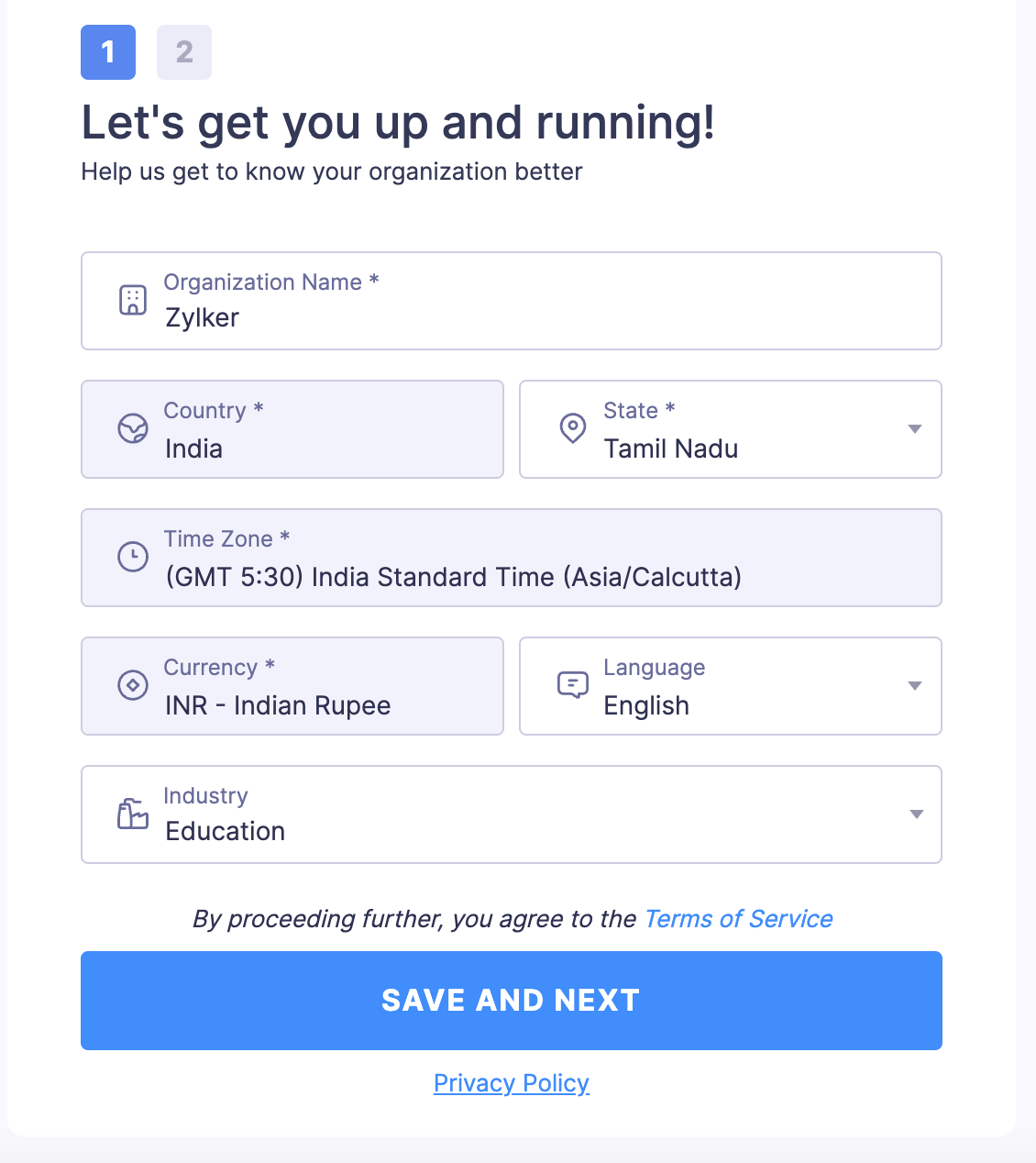
You’ll be redirected to the organisation set up page of Zoho Expense where you can save your organisation details.
- Enter your organisation name.
- Select your State.
- Choose your language.
- Select your industry.
Note: Kindly read the Terms of Service of Zoho Expense before you click Save and Continue. When you click Save and Continue, it is considered that you agree to our Terms of Service.
- Once you read the Terms of Service, click Save and Continue.
Next, you will have to set up the modules in Zoho Expense that best suites your business requirements.
- Slide the toggle switch next to Trips if you provide ticket options, set up approval for trips and ticket costs, and manage itineraries for your employees.
- Slide the toggle switch next to Advances if you want to provide your employees advance money for their expenses.
- Select the accounting software you want to integrate with your Zoho Expense organization.
If you do not have an existing accounting software, we would suggest you choose Zoho Books. By integrating Zoho Books with Zoho Expense, you can sync and view your expense data from within your Zoho Books account automatically. You can also view your list of approved expenses, automatically updated and matched under the existing Chart of Accounts (CoA).
- Click Get Started to kickstart your Zoho Expense organisation.
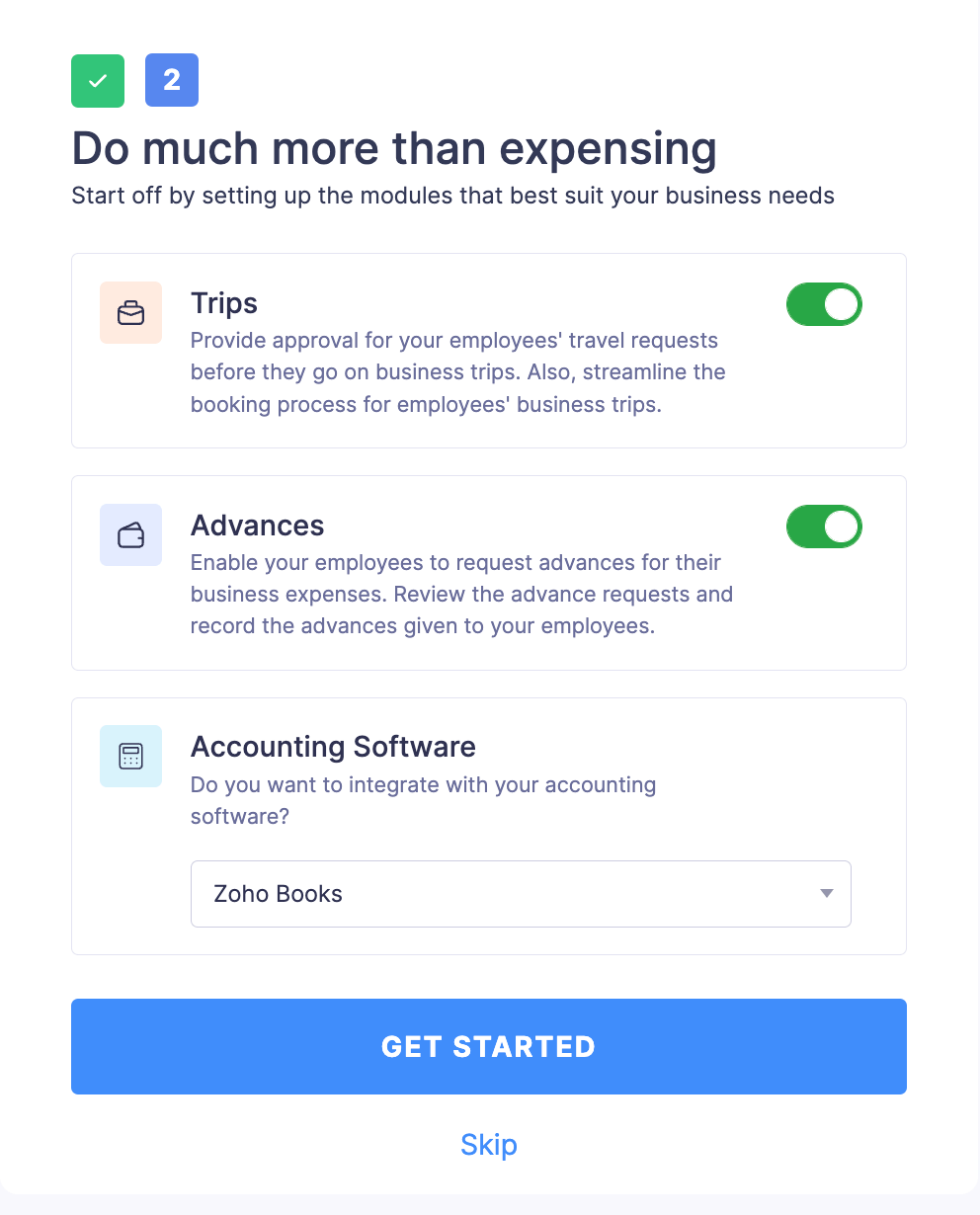
Once you create an organization in Zoho Payroll, you have to set up the integration. To do this:
- Click the Gear icon in the top right corner of the page in Zoho Payroll.
- Click Zoho Apps.
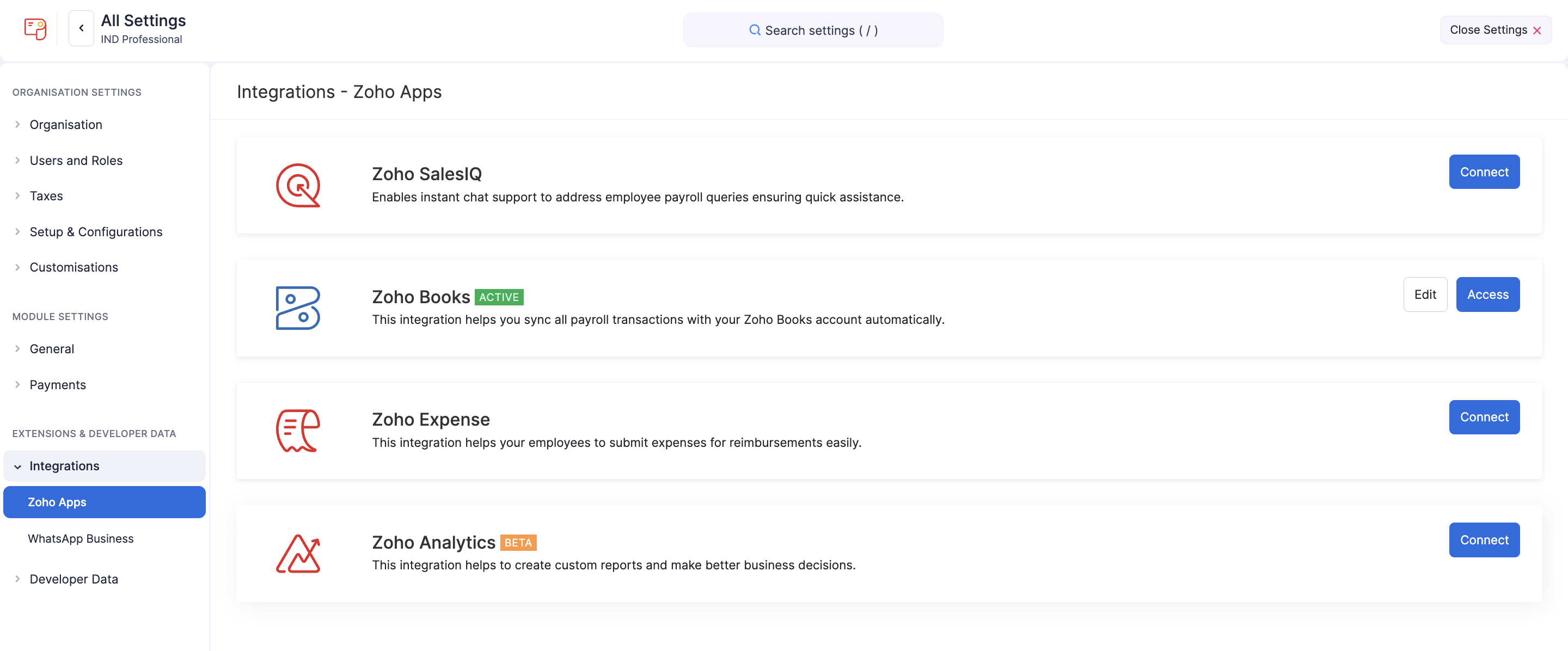
- Click Connect next to Zoho Expense.
- On the page that opens, you can set up the integration settings. The organization in Zoho Expense will be preselected.
- The user sync between Zoho Expense and Zoho Payroll has to be done manually. You can add the users in Zoho Expense as employees in Zoho Payroll and the employees in Zoho Payroll can be added as users in Zoho Expense. Refer to the screenshot below to know how manual sync works between the apps.
- Select Process employees’ reimbursements along with the monthly pay run.
- Click Save.

You’ve now connected your Zoho Payroll organisation with your Zoho Expense organisation.
Adding Employees from Zoho Payroll to Zoho Expense
Once you’ve connected with Zoho Expense, you need to choose the employees you want to add as users to Zoho Expense. You can choose employees you want to add in Zoho Expense.
- Sync Individual Employee with Zoho Expense
- Bulk Sync Employees with Zoho Expense
Note: All the employees from Zoho Payroll will be synced as submitters in Zoho Expense.
All the users in Zoho Expense synced from Zoho Payroll will belong to the Submitter role in Zoho Expense.
Sync Individual Employee with Zoho Expense
You can individually sync each existing employee in Zoho Payroll as a user in Zoho Expense. Here’s how:
- Click Employees on the left sidebar.
- Select an employee.
- In the Overview tab, click Enable next to Sync employee with Zoho Expense.
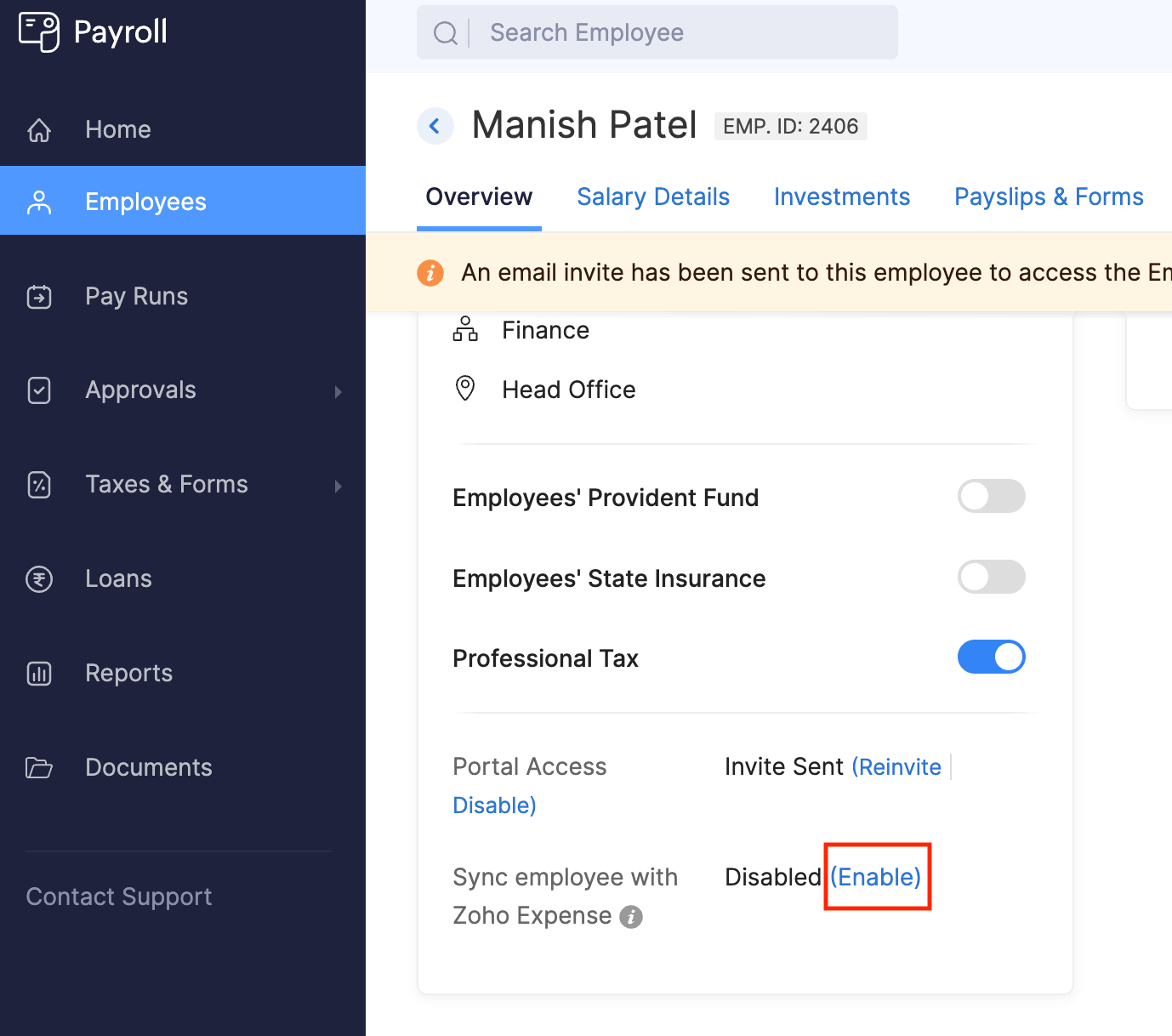
The employee will now be added as users in Zoho Expense.
However if you are creating a new user in Zoho Payroll, you can choose to sync them as a user in Zoho Payroll as well. Here’s how:
- Click Employees on the left sidebar.
- While entering the details of the employee, select the Sync this employee as an user in Zoho Expense checkbox.
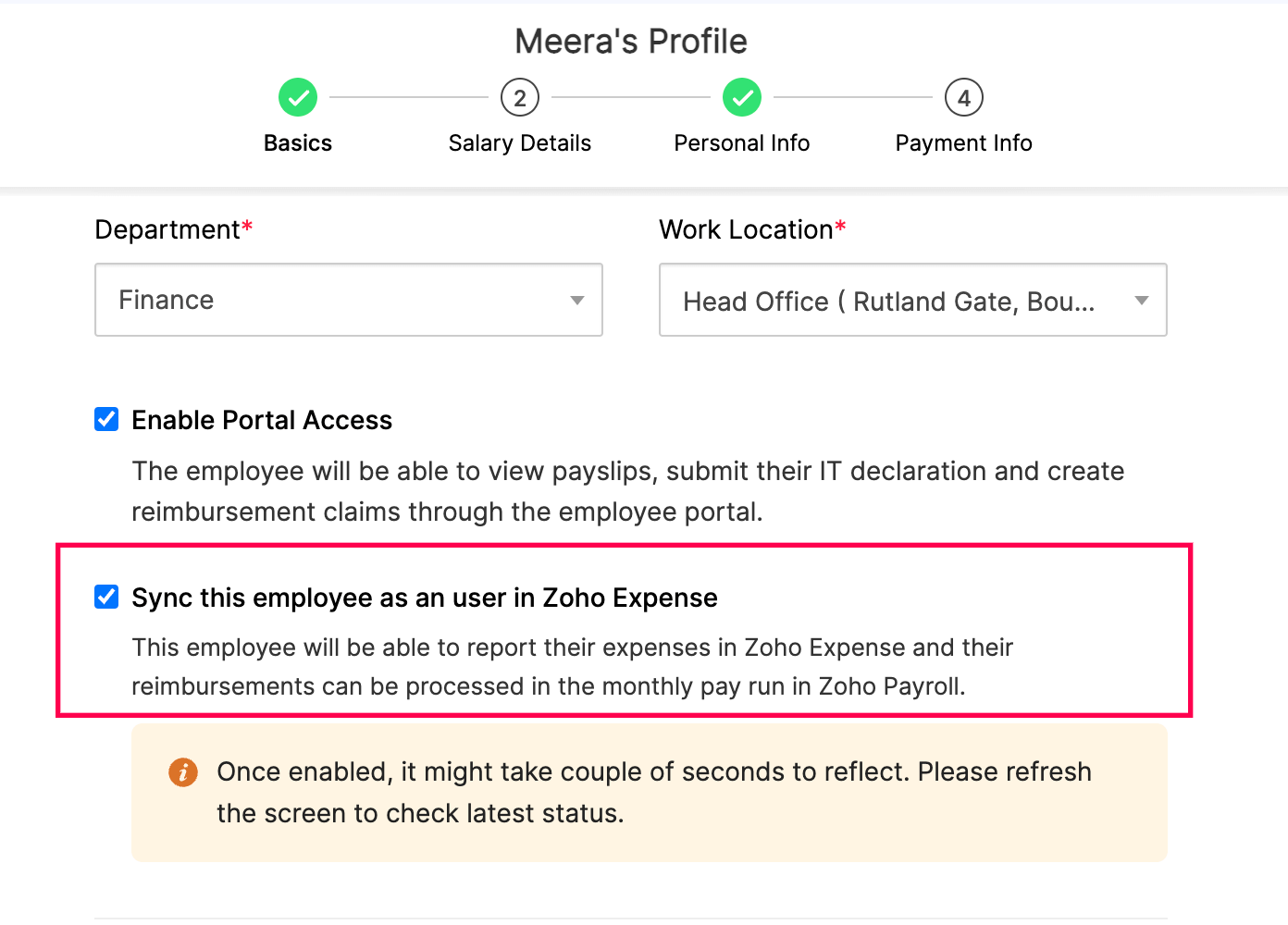
The employee will now be added as users in Zoho Expense.
Bulk Sync Employees with Zoho Expense
If you want to sync multiple employees, you need to export your employees to your system first.
- Click Employees on the left sidebar.
- Click the More icon in the top right corner and select Export Data.
- Select Employee Expense Details as the type of employee details to export.
- Select the type of employees you want to filter.
- Select the format in which you want to export the employee details.
- Click Export.
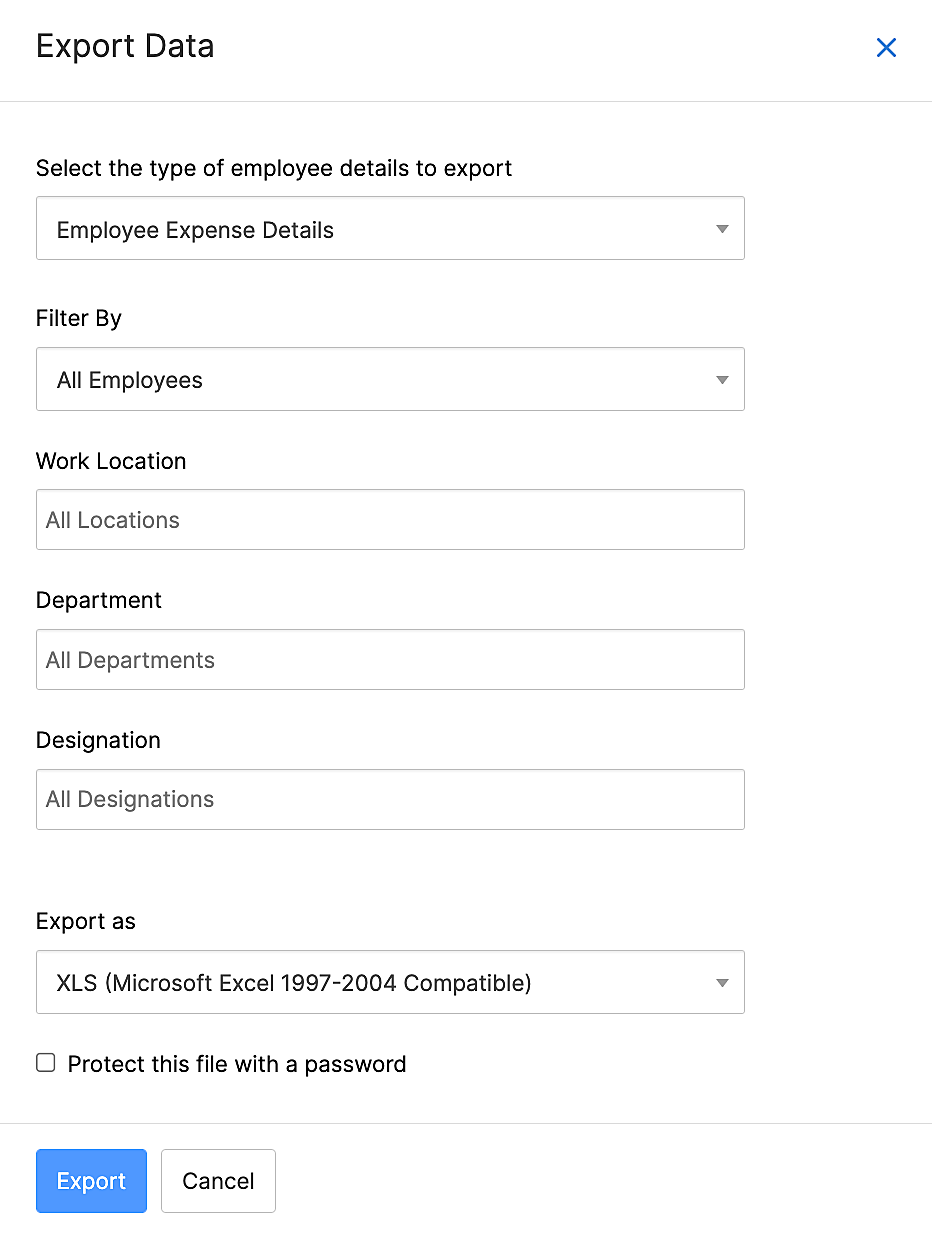
The Employee Expense Details file will be downloaded to your system. Open the exported file in your system and enter Yes under Enable Expense Module for the employees you want to sync with Zoho Expense.
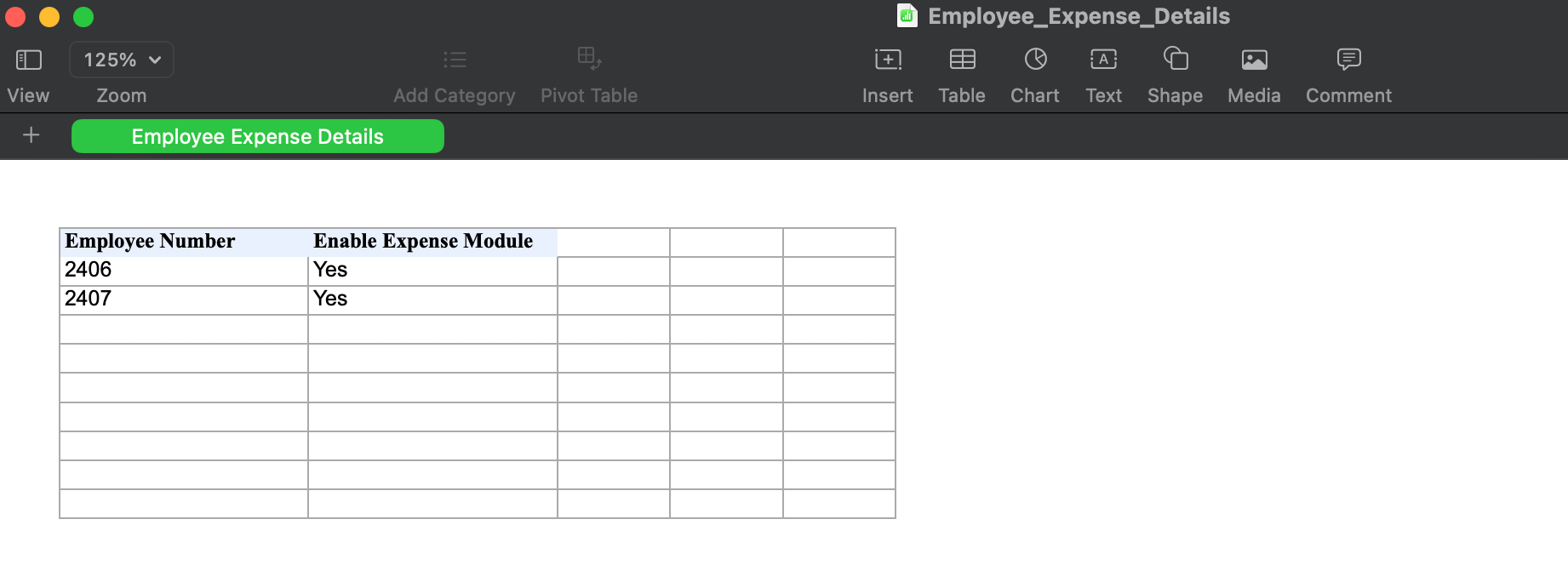
Next, you will have to import the modified Employee Expense Details to Zoho Payroll. Here’s how:
- Click Employees on the left sidebar.
- Click the More icon in the top right corner and select Import Data.
- Select Employee Expense Details as the type of employee details to import.
- Click Proceed.
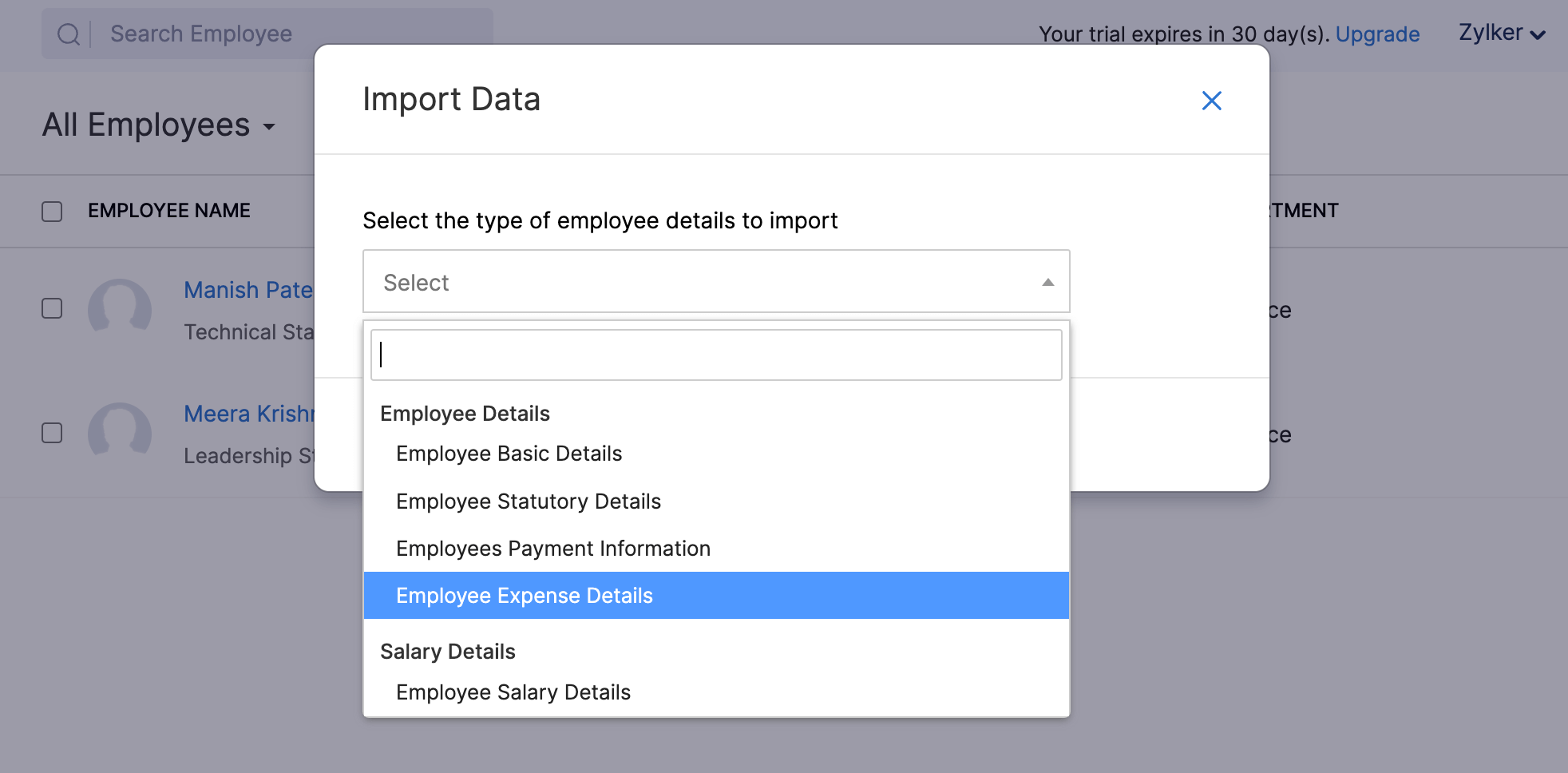
- Upload the modified Employee Expense Details file.
- Click Next.
- Map the fields and click Next.
- Preview the import summary and click Import.
These employees you’ve added to Zoho Expense will now be able to submit expense reports and have them reimbursed in their pay run in Zoho Payroll.
Adding Users from Zoho Expense to Zoho Payroll
Once you’ve connected with Zoho Expense, you can also sync the users from Zoho Expense as employees in Zoho Payroll. Here’s how:
- Sign in to your Zoho Expense organisation.
- Click Admin View.
- Go to Settings on the left sidebar.
- Go to Users under Users and Control.
- Click the More icon at the top right corner and select Export Users.
- Select Users as the entity.
- Click Export.
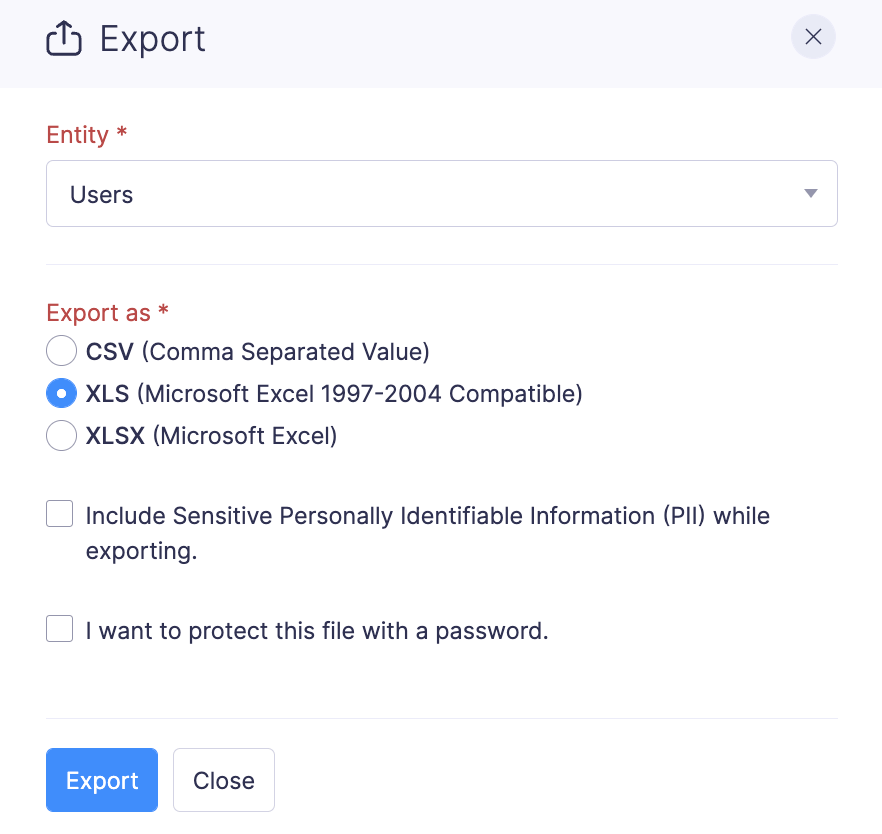
The exported file will be downloaded to your system. Next, open the exported file and map the rows and columns according to Employee Basic Details data type in Zoho Payroll. You can contact support@zohopayroll.com if you need further assistance.
Once you’ve mapped the fields, import the users to Zoho Payroll. Here’s how:
- Open Zoho Payroll.
- Click Employees on the left sidebar.
- Click the More icon in the top right corner and select Import Data.
- Select Employee Basic Details as the type of employee details to import.
- Click Proceed.
- Upload the modified file you exported from Zoho Expense.
- Click Next.
- Map the fields and click Next.
- Preview the import summary and click Import.
The users in Zoho Expense will now be synced as employees in Zoho Payroll.
Change Report Status
Once you configure and save the integration settings, a new custom status, Reimburse Via Payroll will appear for all the approved reports in your Zoho Expense account. You can change the status of the reports that you want to process via Zoho Payroll and the reimbursements or refunds will be paid along with the pay run. To change the status:
- Open Zoho Expense.
- Click Admin View.
- Go to Reports on the left sidebar.
- Click the report for which you want to change the status.
- To change the status of the reports in bulk, select the reports and click Change Status at the top of the page. Select Reimburse via Payroll. The selected reports will be changed to the new status.

Process Reimbursements or Refunds in Zoho Payroll
Once you’ve integrated and marked the reports as Reimburse via Payroll in Zoho Expense, you can process the reports’ reimbursements and refunds along with the salaries in Zoho Payroll. To do this:
Prerequisite: Only the admins and the users with the required permission can process the pay runs in Zoho Payroll.
Insight: Reimbursements will be added to the employee’s salary as it’s an amount that the business is paying back to its employee for the business expenses that were incurred by them. Refunds will be deducted from the employee’s salary as it’s an amount that the employee has received in excess from the business. However, only the total amount, i.e, Reimbursements - Refunds will be displayed in the employee’s pay run on Zoho Payroll.
- Go to Zoho Payroll.
- Click Pay Runs on the left sidebar.
- Complete your pay run setup, if you haven’t already.
- Once you’ve completed your setup, go to Pay Runs on the left sidebar again.
- Click Create Pay Run.
- In the Pending Tasks banner, click View and Apply to view the aggregate of reimbursements and refunds that are pending for the employee.
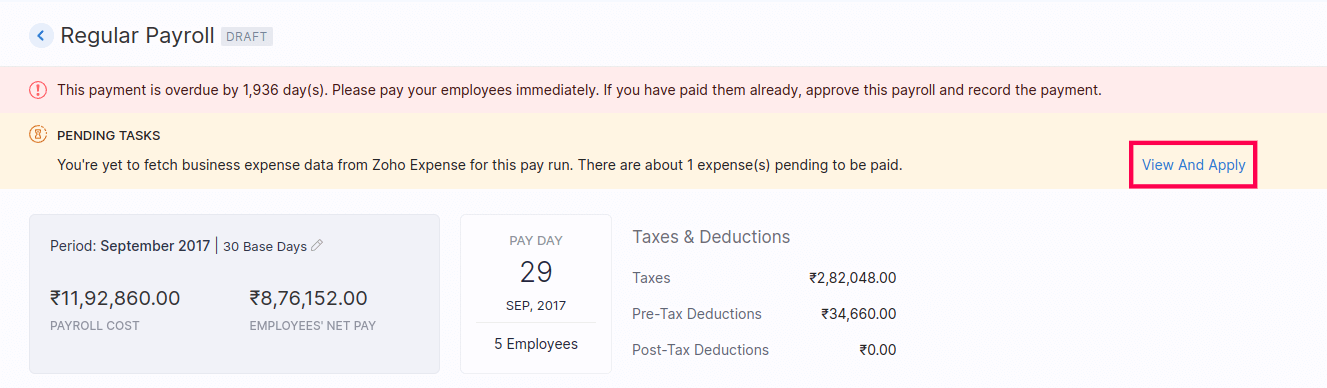
- Click Apply Reimbursement. The reimbursement will applied to the employee’s pay run.

- If you want to remove the applied reimbursement, click the More icon at the right corner of the employee and click Remove Business Reimbursement.
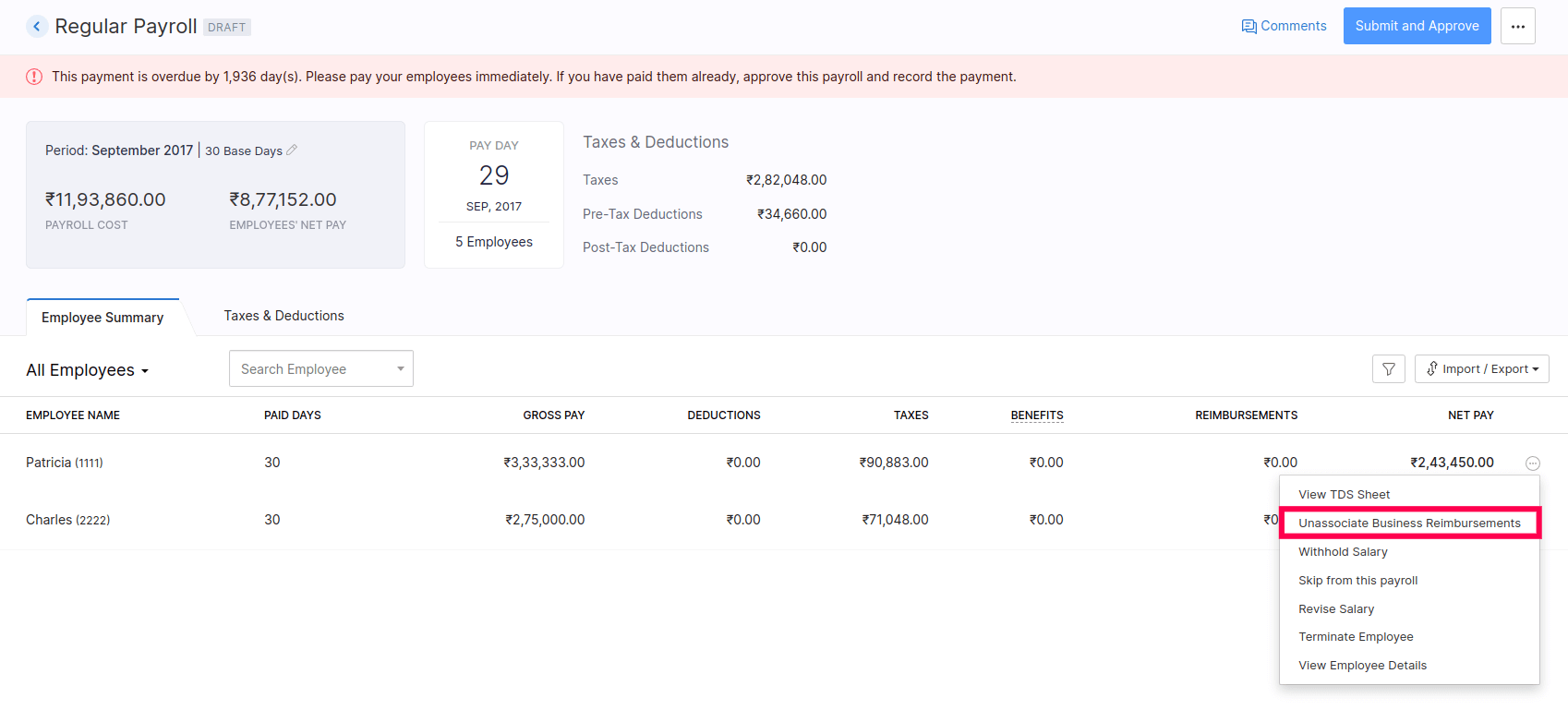
- Click the name of the employee to get a detailed view of the employee’s salary breakup.
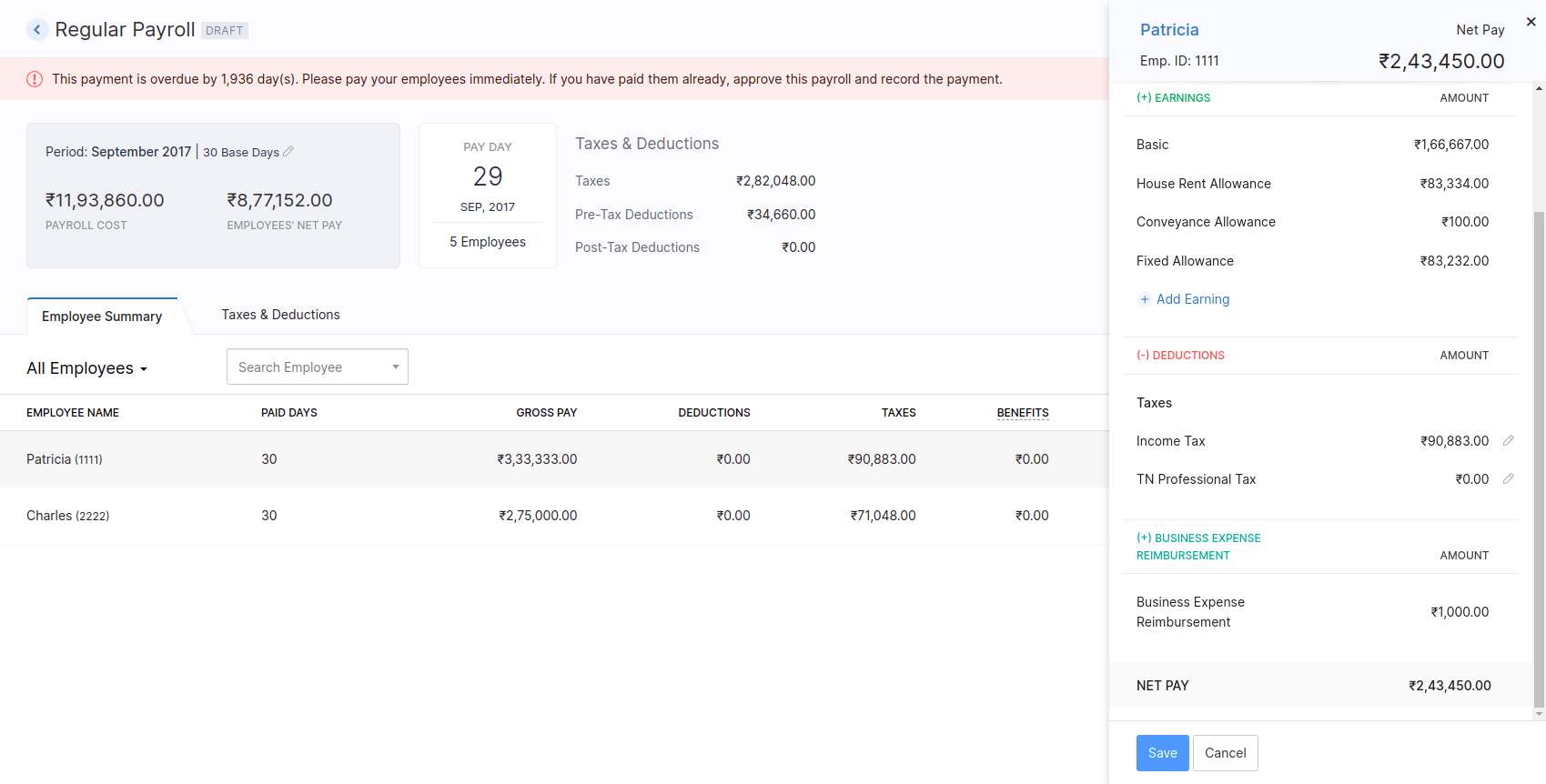
- Review the pay run and click Submit and Approve at the top right side of the page. The pay run will be approved.
- Once that is done, you can pay the employees and record it in Zoho Payroll by clicking Record Payment at the top right corner of the page. On the page that opens, click Confirm.
Note: If you’ve enabled Direct Deposit for your employees, once you approve the pay run you can initiate the payment for the pay run.
Disable the Integration
Once you disable the integration, the reimbursement details will not be sent to Zoho Payroll. However, the users who were synced between the apps can use both the apps and their data will continue to remain. To disable the integration:
- Log in to your Zoho Payroll account.
- Click the Gear icon at the top right corner of the page.
- Click Zoho Apps.
- Click View Details at the right corner of the Zoho Expense integration.
- Click Disable Integration.

- Unselect Process employees’ reimbursements along with the monthly pay run.
- Click Save.
In the page that opens, click Disable again.




 Zoho Payroll's support is always there to lend a hand. A well-deserved five-star rating!
Zoho Payroll's support is always there to lend a hand. A well-deserved five-star rating!




