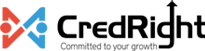Leave and Attendance Overview
Managing employee leave and attendance efficiently is crucial for any organization to ensure smooth operations, maintain accurate records, and comply with labour regulations. The Leave and Attendance module in Zoho Payroll is designed to help you streamline these processes by providing a centralised platform for configuring various aspects of employee leave and attendance for your organisation.
By leveraging this module, you can ensure that your organization’s leave policies are consistently enforced, holidays are accurately tracked, and attendance records are maintained with precision.
Accessing the Leave and Attendance Module
To access the Leave and Attendance settings in Zoho Payroll:
- Navigate to Settings in Zoho Payroll.
- Select Leave & Attendance from the sidebar.
- Click Enable Leave and Attendance.
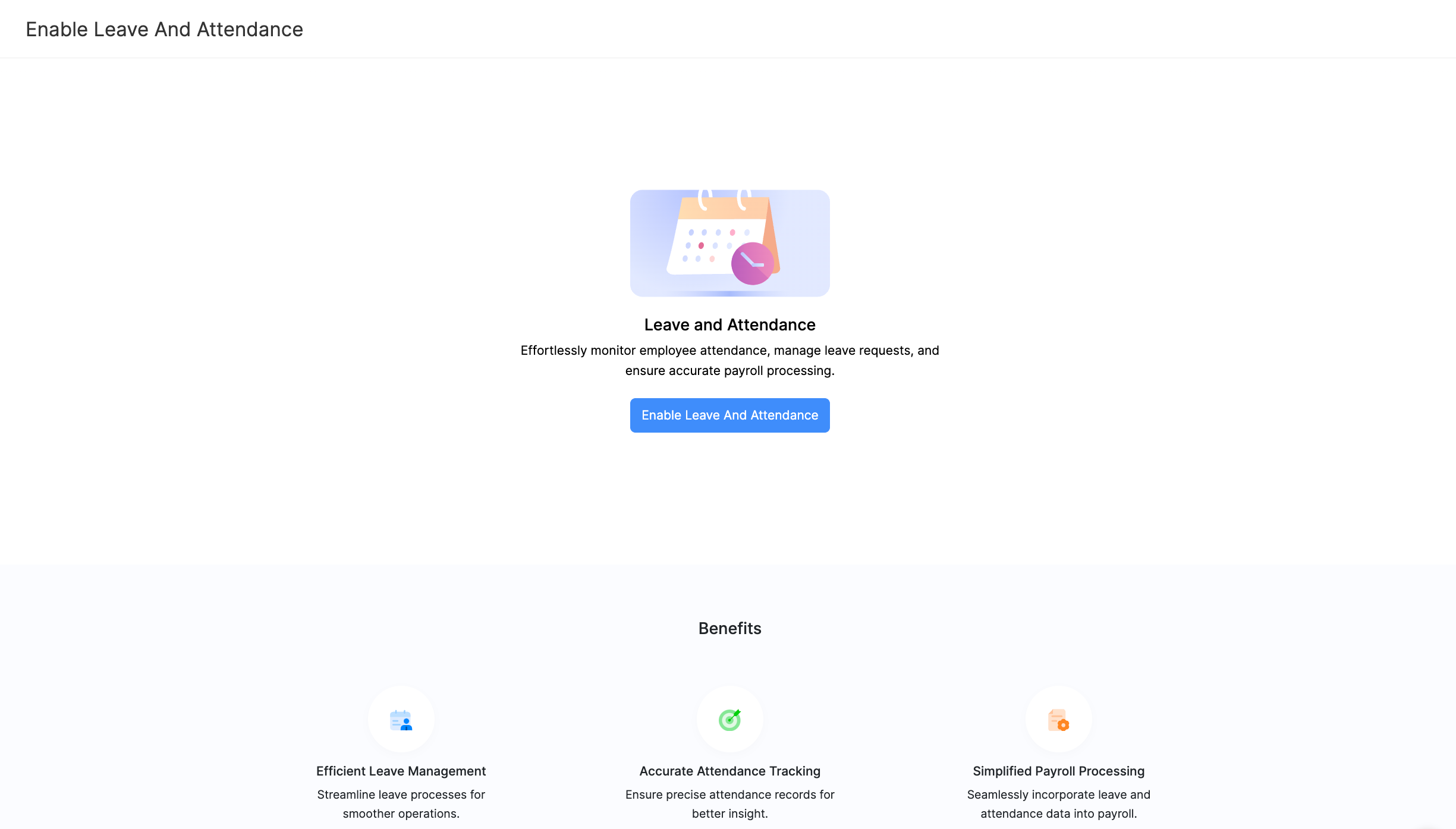
Setting up Leave and Attendance Modules
The Leave and Attendance settings page is divided into four main sections. Each section allows you to configure specific aspects of leave and attendance management according to your organizational requirements.
Note: You can choose to configure the modules you require for your organization and mark the rest as completed. However, configuring the General Settings module in the leave and attendance feature is mandatory.
1. Leave Types
The Leave Types section allows you to create new leave types or enable default leave types that align with your organization’s policies.
Why create leave types?
Creating Leave Types: Set up various leave types such as Paid Leave, Unpaid Leave, Sick Leave, and Casual Leave. This allows employees to apply for leave that aligns with your organisational policy.
Customizing Policies: Different departments or roles within your organization might have unique leave policies. The Leave Types section enables you to tailor leave policies to meet these diverse needs.
- Click Configure Now to review the default leave types and create new leave types.
Once you have reviewed and finalised the leave types setup, you can mark this section as completed to indicate that no further changes are needed.
2. Holiday Management
The Holiday Management section allows you to create and manage holidays for all your work locations, ensuring accurate tracking and appropriate restrictions for employees when needed.
Why manage holidays?
- Add public holidays specific to different regions or states where your organization operates. This ensures that employees in different locations are able to avail leave for their local holidays.
- Manage holidays that apply to the entire organization, such as company anniversaries or special events.
- Click Configure Now to manage holidays.
After setting up and reviewing the holidays, mark this section as completed to indicate that the holiday management setup is finalized.
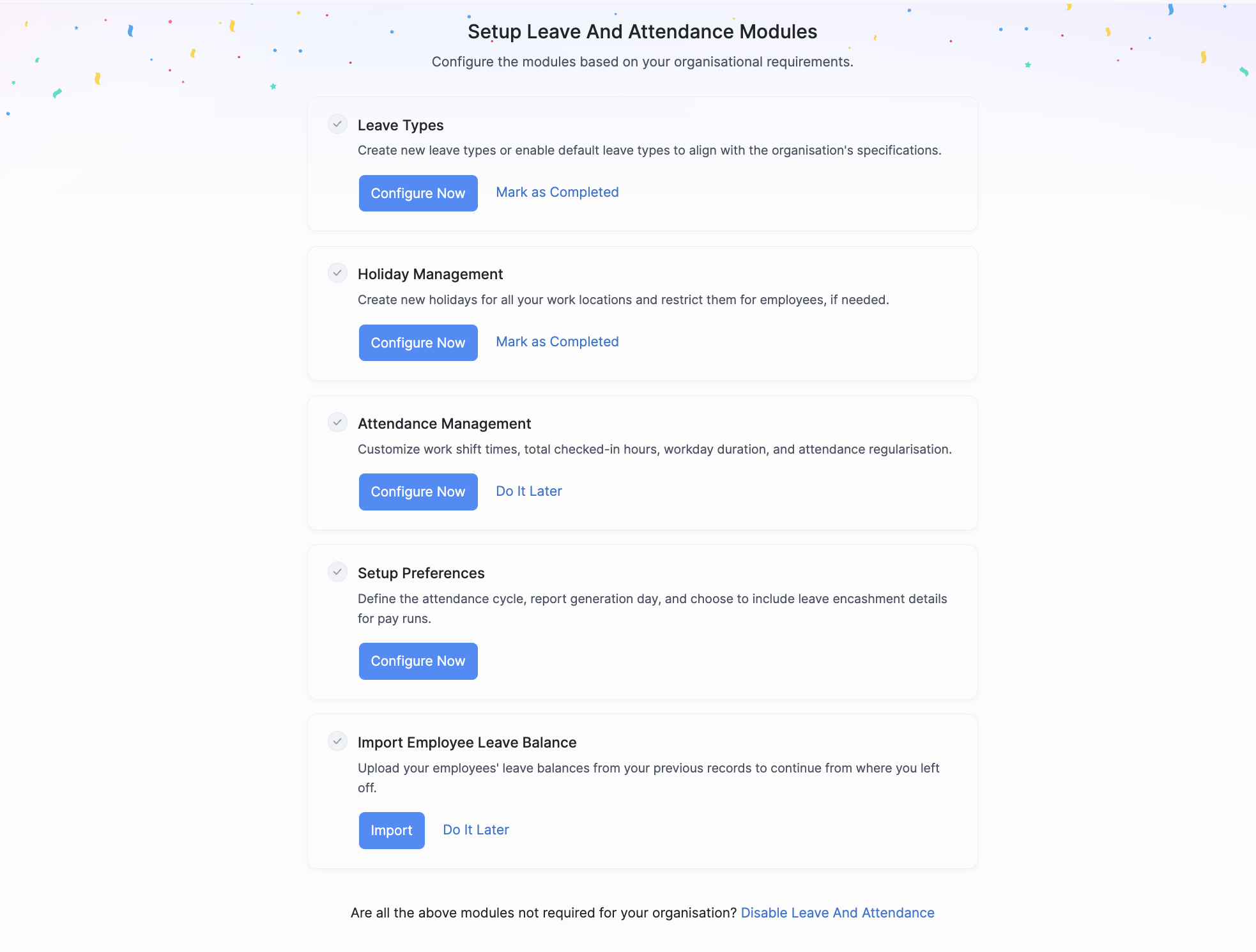
3. Attendance Management
The Attendance Management section allows you to customize work shift times, total checked-in hours, workday duration, and attendance regularization policies.
Why configure attendance?
- Defining Work Hours: Set up standard work hours and shift timings for your organization to ensure consistency in attendance tracking.
- Attendance Regularization: Establish policies for regularizing missed check-ins or check-outs, allowing employees to correct their attendance records as needed.
- Click Configure Now to manage attendance for your organisation.
Once you have reviewed and finalized the attendance management setup, mark this section as completed to indicate that no further changes are needed.
4. General Settings
The General Settings section allows you to define the overall attendance cycle, payroll report generation day, and leave encashment details for pay runs.
Why configure general settings?
- Define the start and end days of your attendance cycle to align with your payroll processing schedule.
- Choose specific days for generating payroll reports from leave and attendance data to ensure timely processing.
5. Import Employee Leave Balance
The Import Employee Leave Balance feature allows you to upload existing leave balances from external records, ensuring a smooth transition into Zoho Payroll. This process ensures that leave balances are correctly carried over, enabling you and your employees to continue tracking leave without any disruptions.
- Click Import to upload the leave balances for your employees.
Configuring Roles for Leave and Attendance Permissions
After enabling Leave and Attendance in Zoho Payroll, the next crucial step for admins is to configure which roles in the organization will have specific permissions related to Leave and Attendance management.
Assigning the correct permissions ensures that the designated roles have the appropriate access to manage and oversee leave and attendance records effectively.
Here’s how you can set up and manage these permissions:
- Go to Settings and navigate to Users and Roles.
- You can edit a new role or create a new role, if needed.
- You can select the required permissions while managing Employees and Approvals.
- Similarly, you can also select if the role has the permissions to configure Settings or access Reports related to Leave and Attendance.
- Click Save.
By carefully configuring roles and permissions for your users, you can protect the privacy of leave and attendance data in Zoho Payroll, ensuring compliance across your organization.
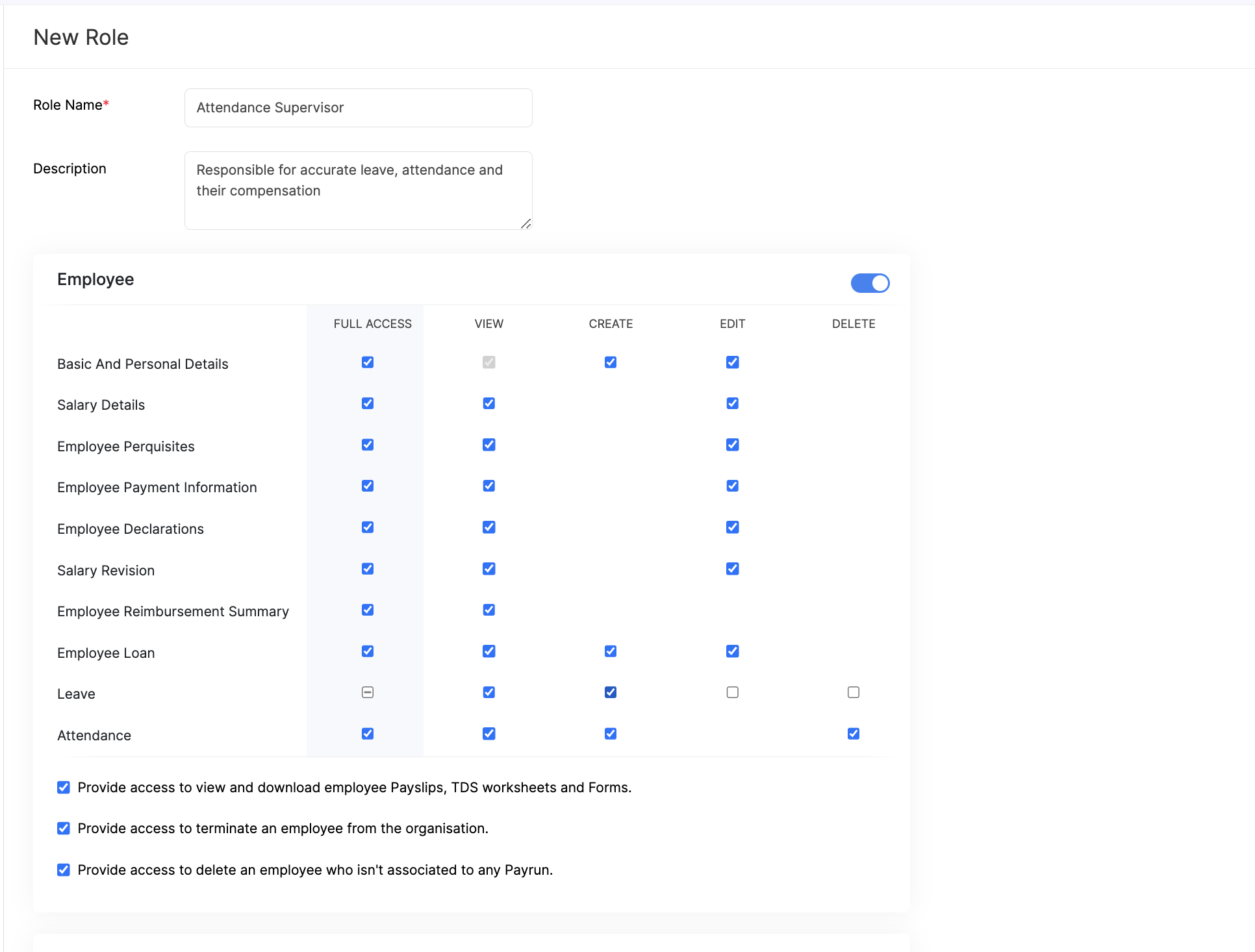
Disabling Leave and Attendance Modules
If any of the modules are not required for your organization, you can choose to disable them by clicking on the Disable Leave And Attendance at the bottom of the page.