Incoming Webhooks in Zoho Payroll
Incoming webhooks allow you to bring information from third-party services or APIs into Zoho Payroll when a specific event occurs. You can configure these webhooks to trigger actions within Zoho Payroll, automating tasks based on external events. Here’s how it can be used in a payroll context:
Scenario A construction firm in India uses an attendance management system to track employee clock-ins. When employees mark their attendance for the day, the system automatically sends a notification to Zoho Payroll through an incoming webhook. This triggers the system to update the attendance records in Zoho Payroll, ensuring that payroll calculations are accurate for that day.
Scenario Scenario: Sridhi, an HR manager at an IT services company, hosts a recruitment drive where prospective candidates can fill out forms on-site. When a candidate submits their form, an incoming webhook is triggered, and the candidate’s information, including tax details and compensation preferences, is instantly added to Zoho Payroll. This saves time and ensures smooth payroll onboarding once the candidate is hired.
Create Incoming Webhooks
You can create multiple incoming webhooks based on the functions you prefer to execute in Zoho Payroll.
To create an incoming webhook:
- Go to Settings in the top right corner of the page.
- Select Incoming Webhooks under Developer Space.
- Click + New Incoming webhooks on the top right corner of the page.
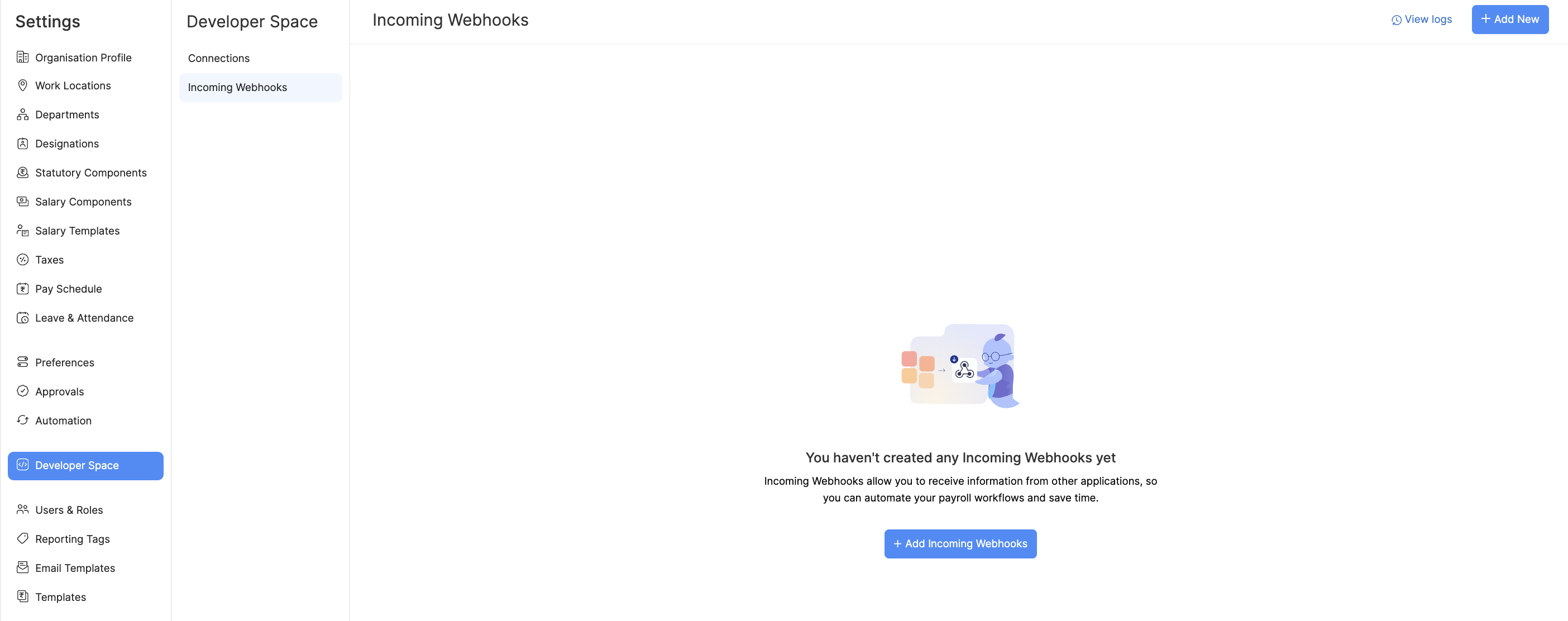
- Enter the Name and Description for the Incoming Webhook.
- Enter a function using Deluge in the editor below.
- Click Save.
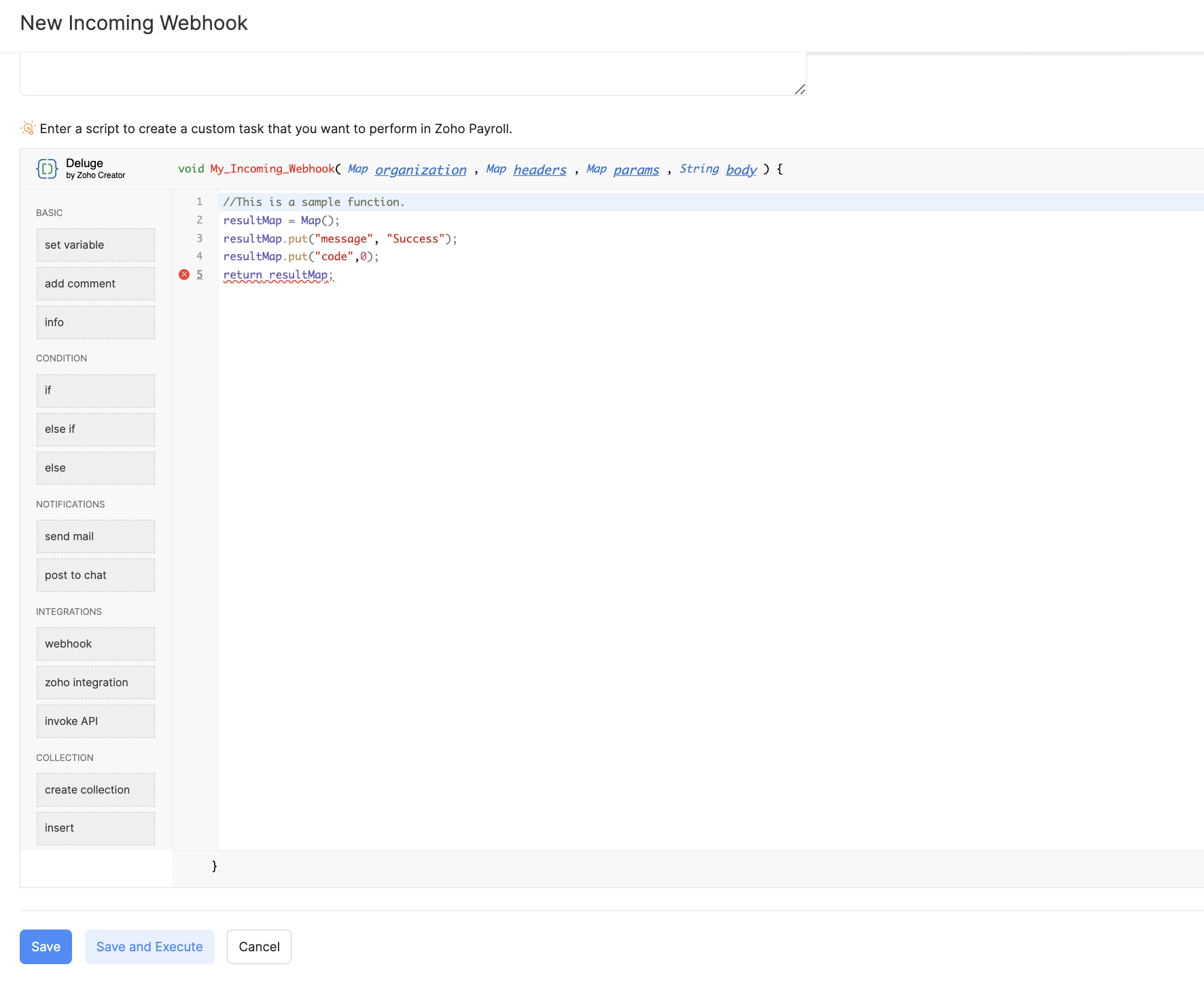
The OAuth URL and ZAPI Key URL will be generated and displayed in a pop-up. You can copy the URL from the pop-up.
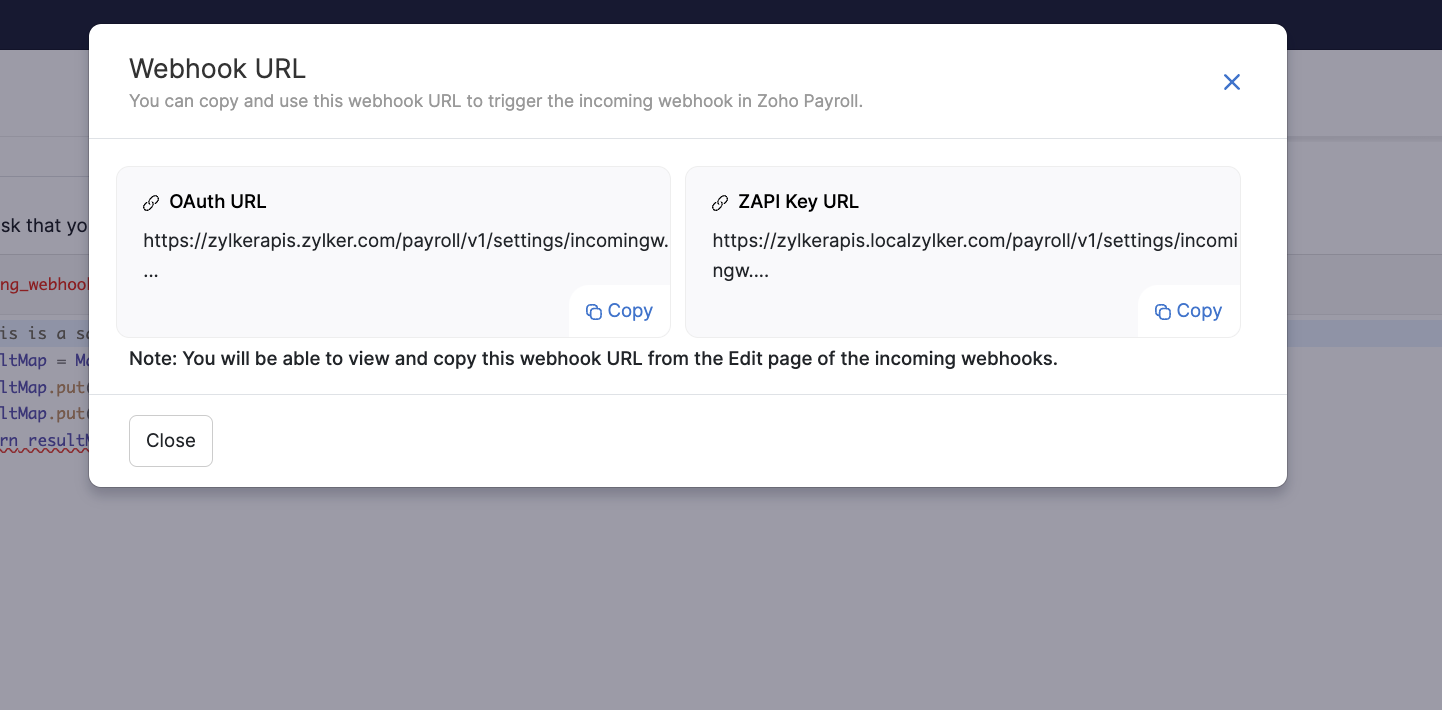
You can also copy the URLs by clicking the down arrow next to the incoming webhook name in the list page.
Insight If you re-generate the webhook URL, you’ll have to replace the old URL with the new URL in all the places it has been used. You can regenerate the URL by clicking the Regenerate button in the Edit Incoming Webhook page.
Note Ensure that only an authorised user has access to the URL. If exposed, any user who has access to the URL can access the data.
You can now configure the URL in the third party application to set up incoming webhooks. If you wish to add any attributes in the script, you can do so at the time of the API call.
| Attributes | Description |
|---|---|
| Header | The header of the API request. |
| Params | Parameters are the variable parts of the script given by the third-party API request. |
| Body | It is a string that contains the request data of the API call. |
Once configured, the incoming webhook will be created.
Now, when an activity takes place in the third-party application, the incoming webhook will be triggered and the action mentioned in the function will be executed.
View Logs
You can view the list of all the incoming webhooks that have been executed in Zoho Books under the View Logs section from the Incoming webhooks’ edit page.
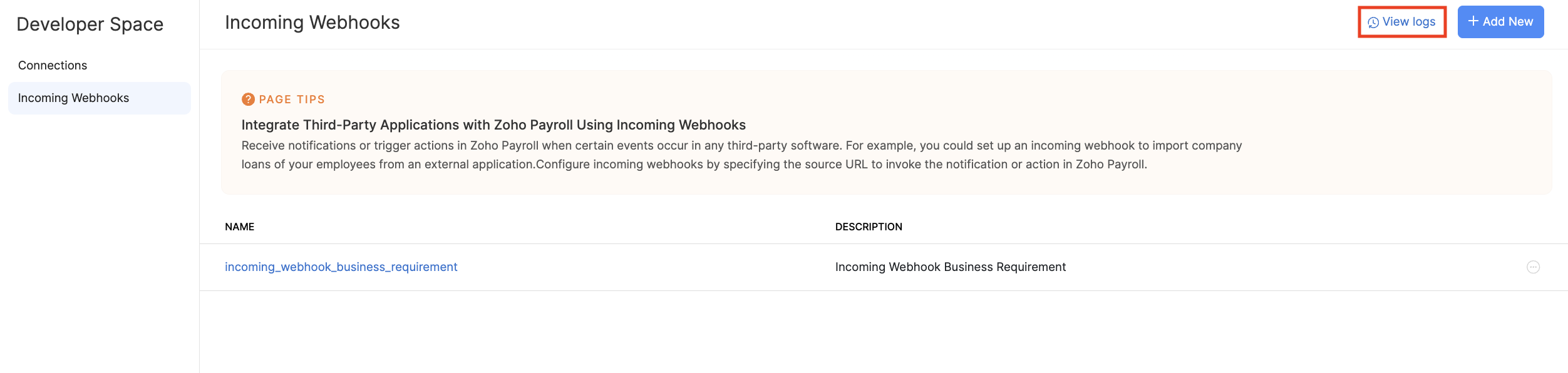
Edit or Delete Incoming Webhooks
You can edit or delete the incoming webhooks that you have created in Zoho Payroll. Here’s how:
- Go to Settings in the top right corner of the page.
- Select Incoming Webhooks under Developer Space.
- Click the dropdown next to the incoming webhook that you wish to edit or delete.
- Click Edit or Delete.
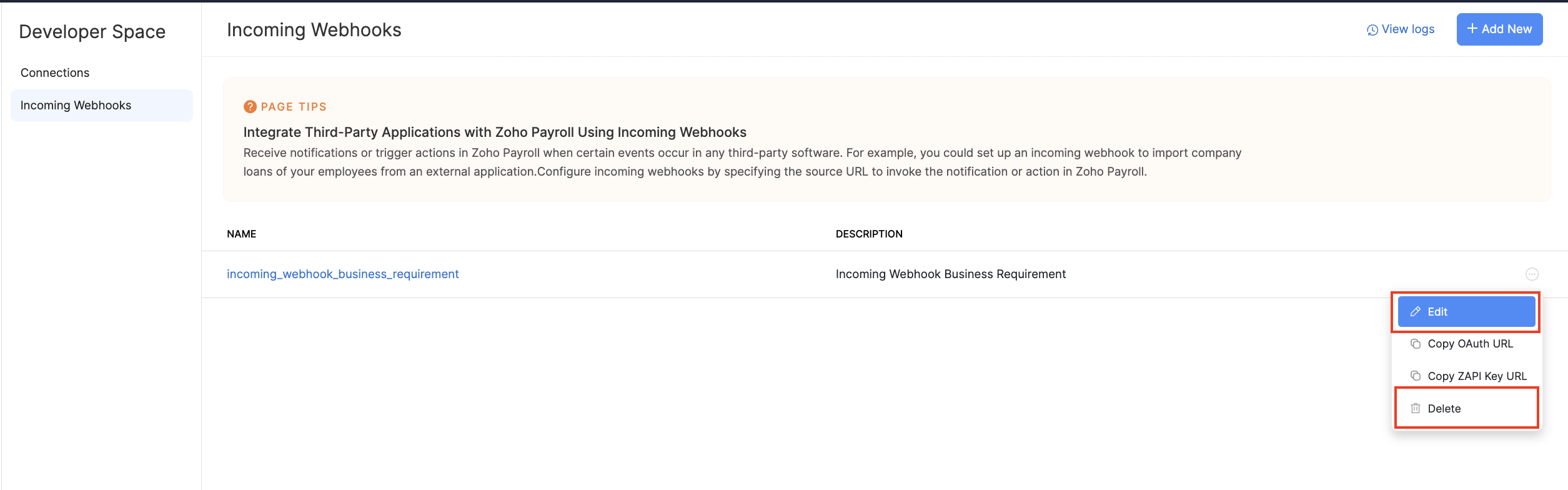




 Zoho Payroll's support is always there to lend a hand. A well-deserved five-star rating!
Zoho Payroll's support is always there to lend a hand. A well-deserved five-star rating!




