Field Updates
Field Updates in Zoho Payroll allows you to update a field in a particular module automatically (or module) based on certain criteria. You can configure workflows to update fields automatically in the Employees module.
Here are some potential use cases for field updates in Zoho Payroll:
- First Name Correction Workflow: If an employee updates their first name (perhaps due to a legal name change or correction), a Field Update workflow can automatically reflect this change in the employee’s payroll records, ensuring the name is accurately represented across all official documents like payslips and tax filings.
- Personal Email Update for Notifications: Employees may change their personal email addresses over time. A Field Update workflow can automatically update the personal email field to ensure employees continue receiving pay-related notifications, or communication regarding benefits.
Field Updates in Zoho Payroll can help you save time and ensure accuracy in your payroll data. You don’t have to manually update fields every time a certain criteria is met, which can be time-consuming and prone to errors. Instead, the Field Update feature in Zoho Payroll does it automatically for you, based on the criteria you set. This can help ensure that your employees are paid accurately and on time, while also saving you time and effort in managing your payroll.
Create a Field Update
You can create a field update for any change in Employees, Pay Runs and Loans module.
- Click the Settings icon at the top right side and click Automation.
- Click Field Updates under Automation.
- Click + Add New on the top right corner.
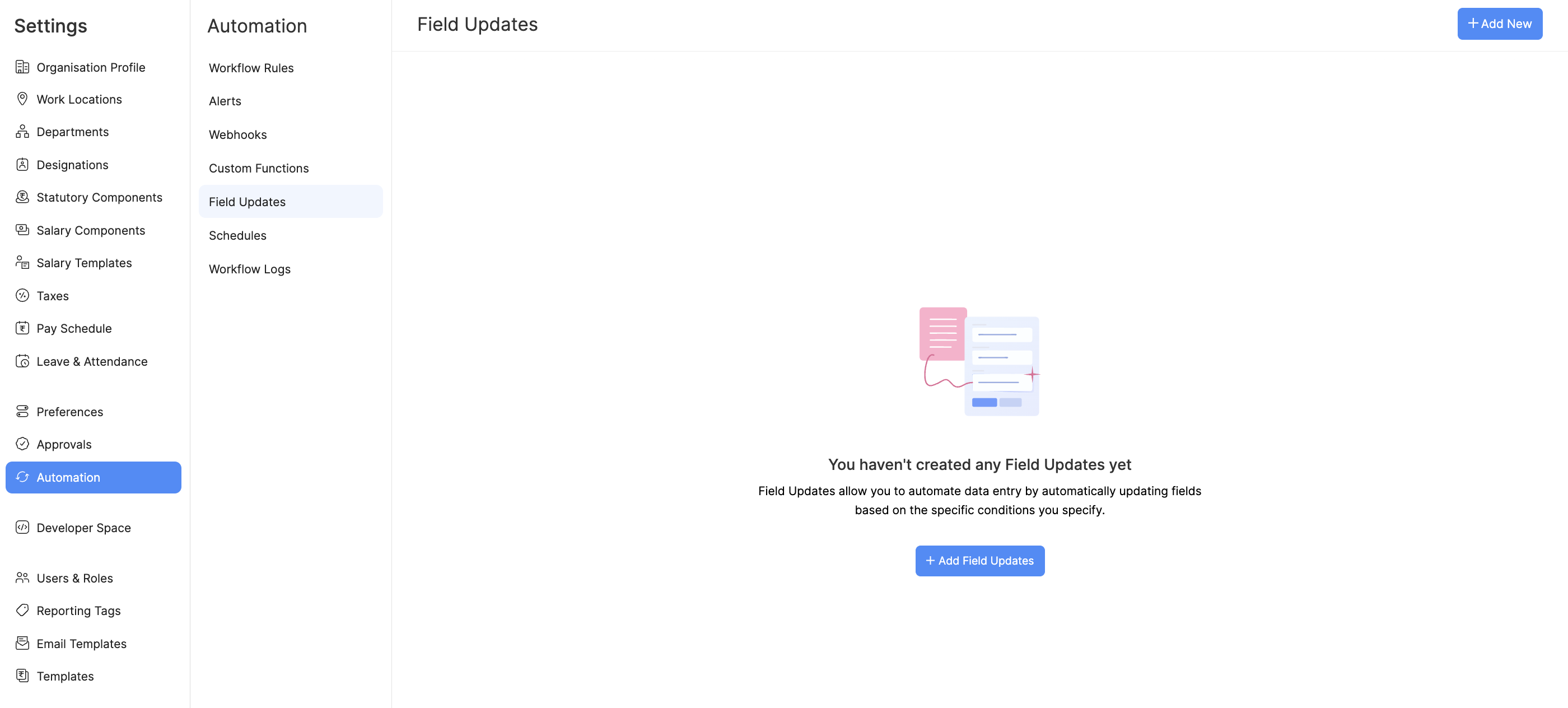
- Enter the name and select the module for your field update.
- Select the field in which you wish to make changes and enter the value to be updated.
- Click Save.
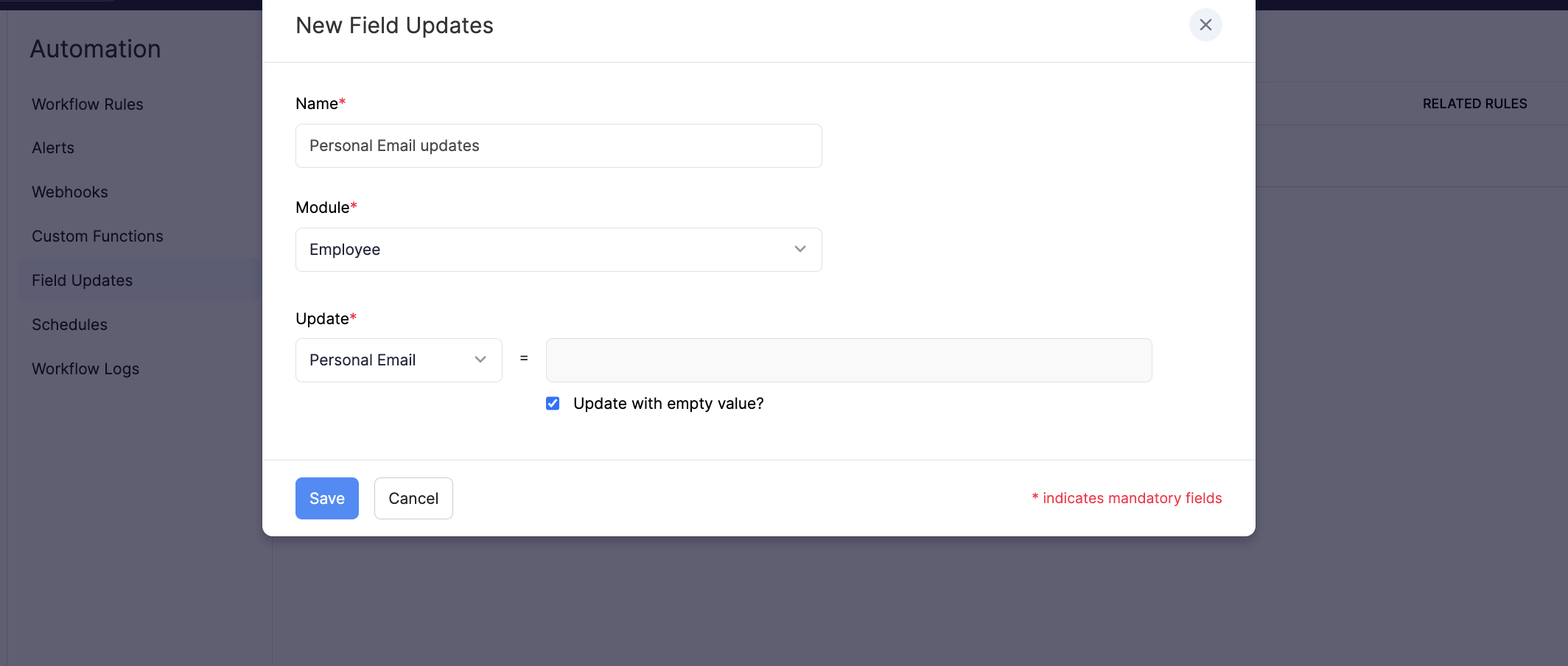
Once you create a field update, you can associate it to a workflow.
Pro Tip Enable the Update with empty value? option if you want to disable the field.
Edit Field Updates
You can make changes to the field updates you’ve created. To edit:
- Click the Settings icon at the top right side and click Automation.
- Click Field Updates under Automation.
- Hover over the field update you want to edit and click the More icon next to the field update.
- Click Edit and make the necessary changes.
- Click Save.
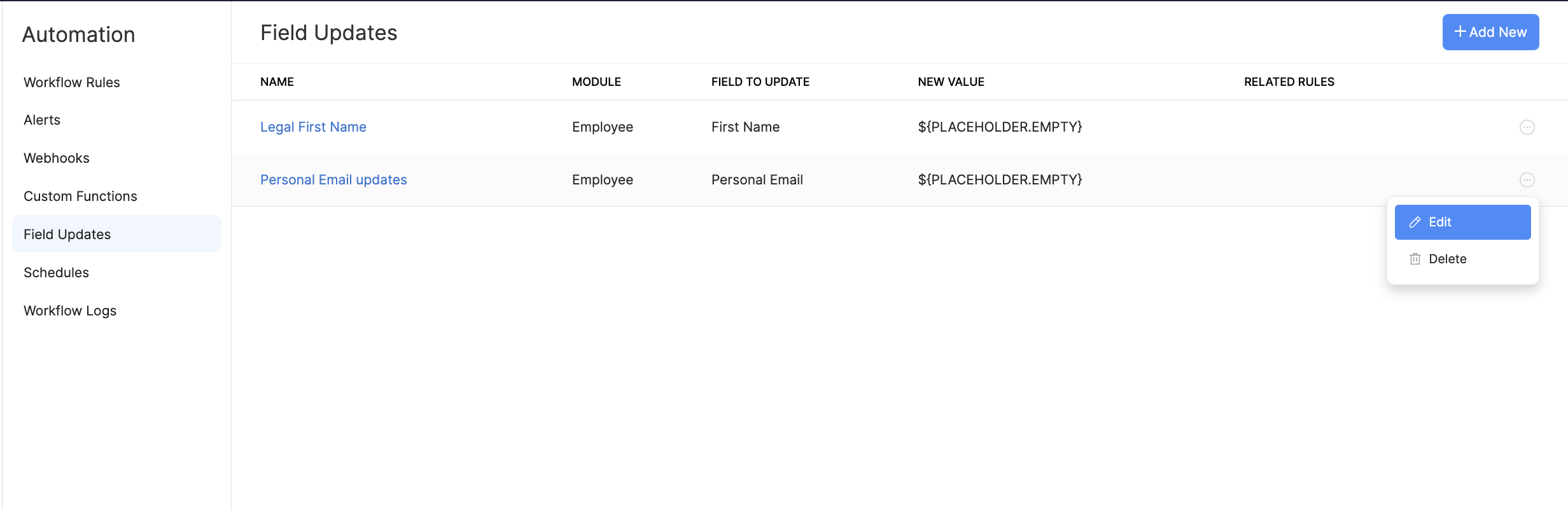
Delete Field Update
You can delete field updates when you no longer need them. To delete a field update permanently:
- Click the Settings icon at the top right side and click Automation.
- Click Field Updates under Automation.
- Hover over the field update you want to delete and click the More icon next to the field update.
- Click Delete.
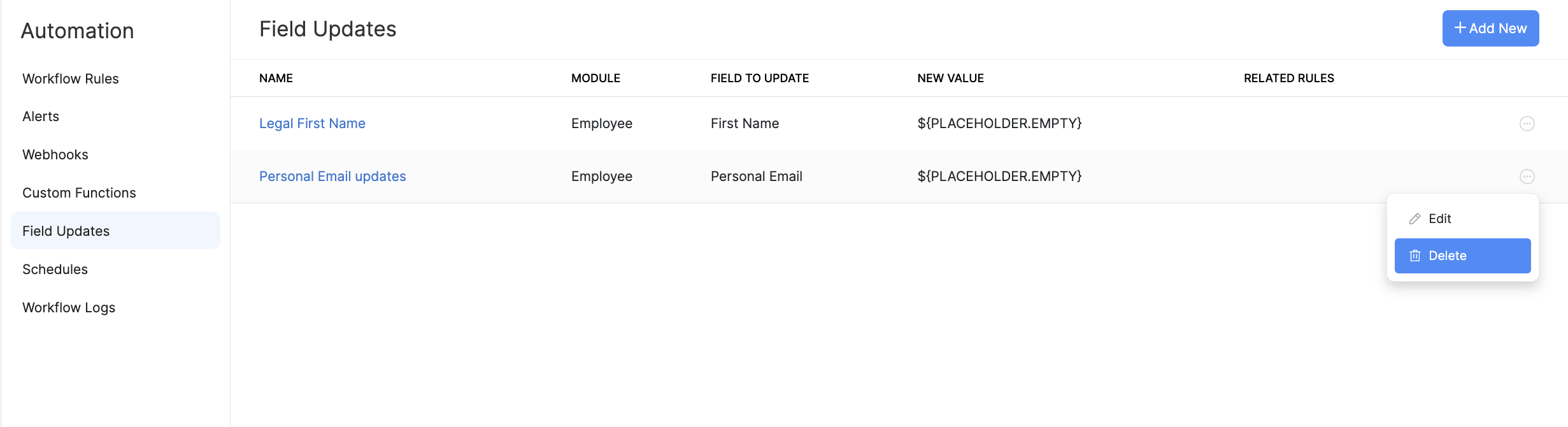




 Zoho Payroll's support is always there to lend a hand. A well-deserved five-star rating!
Zoho Payroll's support is always there to lend a hand. A well-deserved five-star rating!




