Zoho Payroll - YES Bank Integration
With this integration you can directly deposit your employees’ salaries into their accounts, using your YES bank corporate account. This integration serves as a simple and an efficient way of paying your employee salaries without any hassle.
NOTE This integration is available only for users in the India edition of Zoho Payroll created under the zoho.in domain.
Set Up the Zoho Payroll - YES Bank Account Integration
PREREQUISITES You should have:
- A corporate current account with Yes Bank.
- The corporate current account must be registered for API Banking. If you do not have API Banking, you can register directly from the Yes Bank configuration page in Zoho Payroll. But note that Yes Bank has paused new API Banking registrations for certain business categories. Your request will be processed once the bank resumes this service or, if accepted, the bank will contact you.
- Enabled Multi-Factor Authentication (MFA), other than Passkeys for your Zoho account. Learn more about MFA.
Connect your YES Bank corporate account to Zoho Payroll by following these simple steps:
- Log in to your Zoho Payroll account.
- Click the Settings icon on the top right corner.
- Click Direct Deposit.
- Click the Setup Now button next to YES Bank.
You will be prompted to fill in the necessary details to complete your setup:
- Enter the unique Customer ID of your corporate account. Ensure that the bank has enabled API Banking for your account.
- Enter the first half of the password provided by your bank.
- Enter the second half of the password provided by your bank.
NOTE The bank will share the password in two halves, via email or SMS. If there are two admins for your corporate account, each admin will receive one half of the password.
- Select the YES Bank corporate account from which you want to pay your employees’ salaries. If you have not added the bank account, click +Add Bank Account and enter the bank account details.
- Create a six-digit Secret PIN to authorise all the transactions that will be initiated from Zoho Payroll. Your Bank will not provide this PIN. You will have to enter this Secret PIN to initiate any transaction from Zoho Payroll.
- Enter the Secret PIN again to confirm it.
- Click Save to integrate your YES Bank corporate account with Zoho Payroll.
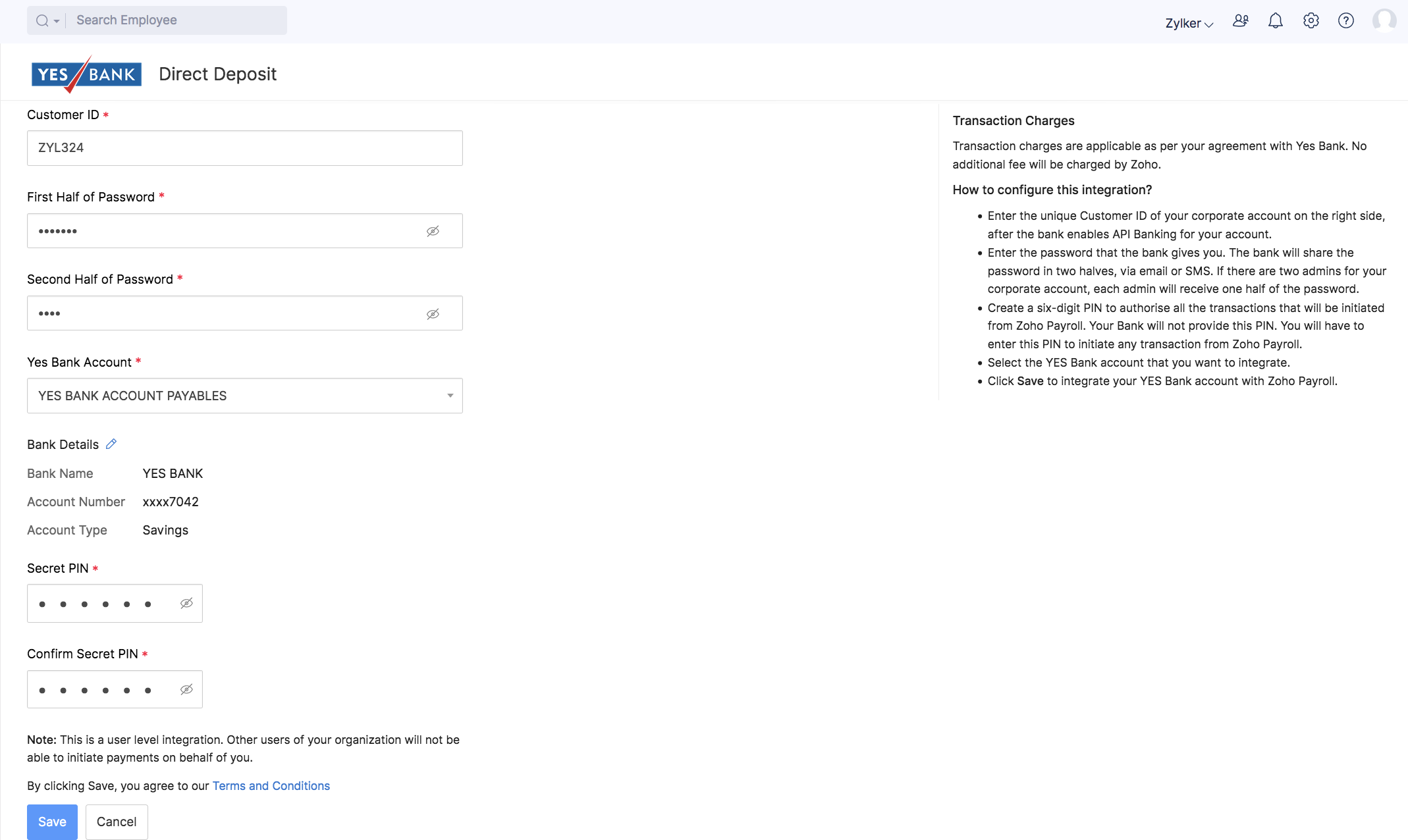
Your account is now set up to process direct deposit of salaries.
WARNINGS
- Once you have set up the integration using your credentials, only you can initiate payments. Other users in the organisation will not be able to make payments on your behalf.
- If another user needs to initiate payments, you must delete the existing integration and the new user can set it up once again with their credentials.
- You will not be able to edit your credentials in Zoho Payroll once you’ve set up the integration. You must delete the integration and set it up once again with the new credentials.
Add Employee’s Bank Account Details
Once you have integrated your YES Bank corporate account, you can start making payments from Zoho Payroll. Before that, ensure that you’ve added all the payment related details to the employee profile. To do this:
- Navigate to the Employees module on the left sidebar. Select an employee or create a new employee for whom you want to deposit the salary directly.
- In case of a new employee, enter all the details in the employee profile such as Basics, Salary Details, Personal Info and mark the payment mode as Direct Deposit in the Payment Info section. Enter the bank account details and click Save and Continue.
- In case of an existing employee, edit and update the payment mode to Direct Deposit.
Make Payments via Zoho Payroll
Once you have added your employees’ bank account details, you can start crediting salaries to their accounts. Here’s how:
- Navigate to the Pay Runs module on the left sidebar.
- Generate a new pay run for the particular period and approve it.
- Click Initiate Payment on the top right side of the page. The Payment Status of the employees will be Yet to Pay.
The payment will be initiated only for the employees for whom Direct Deposit has been enabled.
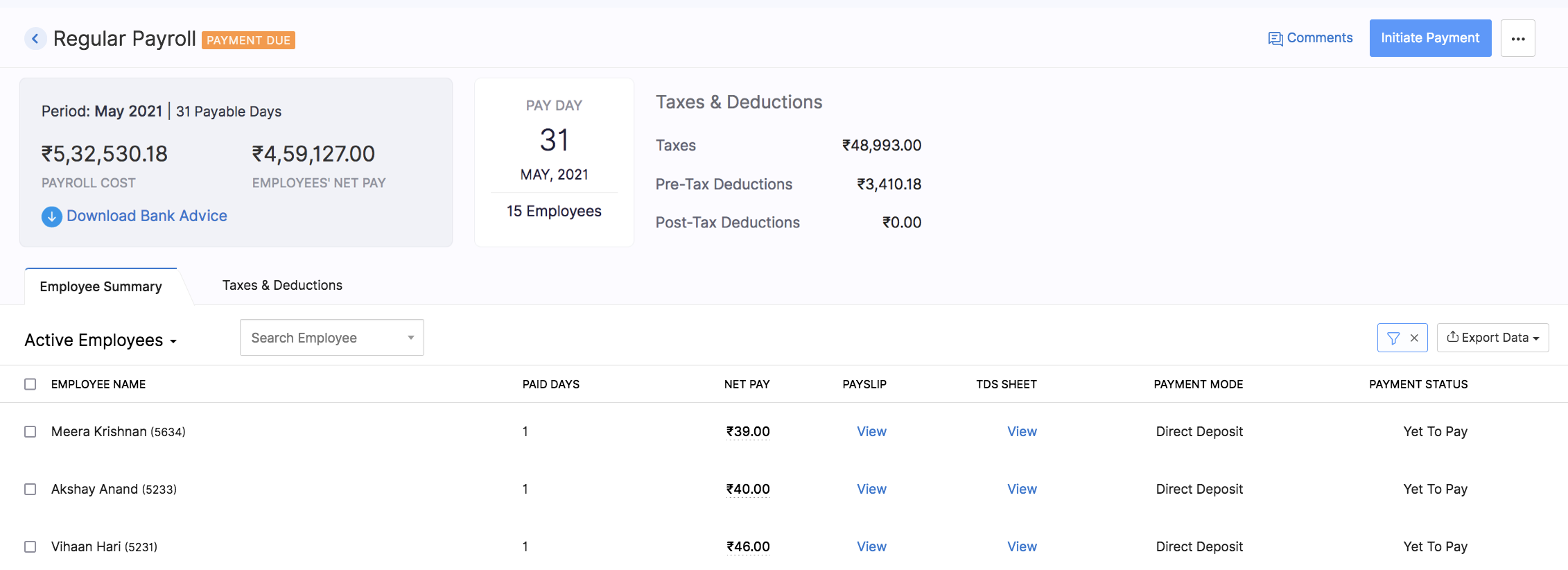
- Enter the Secret PIN.
NOTE You have only 5 attempts to enter the right PIN. If you fail to enter the right pin within 5 attempts, your account will be blocked and you will need to contact the bank to unblock it.
- The payment will be scheduled once you enter the secret PIN.

NOTE The default payment mode for the payments initiated from Zoho Payroll using the YES Bank integration will be NEFT.
- The status of the payment will be available 30 minutes after initiating the payment.
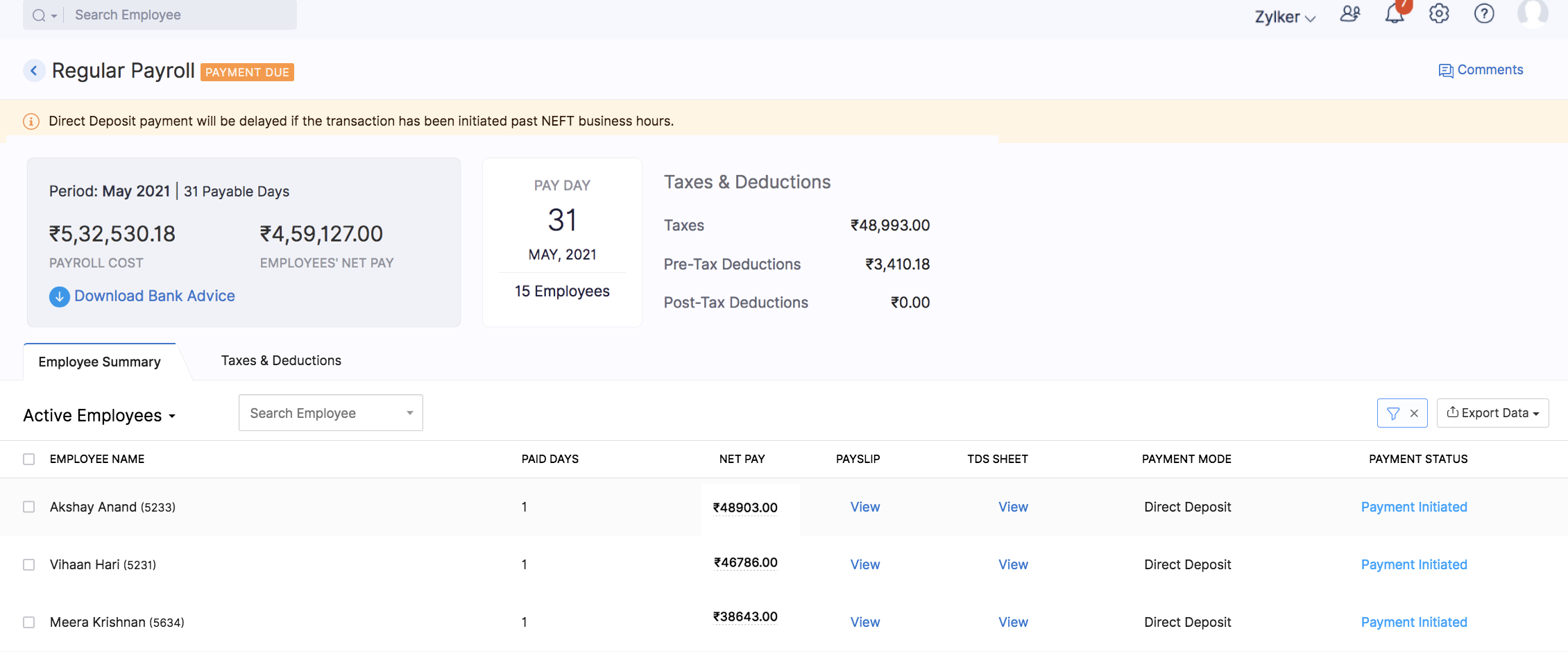
The salaries will be deposited directly into your employees’ accounts.
- If the payment is successful, the status will be updated to Paid.
- If the payment has failed, you’ll be able to re-initiate the payment using the Re-initiate Payment button on the top right corner of the page. Alternatively, you can make the payment offline and record itin the pay runs page.
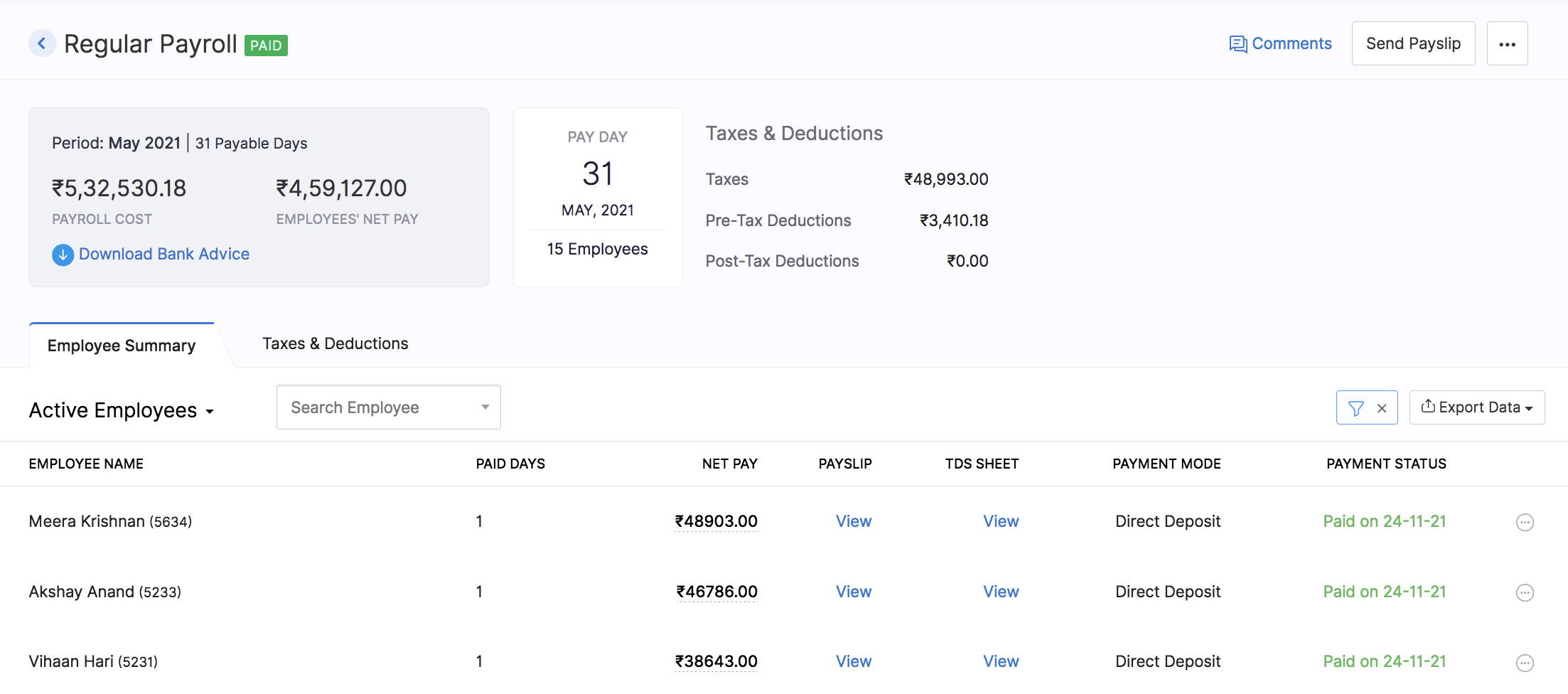
Delete the Integration
If you want to stop making payments via your YES Bank corporate account or change your account details, you can delete the integration.
WARNINGS
- If you delete the integration with YES Bank in Zoho Payroll, the integration will be deleted in all the other integrated Zoho Finance (Zoho Books, Zoho Expense, etc) applications.
- Once you delete the integration, you will not be able to track the status of any transactions you’ve initiated.
To delete:
- Click the Settings icon on the top right corner of the homepage.
- Click Direct Deposit.
- Click Delete Integration next to YES Bank.
- In the popup that opens, click Yes to confirm the action.

The integration will be deleted. You can set up a new YES bank account integration, if required.




 Zoho Payroll's support is always there to lend a hand. A well-deserved five-star rating!
Zoho Payroll's support is always there to lend a hand. A well-deserved five-star rating!




