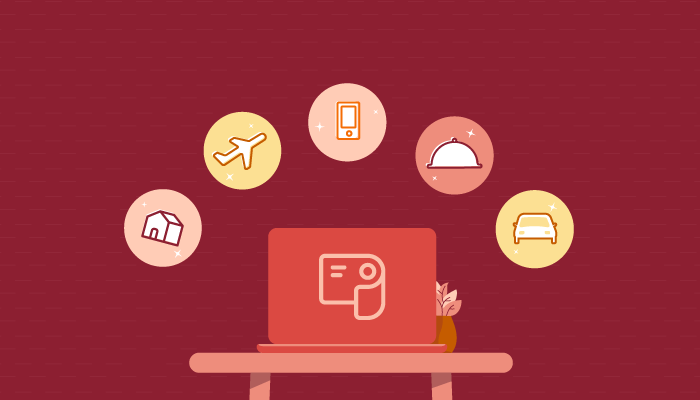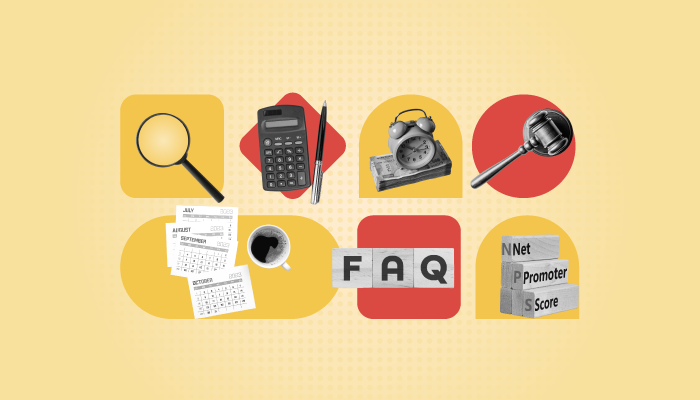We're here to assist you with day-to-day payroll activities, whether you're a payroll admin or employee.
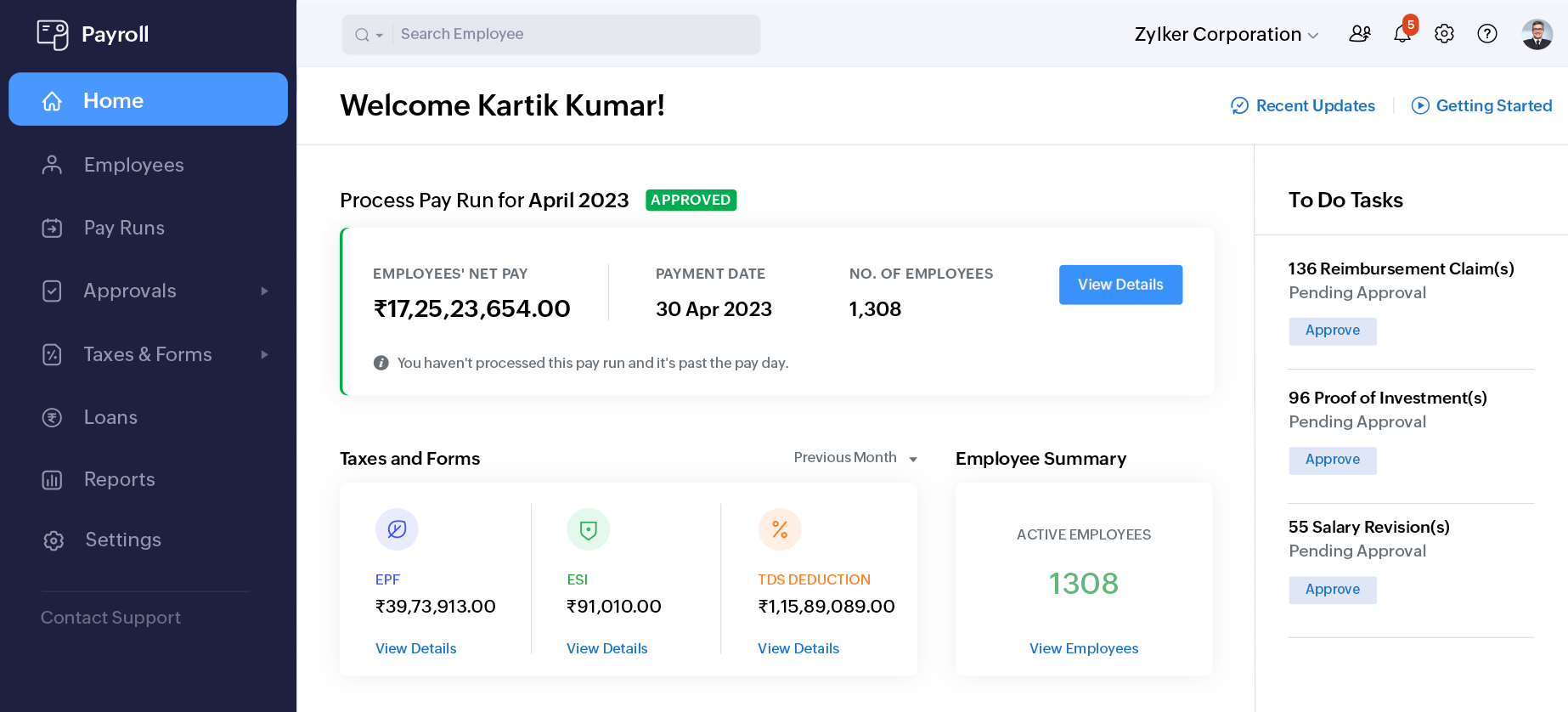
What are Admin Charges in EPF calculations? Payroll Admin

Admin charges refer to the administrative fees imposed by the Employees’ Provident Fund Organization (EPFO) in India. These charges are levied on employers to cover the administrative expenses incurred by the EPFO in managing the EPF scheme. Currently, the admin charges are 0.50% of the PF wage. The minimum monthly fee is Rs. 75 for businesses with no contributing members, and Rs. 500 for all other businesses.
Can the declaration be changed after proof of investment is submitted? Employee

Yes, the IT declaration can be changed after POI submission, provided the IT Declaration is unlocked. However, it will not have any effect on the proof of investment or the income tax calculation once the POI processing month starts.
Can Zoho Payroll handle loans and salary advances? Payroll Admin

Yes. You can handle employee loans and salary advances through the Loans tab in Zoho Payroll. You will not be able to issue the loan payments through Zoho Payroll. However, you can record loans that you’ve issued to your employees and collect monthly repayments.
Is there an option to view tax liability before submitting investment declarations? Employee

Yes, you can view the total tax liable according to both the regimes. Enter the investment declarations and click Submit and Compare. You will be redirected to the tax comparison page wherein tax liable under the two regimes will be displayed.
Helpful resources on all things payroll for you to read and watch in one place.