Back
How can I get my inventory details?
You can obtain item stock levels at various phases of its lifecycle by using the Inventory Details report. This report can be generated for both the modes of stock tracking in Zoho Inventory.
To generate an inventory details report,
- Log in to Zoho Inventory.
- Navigate to the Reports module.
- Select the Inventory Details under the Inventory section of the Reports page.
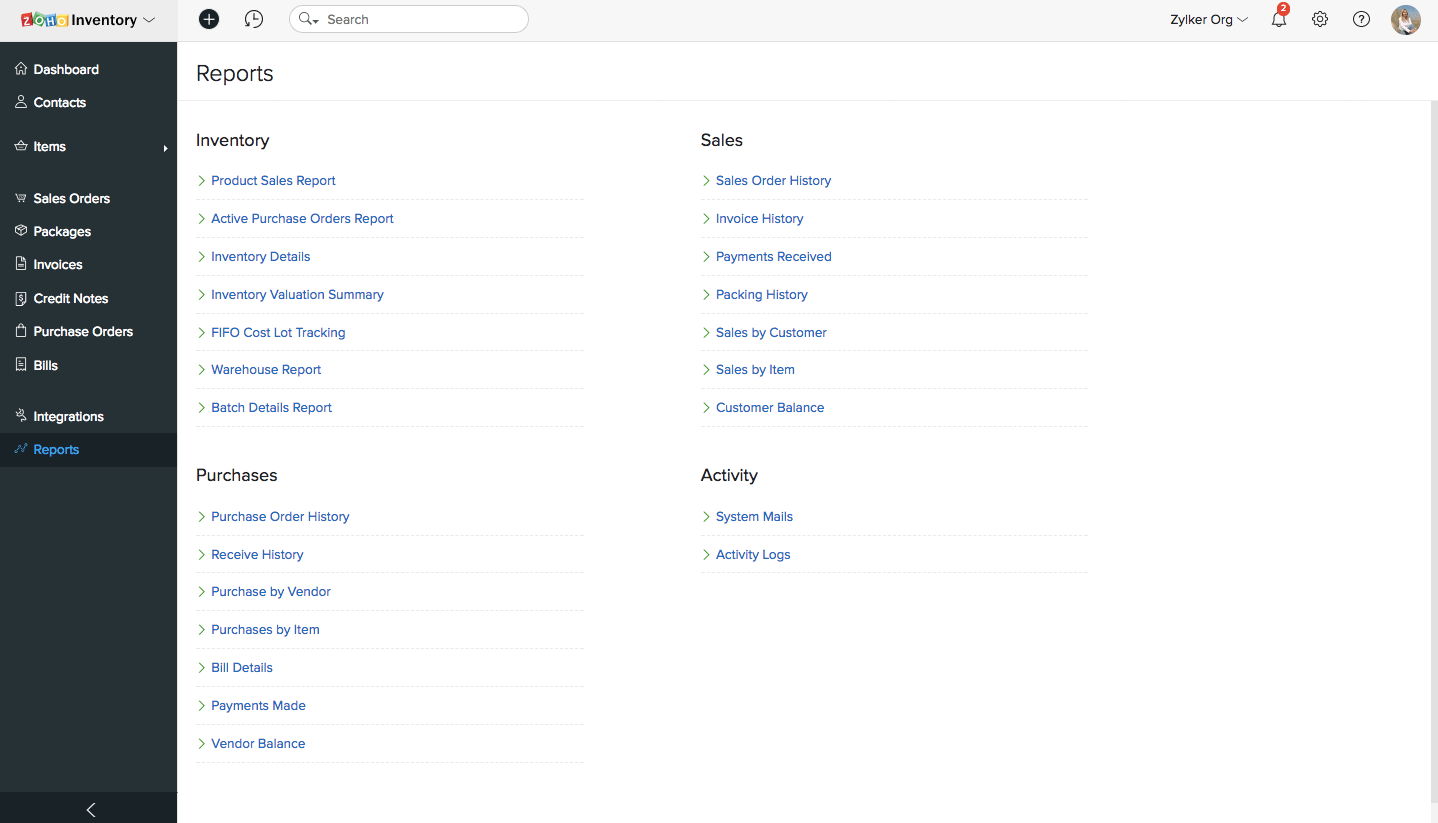
- Select your preferred Mode of Stock Tracking for this report.
- Select a Date Range for your report. It can be a standard date range from the previous year or the current year and it can also be a custom date range.
- On selecting a standard choice, the From and To date fields, will be automatically derived.
- In case of a custom date range, you can manually change the From and To date fields.
- Once you ready, click on the Run Report button to generate the inventory details report for that period.
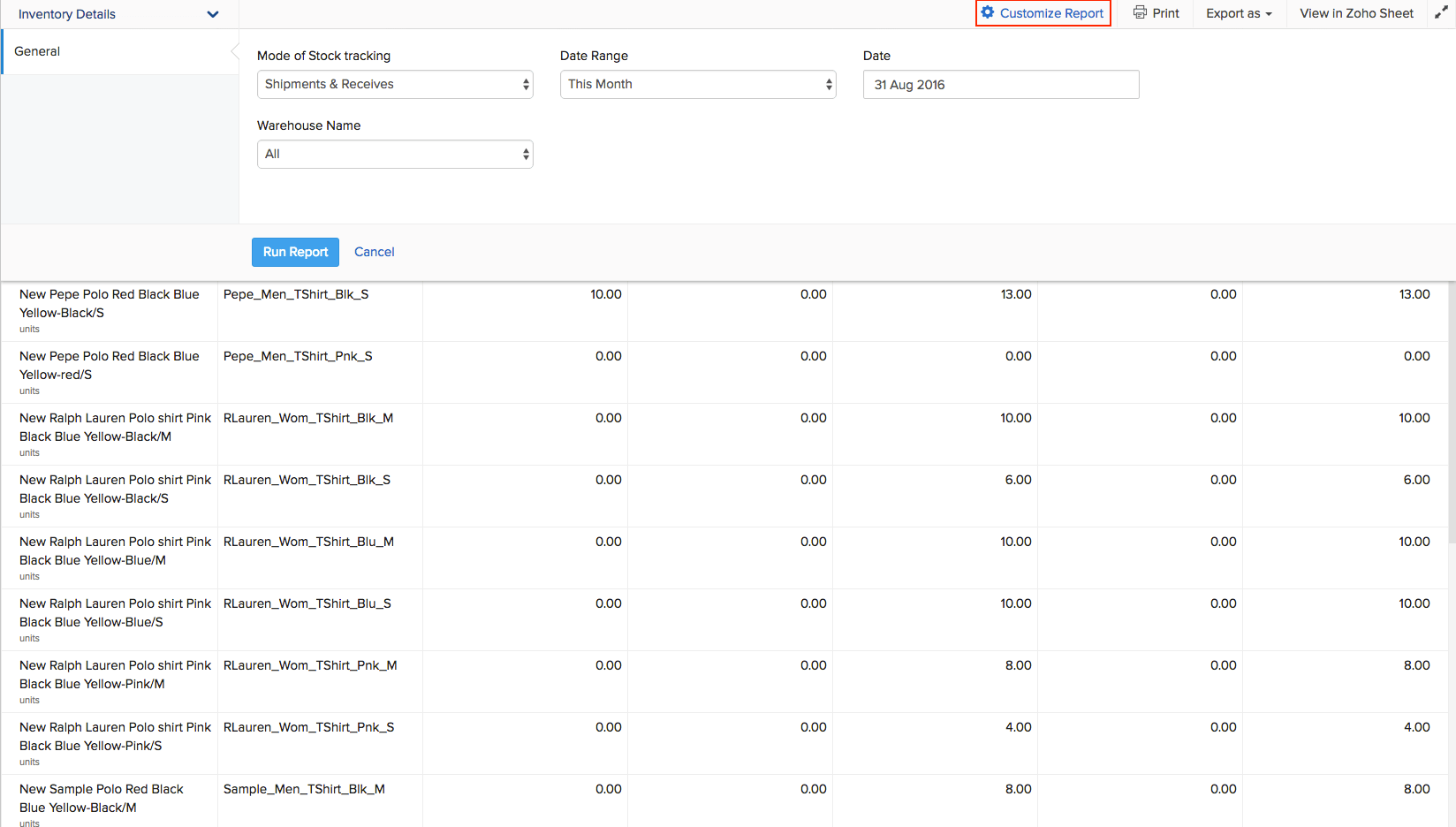
Tools: Print - Export report - View in Zoho Sheet - View in full screen
Takeaways
- The inventory details report includes the following data fields - PRODUCT NAME, SKU, QUANTITY ORDERED, QUANTITY COMMITTED, QUANTITY IN, QUANTITY OUT, and QUANTITY AVAILABLE.
- The report data can be sorted as per any of these fields.
- This report also has an parameter called the Mode of Stock Tracking. You can run this report based on your preferred mode of tracking the stock coming and going out. We have two modes of stock tracking for which this report can be generated:
- Physical mode of stock tracking - based on receives(stock in) and shipments(stock out).
- Transactional mode of stock tracking - based on bills(stock in) and sent invoices(stock out).
- Additional Note: You can configure your mode of stock tracking from General Preferences under Settings.
- Some Additional Information about the report fields:
- Quantity Ordered: This quantity will be calculated based on the number of Issued purchase orders currently available for an item.
- Quantity Committed: This quantity will be calculated based on the number of Confirmed sales orders currently available for an item.
- Quantity In: This quantity is calculated based on the No. of vendor Bills raised/purchase Receives recorded by you.
- Quantity Out: This quantity is calculated based on the No. of Invoices sent/Shipment Orders generated for customers by you.
- Quantity Available: This quantity is calculated based on the mode of stock tracking chosen.


