Back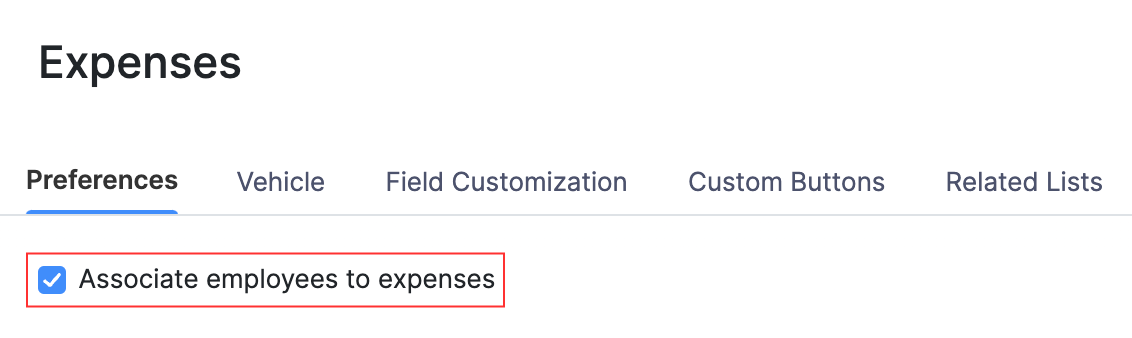
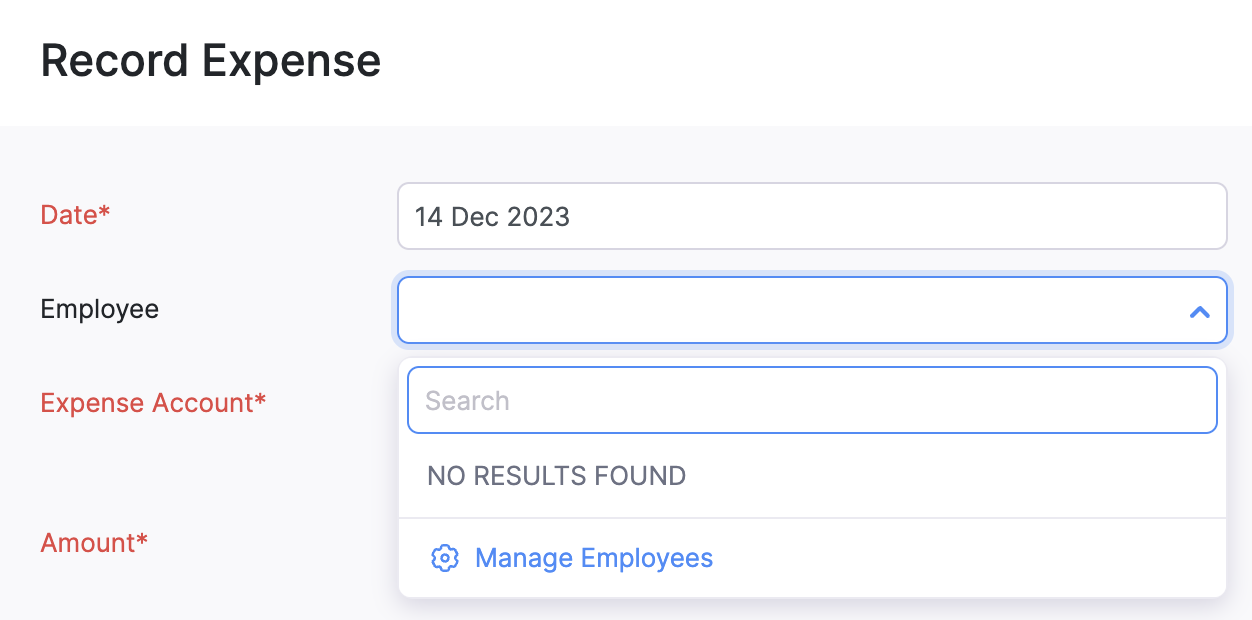
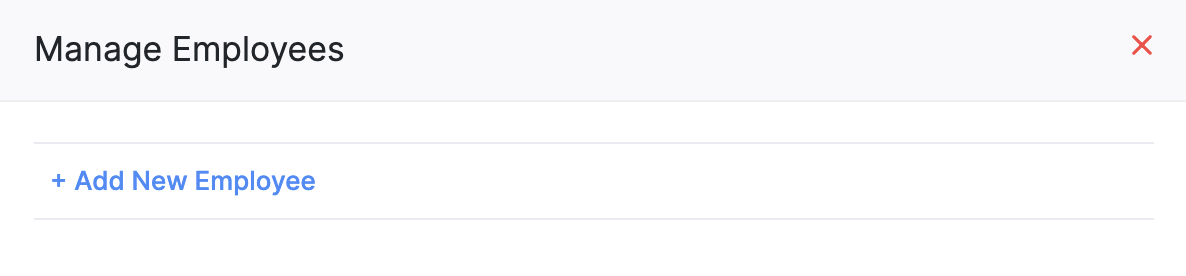
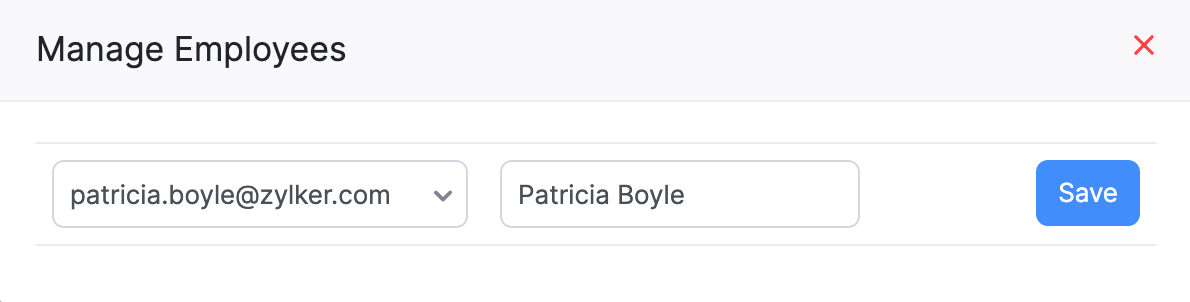
How do I associate an employee with an expense?
To associate an employee with an expense, you have to enable the option in the Expenses module’s preferences. Here’s how:
- Go to Settings on the top right corner of the page.
- Click Expenses under Purchases.
- In the Preferences tab, check the Associate employees to expenses option.
- Click Save.
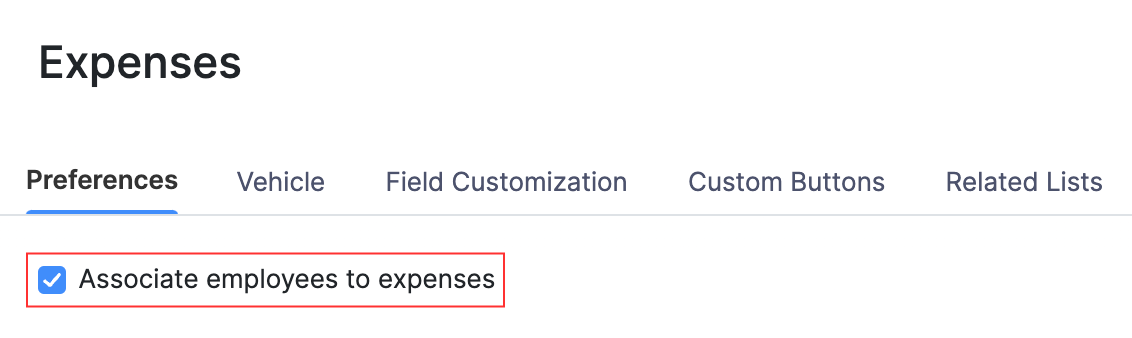
Now, to associate an employee with an expense:
Go to the Purchases module in the left sidebar and select Expenses.
Click + New on the top right corner to create a new expense.
To associate an employee with an existing expense, select the expense and click Edit at the top of the expense’s details page.
On the following page, click the dropdown next to the Employee field and click Manage Employees.
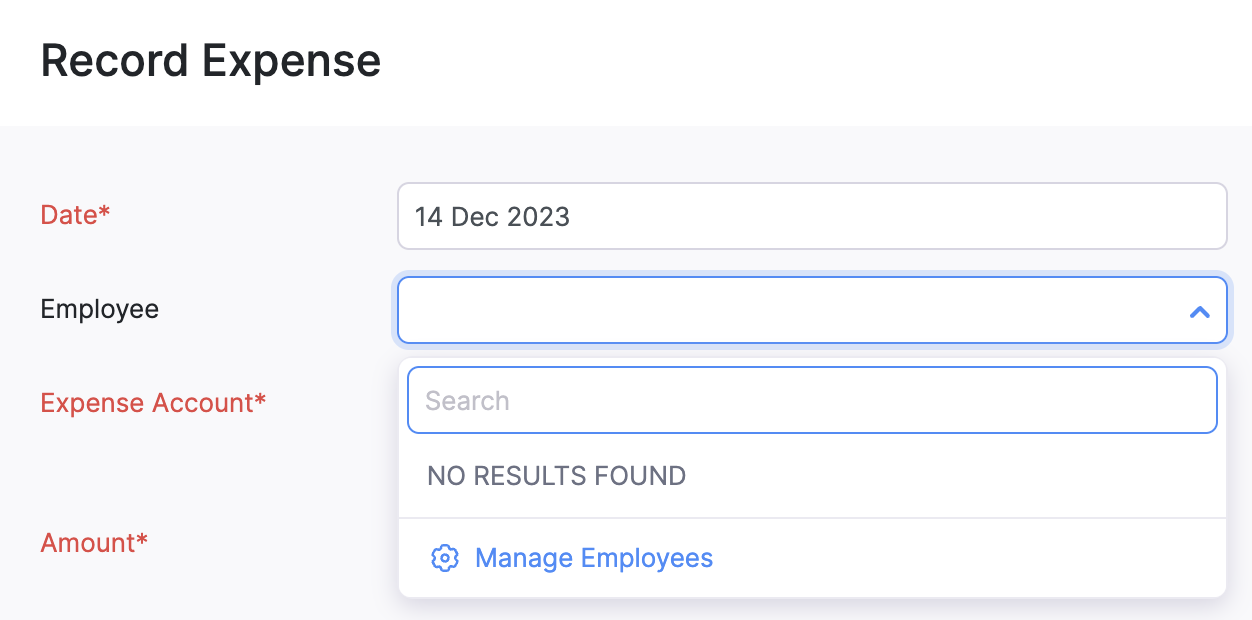
- In the Manage Employees pop-up, click + Add New Employee.
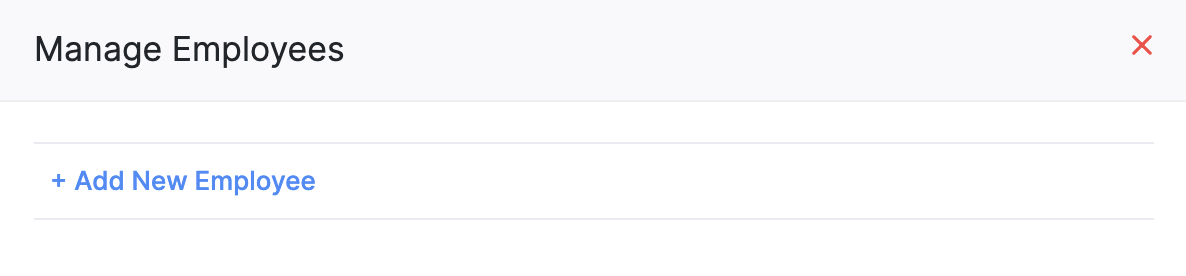
- Enter the employee’s email address and name.
- Click Save.
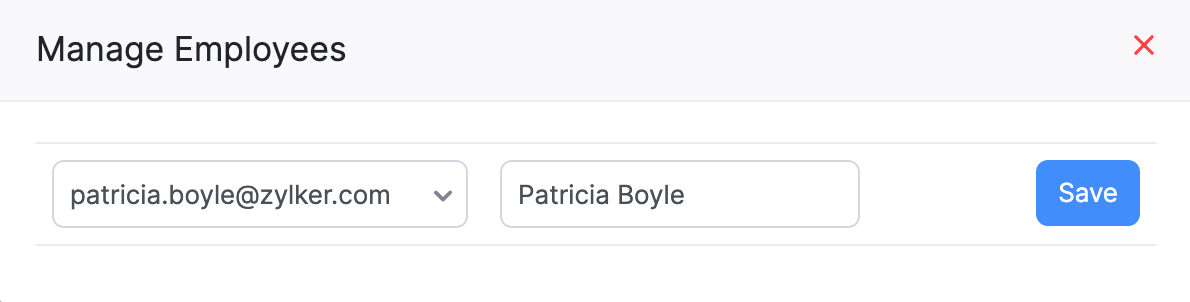
- Click Save at the bottom of the page to save the expense.


 Yes
Yes