Working with the Integration in Zoho CRM
When you integrate Zoho Books with Zoho CRM, you can sync records between both apps and easily manage them from Zoho CRM. Let’s take a look at the actions you can perform in Zoho CRM.
Set up User Profiles in Zoho CRM
All Zoho CRM users are assigned a specific profile, such as Marketing, Sales, Support, etc., which controls what actions they can perform on records in Zoho CRM. An admin can create or modify profiles to grant or remove permissions and assign them to users.
Insight: Once a profile is permitted or denied a permission, it applies to all users associated with the profile. Learn more about profiles in Zoho CRM.
You can also set permissions for actions like creating and sending sales transactions in Zoho Books. This allows admins to assign permissions based on user’s roles and responsibilities.
For example, if you want a salesperson to create quotes and not send them to their prospects (or customers), you can remove the Send Email permission from the role assigned to the salesperson.
To configure these permissions:
- Log into your Zoho CRM organisation.
- Go to Setup in the top right corner, and select Profiles under Security Control.
- Click on the profile you want to allow or deny permissions.
- Scroll down to the Zoho Finance Permissions section.
Here, you can enable or disable access to transaction modules for the respective profile. You can also configure individual permissions like View, Create & Edit, and Send Email for each transaction.
For example, if a profile doesn’t have the Send Email permission for Quotes, users associated with that profile won’t be able to send quotes to customers in Zoho Books.
Similarly, you can also restrict a profile from viewing the financial summary of Zoho CRM accounts and contacts (records synced from Zoho Books into Zoho CRM). Here’s how:
- Log in to your Zoho CRM organisation.
- Go to Setup in the top right corner, and select Profiles under Security Control.
- Click on the profile you want to allow or deny permissions.
- Scroll down to the Zoho Finance Permissions section, and slide the toggle near Receivables and Payables Summary.
The users associated with the profile won’t be able to view the summary. Only the users associated with a profile that has this option enabled can view the financial summary of each account or contact in their respective Details page.
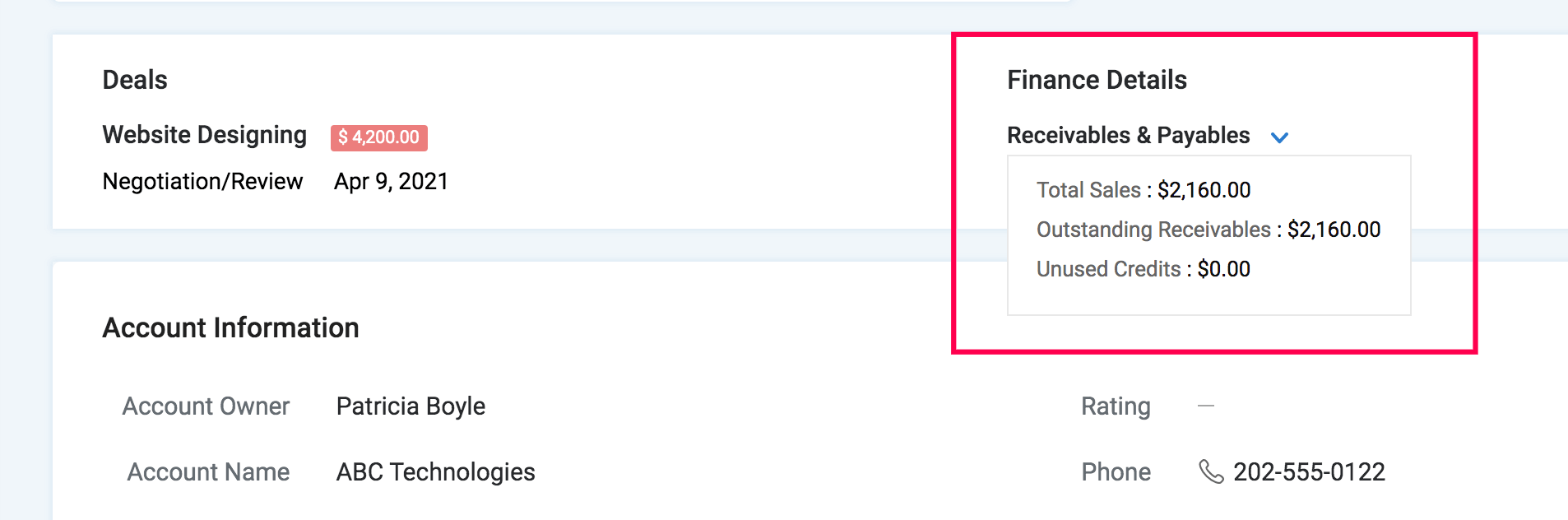
Create Transactions in Zoho CRM
Warning: Zoho CRM has its own modules for Quotes, Invoices, Sales Orders, and Purchase Orders. Transactions created in those modules will not sync with transactions created in the Zoho Finance module. So, two separate sets of transactions will be created for your accounts, contacts, and vendors in Zoho CRM.
Once integrated, you can create transactions for customers and vendors in Zoho Books directly from Zoho CRM. Once created, they’ll sync instantly with Zoho Books.
You can create a transaction in Zoho CRM in two ways:
From the Dedicated Module of That Transaction
To create a transaction:
- Log into the Zoho CRM organisation that is integrated with Zoho Books.
- Go to the Zoho Finance module at the top of the page, and choose the transaction you want to create from the dropdown (for example, Invoices).
- Click Create Invoice in the top right corner.
- In the Create Invoice page, fill in the required details.
- Click Save and Send to send it to your customer, or click Save and send it later.
The invoice will be created.
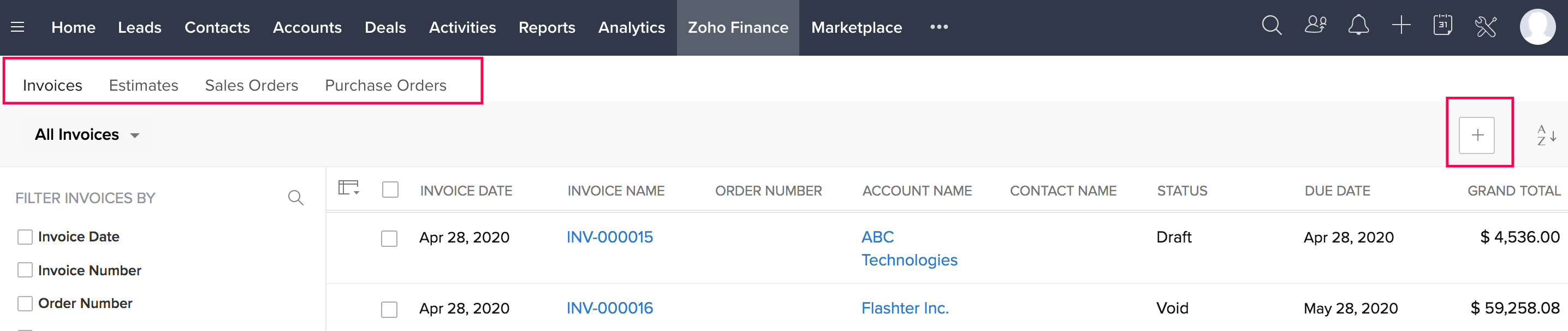
From the Accounts, Contacts, or Vendors Module
To create a transaction:
- Click the module at the top of the Zoho CRM page for which you want to create a transaction (for example, Accounts).
- Select the required account.
- In the Overview tab, scroll down to the respective transaction you want to create (for example, Invoices), and click New.
- In the Create Invoice page, fill in the required details.
- Click Save and Send to send it to your customer, or click Save and send it later.
The invoice will be created.
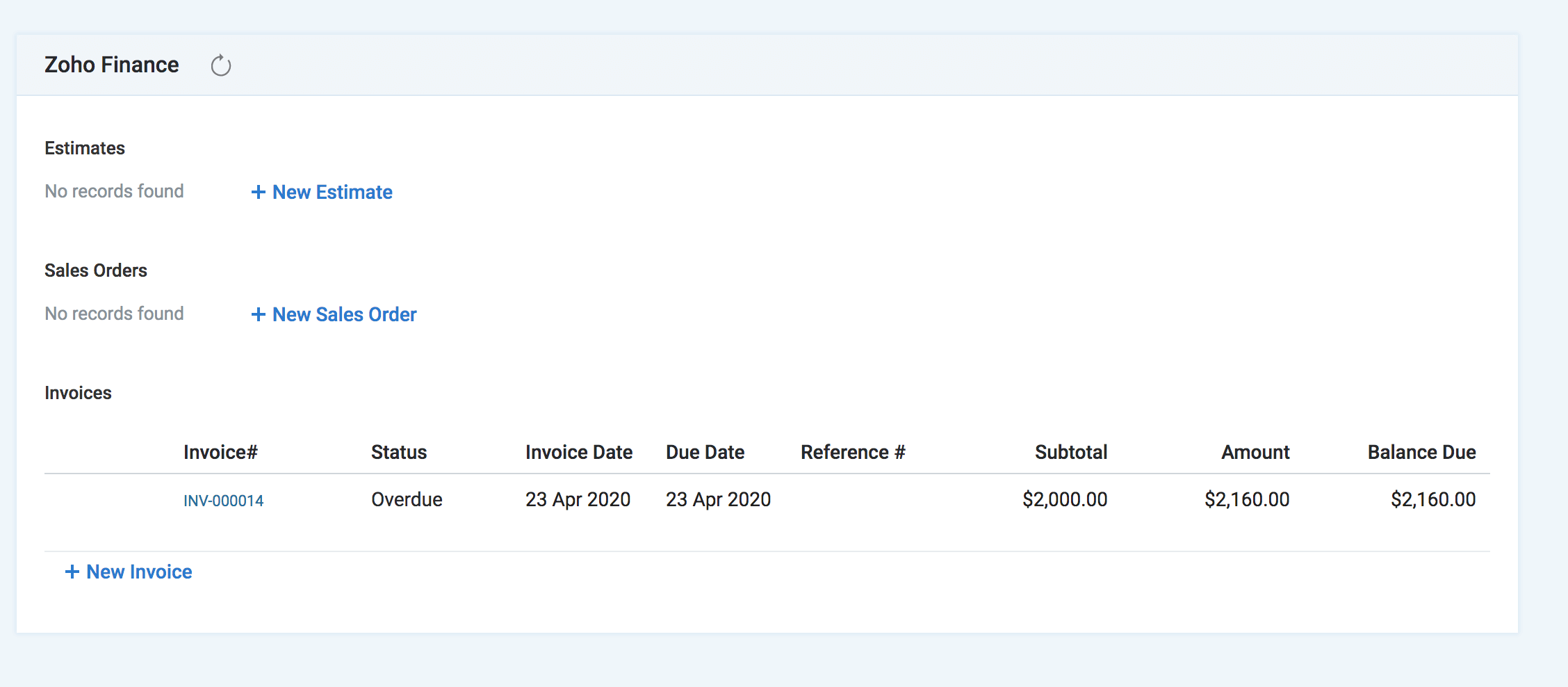
Create Quotes
The Create Quote page in Zoho CRM is similar to the one in Zoho Books. The quote form is fetched from Zoho Books, and fields like Quote Number and Customer Notes are automatically generated based on your Zoho Books settings. Fill in the required details and save the quote.
Once done, click the Convert dropdown in the top right corner of the quote’s Details page, and select if you want to convert it to a Sales Order or an Invoice. Similar to Zoho Books, you can also perform actions like send email, print, mark as sent, and more. Once the quote is accepted, you can mark it as Accepted. If not, mark it as Declined.
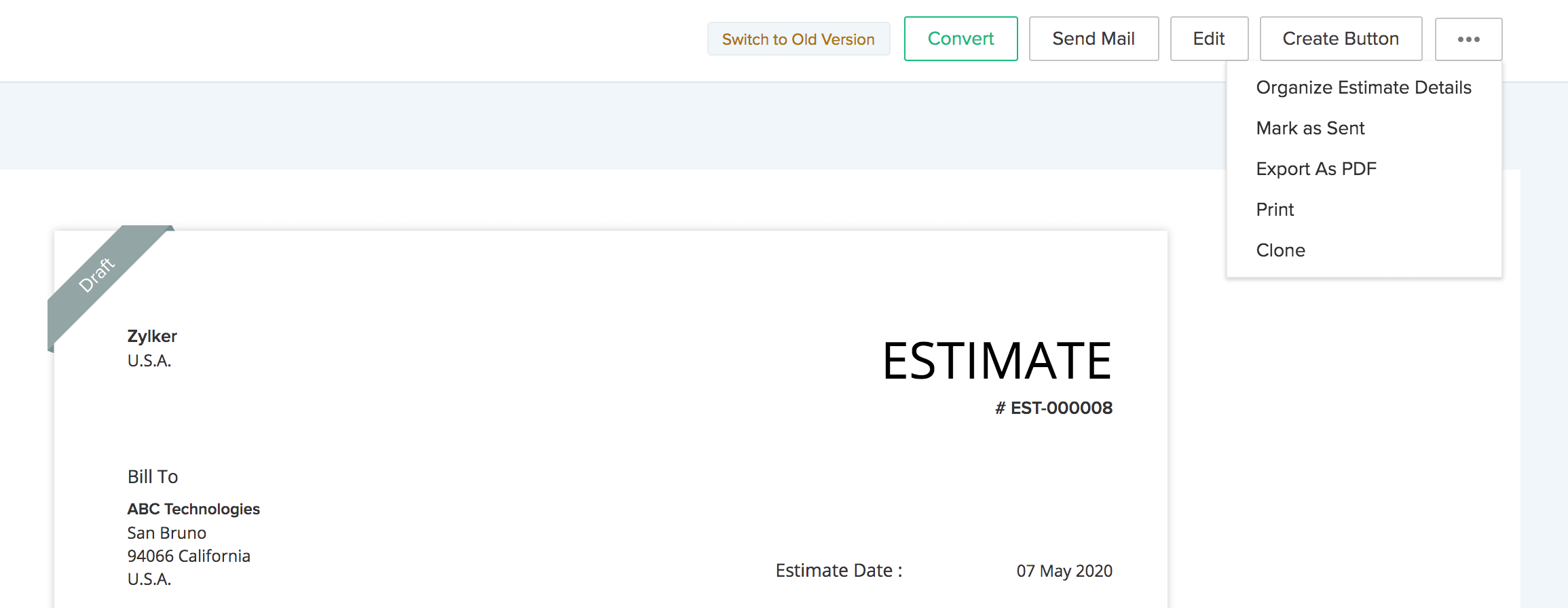
Create Invoices
The Create Invoice page in Zoho CRM is similar to the one in Zoho Books. The invoice form is fetched from Zoho Books, and fields like Invoice Number and Customer Notes are automatically generated based on your Zoho Books settings. Fill in the required details and save the invoice.
Similar to Zoho Books, you can also perform actions like send email, print, mark as sent, and more.
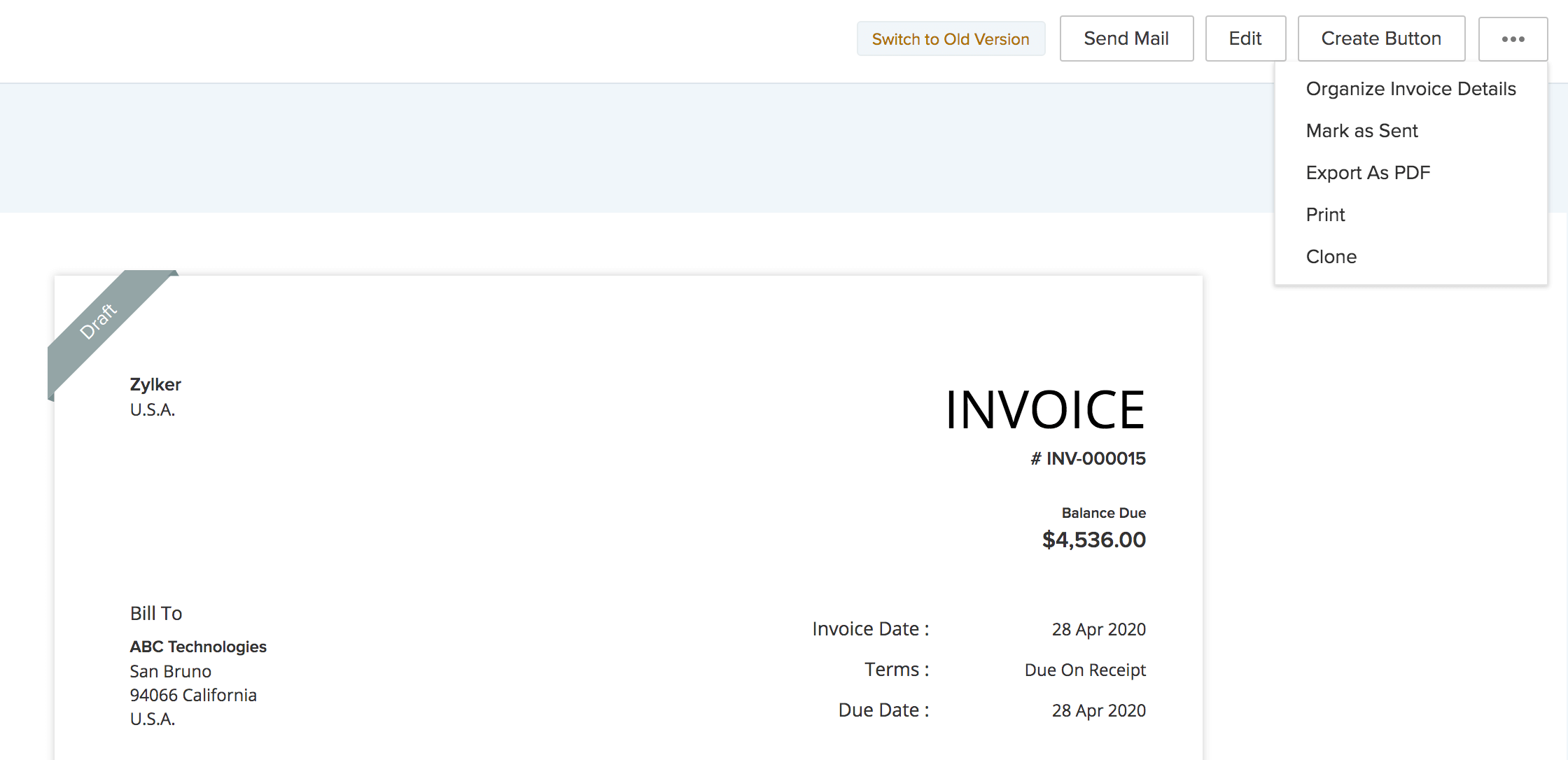
Create Sales Orders
The Create Sales Order page in Zoho CRM is similar to the one in Zoho Books. The sales order form is fetched from Zoho Books, and fields like Sales Order Number and Customer Notes are automatically generated based on your Zoho Books settings. Fill in the required details and save the sales order.
Once done, click the Convert dropdown in the top right corner of the sales order’s Details page, and you can convert it to an Invoice, if required. Similar to Zoho Books, you can also perform actions like send email, print, mark as sent, and more.
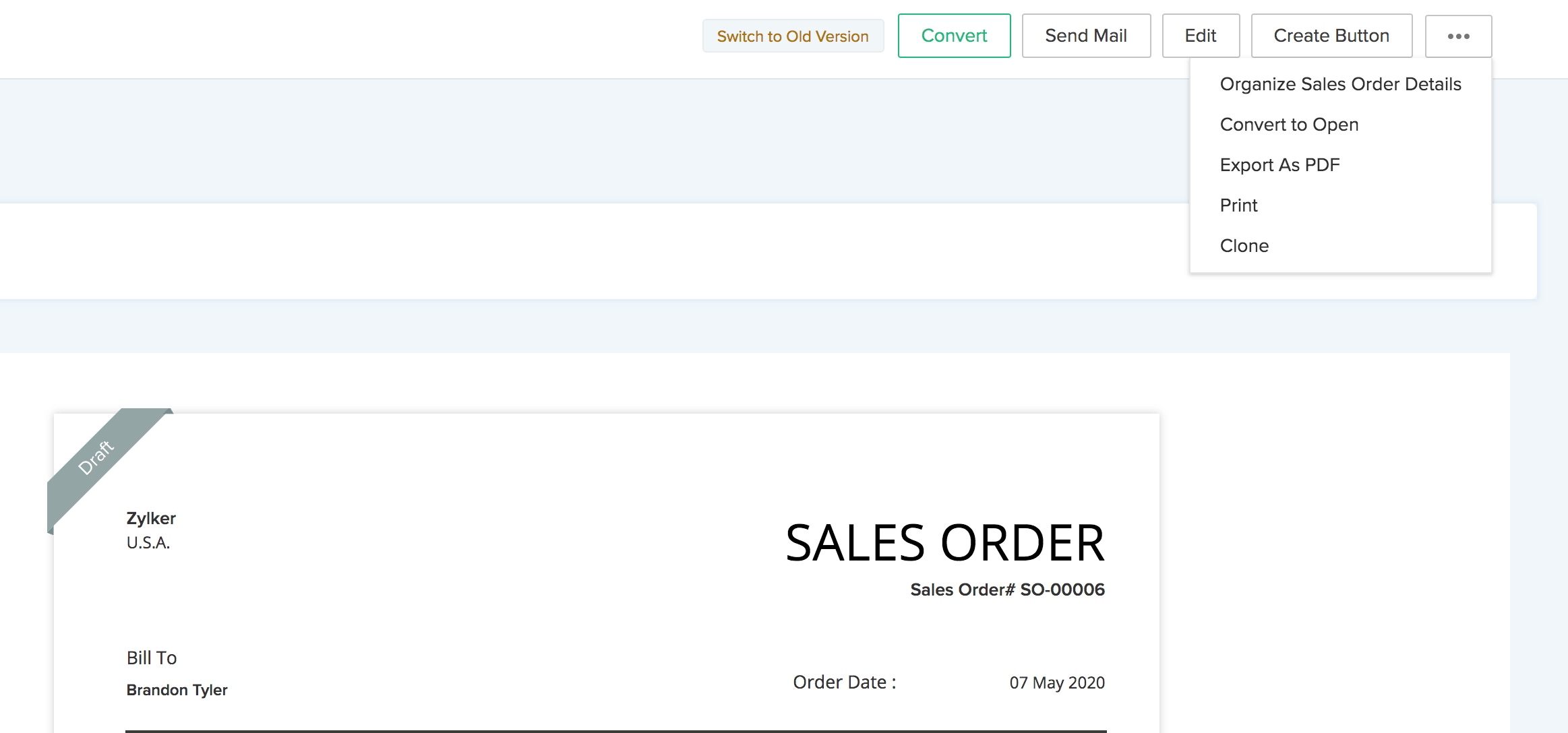
Create Purchase Orders
The Create Purchase Order page in Zoho CRM is similar to the one in Zoho Books. The purchase order form is fetched from Zoho Books, and the Purchase Order Number field will be automatically generated based on your Zoho Books settings. Fill in the required details and save the purchase order.
Similar to Zoho Books, you can also perform actions like send email, print, mark as sent, and more.
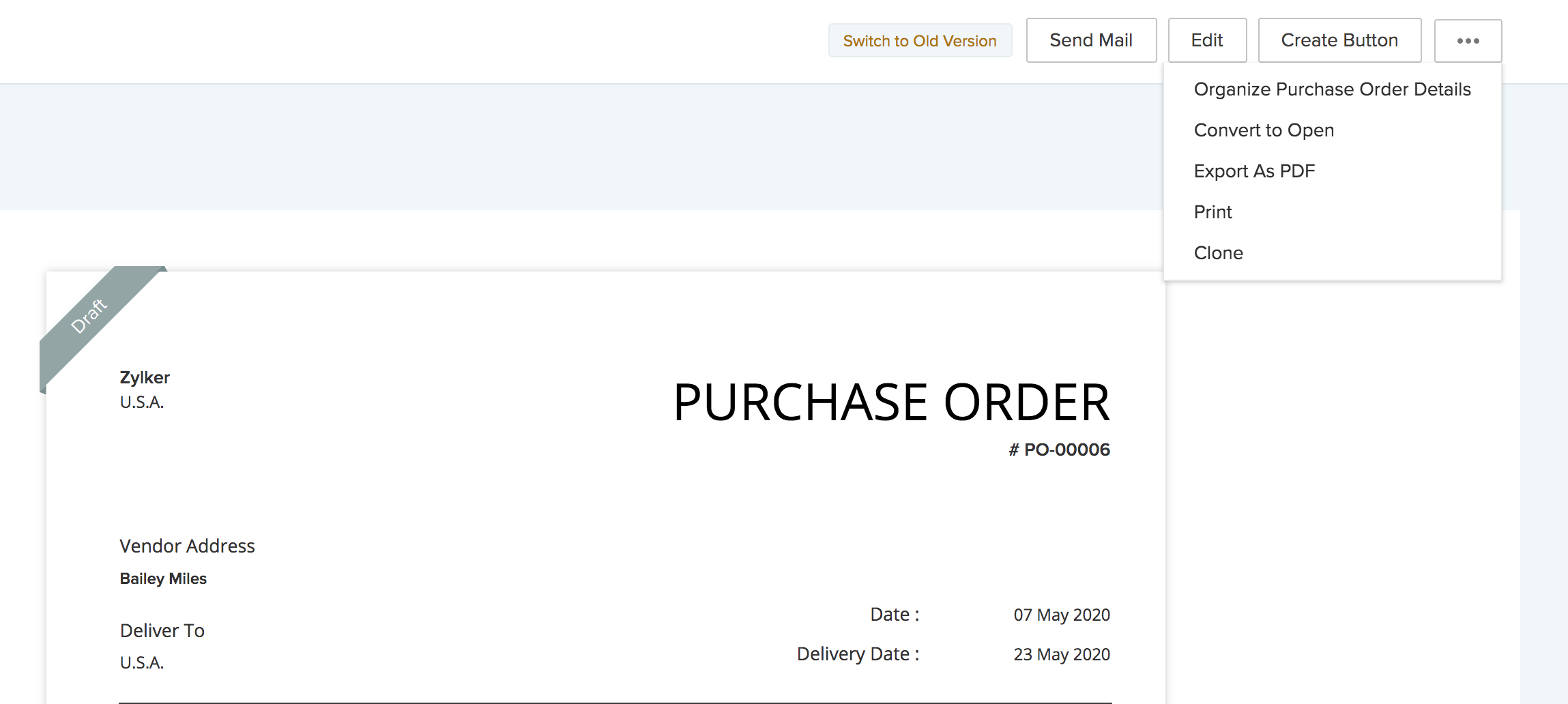
Generate Reports
You can create customised reports in Zoho CRM for the transactions recorded in Zoho Books. Here’s how:
- Click Reports at the top of the page.
- In the next page, click Create Report in the top right corner.
- In the Create New Report pop-up, select the required module in the Zoho Finance section of the dropdown, and click Continue.
You can create custom reports or edit the predefined reports to include data from both Zoho Books (including custom fields) and Zoho CRM. Learn how to create a report in Zoho CRM.
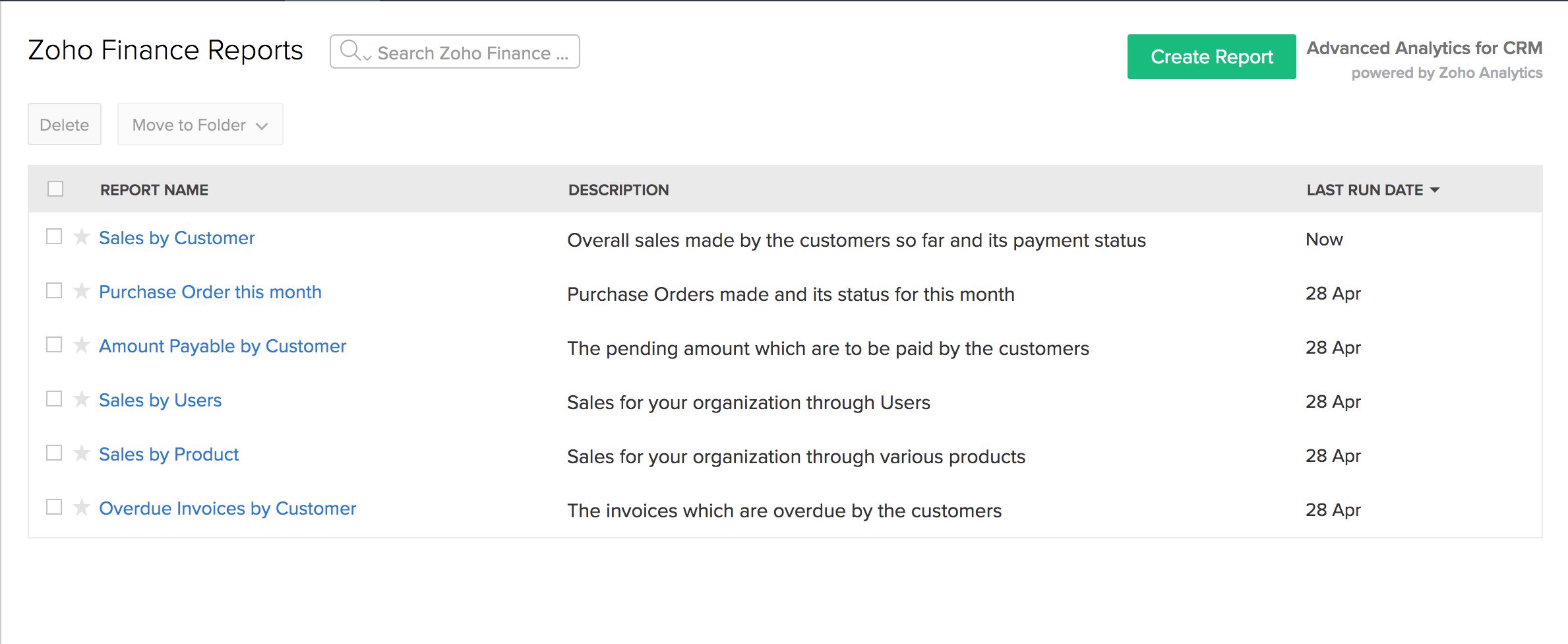
Collaboration Between Sales and Finance teams
When you integrate Zoho Books with Zoho CRM, it allows your sales and finance teams to share data between the apps at the transaction level. The sales team can view comments related to a specific invoice, quote, or sales order in Zoho CRM. Similarly, the finance team can see notes, events, and calls related to that transaction in Zoho Books.
View Comments in Zoho Books
Let’s consider an example where a sales transaction is created in Zoho CRM, and notes are added to it. Your finance team can view these details in Zoho Books. Here’s how:
- Log into the Zoho Books organisation integrated with Zoho CRM.
- Navigate to the transaction where you want to view comments.
- Click the Zoho CRM icon in the top right corner of the transaction’s Details page.
- In the CRM Details pane, click Notes.
You can the comments added for the respective transaction.
View Comments in Zoho CRM
Let’s consider an example where the finance team has commented on a transaction to communicate with the sales team. To view the comments:
- Log in to the Zoho CRM organisation integrated with Zoho Books.
- Go to Zoho Finance at the top of the page.
- Navigate to the transaction where you want to view comments.
- In the transaction’s Details page, navigate to the Timeline tab.
You can view the comments added to the transaction in the History section.



 Yes
Yes