Other Actions for Customers/Vendors
Let us have a look at the various actions that can be performed in the Customers/Vendors module in Zoho Books.
Edit Customers/Vendors
To change the details of any customer/vendor that you have created:
- Go to Sales > Customers (for customers) and Purchases > Vendors (for vendors) and select the customer/vendor to edit.
- Click the Edit button on the right side of the page.
- Make the necessary changes.
- Click Save.

Filter Customers/Vendors
Your customers/vendors can be sorted on the basis of their type. To filter your customers/vendors:
- Go to Sales > Customers (for customers) and Purchases > Vendors (for vendors).
- Click the All Customers/All Vendors dropdown on top of the page.
- Select the filter.
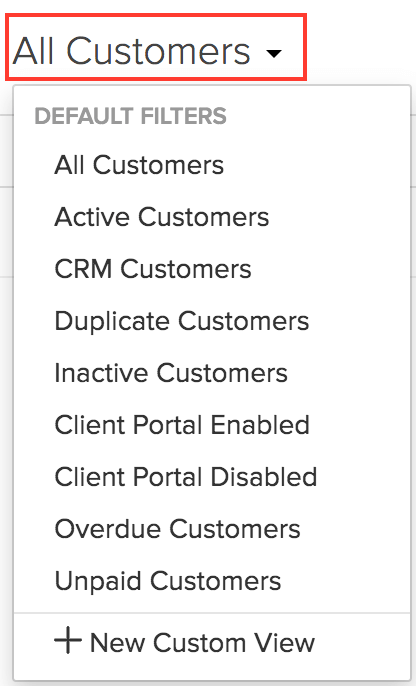
Custom Filters
If any of the filters that you are looking for is not present in the default list of customers/vendors, you can create a custom filter based on your preference. For example, you may want to filter customers/vendors based on their company name. In such cases, you can use custom filters. Here’s how:
- Go to Sales > Customers (for customers) and Purchases > Vendors (for vendors).
- Click the All Customers/All Vendors drop-down on top of the page.
- Select + New Custom View.
- Fill in the necessary fields and click Save.
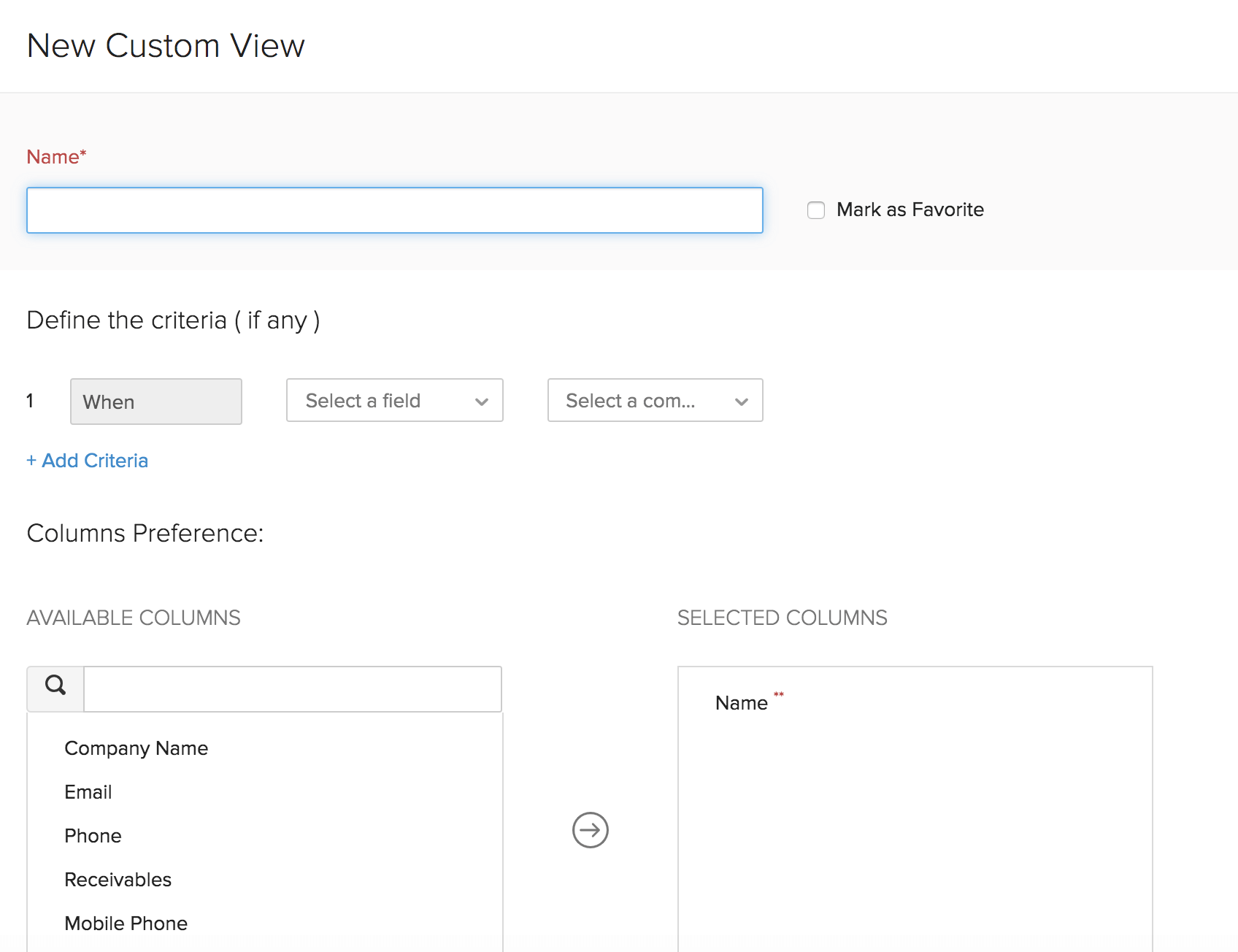
Multiple Addresses for Customers/Vendors
Does your customer/vendor have multiple addresses? By default, a customer/vendor can have two addresses in Zoho Books, i.e., the billing and shipping address. However, you can add more. Here’s how:
- Go to Sales > Customers (for customers) and Purchases > Vendors (for vendors).
- Select the customer/vendor for whom you want to add an additional address.
- Click Add Additional Address in the right side of the page.
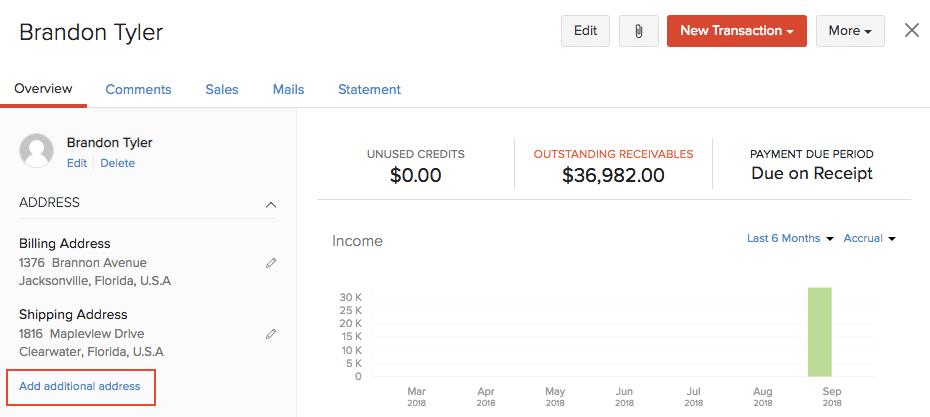
- Fill in the country and the complete address.
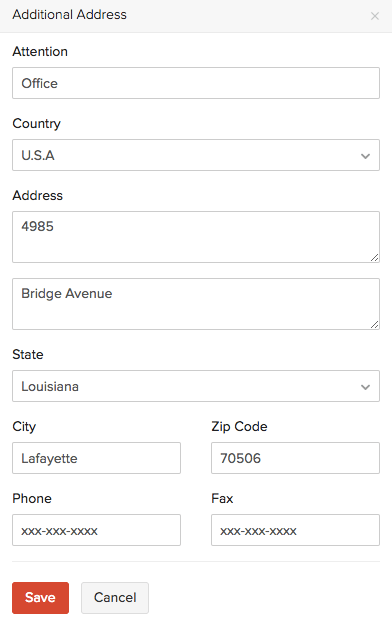
- Click Save.
You can choose to display the additional addresses of your customers/vendors in the transactions that you create for them.
Manage Additional GSTINs
If your business is eligible for multiple GSTINs, you can associate an additional GSTIN with a customer/vendor’s new address and track the taxes in your transactions accordingly. To associate GSTIN:
- Go to Sales > Customers or Purchases > Vendors and select the customer/vendor for whom you want include the additional GSTIN.
- Click Add Additional Address in the Overview tab and enter the required details.
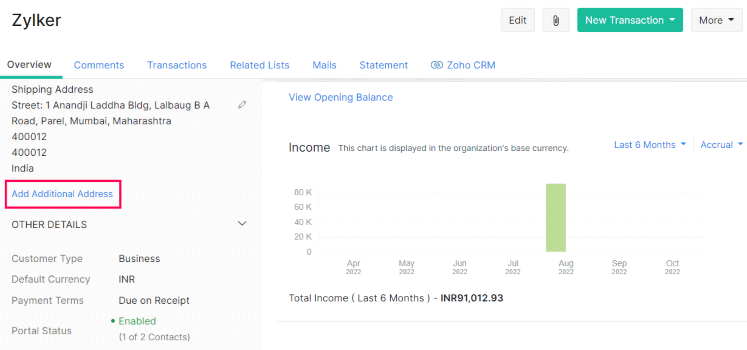
- Go to the Tax Information dropdown and select Manage Tax Information to add or select the GSTIN that must be associated with this address.
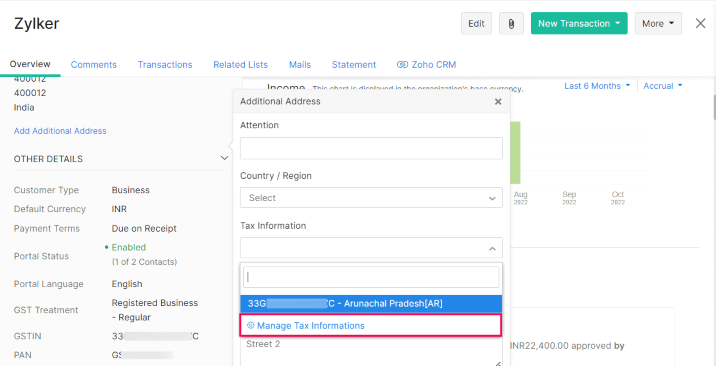
- In the pop-up that appears, click the Add New Tax Information button.
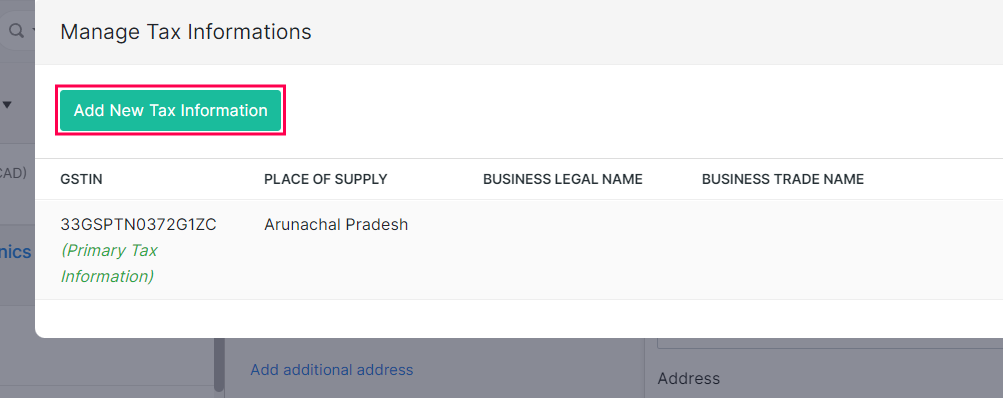
- Enter the GSTIN/UIN and the Place of Supply will be automatically populated by Zoho Books.
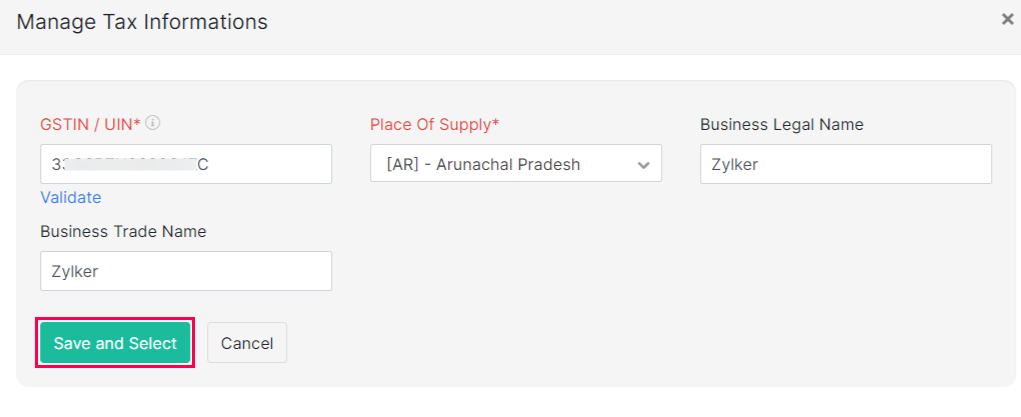
- Save and Select the tax information and it will be associated with the additional address.
So, each time you choose the address while creating a transaction, the corresponding GSTIN will be used.
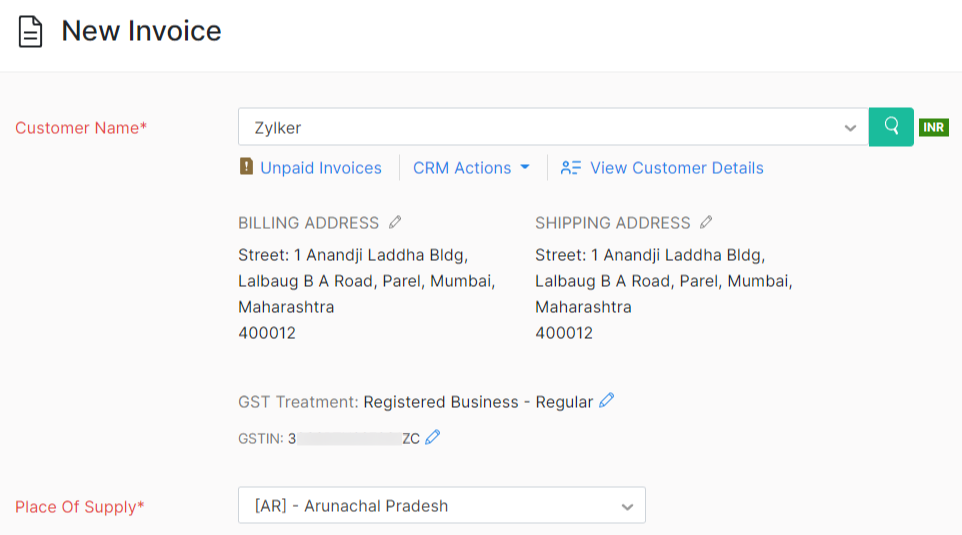
Insight: The Tax Information (GSTIN and Place of Supply) associated with the address while creating the contact will be considered as the primary tax information.
Merge Customers/Vendors
Sometimes, you would want to merge customers/vendors when you have multiple customers/vendors with the same name. Here’s how you can do it:
- Go to Sales > Customers (for customers) and Purchases > Vendors (for vendors) and select the secondary customer/vendor you want to merge.
- Click More > Merge Customers/Vendors.
- Select the primary or master customers/vendors and click Continue.
- Click Confirm.
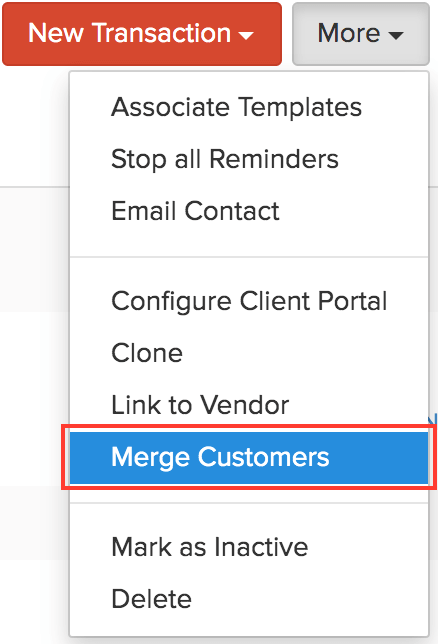
Recent Activities
You can view all the recent activities you have performed with your customer in Zoho Books. Here’s how:
- Go to Sales > Customers (for customers) and Purchases > Vendors (for vendors) and select the customer/vendor.
- You can view the recent activities of the customers/vendors as a timeline in the bottom right side of the page.
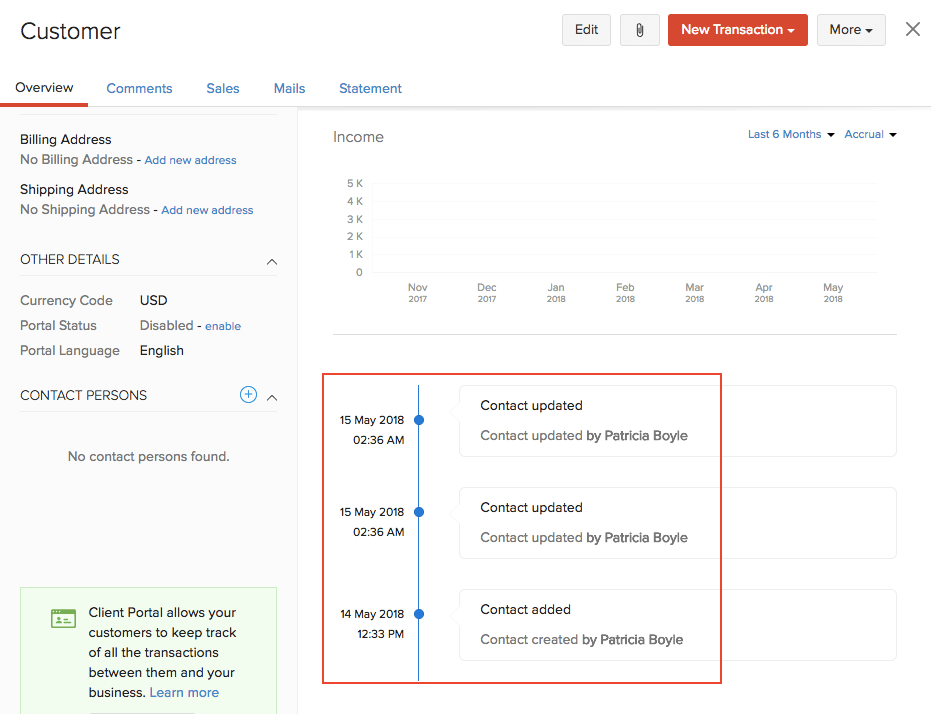
Mark Customers/Vendors as Inactive
If you are no longer performing any transactions with a customer or vendor, you can mark them as inactive. Here’s how:
- Go to Sales > Customers (for customers) and Purchases > Vendors (for vendors) and select the customer/vendor you want to mark as inactive.
- Click More > Mark as Inactive.
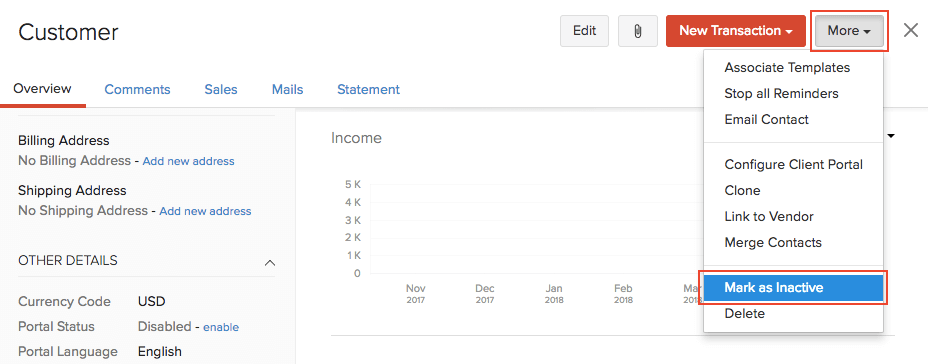
Attach Files to Customers/Vendors
You can attach files to your customers/vendors.
- Go to Sales > Customers (for customers) and Purchases > Vendors (for vendors) and select the customer/vendor.
- Click the Attach icon on the right side of the page.

Customer Statement
You can view your customer or vendor statement based on all the transactions that you have recorded in Zoho Books.
- Go to Sales > Customers (for customers) and Purchases > Vendors (for vendors) and select the customer/vendor.
- Click the Statement tab on the right side of the page.
- Select the time period for which the statement is to be generated.
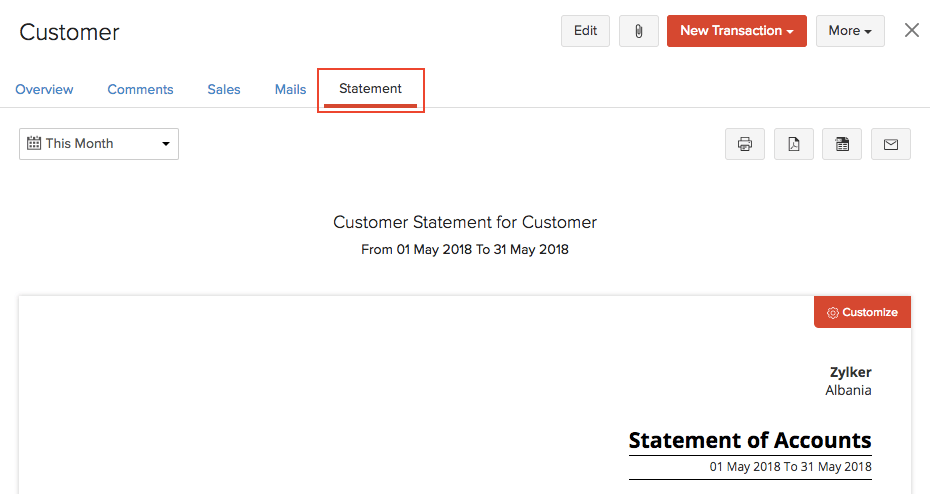
You can download the PDF, take a print-out or email the statement to your customer/vendor by clicking the icons on top of the statement.
Note:
- When you email your customer their customer statement, you can add a list of their unpaid invoices by checking the box Attach unpaid invoices list.
- Customer statement does not include any sales or unused credits when the transaction date is in the future or does not lie in the specified date range while generating the statement.
Stop Reminders for Customers/Vendors
- Go to Sales > Customers (for customers) and Purchases > Vendors (for vendors) and select the customer/vendor for whom you wish to stop all the reminders.
- Select More > Stop all Reminders.
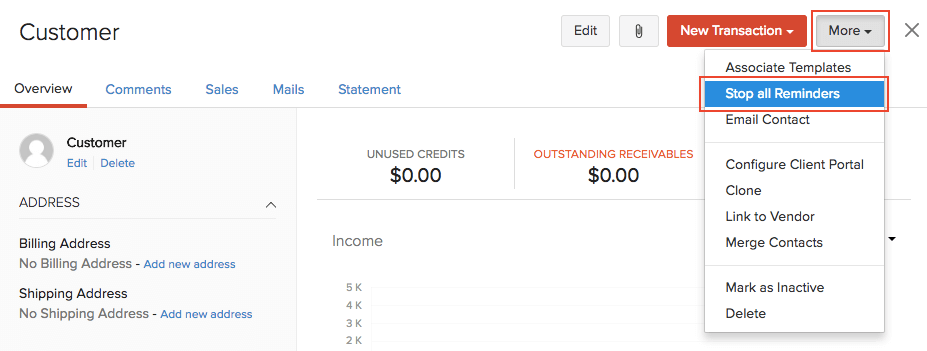
You can revert these changes by clicking More > Enable all Reminders.
Customer Mails
Emails that you send to your customers or vendors will be in a specific format. To view or edit this format:
- Go to Settings > Email Templates.
- Select the type of email template you want to view or edit (for example, invoice notification).
- Click Show Mail Content in the bottom of the default template.
- Make the necessary changes and click Save.
View all the mail activity between you and your customer.
- Go to Sales > Customers (for customers) and Purchases > Vendors (for vendors) and select the customer/vendor.
- Click the Mails tab on the right side of the page.

Customer Comments
You can add comments for your customers for your personal reference. Here’s how:
- Go to Sales > Customers (for customers) and Purchases > Vendors (for vendors) and select the customer/vendor for whom you want to add the comments.
- Click the Comments tab on the right side of the page.
- Enter a comment and click Add Comment. Comments that you add for your customers or vendors will not be shown to them.
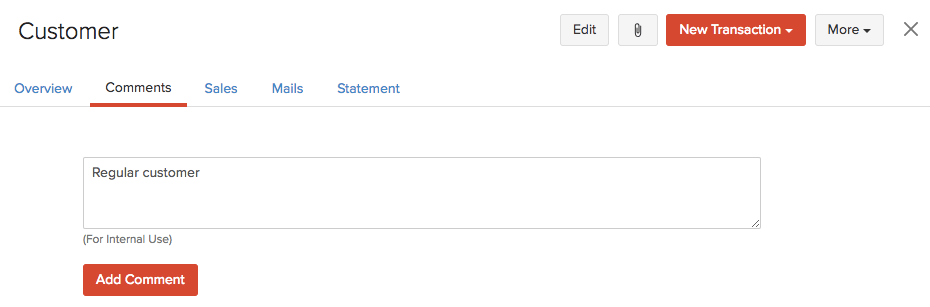
Bulk Actions
You can perform bulk actions in the Customers module. Some of them include:
- Mark as Inactive
- Delete
- Print Customer Statement
- Send Customer Statement
- Merge
To perform bulk actions on multiple customers:
- Go to Sales > Customers.
- Select the customers on whom you want to perform the bulk action.
- Click the desired action on top of the page.
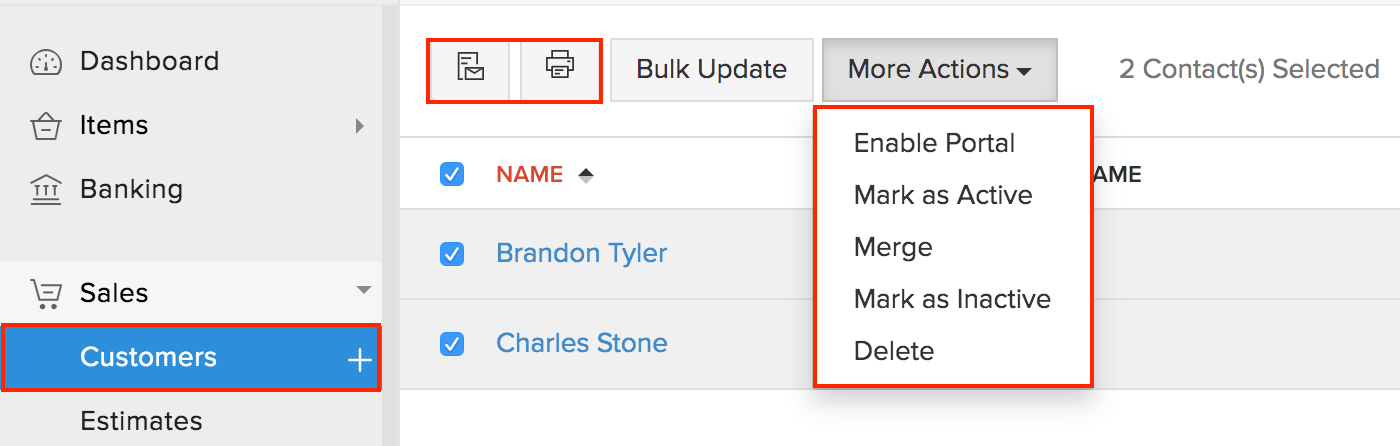
Insight: The above actions can also be performed on customers who have been filtered out using custom views.
Export Customers/Vendors
You can export all the customers/vendors and contact persons that you’ve added in Zoho Books to your system in the CSV or the XLS format. Here’s how:
- Go to Sales > Customers (for customers) and Purchases > Vendors (for vendors).
- Click the More icon on the right side of the page.
- Select Export Customers or Export Vendors.
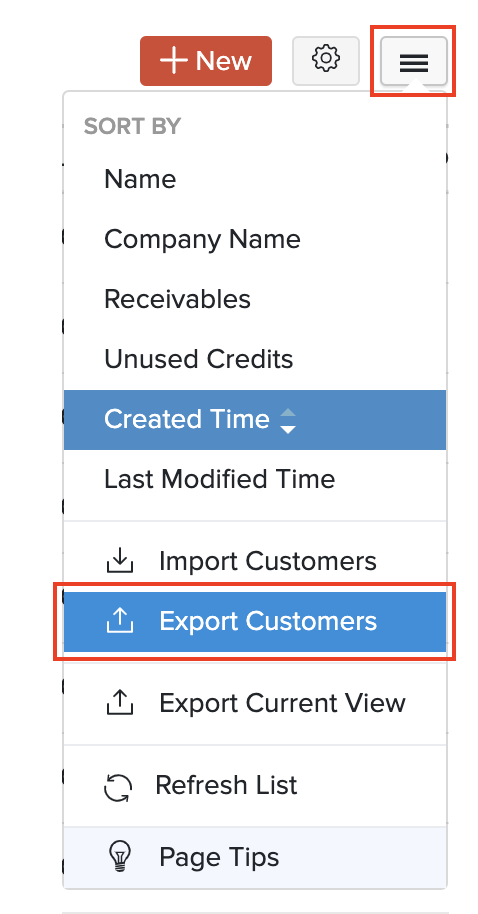
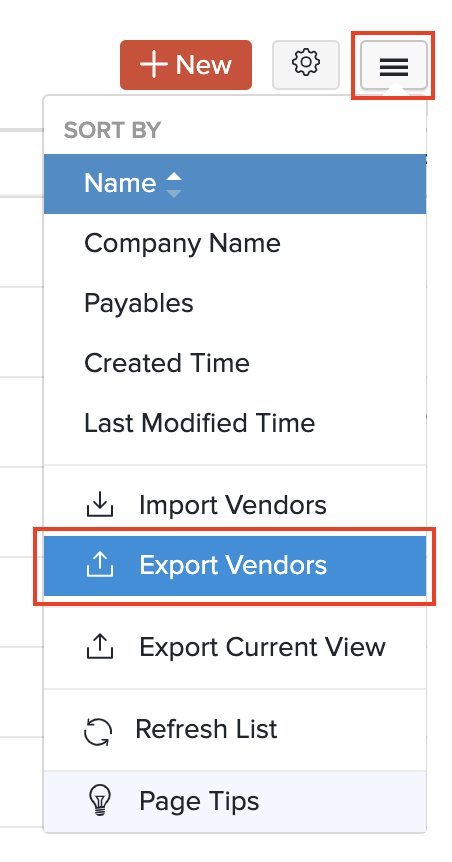
- Select the module to export, i.e. Customers or Vendors.
- Choose if you want to export the Customers/Vendors, Customer’s/Vendor’s Contact Persons, or the Customer’s/Vendor’s Addresses.
- Choose if you want to export All Customers/All Vendors, or the customers/vendors during a Specific Period.
- Select the export file format under the Export As field.
- To export any Personally Identifiable Information (PII), mark the box Include Sensitive Personally Identifiable Information (PII) while exporting.
- Enter a Password if you would like to secure your export file.
- Click Export.
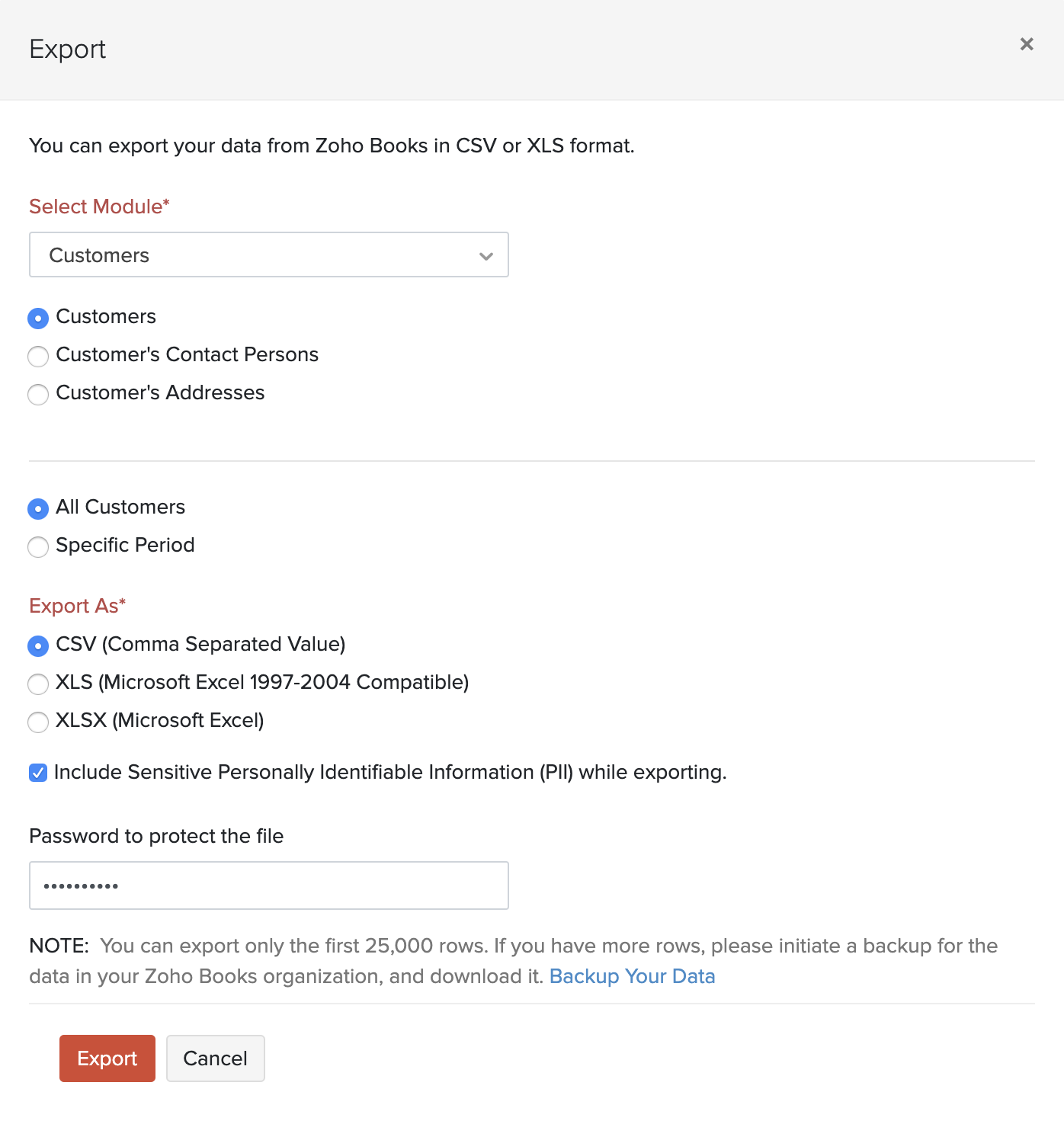
(Exporting Customers)
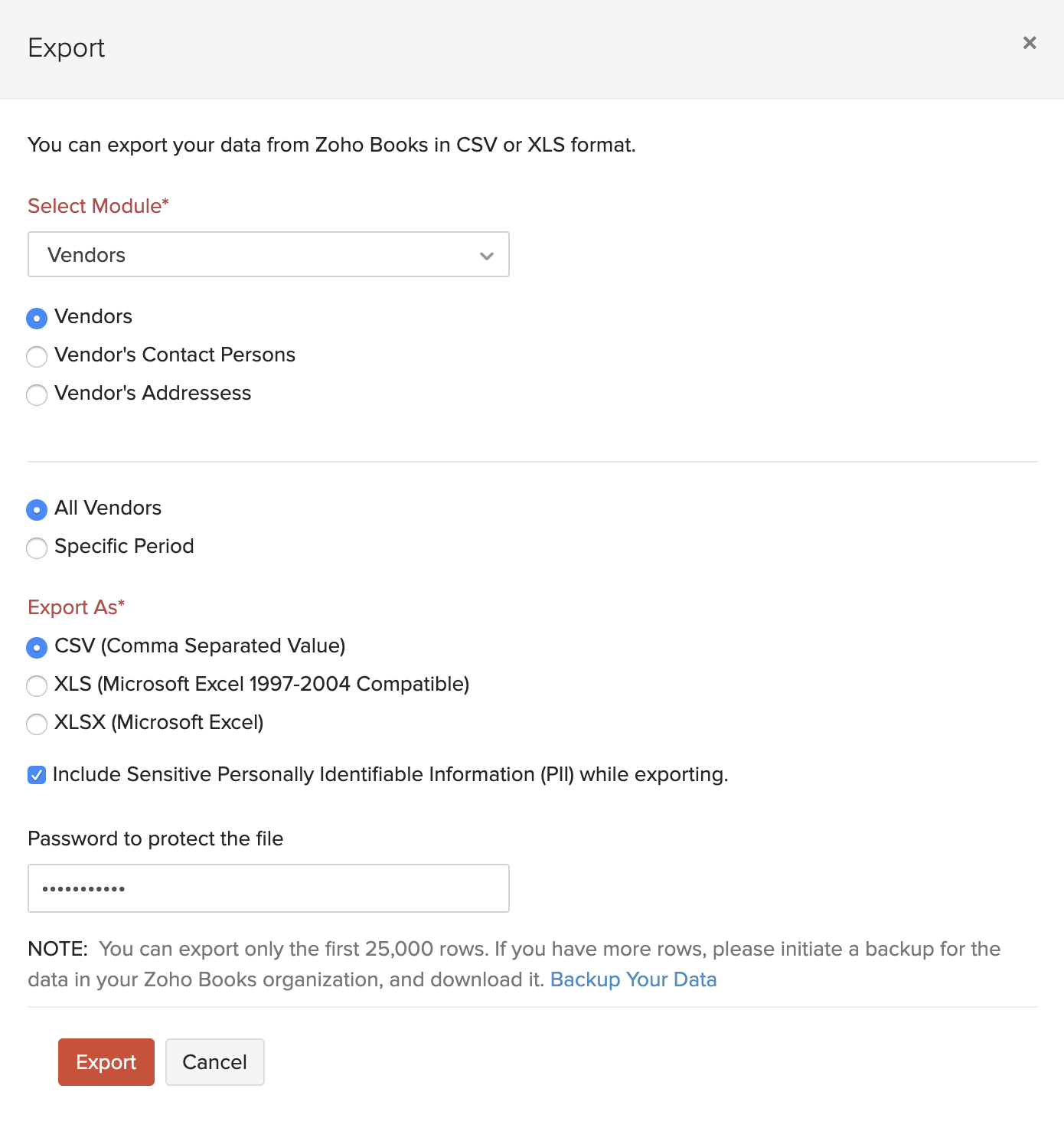
(Exporting Vendors)


 Yes
Yes