Item Preferences
Let’s have a look at the various settings you can configure for the Items module in Zoho Invoice.
To go to Item Preferences:
- Go to Settings from the top-right corner.
- Click Items.
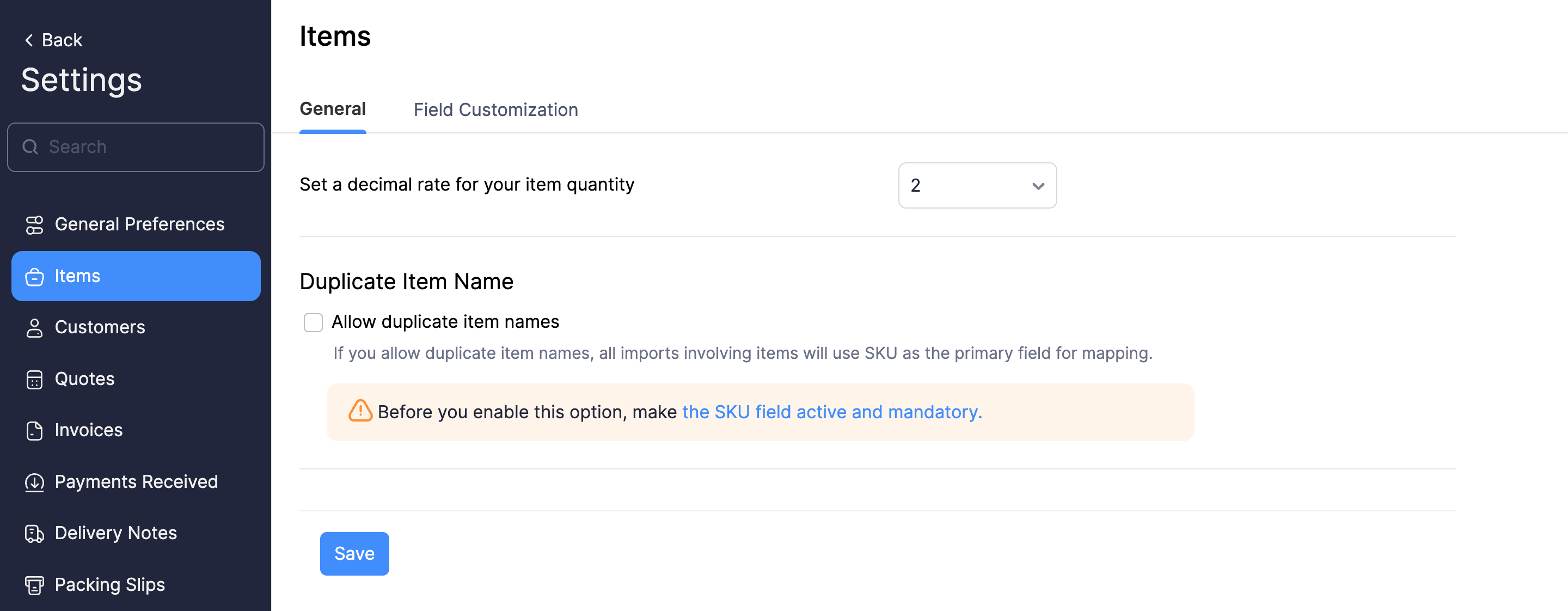
Alternatively, if you’re in the Items module, you can directly go to Item Preferences by clicking Preferences under More in the top-right corner.
Set a Decimal Value for Item Quantity
The decimal rate for item quantity comes into play when you are creating transactions (like invoices). By default, this rate is two. You can select any decimal rate of your choice.
Allow Duplicate Item Names
Enable this option if you want to create multiple items with the same name in Zoho Invoice. To enable this option, the SKU custom field should be made Active and Mandatory.
Once this option is enabled, the item’s SKU will be used to uniquely identify the item.
Custom Fields
Custom Fields are fields that you can manually add to the item creation page to store additional information about the item.
Let’s take a look at how Custom Fields can be helpful with the help of an example.
Scenario: David sells beds which are of different sizes to his customers. He wants to store their specifications along with the item. So, David creates a Custom Field to enter the different sizes. The custom field is displayed in the item creation form where David enters the appropriate size and stores the relevant information.
Like David, you might want to create Custom Fields in different circumstances that are unique to your business. By default, there are a few Custom Fields available, like SKU and Item Image, which you can enable if needed.
To create a Custom Field:
- Go to Settings from the top-right corner.
- Click Items.
- Select the Field Customization tab.
- Click + New Custom Field at the top-right corner.

- Enter the Label Name, Data Type and other necessary details.
- Click Save.
Learn more about Custom Fields.

 Yes
Yes