How do Rules enhance forms?
Incorporating conditional logic isn’t just about aesthetics—it drives tangible improvements in form engagement, data quality, and workflow automation. Here’s why it’s essential:
- Streamline user journeys
Show only what’s relevant to the individual, keeping them engaged and reducing drop-offs - Reduce clutter
Fewer visible fields at a time make forms less intimidating and easier to navigate. - Improve data accuracy
Users are less likely to submit irrelevant or incorrect data when forms adapt to their inputs. - Optimize backend data management
Cleaner, more segmented responses enhance reporting, analytics, and automation workflows.
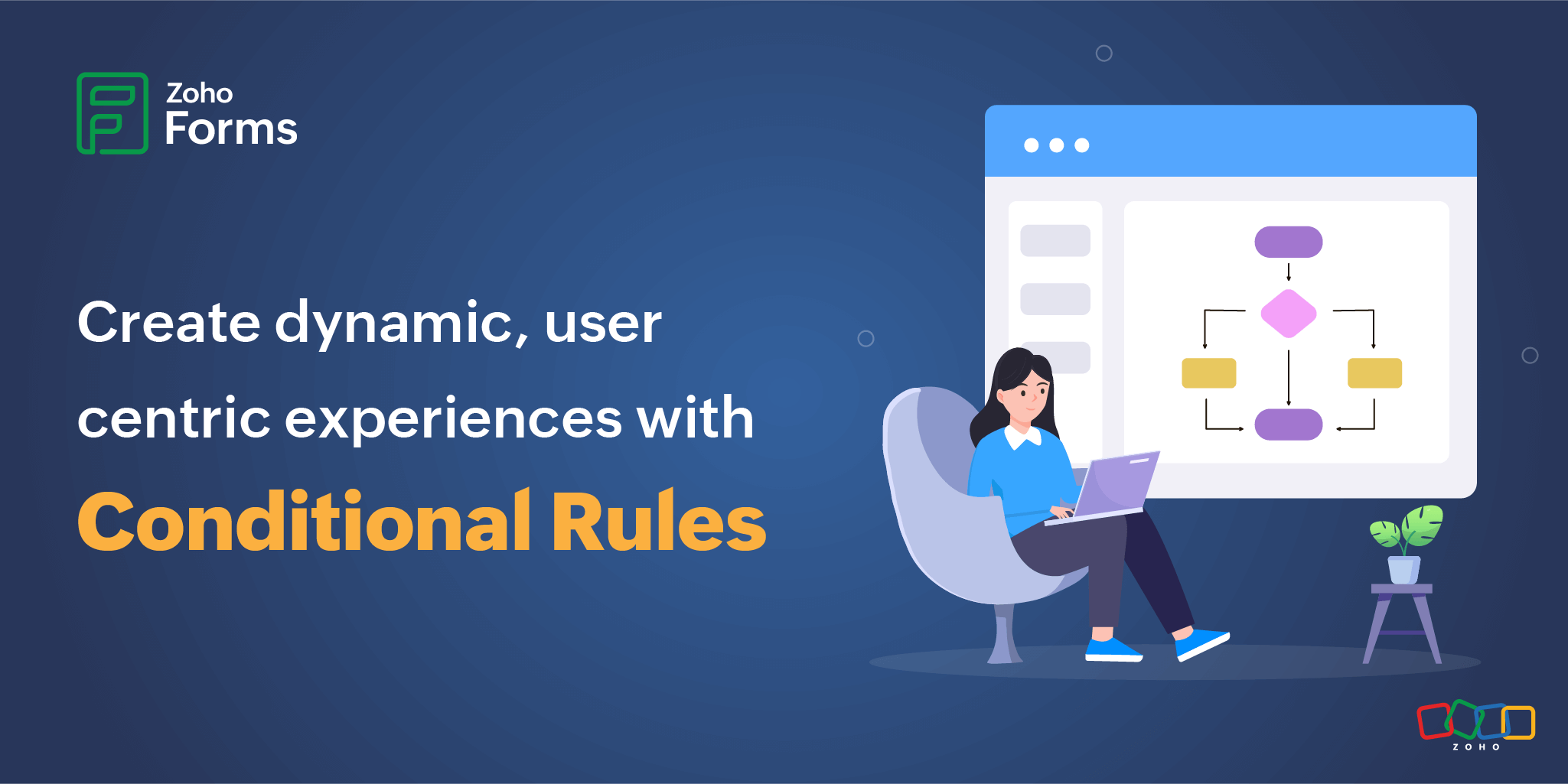
Field Rules
Field Rules allow you to show or hide specific fields based on the user’s input in a prior field.
Example:
- Showing extra details when users select a specific category (e.g., adding business-related fields for corporate customers)
- Displaying follow-up questions based on a Yes/No response
- Hiding sensitive or irrelevant questions for certain respondent types
Benefits:
- Keeps forms short, clean, and relevant
- Minimizes user effort by avoiding unnecessary fields
- Enables early segmentation and personalization of the form experience
Discover more ways to streamline your forms with Field Rules.
Choice-based Field Rules
Choice-based Field Rules comprise a subset of Field Rules that let you dynamically filter the options in one picklist based on the user’s selection in another picklist.
Example:
You have two dropdowns
Dropdown 1: Support type
- Technical
- Billing
- Sales
Dropdown 2: Issue category
The options in Issue Category change based on what's selected in Support Type:
- If Technical is selected → Show: Login Issue, Installation Error
- If Billing is selected → Show: Payment Failed, Refund Request
- If Sales is selected → Show: Product Info, Demo Request
Benefits:
- Shows only relevant options to the user, reducing confusion
- Simplifies complex forms by guiding users through contextual choices
- Helps collect more accurate, category-specific data
Explore how Choice-based Field Rules work in real scenarios.
Page Rules
Pages Rules are used in multi-page forms to skip or jump to different pages based on user input.
Example:
If a user selects 'No' for 'Are you attending the event?', you can skip the next two pages about travel and accommodation and jump straight to the confirmation page.
Benefits:
- Saves time for the user
- Avoids collecting irrelevant data
- Makes long forms feel shorter and more engaging
See Page Rules in action with detailed use-cases.
Form Rules
Form Rules can trigger different actions upon form submission, such as triggering emails, assigning tasks, displaying a specific Thank You page, or redirecting respondents to another form or a website.
Example:
- If a customer rates your service less than 3 stars, redirect them to a feedback page
- If they rate 4–5 stars, redirect to a thank-you page and trigger a referral email
Benefits:
- Delivers dynamic post-submission experiences
- Helps segment audiences for follow-up workflows
- Increases automation and response handling
Practical scenarios for using Form Rules.
Deny Submission
Deny Submission is a powerful rule that allows you to prevent form submissions based on specific conditions or input combinations. You can halt the process with a custom message that explains why their submission doesn’t meet the criteria.
Example:
- If a respondent selects “Under 18” for an age verification question, deny the submission with a message like: “You must be 18 or older to complete this form.”
- If an application form is filled after the deadline date, deny submission with: “This form is no longer accepting responses.”
Benefits:
- Prevents invalid or ineligible entries from reaching your database
- Saves time by filtering out disqualified responses early
- Helps maintain data quality and enforce compliance or eligibility rules
Check out real-world examples of using the Deny Submission feature.
Best practices
- Plan before building: Map out user paths and decision trees
- Limit nesting: Deep, complex rules can confuse both users and form managers
- Test thoroughly: Preview all possible paths to ensure smooth flow
- Label fields clearly: So users understand why they’re seeing specific fields
Applying conditional rules in Zoho Forms is like giving your webform a brain—it adapts in real time to user behaviour. Used wisely, it transforms generic forms into powerful, personalized tools for data collection, lead generation, customer support, and more.