Edit Form Responses
Overview
Benefits of letting respondents edit their form responses
- Respondents have the flexibility to make changes or corrections to their entries, accommodating unforeseen circumstances or changing preferences.
- You can ensure that the information collected is as accurate and up-to-date as possible, leading to better planning and organization.
- It reduces the need for manual intervention by organizers to handle individual change requests, saving time and effort.
How to allow respondents to make changes to their entries
-
Include a link to edit responses in the email notification triggered after form submission
Read more on each of these ways below.
Including edit link in Thank you Page
-
In your form builder, navigate to
Settings
> Submissions & Storage
>
Edit Response.
-
Select
Yes
to
Allow Respondents to Edit Their Response.
-
Select
Include a link in the Thank you page. A link to edit form response will now be provided in the Thank You page.
-
You can also choose to include a link to download the PDF of the edited response in the Thank You page by selecting the option to do so.
Set expiration for edit link
Once you enable the option to
Allow Respondents to Edit Their Response, you can choose to set the duration for which the edit link should remain active.
To do this,
-
Select
Set expiration for edit link.
-
You can choose to set the link expiration based on:
- Fixed date & time
- Date & time of submission
Fixed date & time
- In End Date & Time, select the date and time for the edit link expiry.
-
In Message on link expiry, enter the message to be displayed to the respondents upon the expiration of the link.
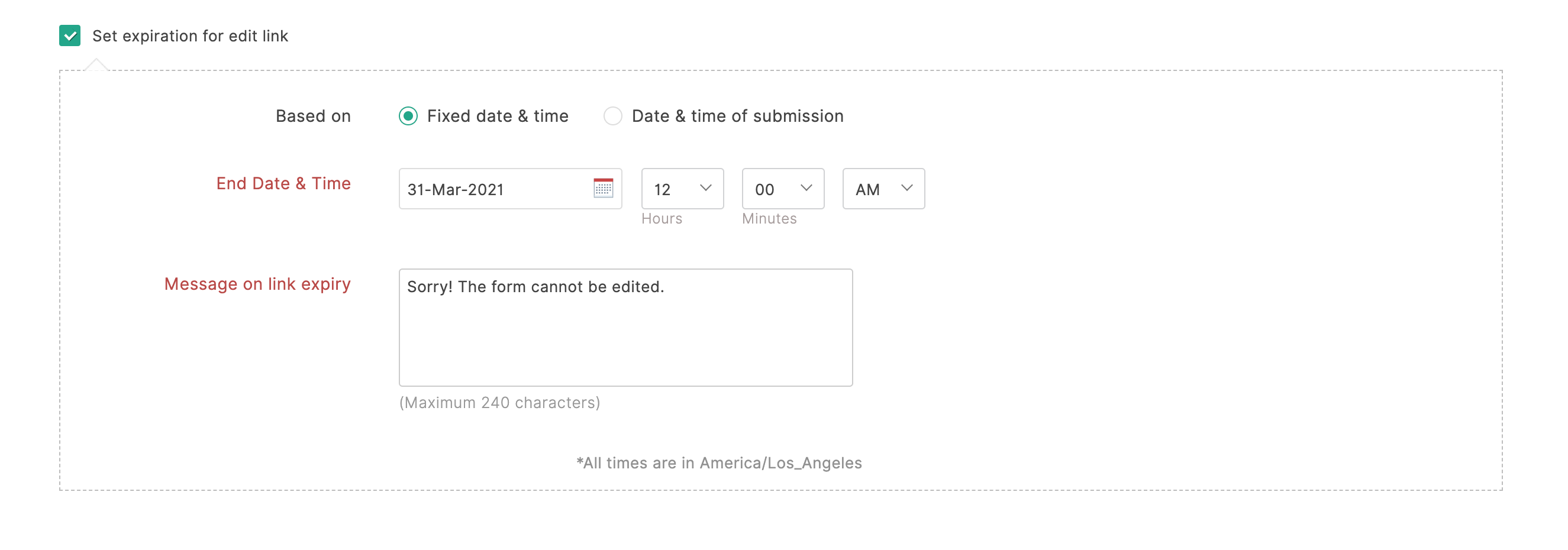
Date & time of submission
- In Expires after, provide the time span from the Date of Submission. You can choose the unit of time span between Hours or Days from the dropdown.
-
In Message on link expiry, enter the message to be displayed to the respondents upon the expiration of the link.
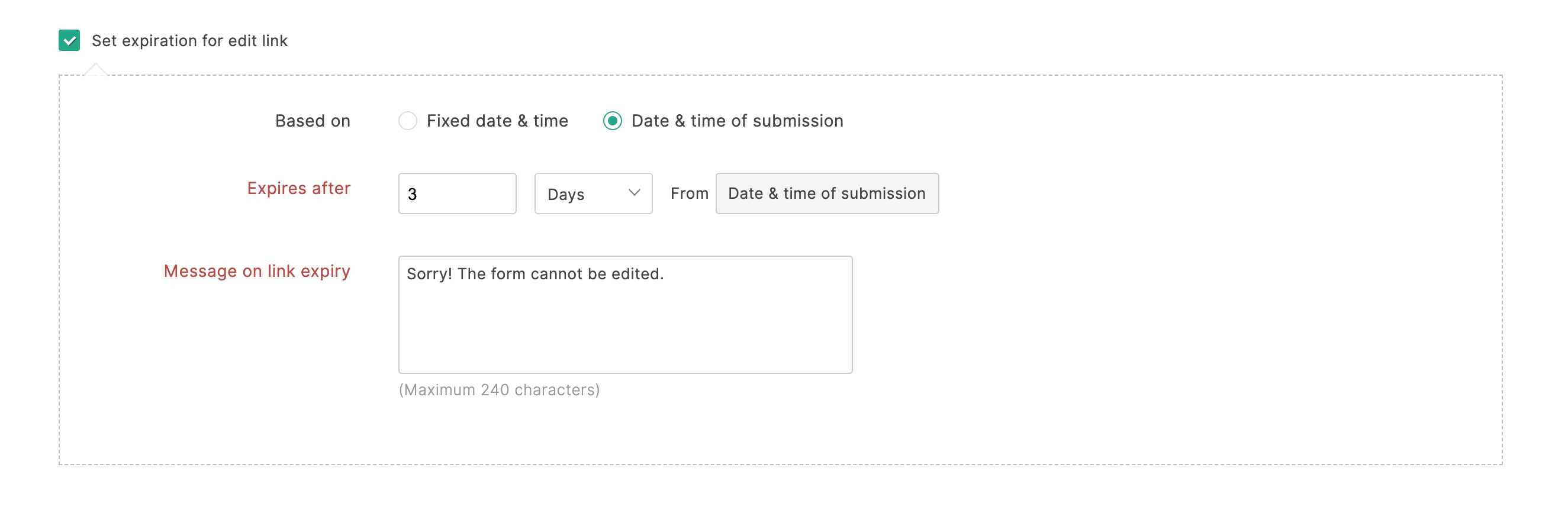
Including edit response link in email notifications
-
In your form builder, navigate to
Settings
>
Response Settings.
-
Select Yes
to
Allow Respondents to Edit Their Response.
-
Go to Email Notifications
under
Settings
and compose the email.
Learn more
about Email Notifications.
-
Select Include a link to allow respondents to edit their response.
Alternatively, you can choose to include the edit response link inside the email notification anywhere within the email message
To do so,
-
While configuring your email notification template, click the
icon in the Message section and select the Edit response option in the pop-up.
-
Enter the text to be displayed as a link in the email.
-

Zoho CRM Training Programs
Learn how to use the best tools for sales force automation and better customer engagement from Zoho's implementation specialists.
Zoho DataPrep Personalized Demo
If you'd like a personalized walk-through of our data preparation tool, please request a demo and we'll be happy to show you how to get the best out of Zoho DataPrep.
You are currently viewing the help pages of Qntrl’s earlier version. Click here to view our latest version—Qntrl 3.0's help articles.
Zoho Sheet Resources
Zoho Forms Resources
Zoho Sign Resources
Zoho TeamInbox Resources
Zoho DataPrep Resources
Related Articles
Email
Table of Contents Overview Setting up an email template Changing the From Address Adding links inside an email notification Trigger emails based on form responses Overview Email Notifications help send notifications to your form respondents around ...Thank You Page & Redirection
Table of Contents Overview Thank You Page Setting up Thank You Page Tracking using Google Analytics Tracking using Facebook Pixel Thank You Page URL of a form Redirect to a form Redirect to the same form Redirect to another form Prefill fields in the ...Form Analytics
Basic Analytics Once the form is shared and responses start coming in, Zoho Forms provides simple built-in analytics for each form. Use the analytics reports to get information on your form's online activity and analyze your form's performance. ...Sending PDF copies of form submissions
Providing PDF copies to respondents When your respondents submit form entries, they might want to keep a record of the data they have filled out such as purchase orders, complaints they have raised, or applications for their reference. To provide ...Viewing Form Entries
Once you have successfully created and shared a form, the form responses will be listed under All Entries. Here, you can view all entries as a summary, and group them based on certain criteria. You can also change the view, edit the entries, assign ...













