- HOME
- Banking & payments
- Safaricom M-PESA integration with Zoho Books: Definition, meaning, and uses
Safaricom M-PESA integration with Zoho Books: Definition, meaning, and uses
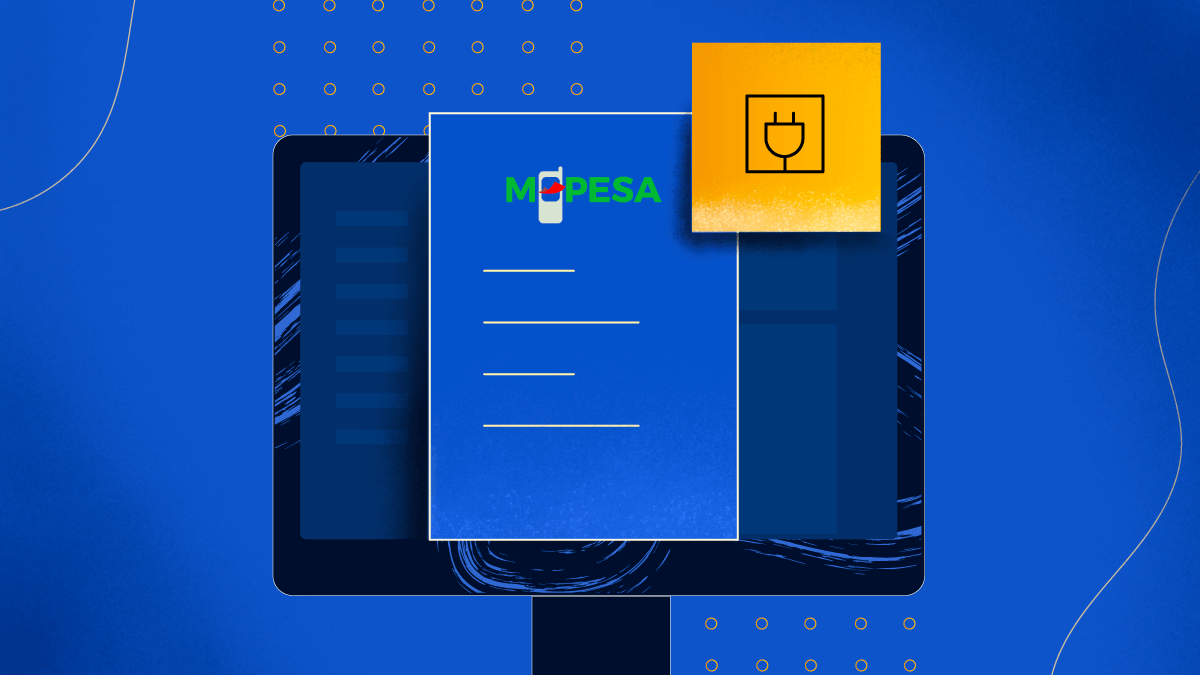
Getting invoices paid on time is important for businesses. It keeps the money coming in regularly, which is key for financial prudence and to ensure your business operations run smoothly. For businesses in Kenya, Zoho Books offers an integration with M-PESA to simplify the process of receiving payments from your customers. So, what is M-PESA, how does it work, and how does the M-PESA integration benefit businesses? This guide will discuss M-PESA’s integration with Zoho Books and answer all your questions.
M-PESA offers mobile phone-based money transfer, payment, and micro-financing service. It functions as a virtual banking system, offering transactional services via a SIM card. Once you insert a SIM card into a mobile device’s slot, you can make payments and transfer money to vendors and receive payments from customers.
M-PESA was developed in 2007 by Vodafone and Safaricom, Kenya’s leading mobile network operators, and revolutionized financial transactions. Initially intended to assist those without access to banking services in Kenya, M-PESA works similarly to popular payment apps available on the market with the added advantage that account holders are not required to have a bank account. Users can easily exchange cash for electronic funds through M-PESA agents who are widely dispersed wherever the service is available. This convenient system allows for instant transfers, making financial transactions accessible to a broader population.
How does M-PESA work?
Assume a customer wants to pay 1,000 shillings for the goods he purchased from you. Since the customer prefers using mobile money, they initiate the payment by transferring the amount to your M-PESA account. Here, the customer sends the payment through their mobile phone to your registered phone number.
You will receive an SMS notification confirming the payment amount and the updated balance in your M-PESA account within seconds of the transaction. You can access the funds easily by withdrawing cash using your personal PIN at any M-PESA outlet or agent’s location.
In this way, M-PESA bridges the gap between transaction completion and accessibility, ensuring swift and convenient fund management for businesses in Kenya. With its instant SMS notifications and effortless cash withdrawal options, receiving payments has never been easier.
Payment challenges faced by businesses
Businesses often face challenges such as late payments, lack of visibility, and currency conversion issues, and businesses in Kenya are no different. This integration facilitates quick and secure payments, enabling you to get paid faster and in Kenyan shilling. Additionally, reconciliation becomes easy, ensuring transactions are accurately recorded, saving time and effort for busy business owners.
Moreover, the full visibility provided by the integration allows you to track payment statuses effortlessly, reducing the risk of missed or delayed payments. This enhanced transparency fosters trust and strengthens relationships with clients and suppliers, paving the way for smoother business operations.
How do businesses benefit by integrating M-PESA with Zoho Books?
- Receive your payments swiftly: You can directly accept M-PESA payments through Zoho Books for faster transactions.
- Record your transactions automatically: Bring down manual data entry, ensuring accurate financial records by integrating M-PESA in Zoho Books.
- Monitor your cash flow instantly: Gain better visibility into cash flow with synchronized M-PESA and Zoho Books data.
- Improve customer convenience: Offer M-PESA as a payment option in Zoho Books for increased sales and customer satisfaction.
- Create comprehensive reports: Generate detailed reports in Zoho Books that include M-PESA transactions, providing a complete overview of the business’s financial performance.
- Simplify your accounting: Seamlessly manage M-PESA transactions alongside other financial activities within Zoho Books, streamlining accounting operations.
- Increase overall business efficiency: Save time and resources by integrating M-PESA with Zoho Books, optimizing business processes and improving overall efficiency.
The M-PESA integration with Zoho Books offers numerous benefits to business owners using the software. It becomes even more convenient to process invoices, saving time and effort. Moreover, by eliminating the need to count cash and process checks, the overall operations become smooth and error-free.
How to integrate M-PESA with Zoho Books
Follow these steps to integrate the platforms.
1. Create and get credentials in Daraja 2.0:
- Log in or sign up on the Daraja 2.0 website.
- Create a new app and select the Lipa Na M-PESA Sandbox option.
- Obtain a Consumer Key, Consumer Secret, and Pass Key.
2. Now, set up the M-PESA integration in Zoho Books:
- Navigate to Settings > Online Payments > Payment Gateways.
- Click Set Up Now near Safaricom M-PESA.
- Fill in the Business Short Code, Consumer Key, Consumer Secret, Pass Key, and Bank Account fields.
- Confirm the setup to integrate M-PESA with Zoho Books.
3. Receive payments from customers:
- You are now ready to receive payments.
- In all the invoices you create, you will see a checkbox to mark M-PESA as a payment option for your customer.
- Mark M-PESA as the payment option on invoices.
- Customers can pay through the customer portal or invoice link.
- Provide a mobile number, enter their M-PESA PIN, and click Reply to complete the payment.
4. If you want to edit the integration, follow these steps:
- Navigate to Settings > Online Payments > Payment Gateways.
- Click Edit Settings next to Safaricom M-PESA to update details.
- Confirm the changes.
5. If you want to delete the integration:
- Navigate to Settings > Online Payments > Payment Gateways.
- Click the Trash icon next to Safaricom M-PESA.
- Confirm deletion in the dialog box.
If you’d like to read more about this integration check out the integration’s help doc. Feel free to reach out to us at support.africa@zohobooks.com if you have any specific questions.