Export Reports to Other Apps
You can export your reports to send data to your accounting software or other applications.
Pro Tip: If you integrate with Zoho Books, you need not export the reports manually as all your expense reports will be automatically synced and accounted for.
You can export reports in the following two formats:
| CSV - Comma Separated Values | XLS (XLSX) - Microsoft Excel |
To export reports:
- Click Admin View.
- Navigate to Reports tab.
- Click the report you want to export.
- Click the More icon on the top right corner of the trip.
- Select
Export.
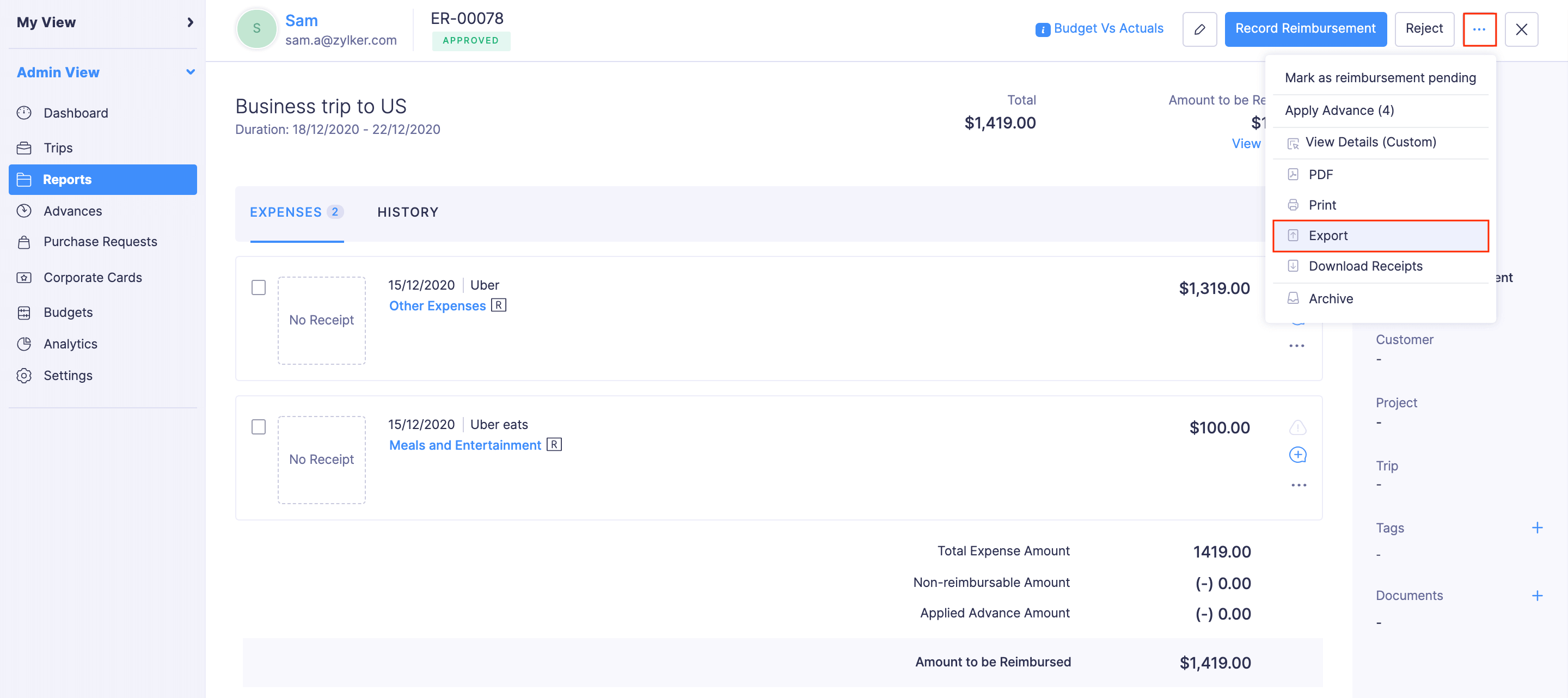
- Select the format (CSV or XLS (XLSX)) in which you want to export your report data.
- If you want to secure the report with a password, mark the I want to protect this file with a password option and provide a password in the Password field.
- Click Export to download the data to your computer.

You can also export an individual report as a PDF. (Go to
Reports > Select a report >
More >
PDF)
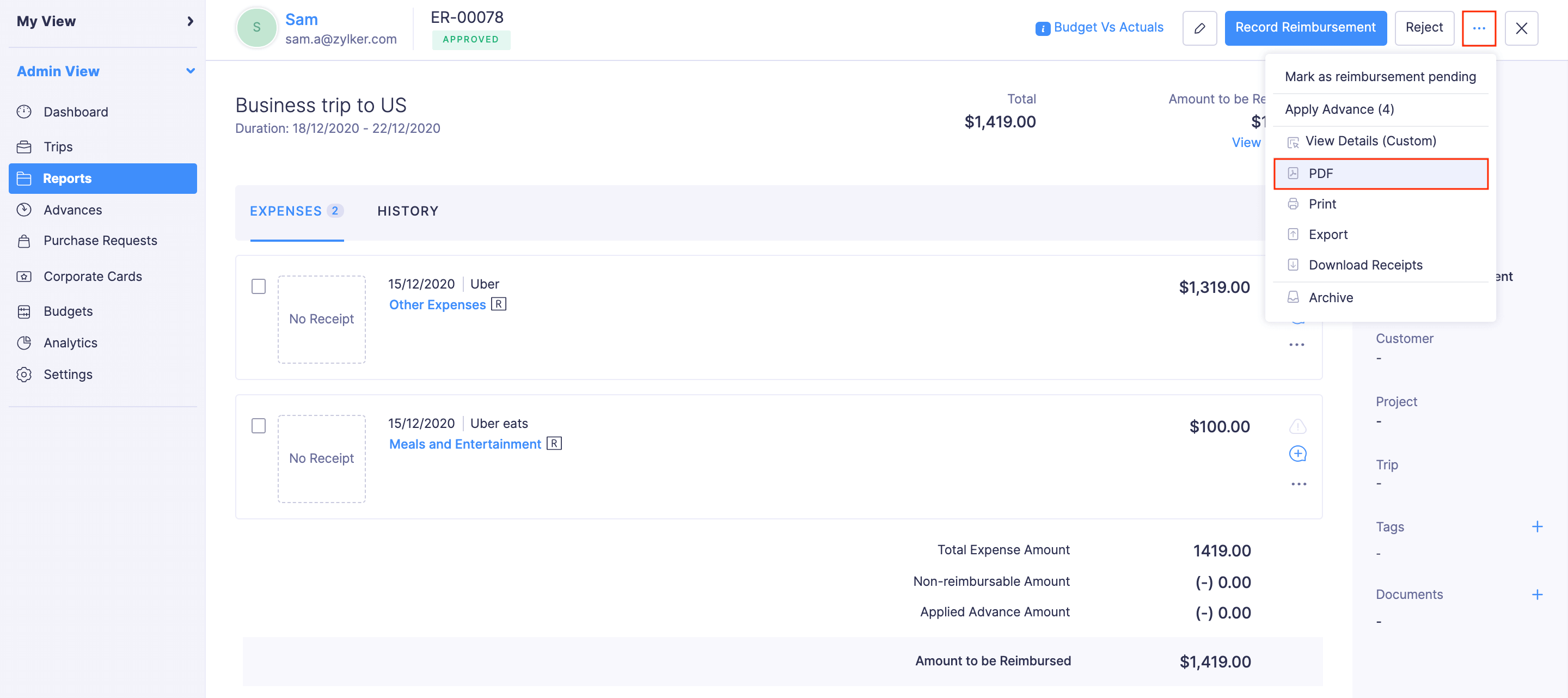
Export Reports in Bulk
You can export all the reports or the reports that were created for a particular period. To export reports in bulk:
- Click Admin View.
- Go to Reports.
- Click the
More icon at the top right corner and select
Export Reports.
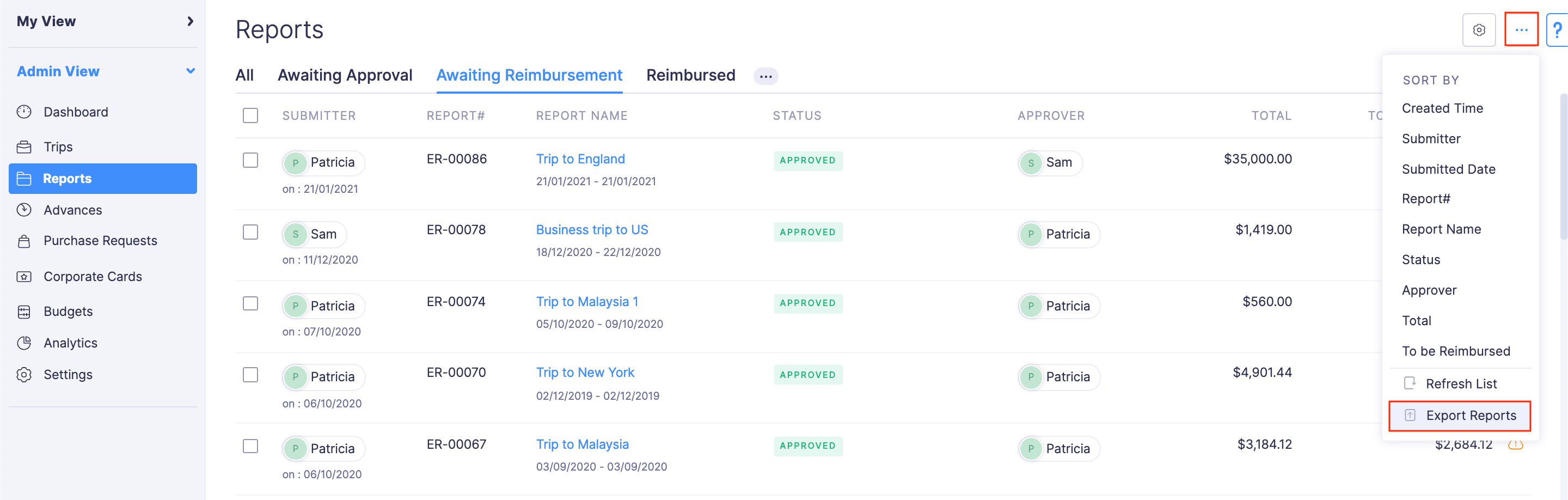
- Choose an export template from the dropdown.
- Filter the reports you want to export. The available filters are:
- All: All the approved and reimbursed reports will be downloaded.
- Expense Date: Configure a starting date and an ending date. The expenses in the reports that were created between the starting date and the ending date will be downloaded. Select the status of the reports you want to export, from the Status dropdown.
- Approved Date: Configure a starting date and an ending date. All the reports that were approved between the starting date and the ending date will be downloaded. Select the status of the reports you want to export, from the Status dropdown.
- Select the format (CSV or XLS (XLSX)) in which you want to export your report data.
- If you want to include personally identifiable information like email address, contact number, etc., mark the Include Sensitive Personally Identifiable Information (PII) while exporting option.
- If you want to secure the report with a password, mark the I want to protect this file with a password option and provide a password in the Password field.
- Click Export to download the data to your computer.
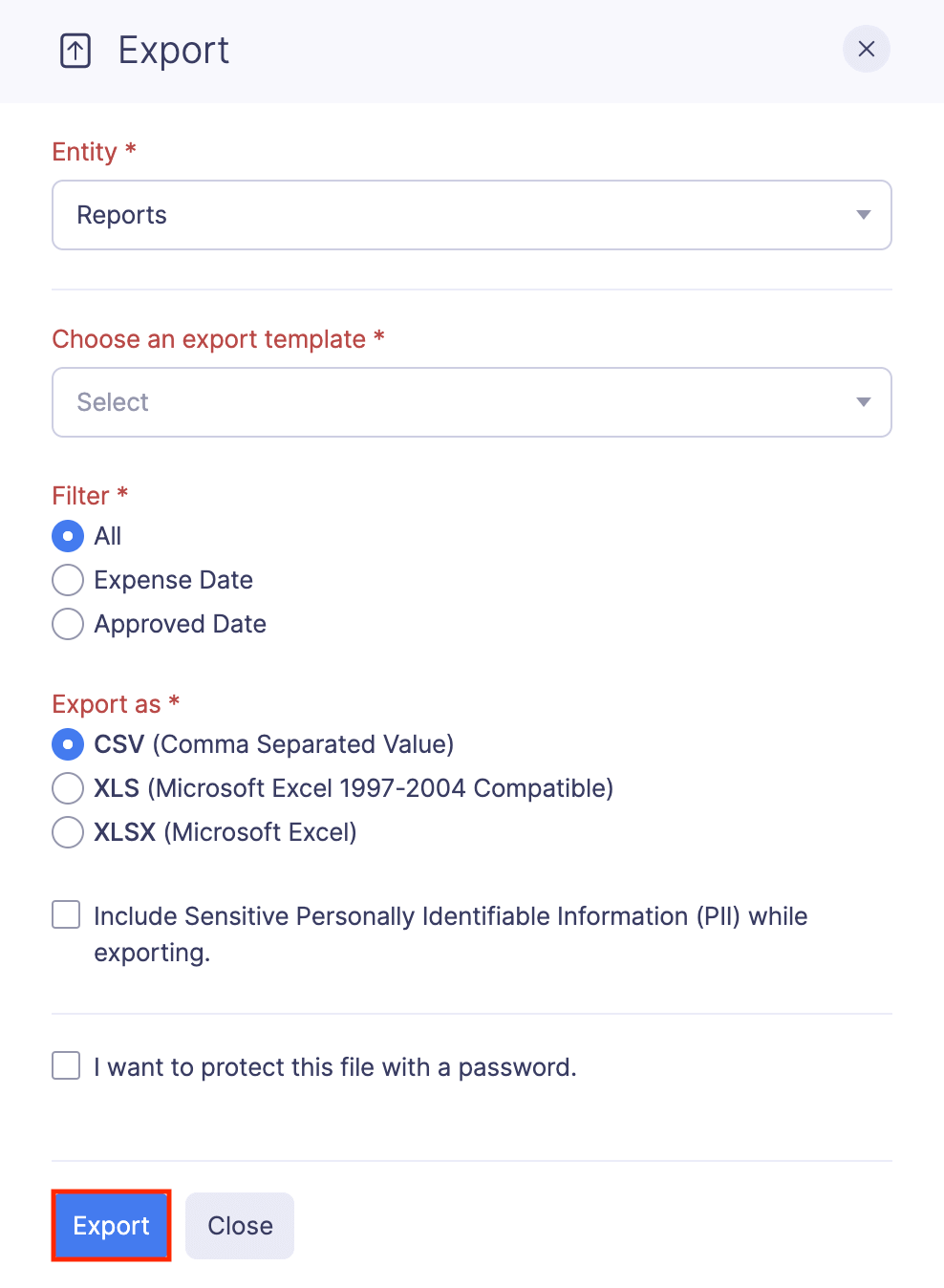
Alternatively, you can also select a few preferred reports and export them by following the steps below:
- Click Admin View.
- Navigate to Reports.
- Select the reports you want to export.
- Click Export at the top of the page.
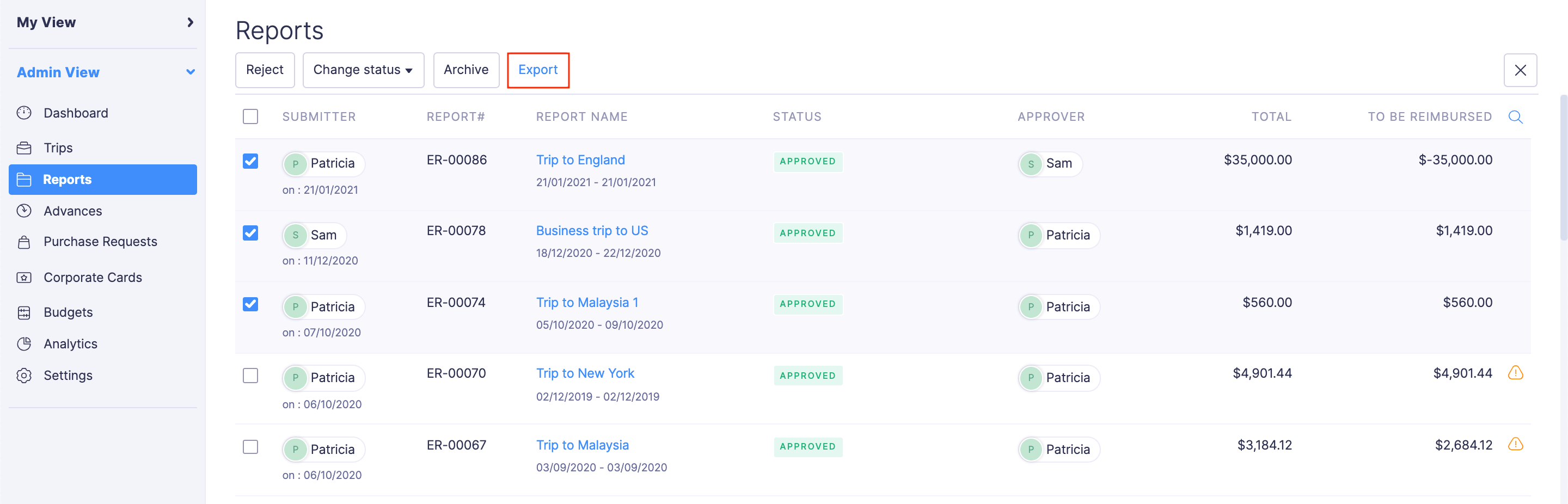
- Select the format (CSV or XLS (XLSX)) in which you want to export your report data.
- If you want to secure the report with a password, mark the I want to protect this file with a password option and provide a password in the Password field.
- Click Export to download the data to your computer.
Pro Tip: You can also export individuaI report as a PDF. (Reports > Click the report you want to export as a PDF > More > PDF)