Integrate Zoho Expense With Taxback International
Taxback International is a VAT reclaim software that makes the process of reclaiming VAT on your international corporate travel expenses, simple and effortless.
VAT is an indirect tax that is levied on the supply of goods and services in various countries. Whenever employees undertake international business trips, it becomes a huge business expense for companies. However, businesses can claim back VAT on international travel and entertainment expenses connected to employees’ business trips, even if their business is not VAT registered in the country where the expenses incurred. The reclaimable expenses include accommodation, meals, taxis, car hire, public transport, and conference costs. With Taxback International, you can easily reclaim VAT on these expenses as they simplify the process of reclaiming VAT and help you have a control over your global travel expenditure.
Here’s how the integration works:
Once you enable the integration, all the expenses and the expense receipts that are associated with reimbursed expenses will be automatically exported to Taxback International. Taxback International will then analyse if the expenses are eligible for VAT reclaim, and help you receive the maximum refund based on the VAT rules.
Prerequisite: A Zoho Expense organization and a Taxback International account.
Enable the Integration and Configure Preferences
You can enable the integration and export the reimbursed expenses and expense receipts seamlessly. Here’s how:
- Click Admin View.
- Click the
Gear icon at the top right side.
(OR)
Go to Settings on the left sidebar. - Click View All under Integrations.
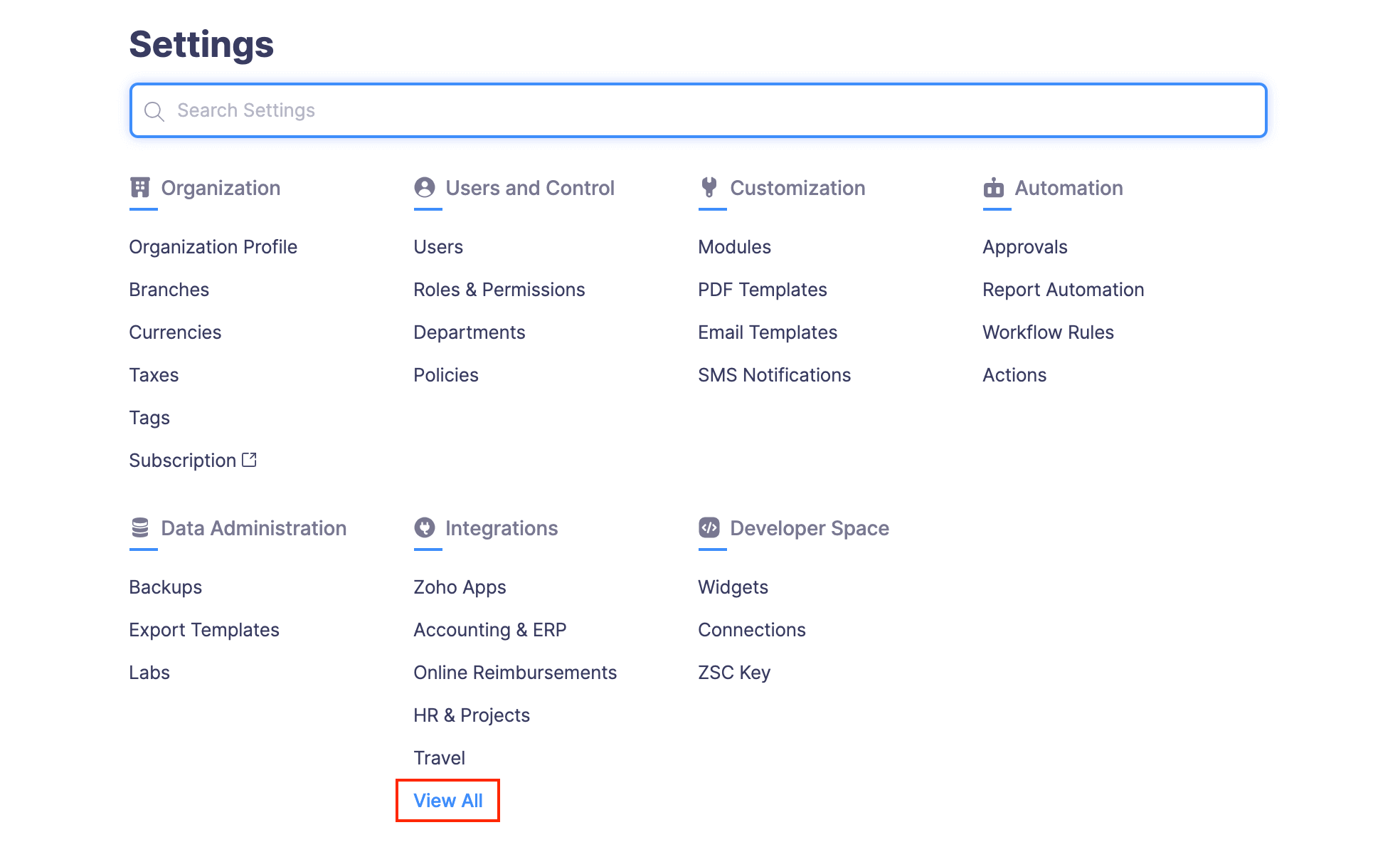
- Navigate to Taxback International.
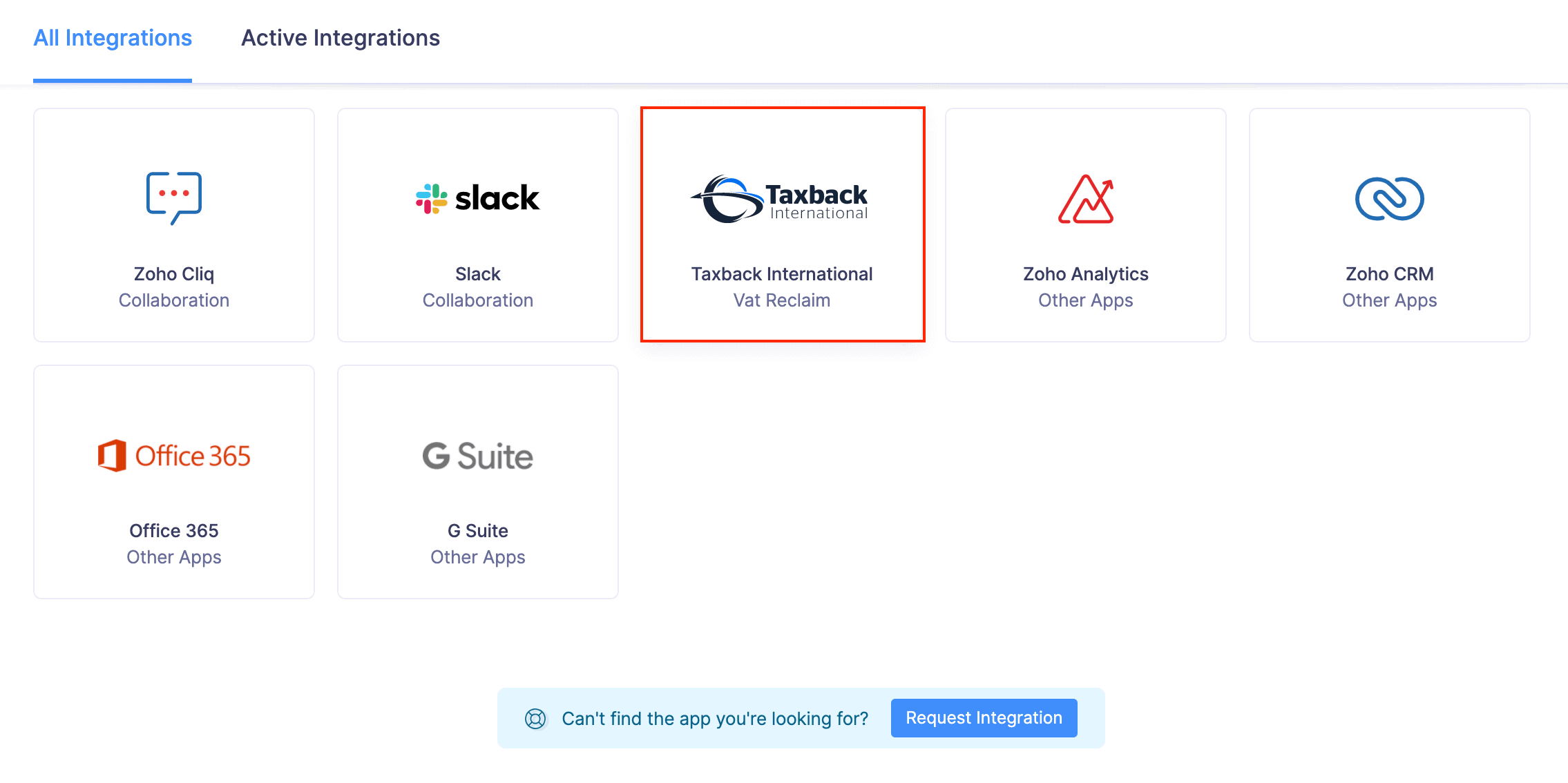
- Click Enable Integration. The integration key will be downloaded to your computer. Copy it.
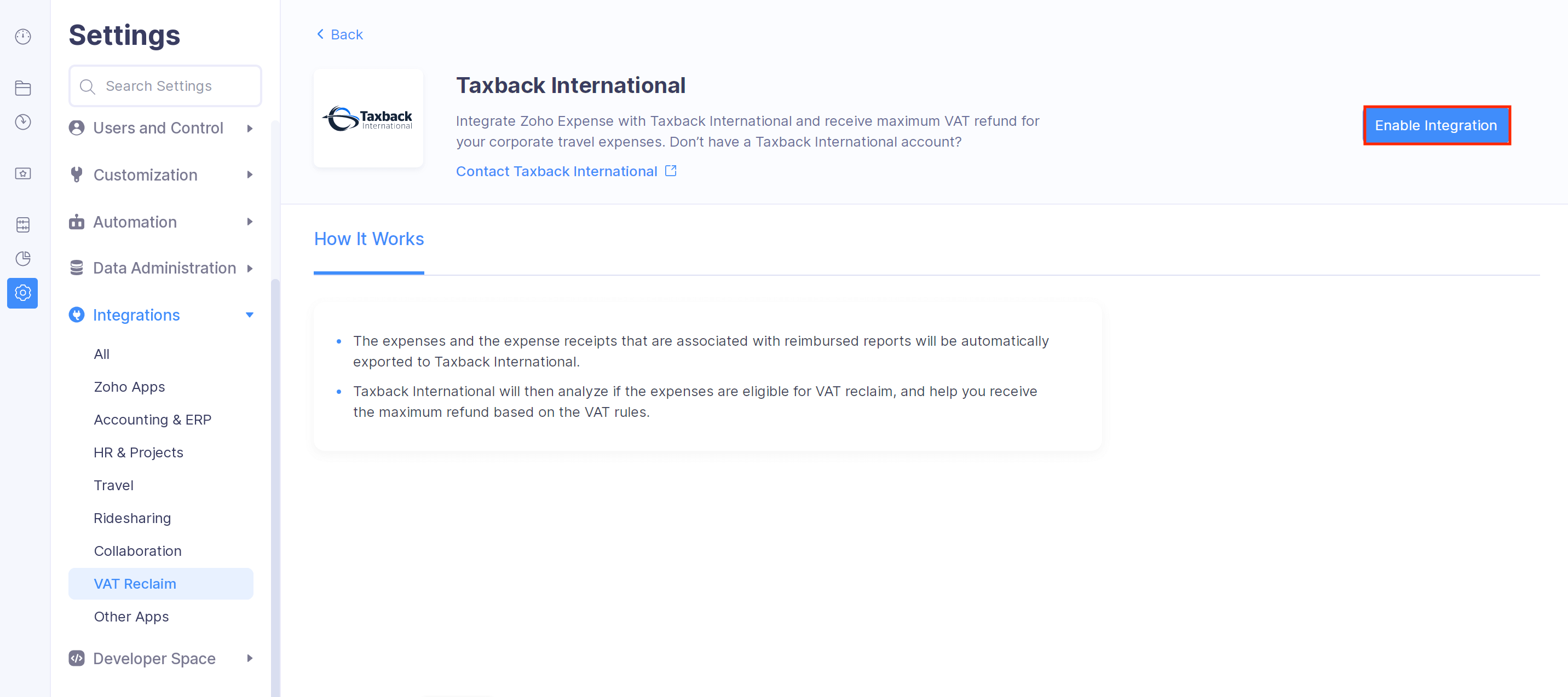
- Send the integration key as an email to vatpartner@taxbackinternational.com, to process your integration.
- On receiving the integration key, the Taxback International team will send you an SFTP User Name via email.
- Paste the SFTP User Name generated from Taxback International in the integration details page in Zoho Expense. Click Continue.
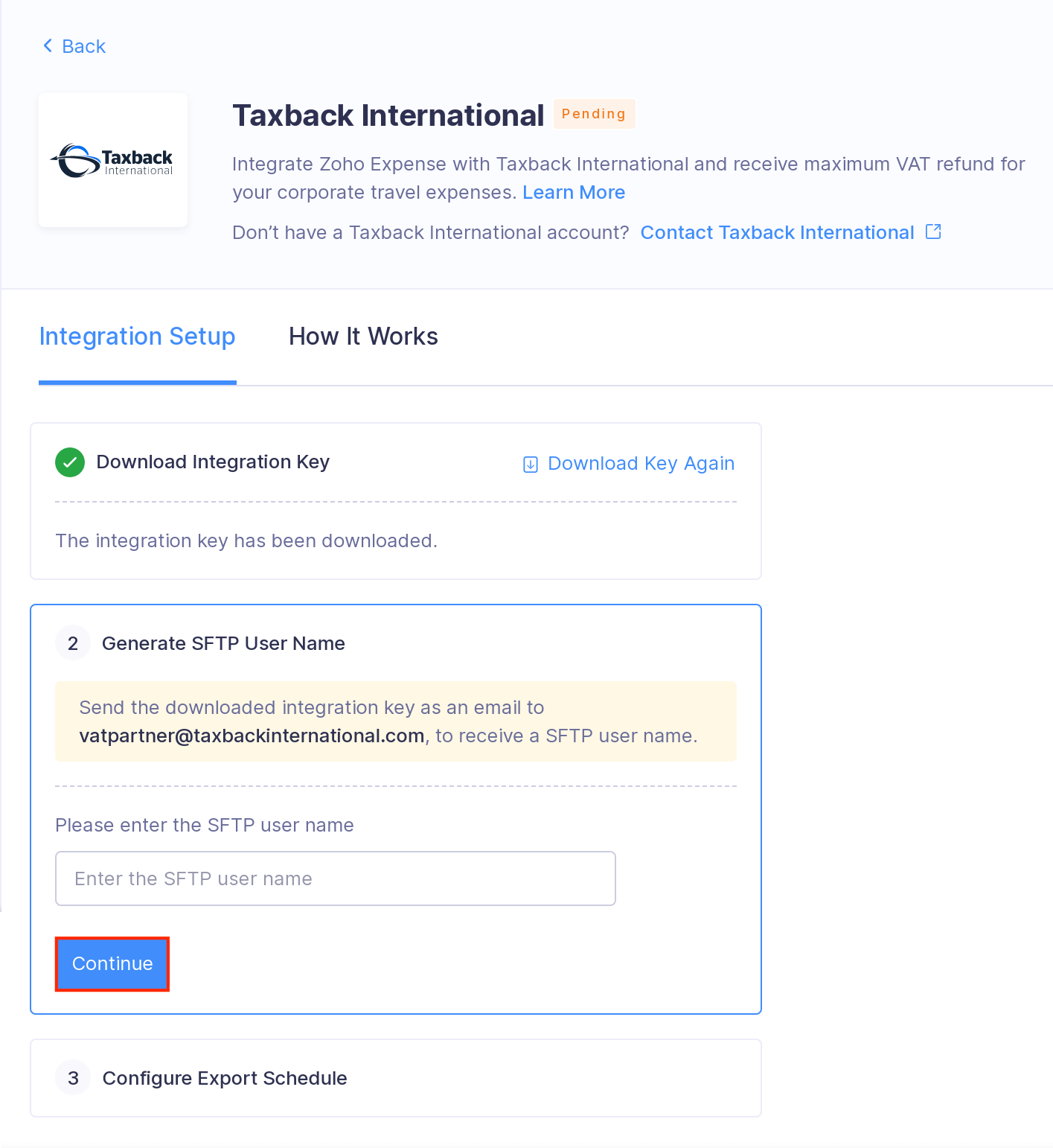
- Set the frequency by which you would like to push the reimbursed expenses from Zoho Expense to Taxback International.
- Select the day you would like to export the reimbursed expenses.
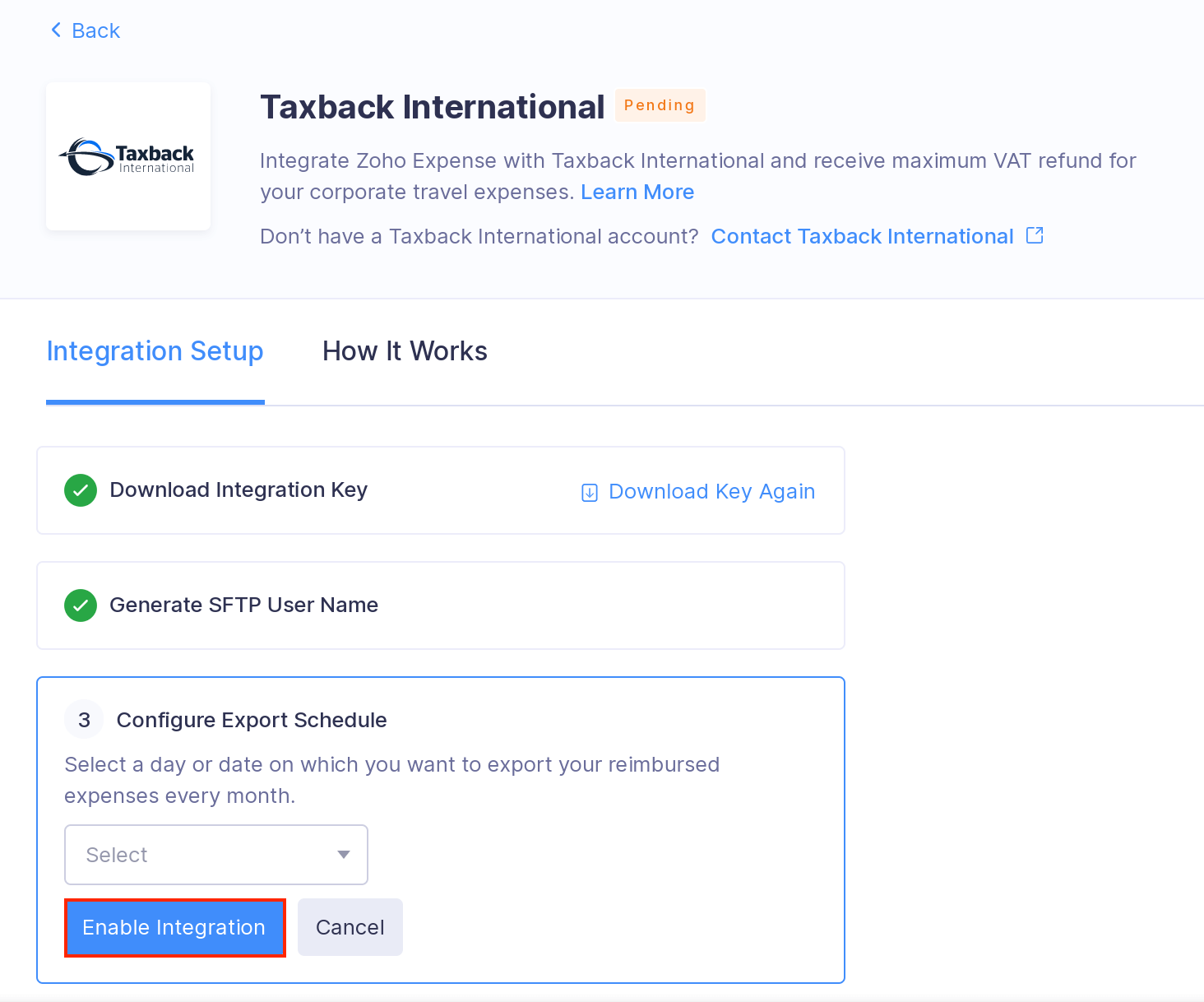
- Click Enable Integration. All your reimbursed expenses will be exported to Taxback International at the set frequency.
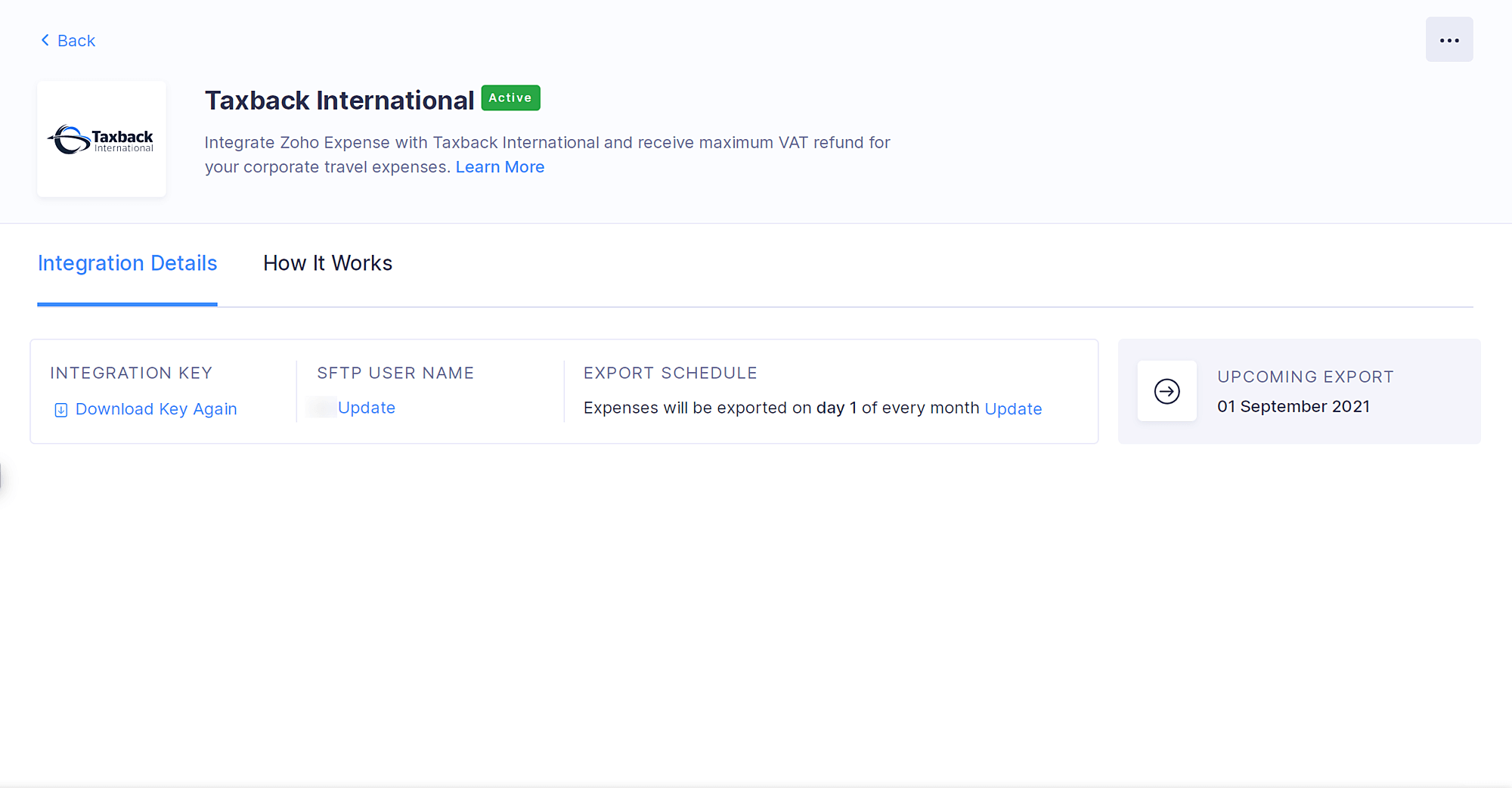
Once the reimbursed expenses are exported, the user will receive an email from Taxback International providing confirmation that the expense data has been downloaded. Your VAT reclaim analysis will be ready within 3 working days. The Taxback International representative will also contact you to present the findings with the data summary.
Disable the Integration
If you want to delete the integration temporarily, you can disable it and the reimbursed expenses will no longer be sent to Taxback International. To disable the integration:
- Click Admin View.
- Click the
Gear icon at the top right side.
(OR)
Go to Settings on the left sidebar. - Click View All under Integrations.
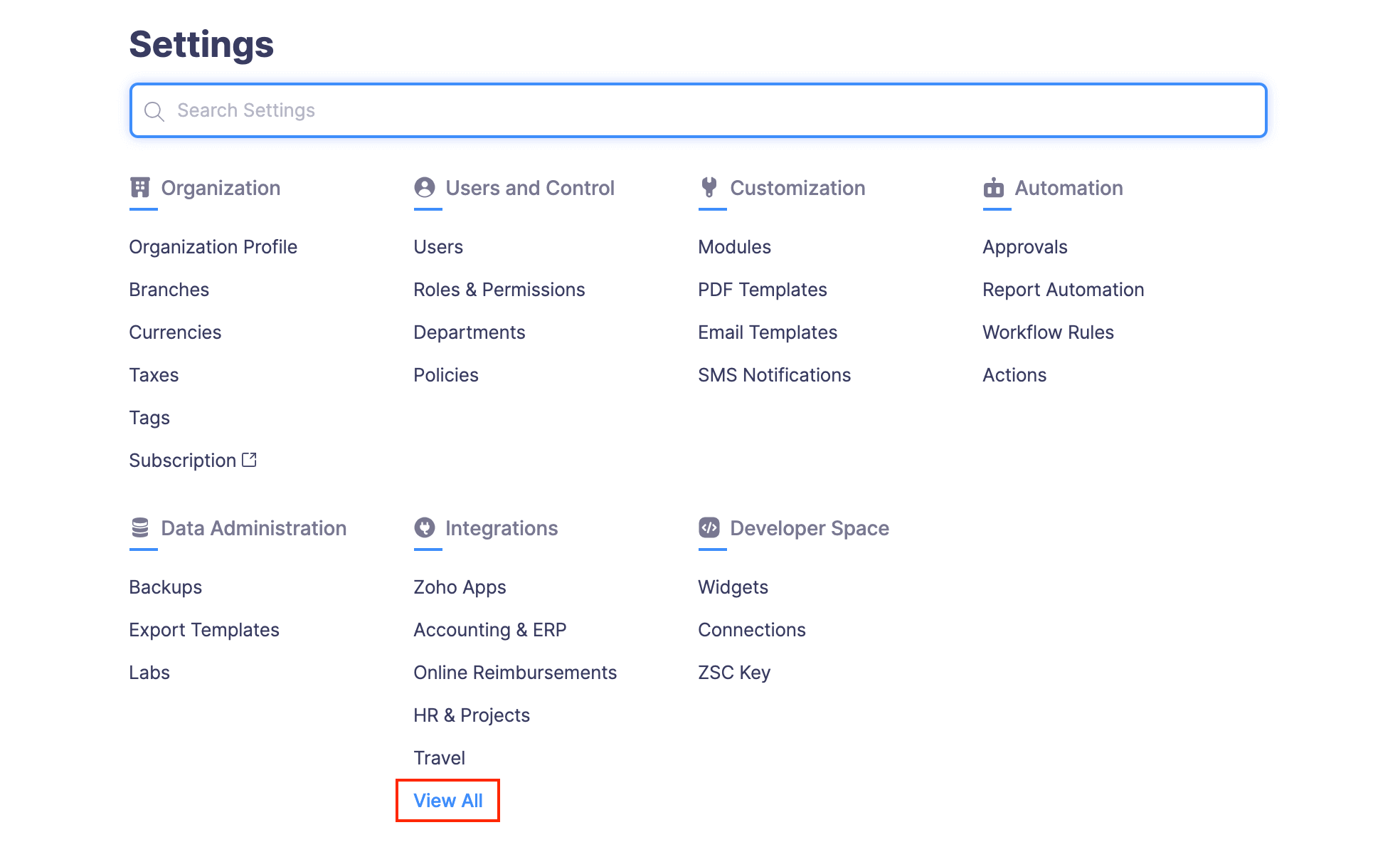
- Navigate to Taxback International.
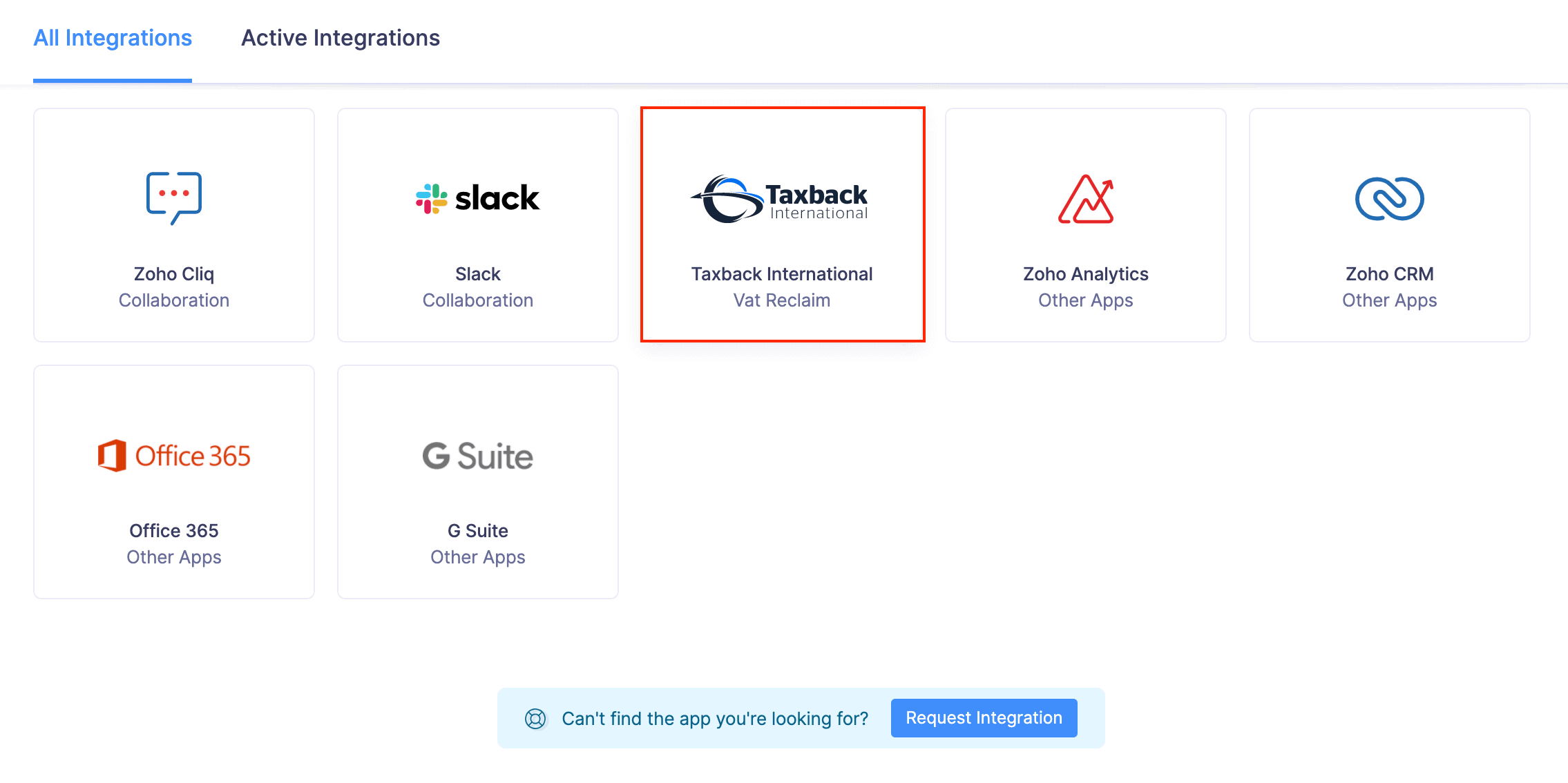
- Click the More icon in the top right corner.
- Click Disable.
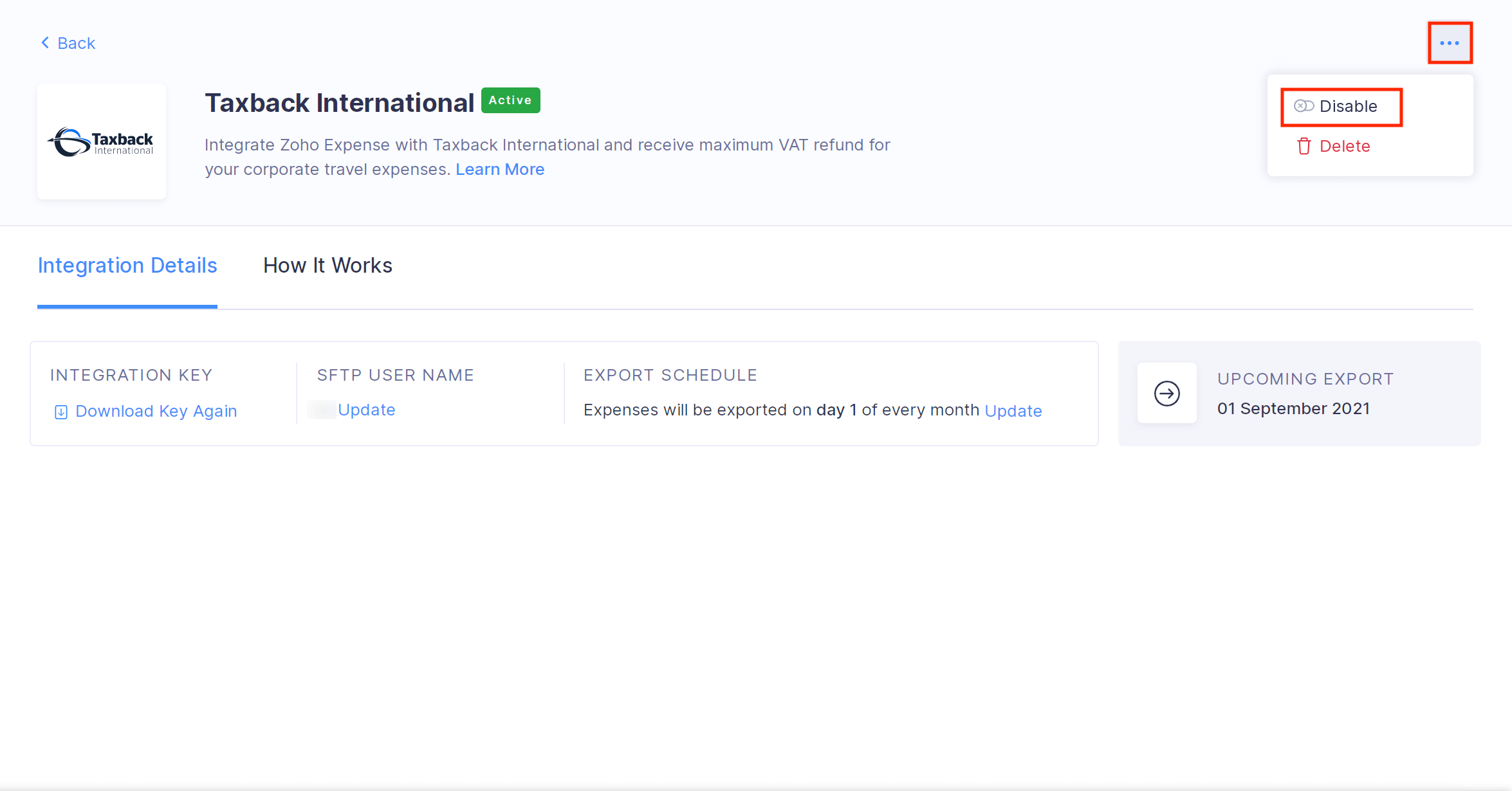
- In the popup that opens, click Disable.
- If you would like to re-enable the integration later, click Re-enable Integration in the Taxback International integration details page.
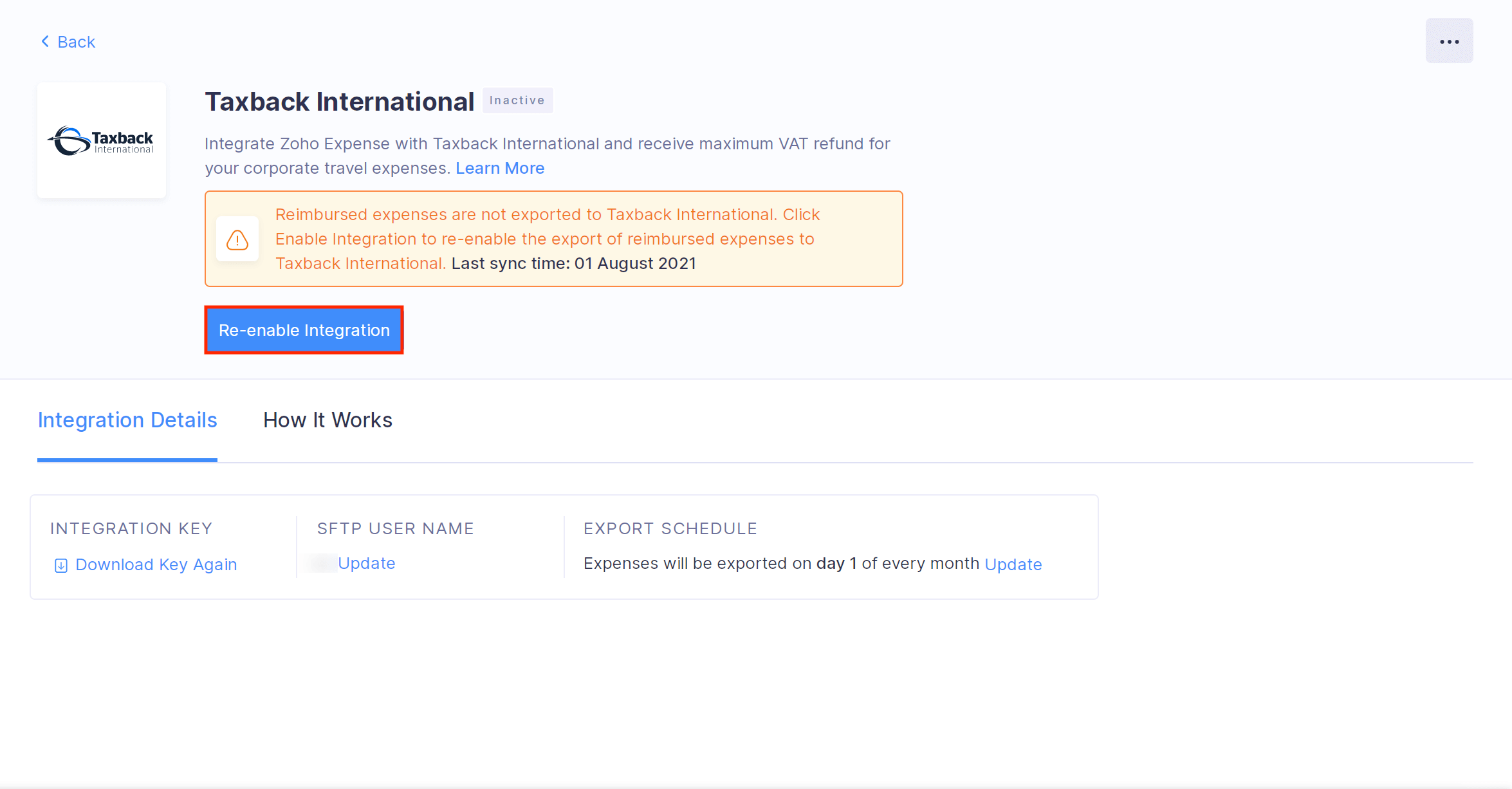
Delete the Integration
If you delete the integration, the reimbursed expenses will no longer be sent to Taxback International. To delete the integration:
- Click Admin View.
- Click the
Gear icon at the top right side.
(OR)
Go to Settings on the left sidebar. - Click View All under Integrations.
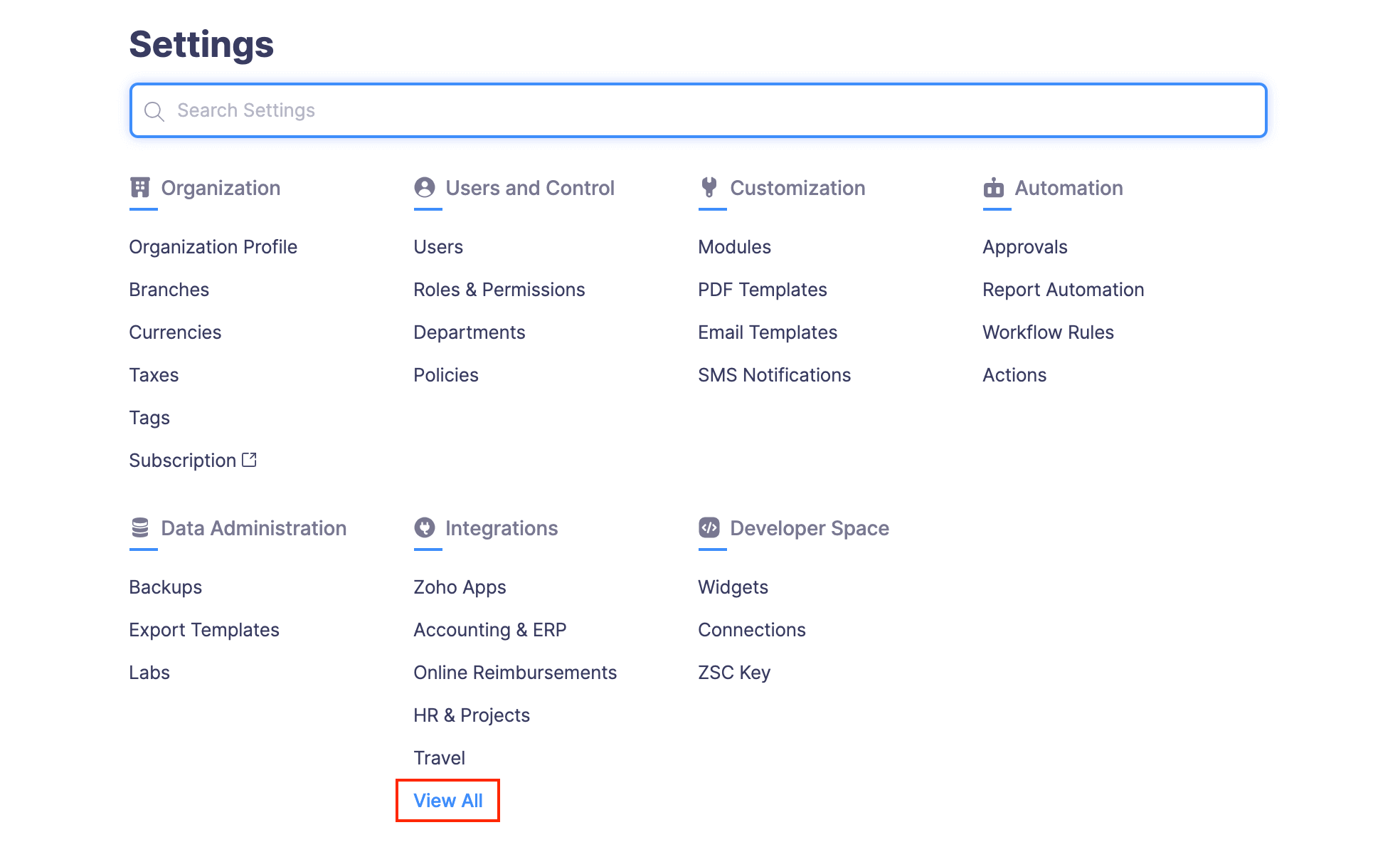
- Navigate to Taxback International.
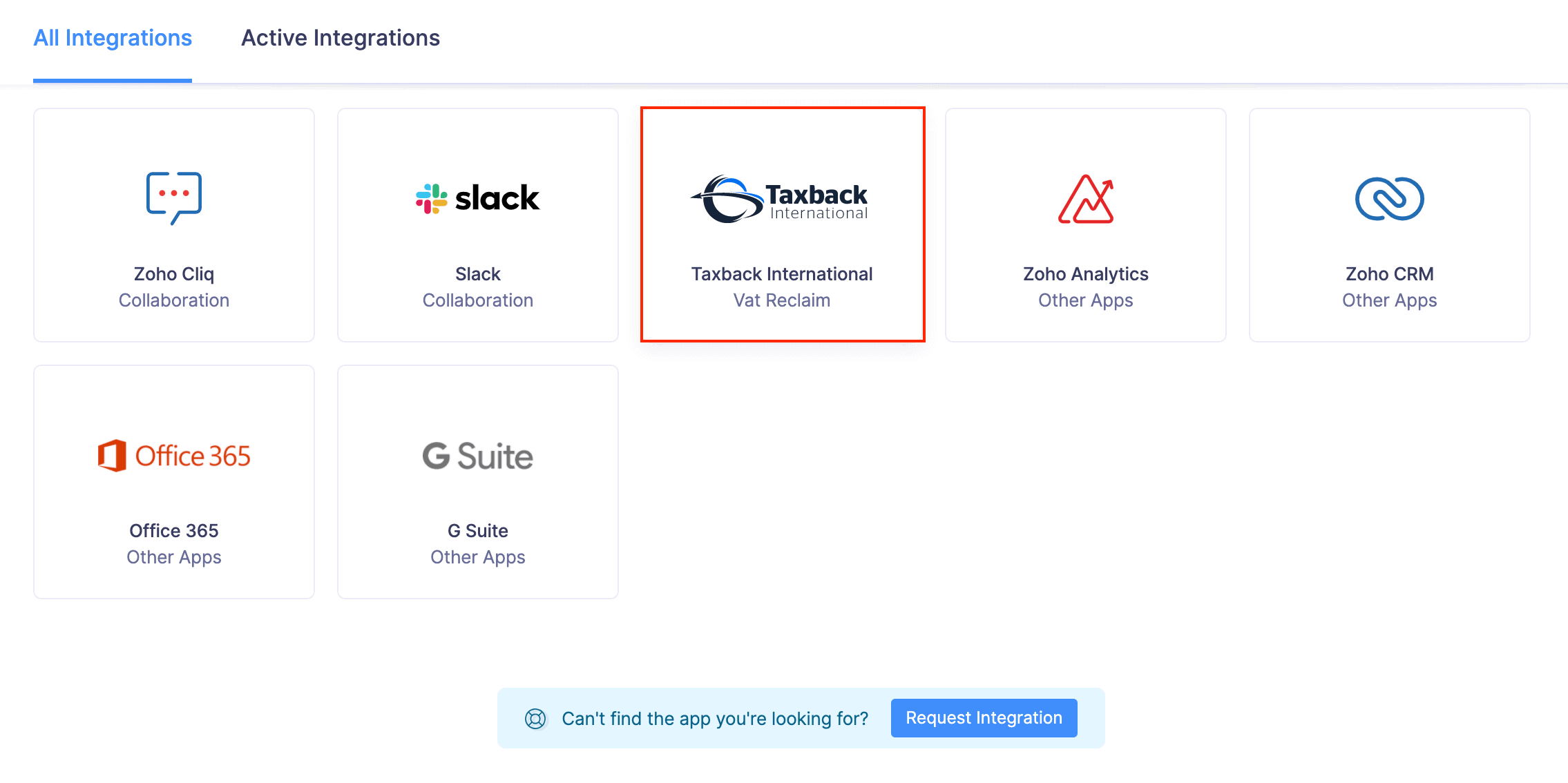
- Click the More icon at the top right corner.
- Click Delete.
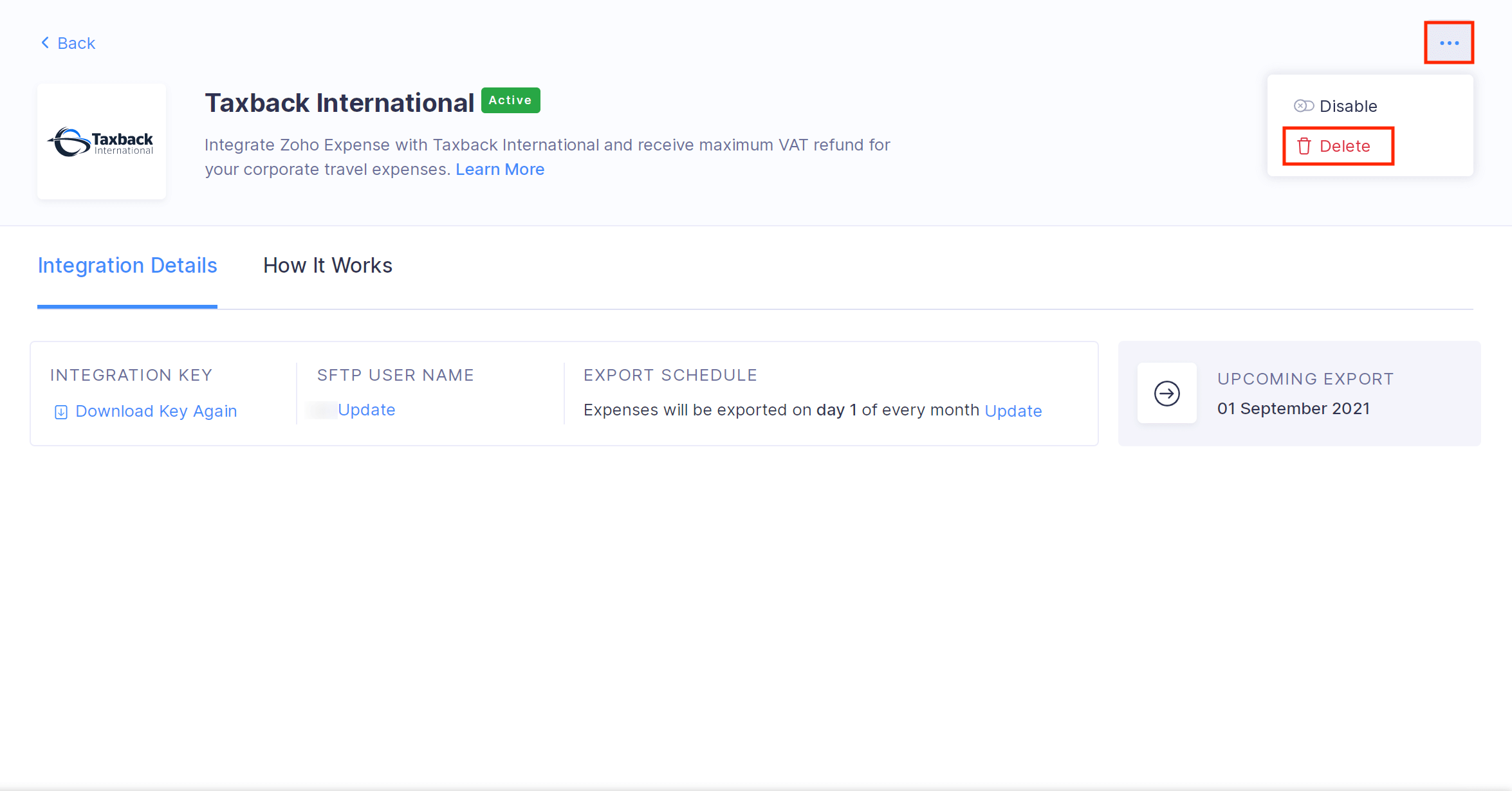
- In the popup that opens, click Delete again and your integration will be deleted.