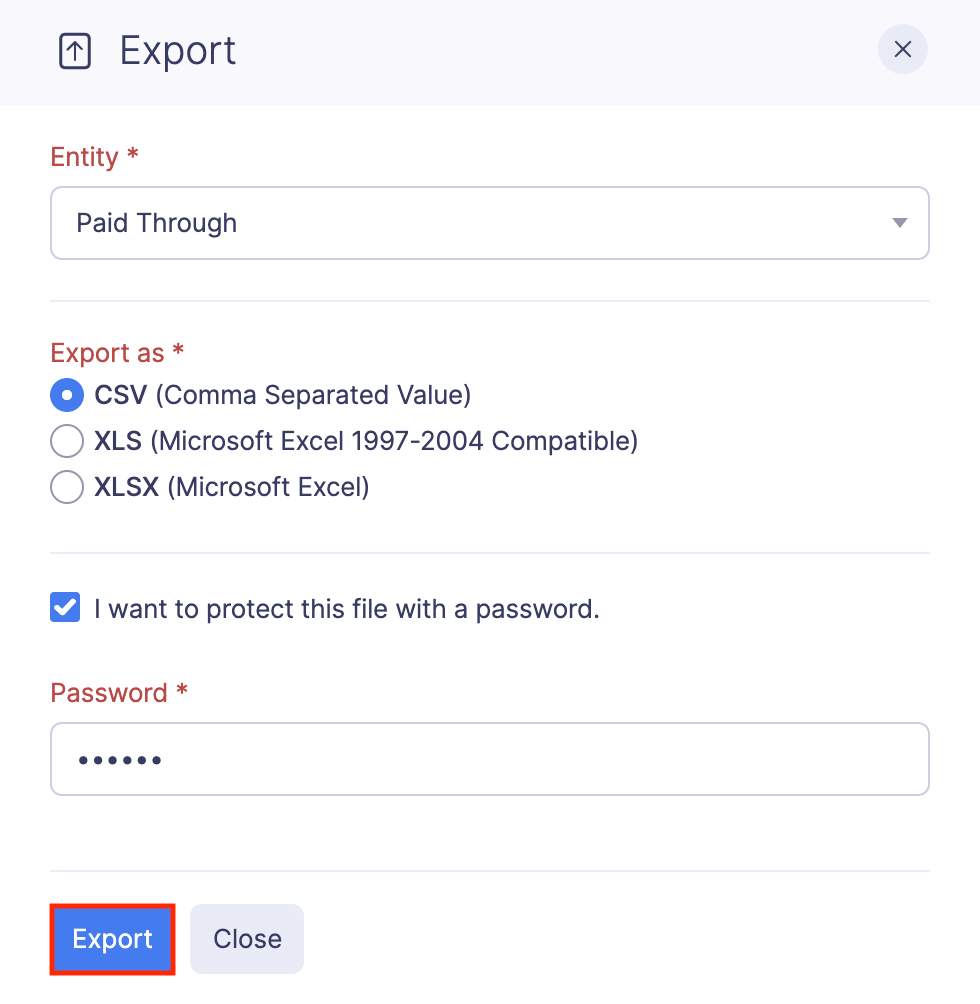Paid Through Accounts
Paid through accounts are the accounts using which the organization pays for their employees’ expenses such as advances and reimbursements. The accounts through which the employees record their non-reimbursable expenses can be added as Paid Through accounts in Zoho Expense.
Add a Paid Through Account
Besides the default paid through accounts, you can add new accounts under which you can record reimbursement for your employees’ expenses. The accounts added in Zoho Expense will be automatically listed in Zoho Books and vice versa.
To add a paid through account:
- Click Admin View.
- Go to Settings on the left sidebar.
(OR)
Click the Gear icon at the top right side.
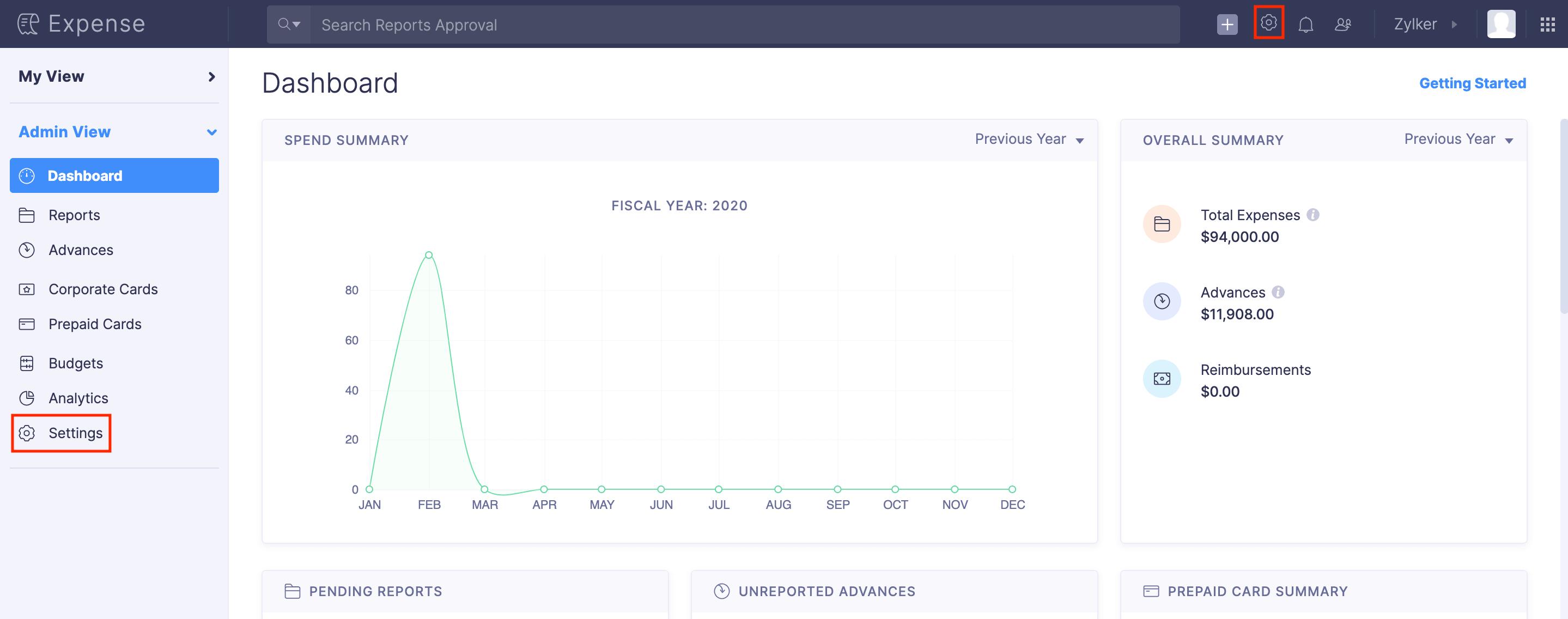
- Go to Modules under Customization.
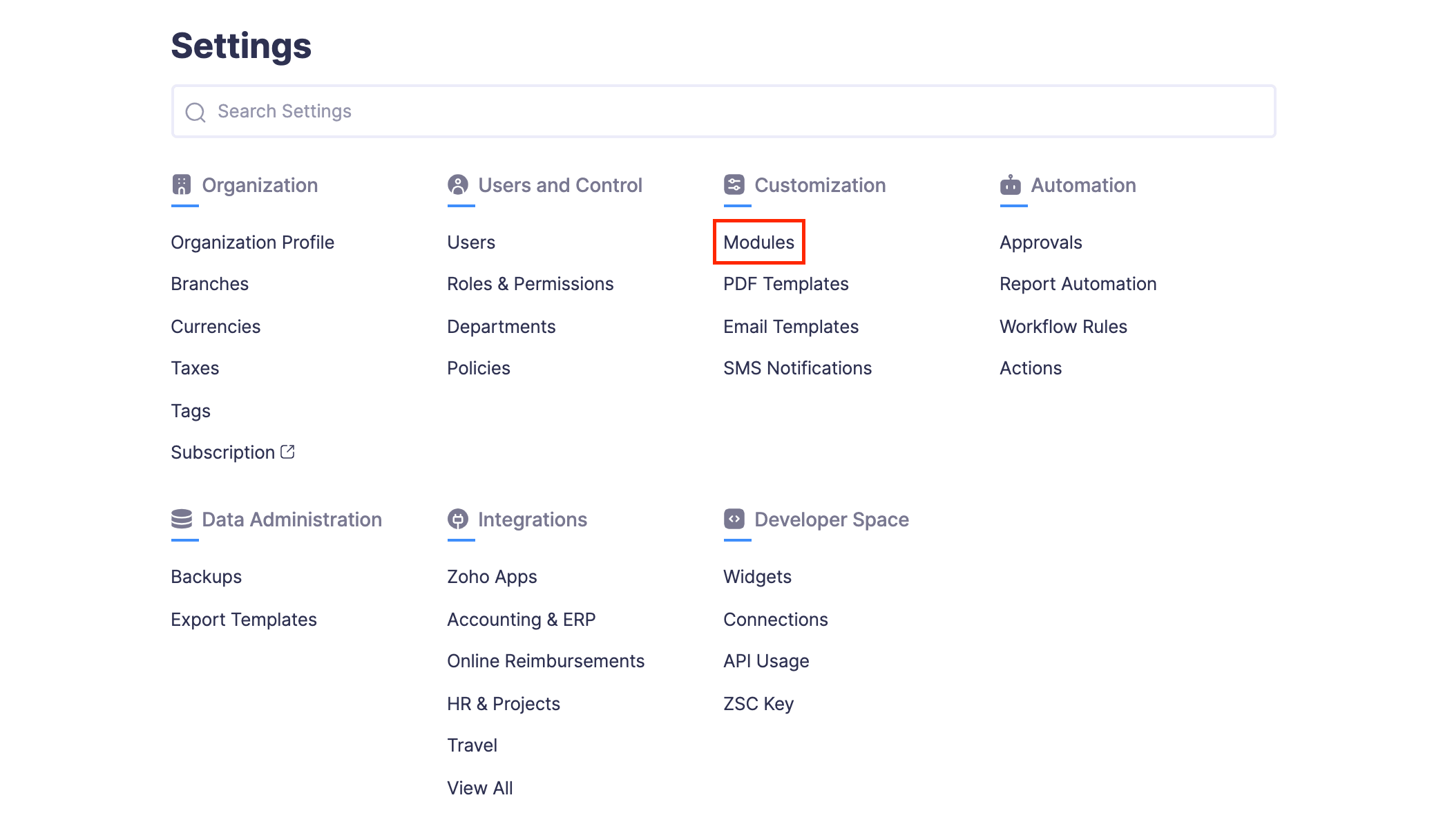
- Click Paid Through.
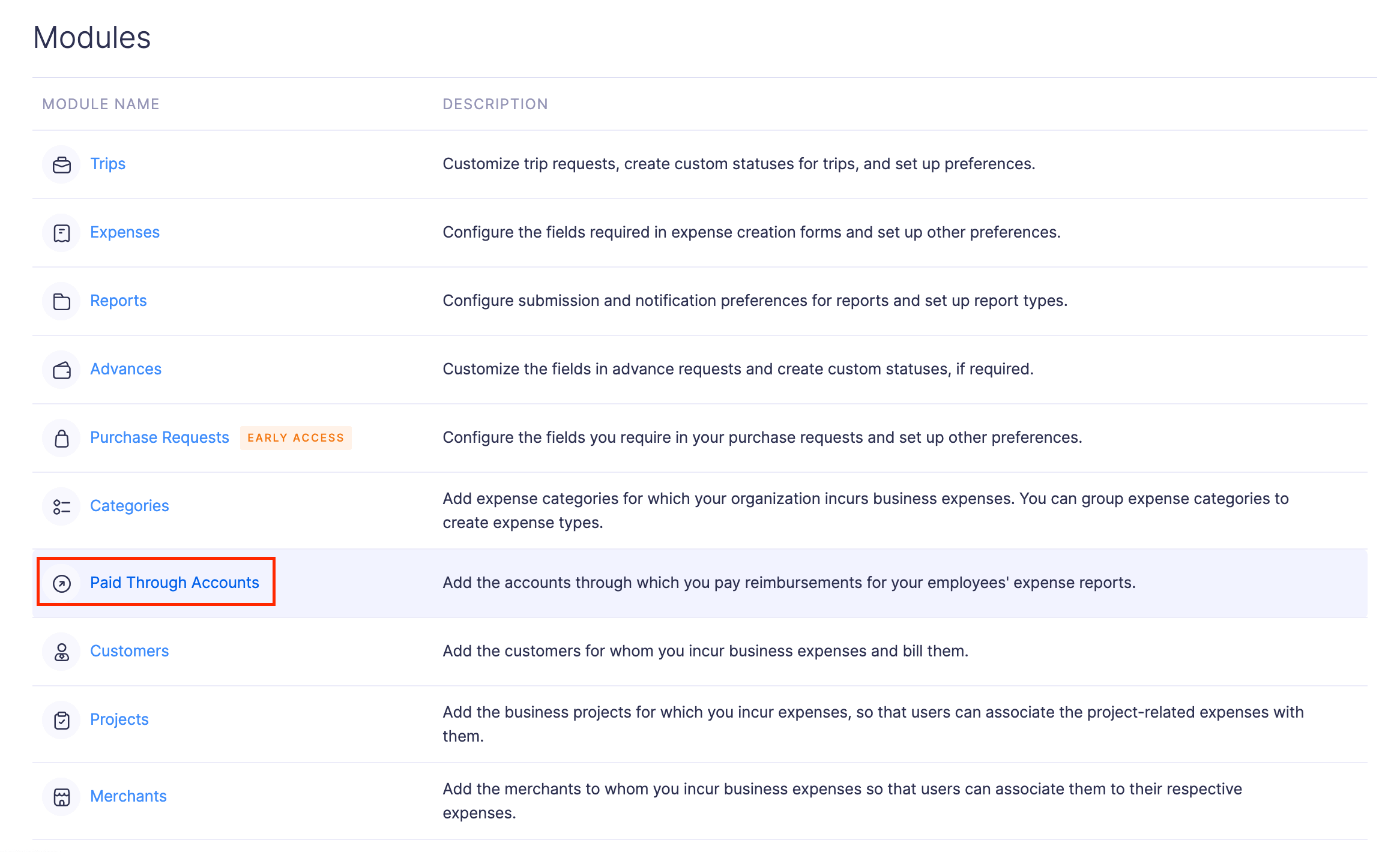
- Click + New Paid Through Account on the top right corner of the page.
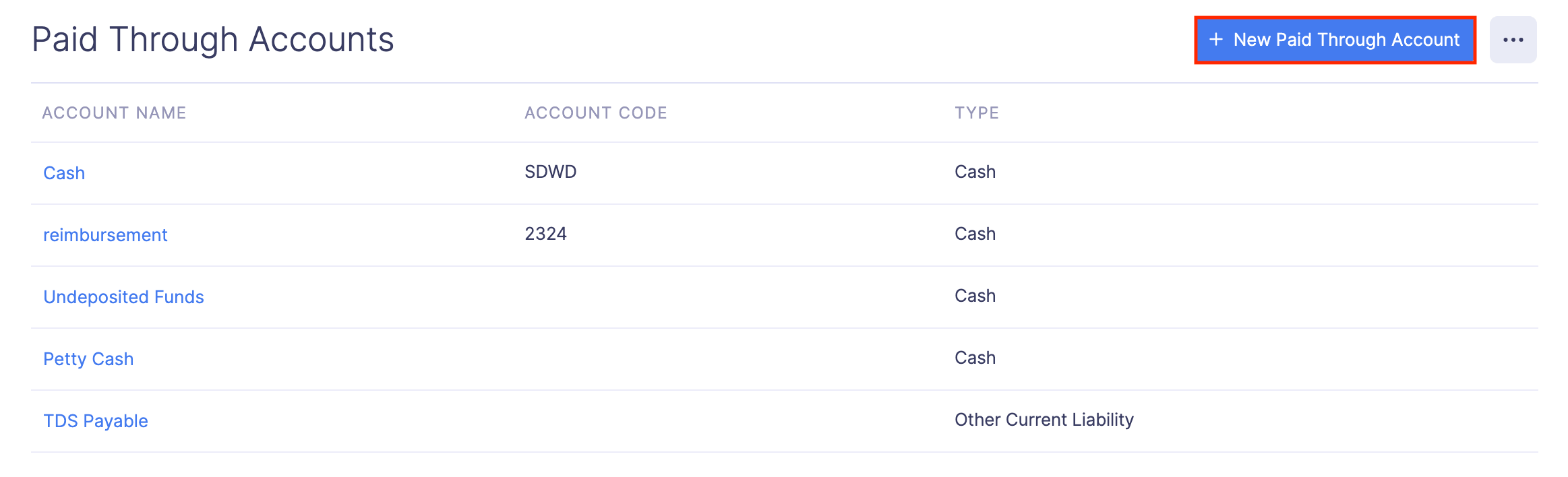
- Fill in the account name and choose an account type.
- Select a currency with which you’ll reimburse when you use this account.
- Click Save.
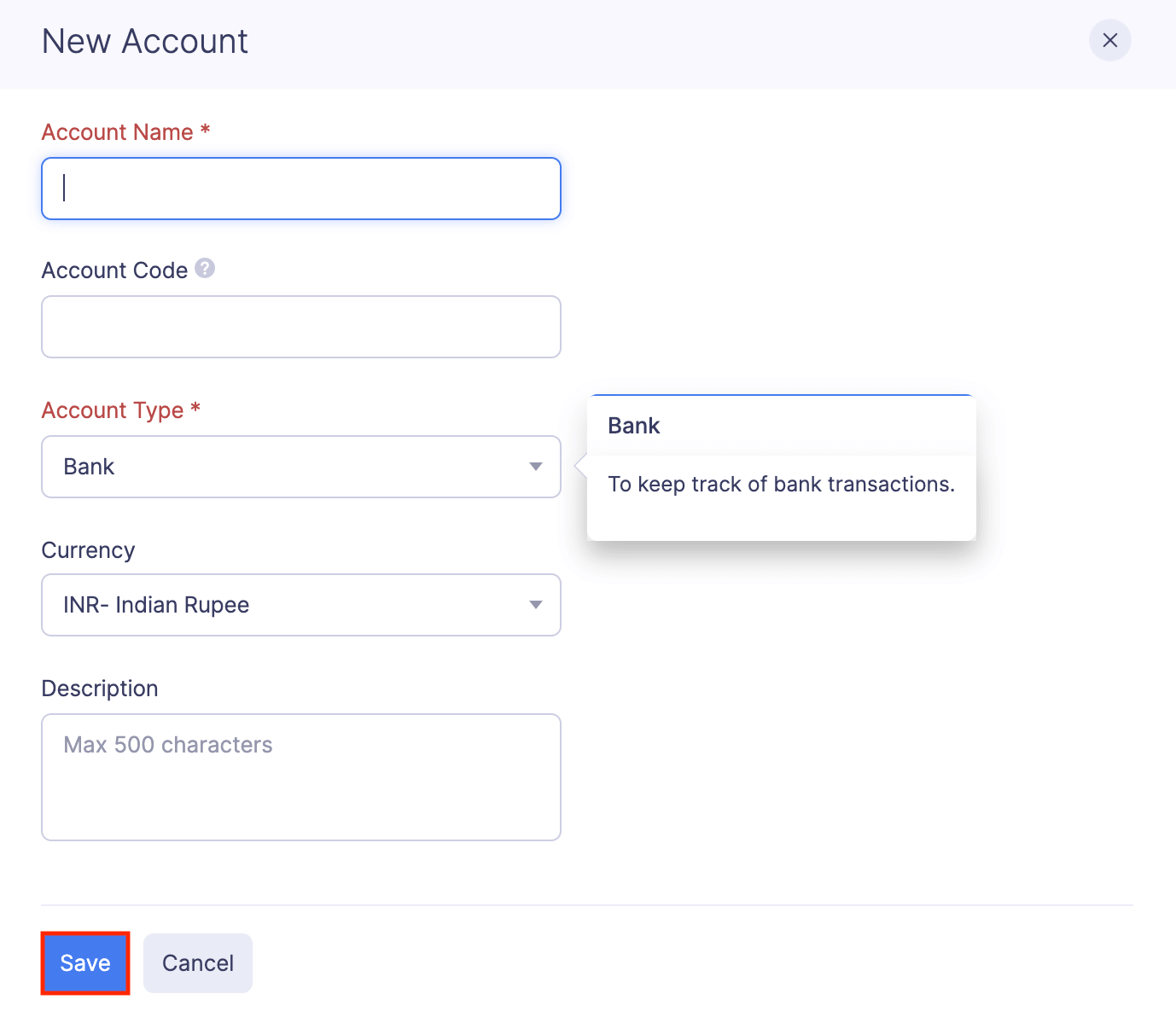
You can now record reimbursements using the new paid through account.
Edit Paid Through Account
If you would like to change the paid through account’s name or the account code, you can edit it and make changes.
To edit a paid through account:
- Click Admin View.
- Go to Settings on the left sidebar.
(OR)
Click the Gear icon at the top right side.
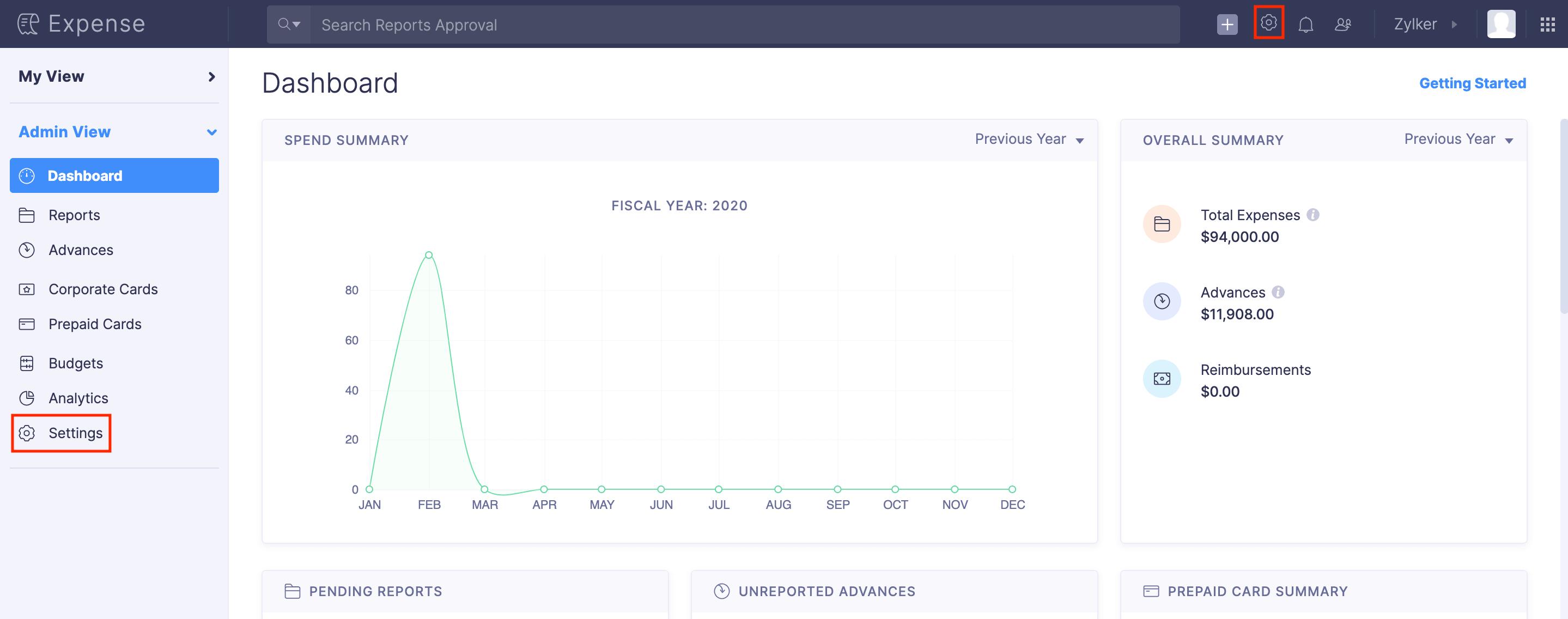
- Go to Modules under Customization.
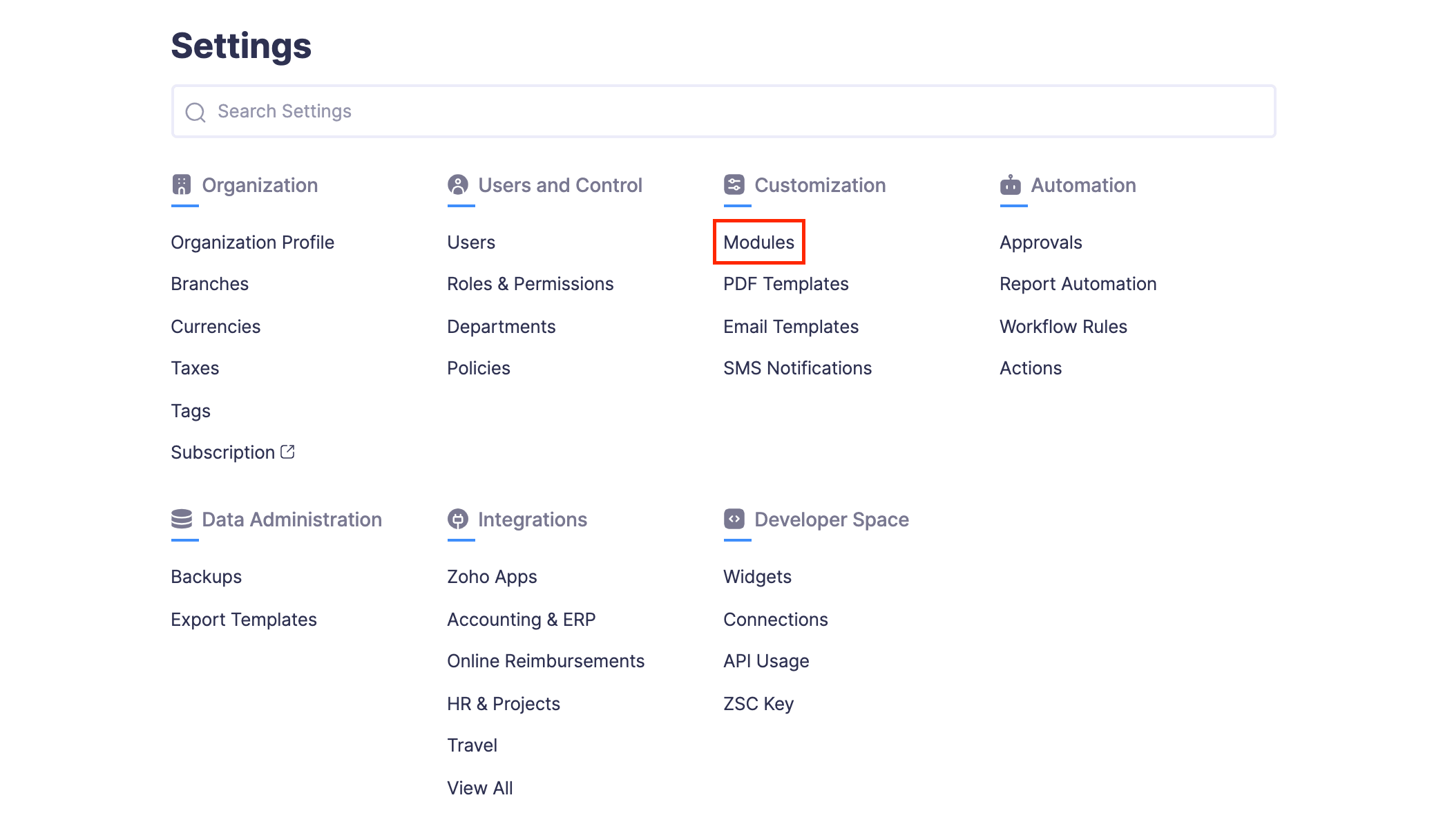
- Click Paid Through.
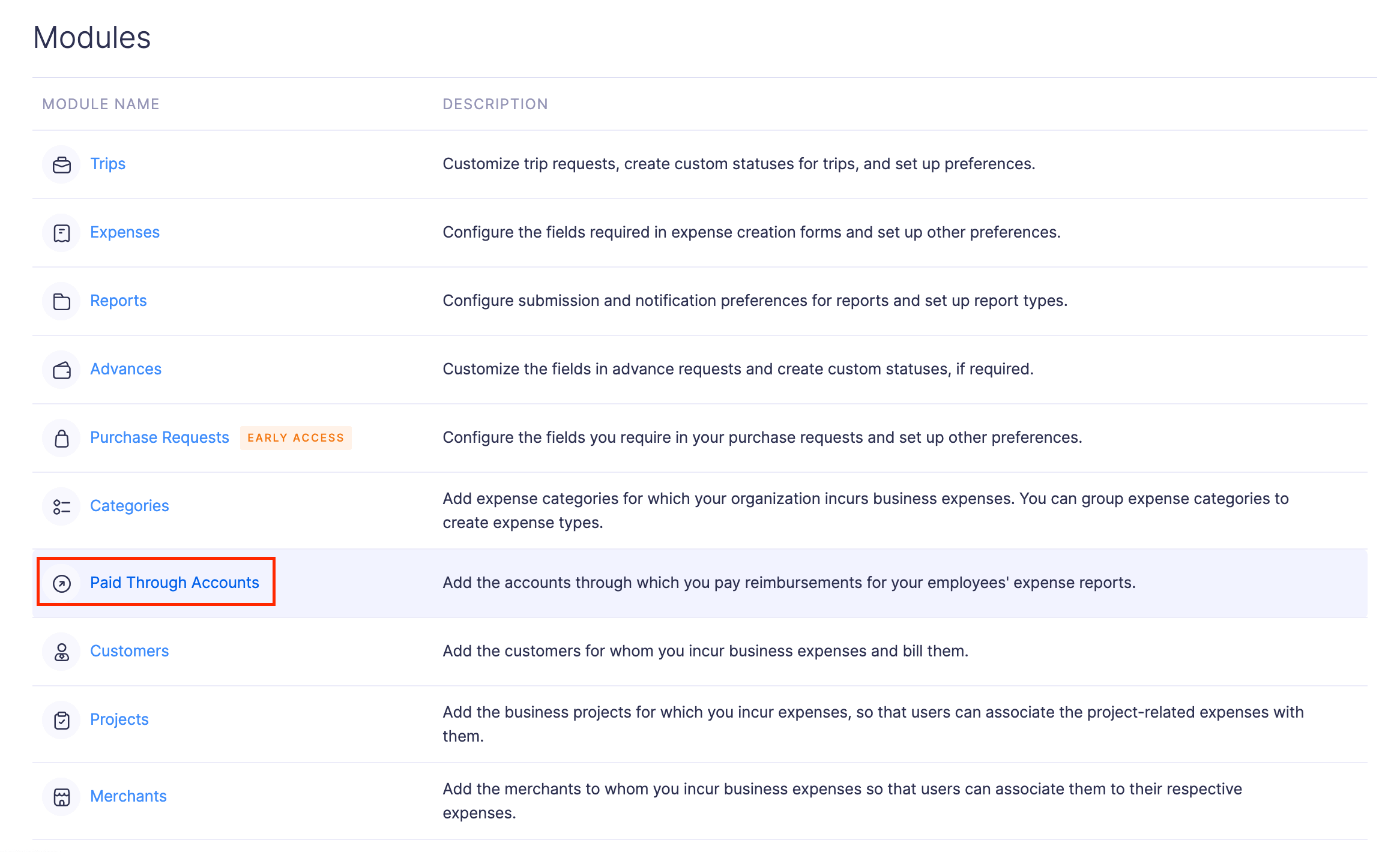
- Hover over the paid through account you want to edit and click the More icon at the right corner of the paid through account.
- Click
Edit.
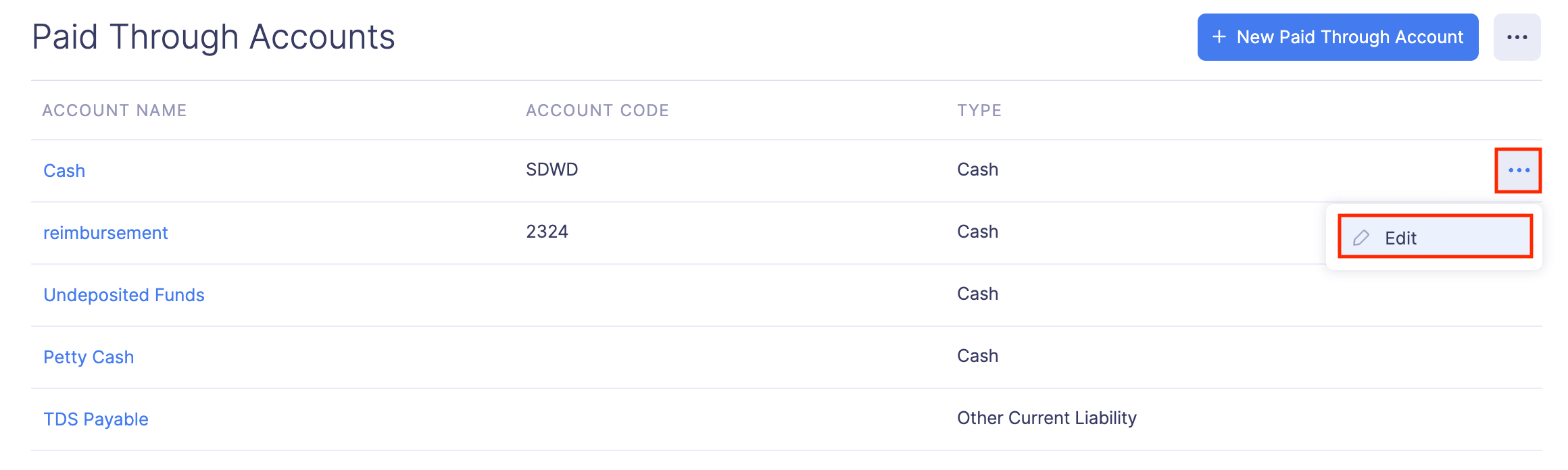
- Make the necessary changes and click Save.
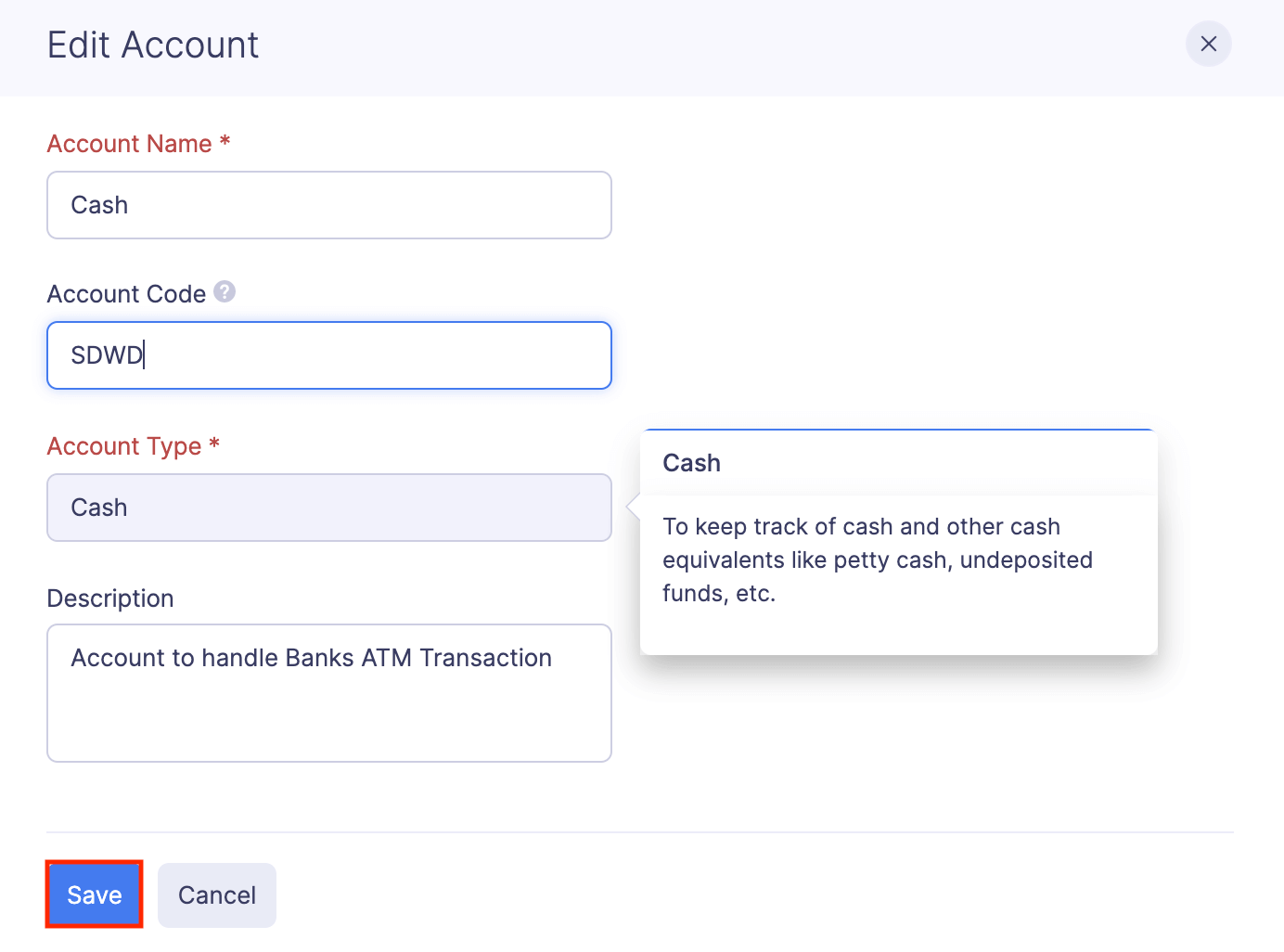
Delete Paid Through Account
If you want to remove a paid through account permanently, you can delete it. But, you cannot delete the default paid through accounts in Zoho Expense.
To delete a paid through account:
- Click Admin View.
- Go to Settings on the left sidebar.
(OR)
Click the Gear icon at the top right side.
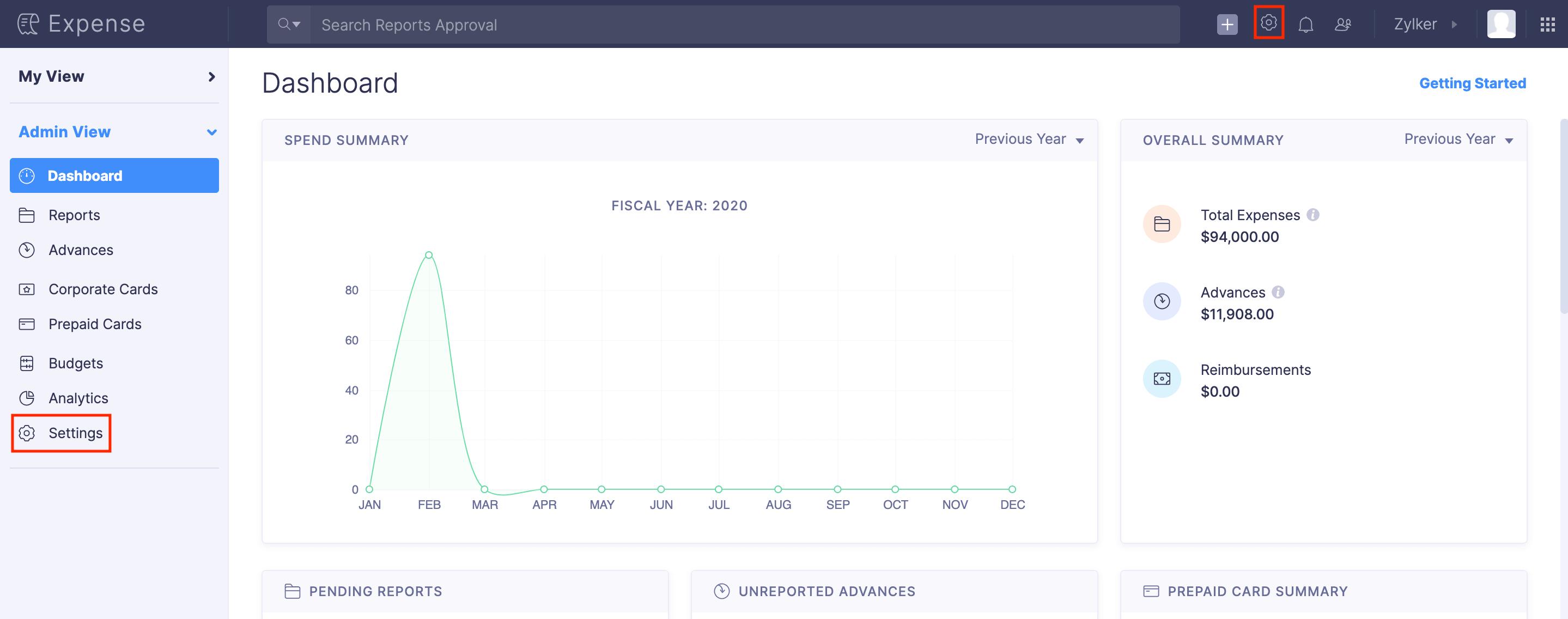
- Go to Modules under Customization.
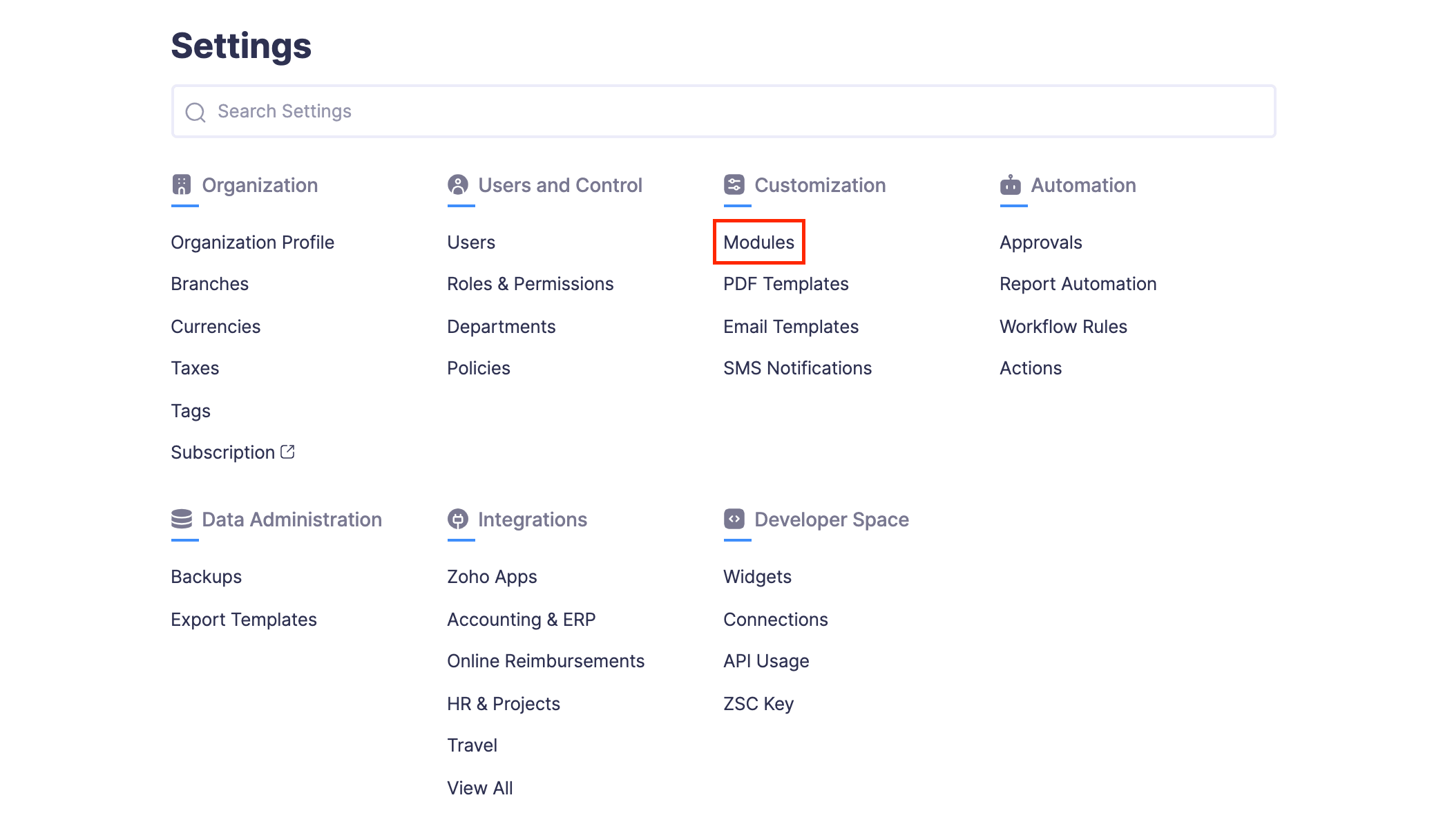
- Click Paid Through.
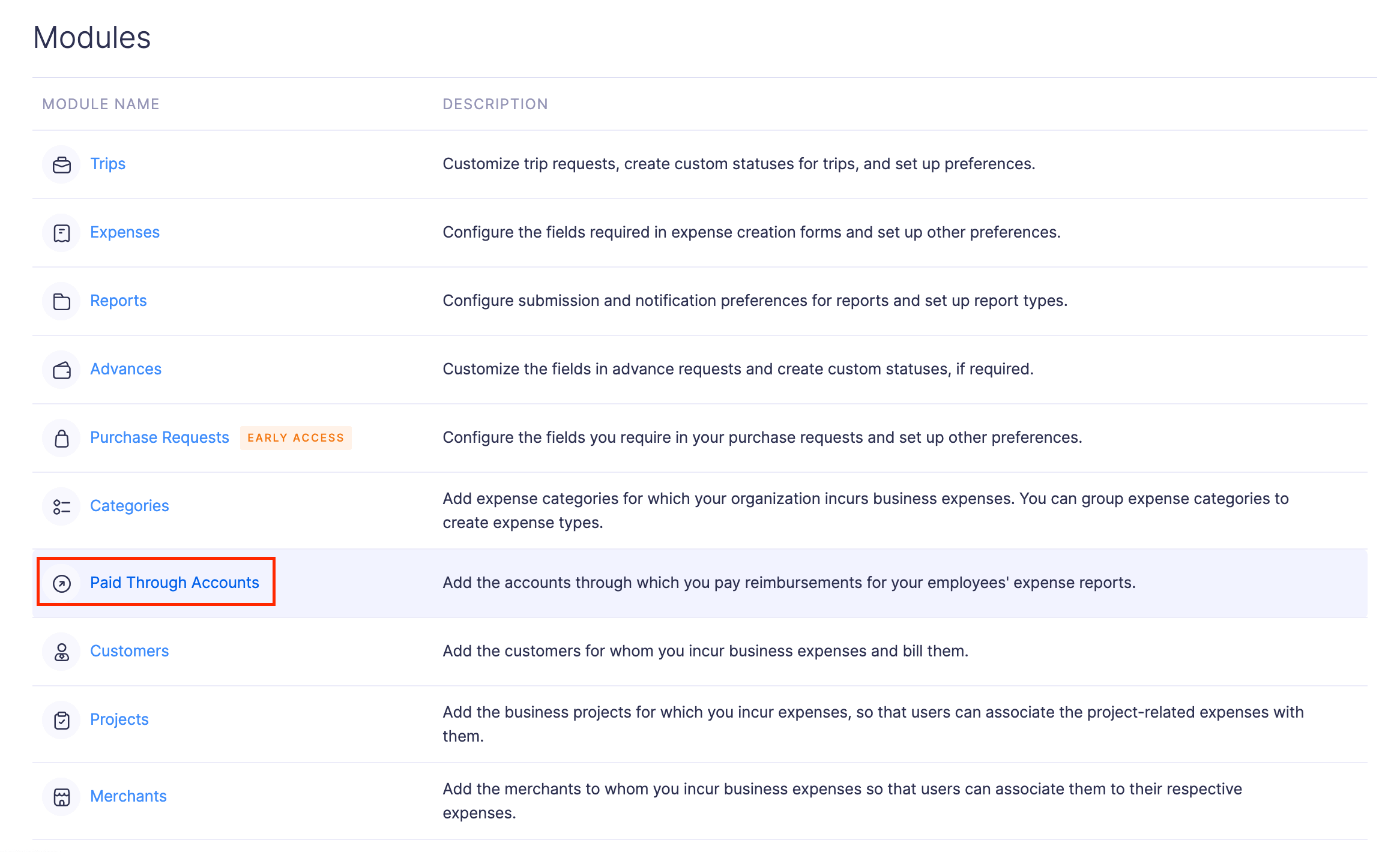
- Hover over the paid through account you want to delete and click the More icon at the right corner of the paid through account.
- Click
Delete.
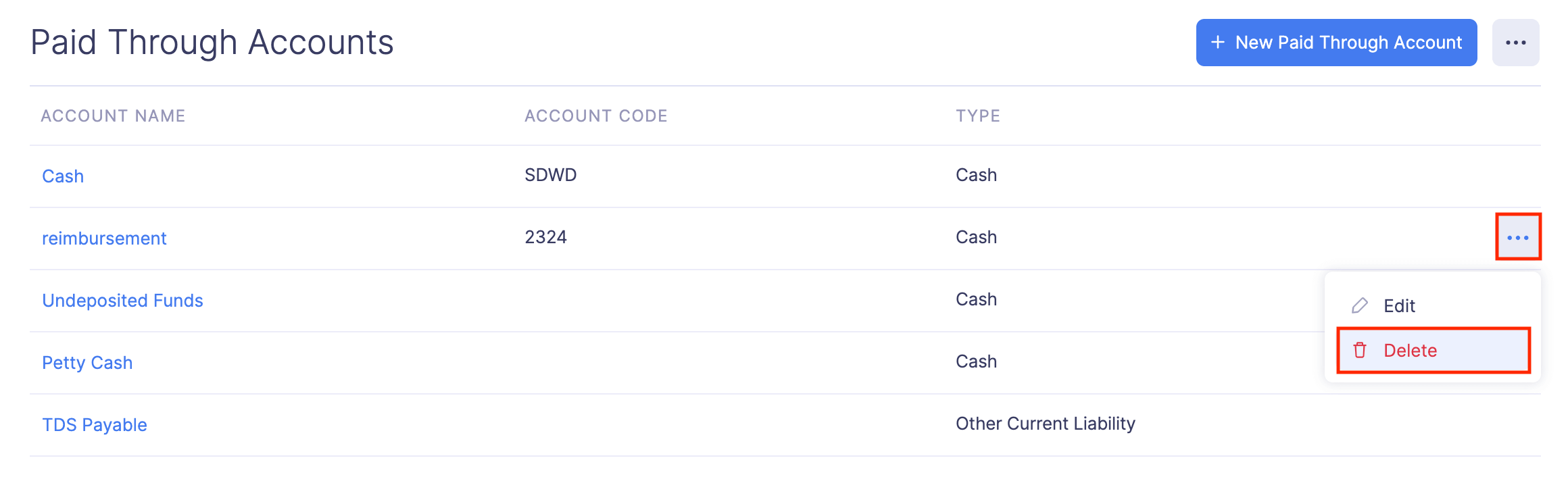
- Click Delete again to delete the account.
Import Paid Through Accounts
If you’ve the paid through accounts data elsewhere, you can import it in CSV or TSV format into Zoho Expense.
To import paid through accounts:
- Click Admin View.
- Go to Settings on the left sidebar.
(OR)
Click the Gear icon at the top right side.
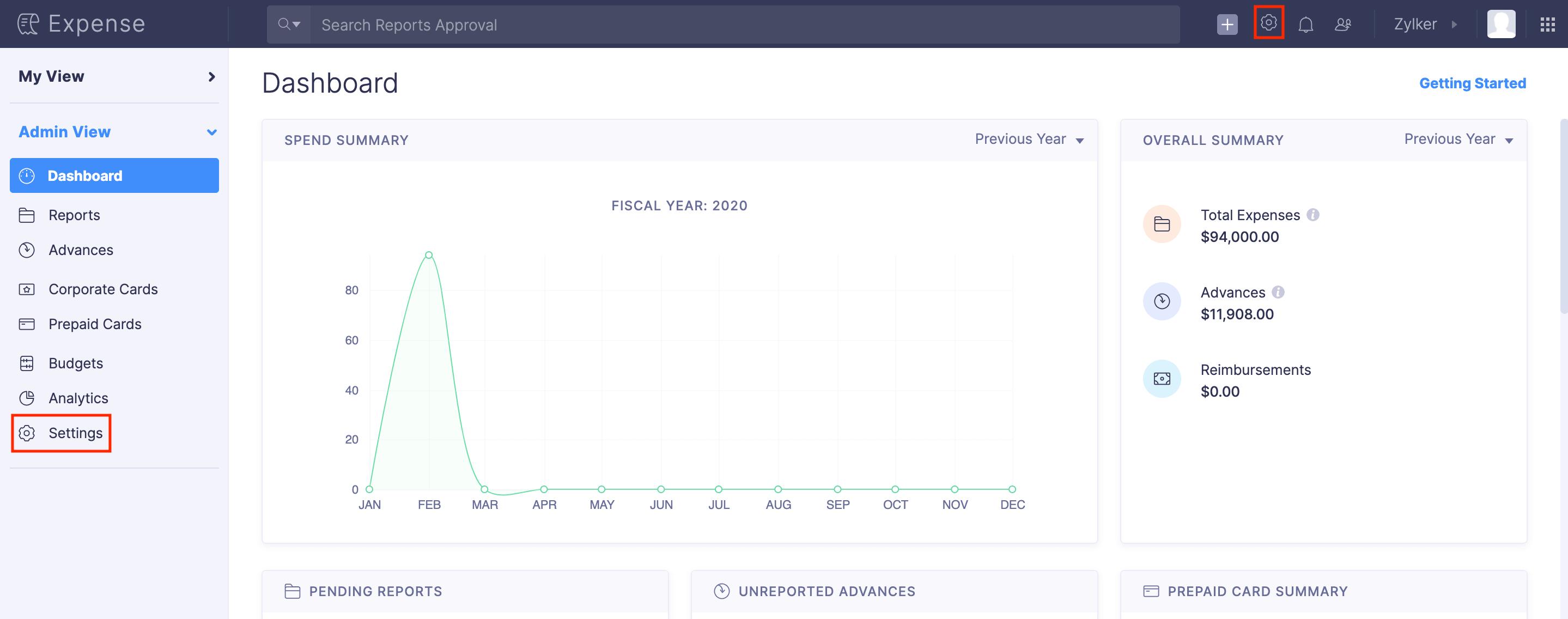
- Go to Modules under Customization.
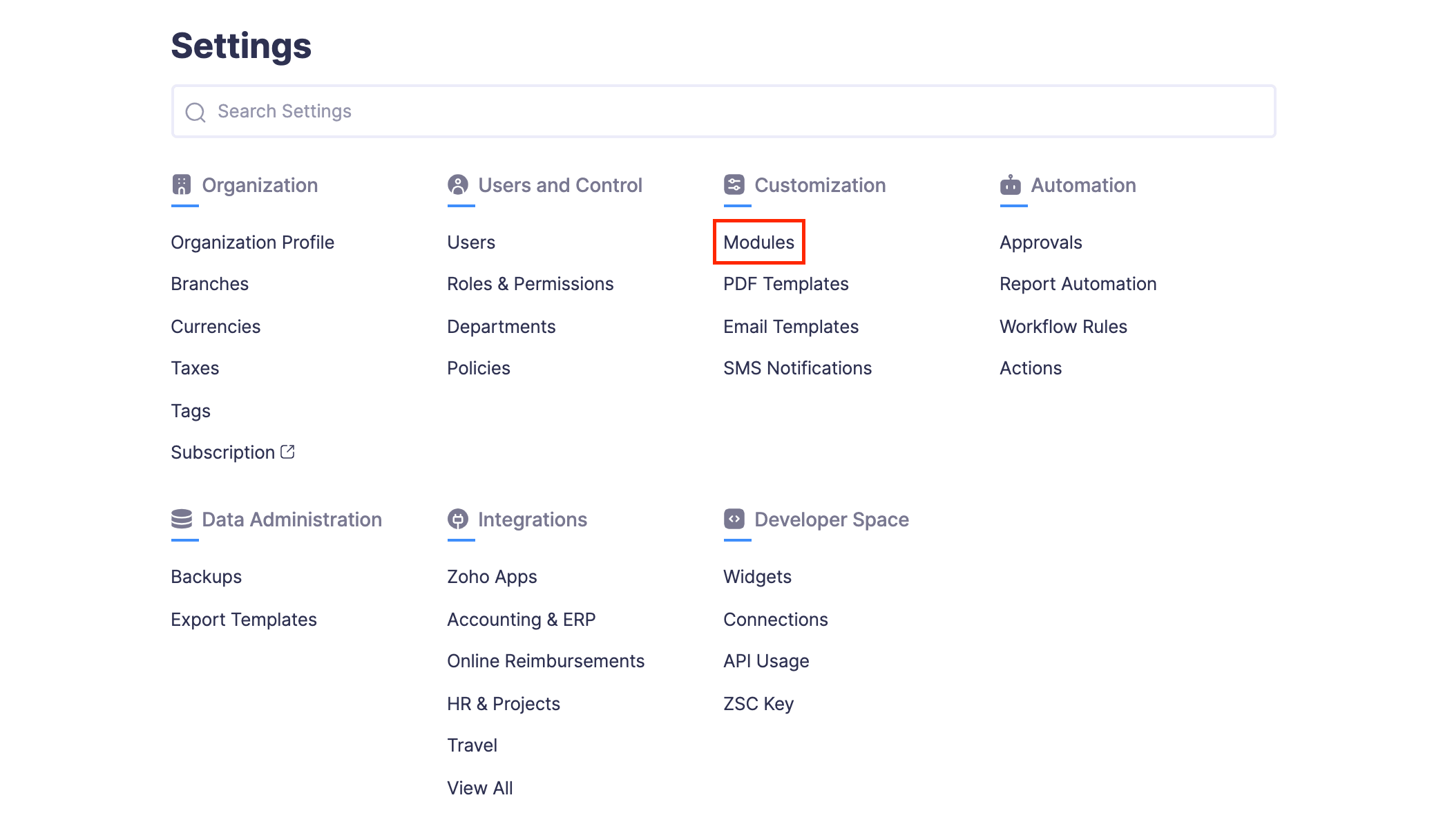
- Click Paid Through.
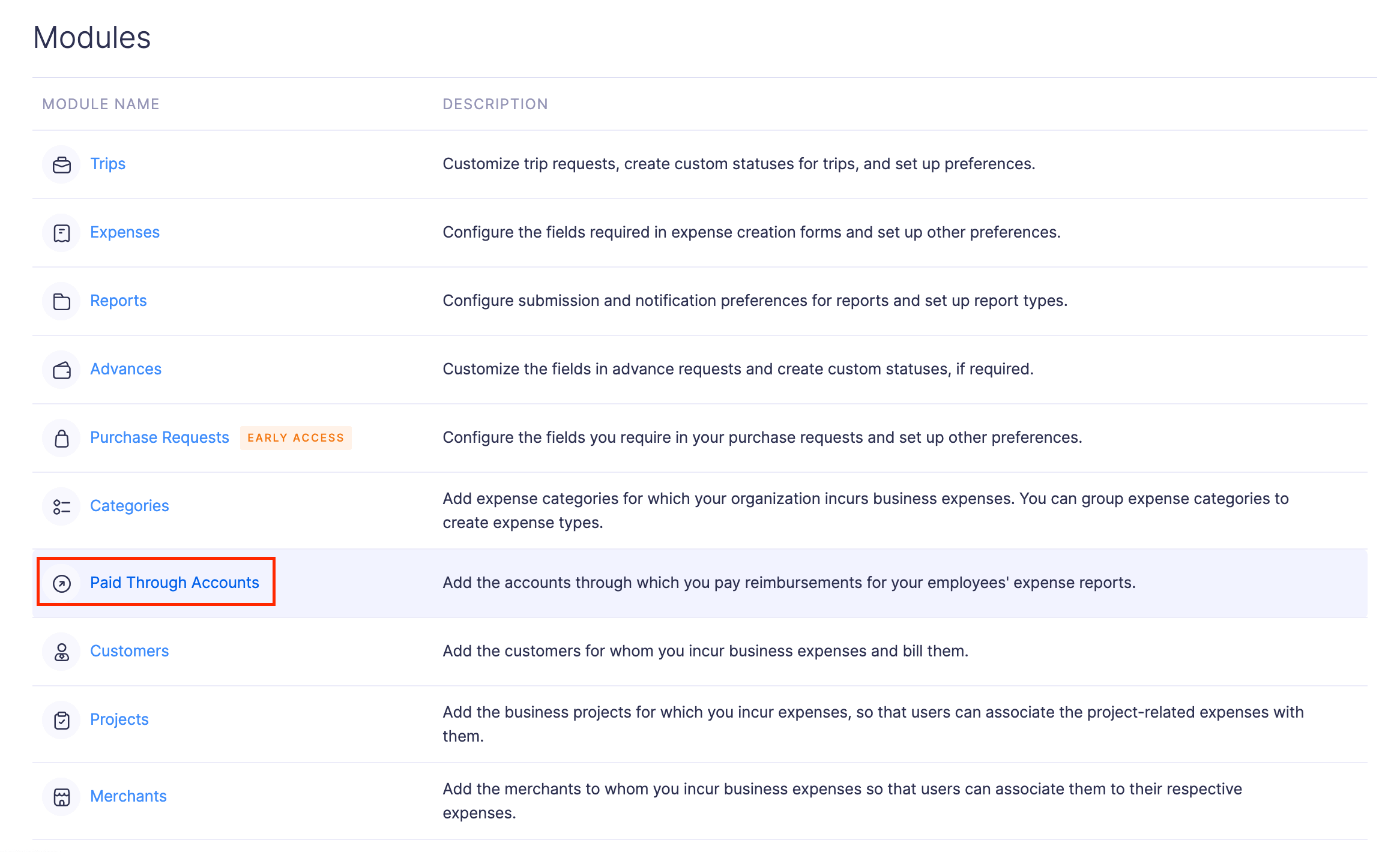
- Click the More icon at the top right corner of the page.
- Select
Import Paid Through.
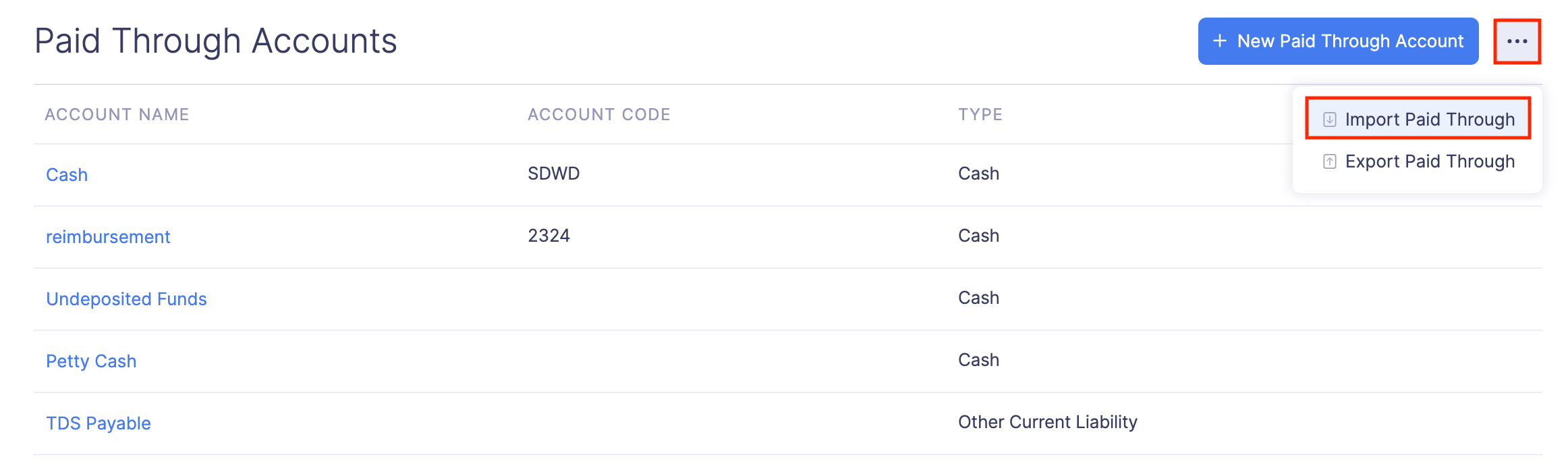
- In the first step, drag and drop a file you want to upload or click Choose File to choose the import file from your desktop or a cloud account. If you want to upload another file instead of the selected file, click Replace File and choose another file.
- Click Next.
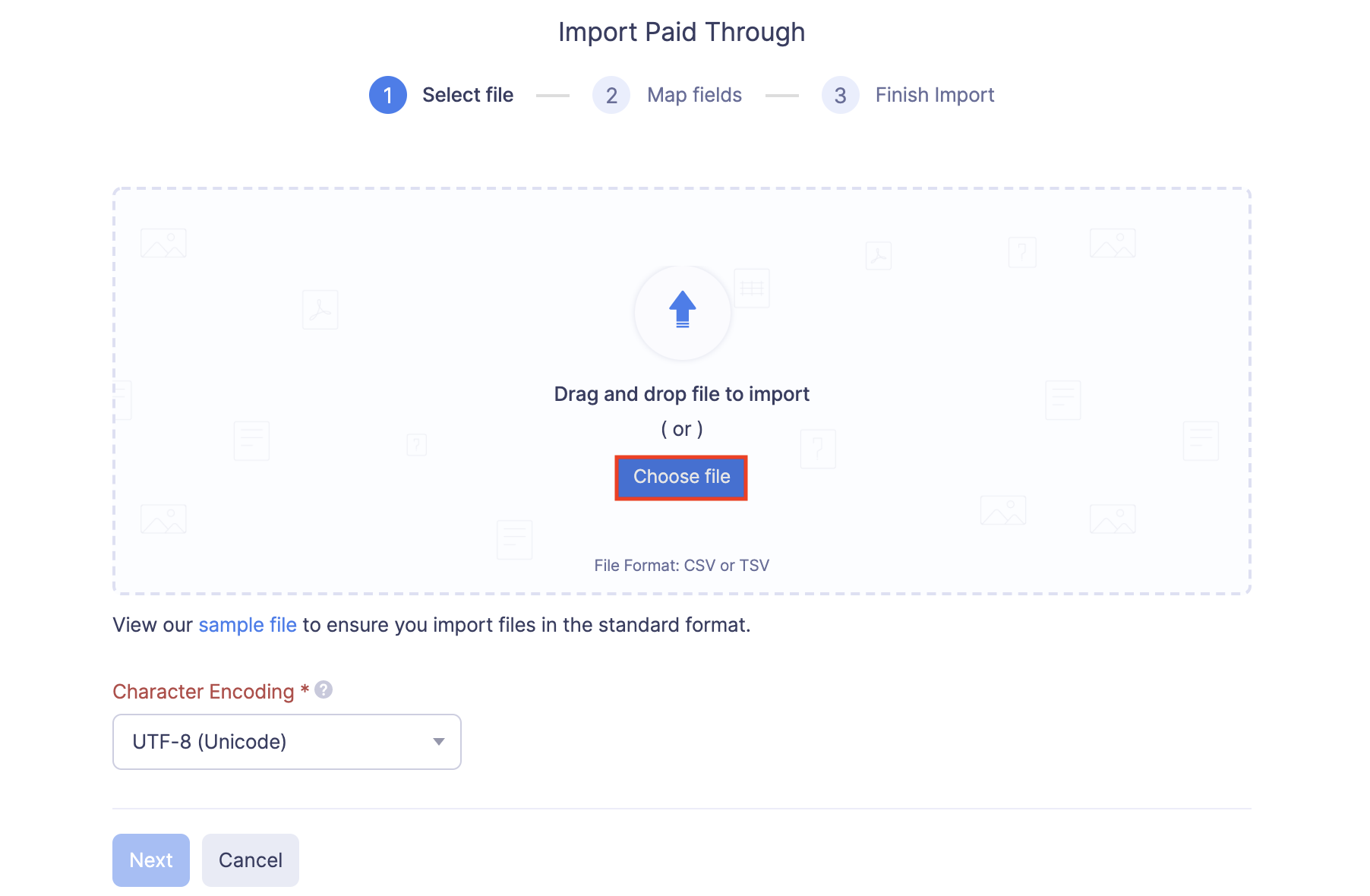
- In the next step, the best match to each field in Zoho Expense will be auto-mapped with the fields in the imported file. If there are unmapped fields, you can map them manually. If you want to save the existing mapping for future imports, mark the Save these selections for use during future imports option.
- Click Next.
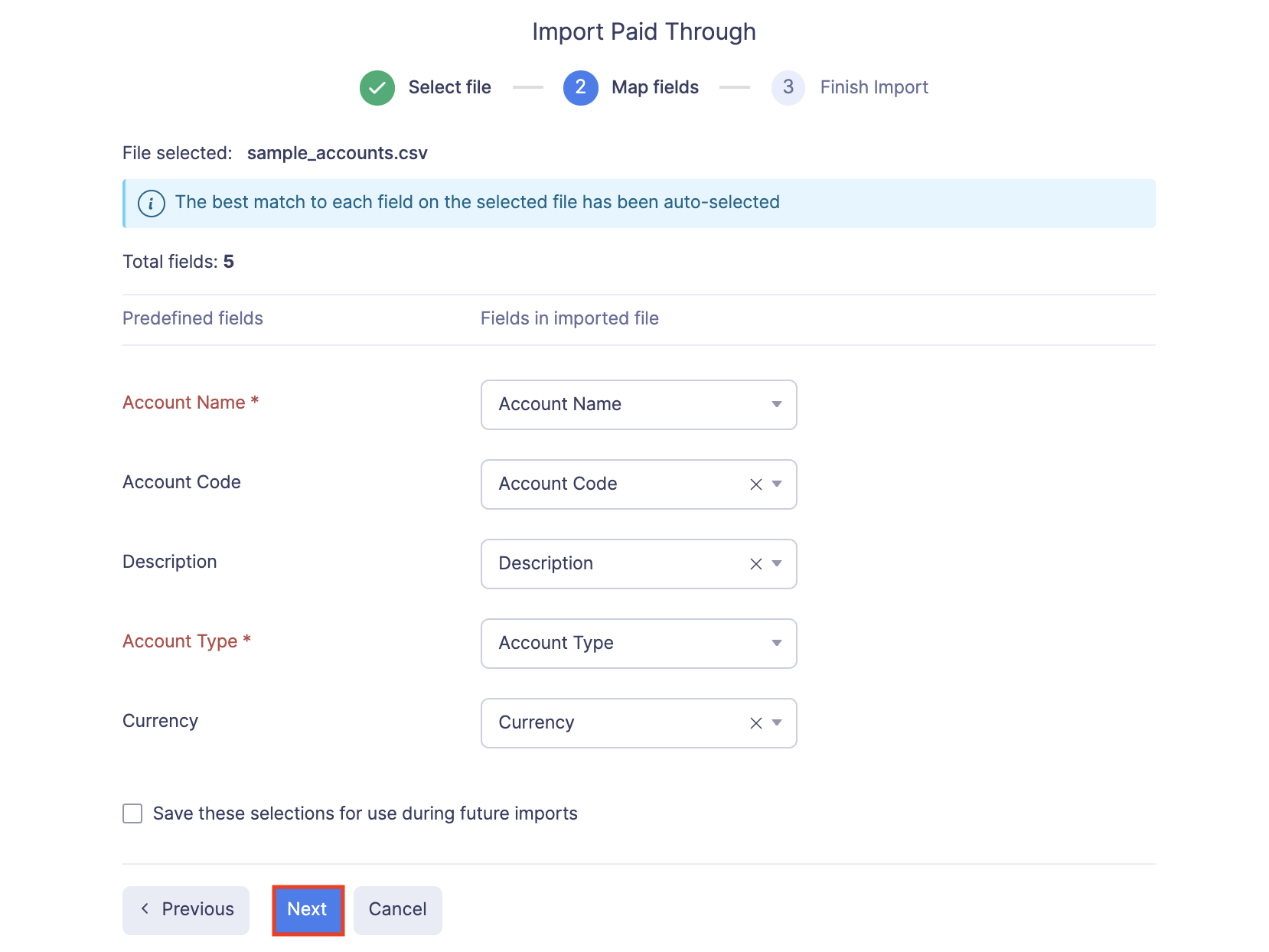
- The data in the unmapped fields will not be imported into Zoho Expense. If you want to map those fields, click Previous and map the unmapped fields.
- Once you have mapped all the relevant fields, click Import to import the paid through accounts into Zoho Expense.
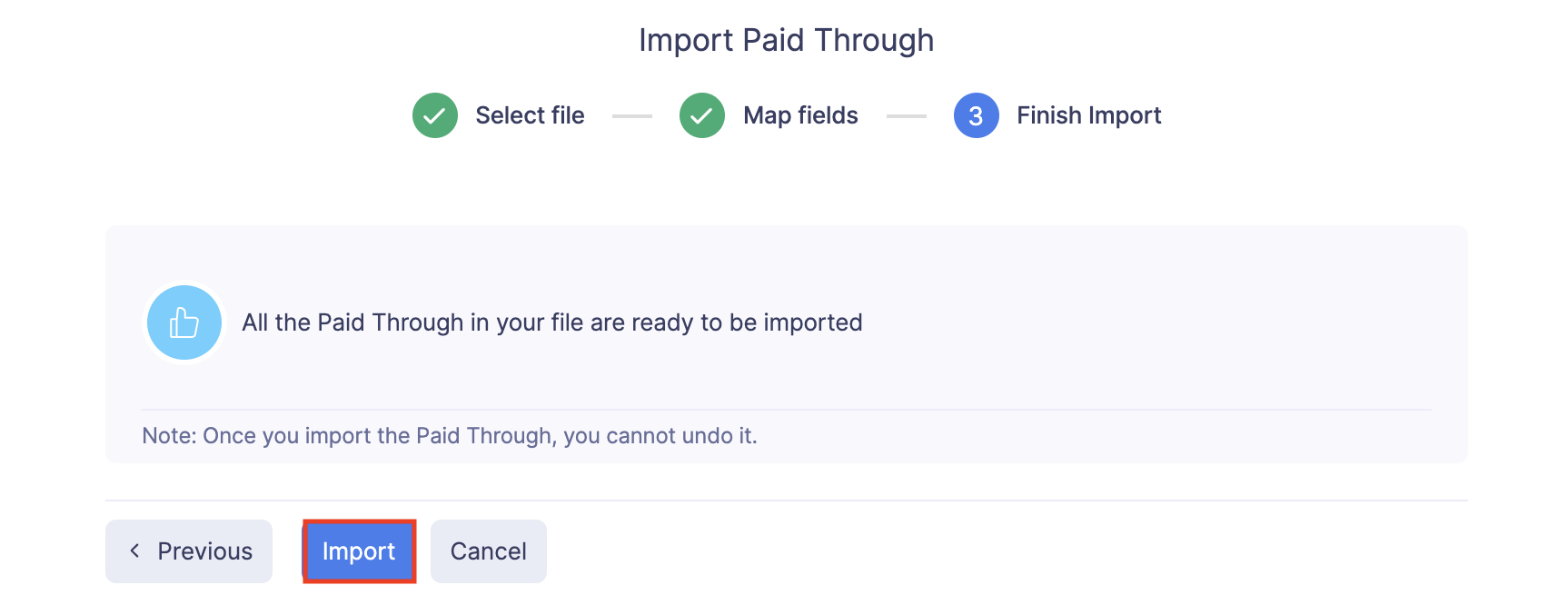
All the imported paid through accounts will be listed under the Paid Through Account module.
Export Paid Through Accounts
If you would like to send your project details to your accounting software or any other application, you can export them.
To export paid through accounts:
- Click Admin View.
- Go to Settings on the left sidebar.
(OR)
Click the Gear icon at the top right side.
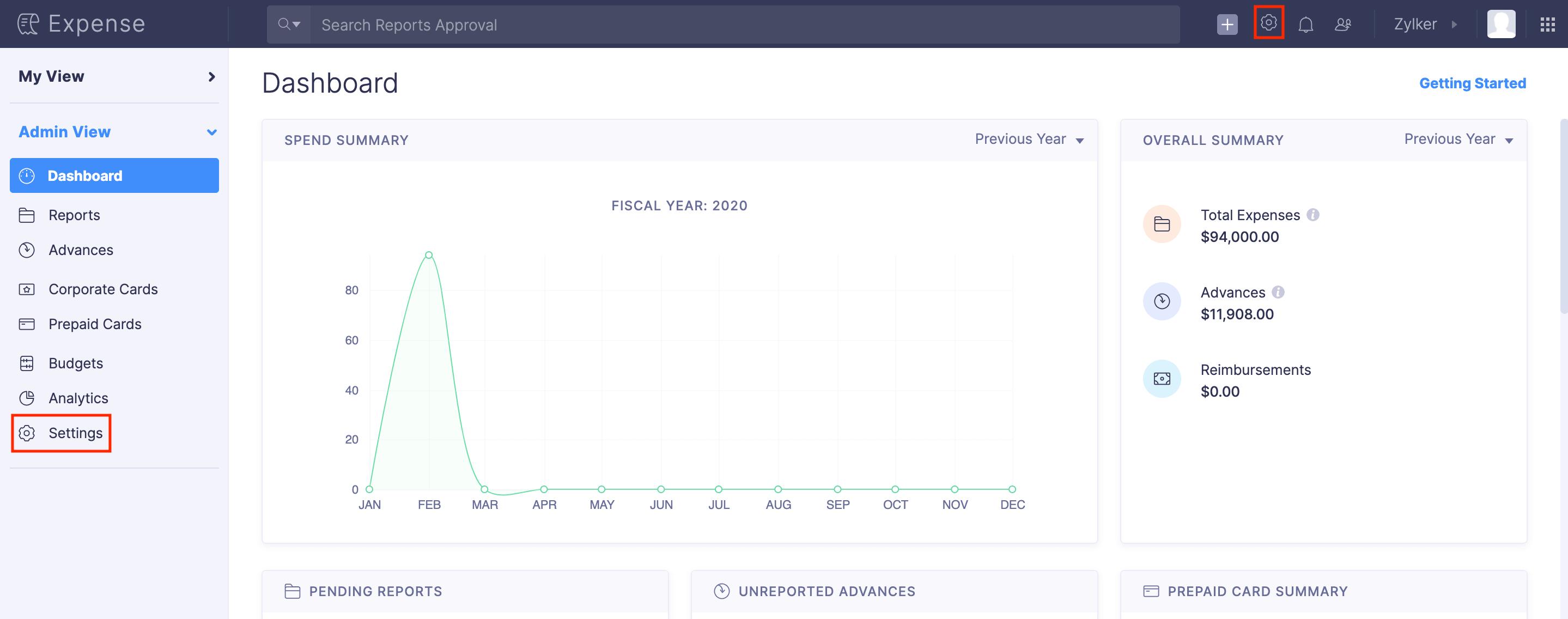
- Go to Modules under Customization.
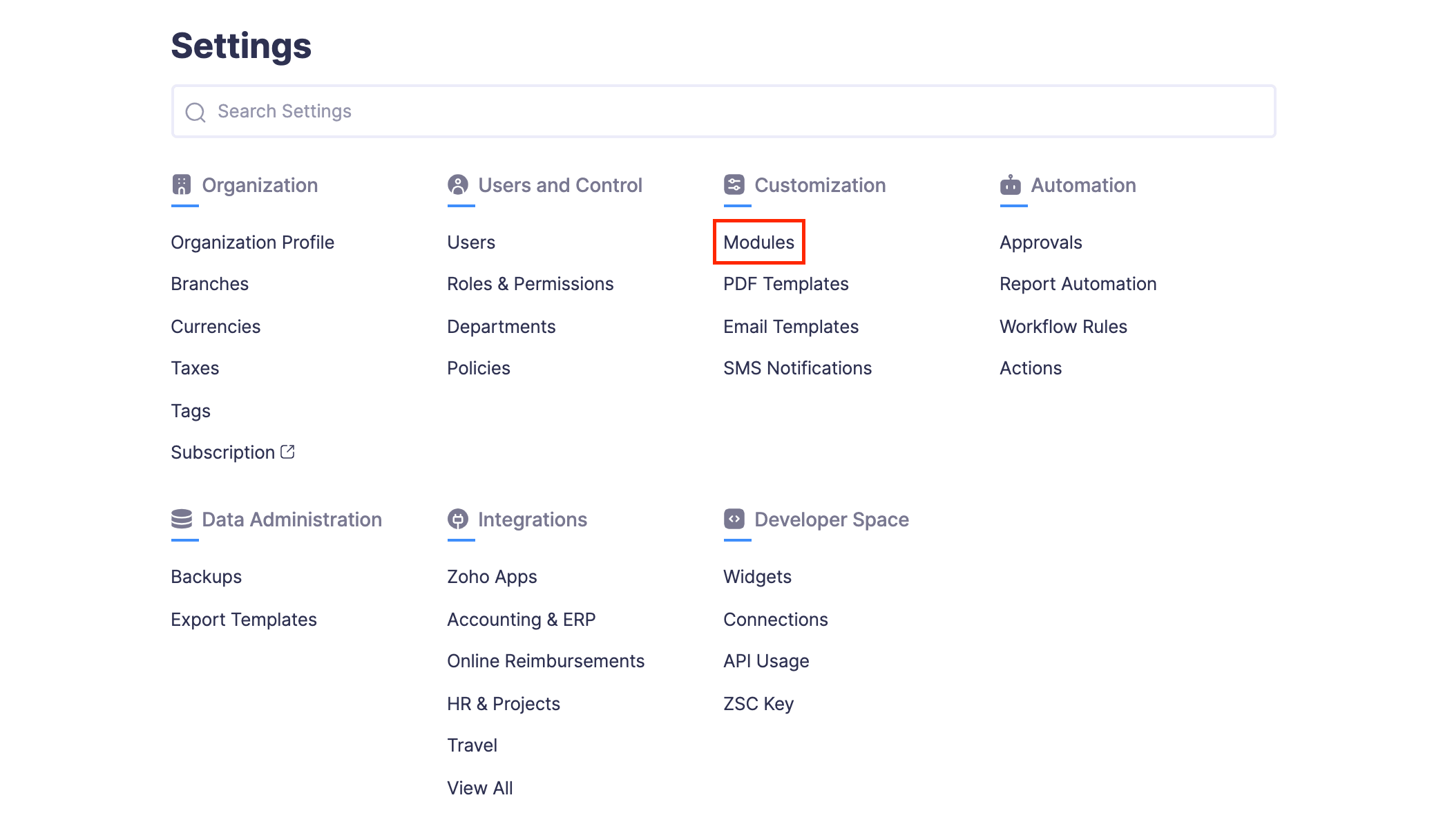
- Click Paid Through.
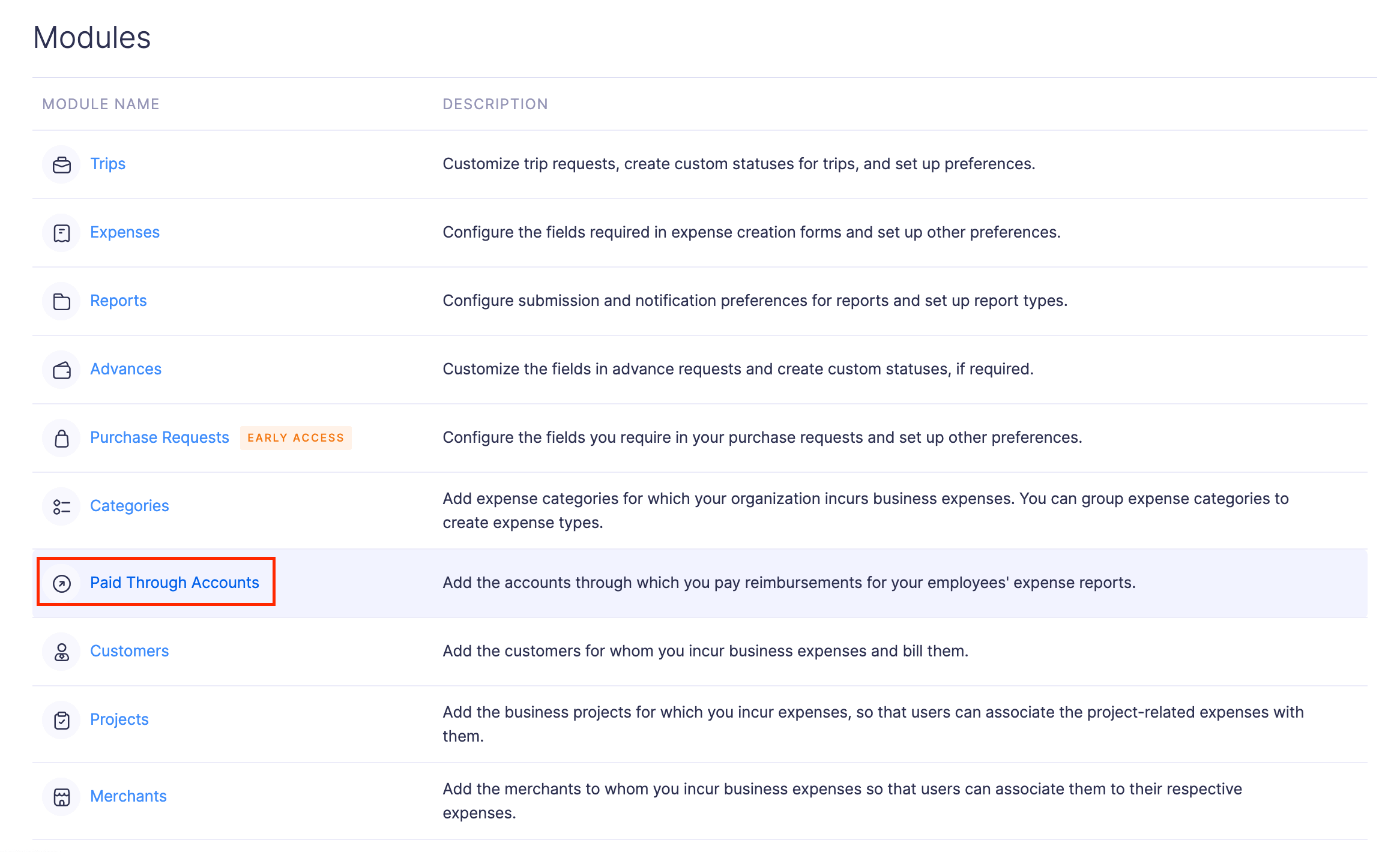
- Click the More icon at the top right corner of the page.
- Select
Export Paid Through.
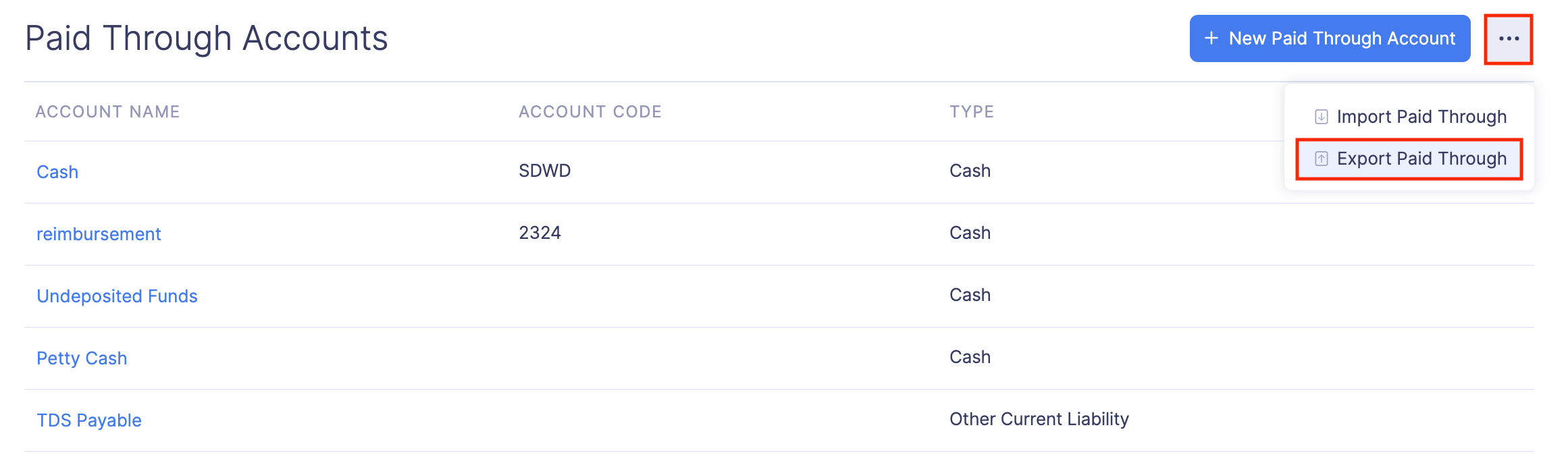
- Select the format (CSV or XLS (XLSX)) in which you want to export your paid through accounts’ data.
- If you want to secure the file with a password, mark the I want to protect this file with a password option and provide a password in the Password field.
- Click Export to download the data to your computer.