¿Cómo registro un reembolso de tarjeta de crédito emitido a través de Stripe?
Los reembolsos emitidos a través de Stripe se pueden rastrear en Zoho Books creando una nota de crédito de la factura y luego grabando el reembolso.
Para crear una nota de crédito:
- Ir a la página principal Facturas módulo en el Ventas desplegable.
- Seleccione la factura para la que ha emitido el reembolso.
- Haga clic en el Más icono y seleccionar Crear una nota de crédito .
- Verifique los detalles en la página de creación de notas de crédito.
- Haz clic en Haz clic en Haz clic Guardar , y se creará la nota de crédito.
Para registrar el reembolso:
Haga clic en el Más icono en la nota de crédito que has creado y selecciona Reembolso .
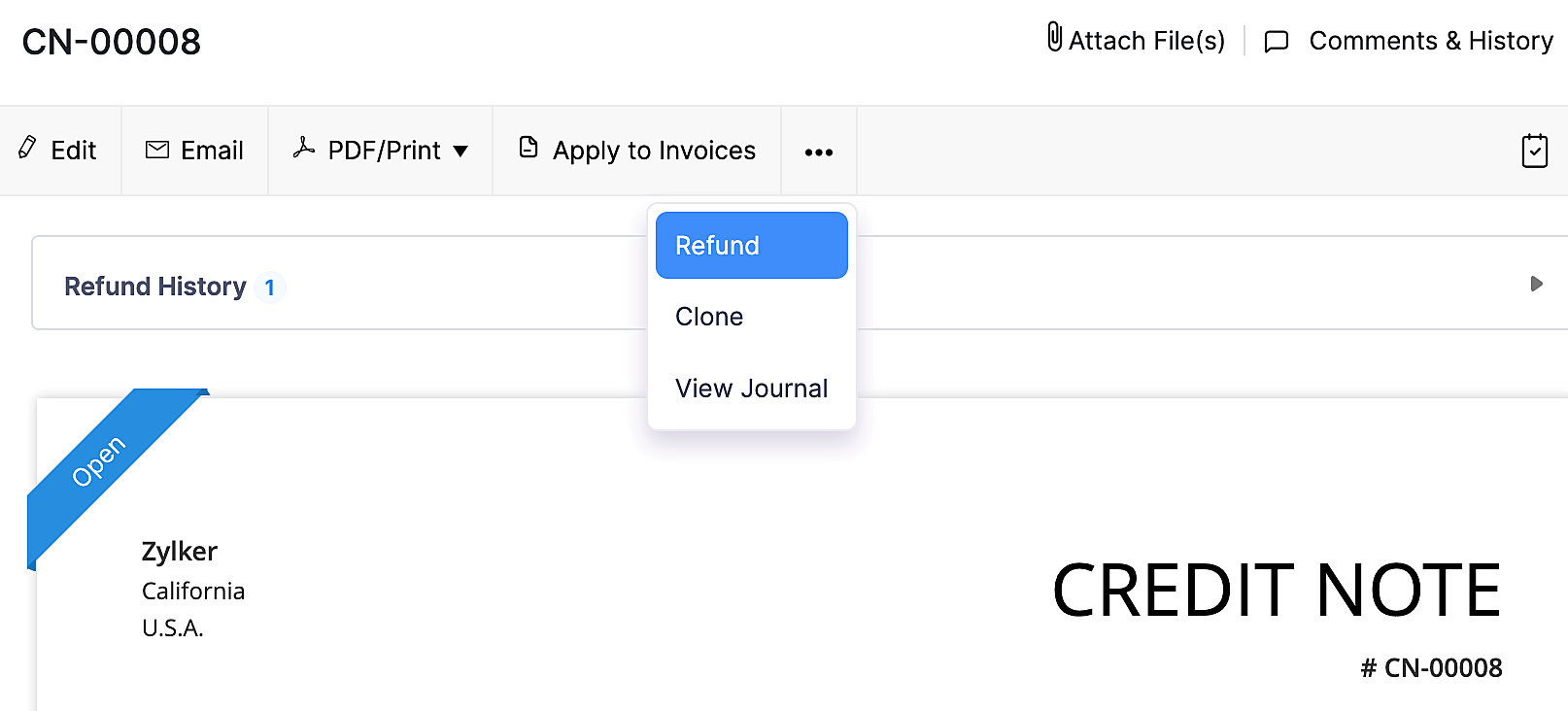
Seleccione Limpieza de rayas como el De la cuenta y verificar los datos en otros campos.
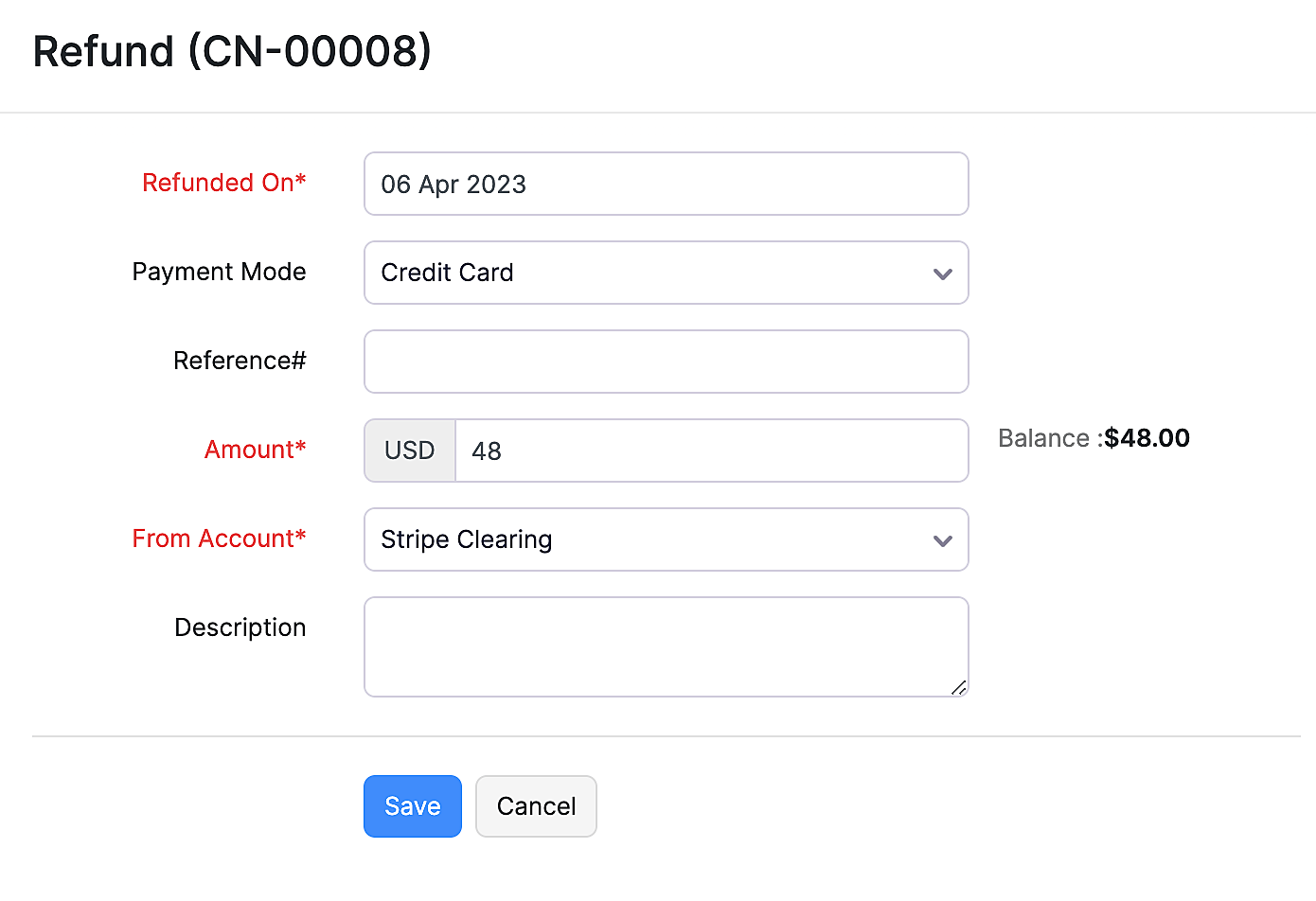
Haz clic en Haz clic en Haz clic Guardar , y su reembolso será registrado.
Perspicacia: El estado de su factura seguirá siendo el mismo incluso después de reembolsar el pago.
Nota: Si ha configurado fuentes bancarias para su cuenta Stripe, registrar un reembolso desde la nota de crédito creará una entrada duplicada en sus transacciones bancarias. Tendrás que ajustar esto por agregar manualmente una transacción bancaria.


 Yes
Yes