¿Cómo importar un estado de cuenta bancaria?
Si su banco admite fuentes bancarias, puede usar la función de feeds bancarios en Zoho Books para obtener sus estados bancarios automáticamente. Zoho Books se ha asociado con proveedores de servicios de alimentación bancaria externos como Yodlee, Token y Plaid para obtener los feeds bancarios. Tenga en cuenta que la disponibilidad de un proveedor de servicios de alimentación bancaria depende de la edición de Zoho Books que esté utilizando. Lea nuestro documento de ayuda en feeds bancarios para saber más.
Si prefiere importar sus estados de cuenta bancarios manualmente, puede hacerlo. Así es como:
- Ir a la página Banca en la barra lateral izquierda y seleccione la cuenta bancaria.
- Haz clic en Haz clic en Haz clic Declaración de importación en la esquina superior derecha de un Página de detalles de bank .
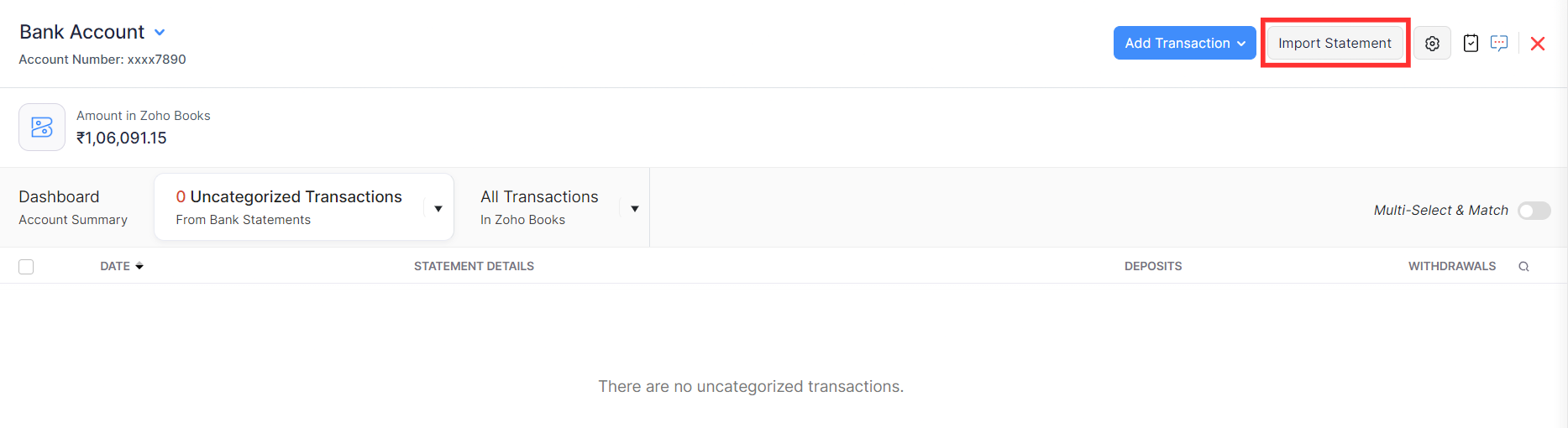
- En la Configurar sección, haga clic en Elegir archivo en el Cargar archivo campo y seleccione el archivo que desea cargar. Puede cargar el archivo en formatos de archivo CSV, TSV, XLS, OFX, QIF, CAMT.053 y CAMT.054.
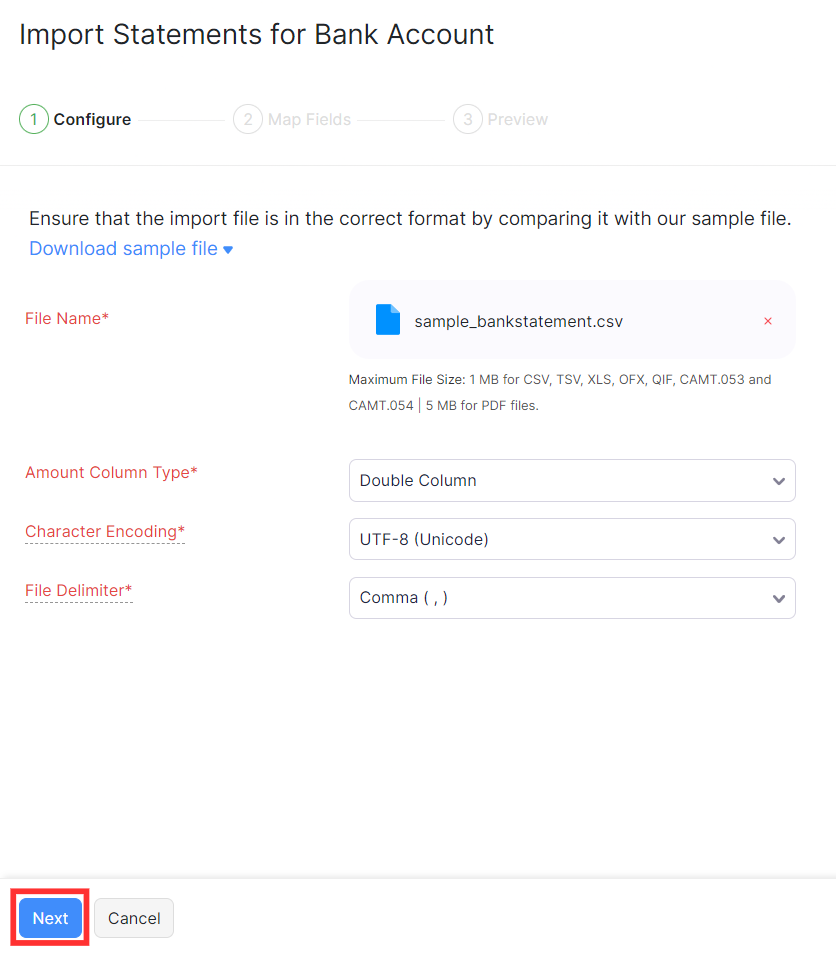
- Haga clic en el Tipo de columna de cantidad desplegable y seleccione:
- Columna doble si su estado tiene dos columnas separadas para depósitos y retiros.
- Columna única y tipo de cantidad si su estado de cuenta tiene una sola columna que indique una transacción de débito (retirada) o una transacción de crédito (depósito) y una columna separada para el monto.
- Columna única con valores negativos si su estado tiene una sola columna donde los valores positivos indican depósitos y valores negativos indican retiros.
- Seleccione el Codificación de caracteres y Archivo Delimiter .
- Haz clic en Haz clic en Haz clic Siguiente Siguiente Siguiente .
- En la Campos de mapa sección, coincidir con el Cabezales de archivo importados con el campos en Zoho Libros .
Si el archivo que importó tiene dos columnas separadas para depósitos y retiros, seleccione los encabezados como se muestra en la imagen de abajo.
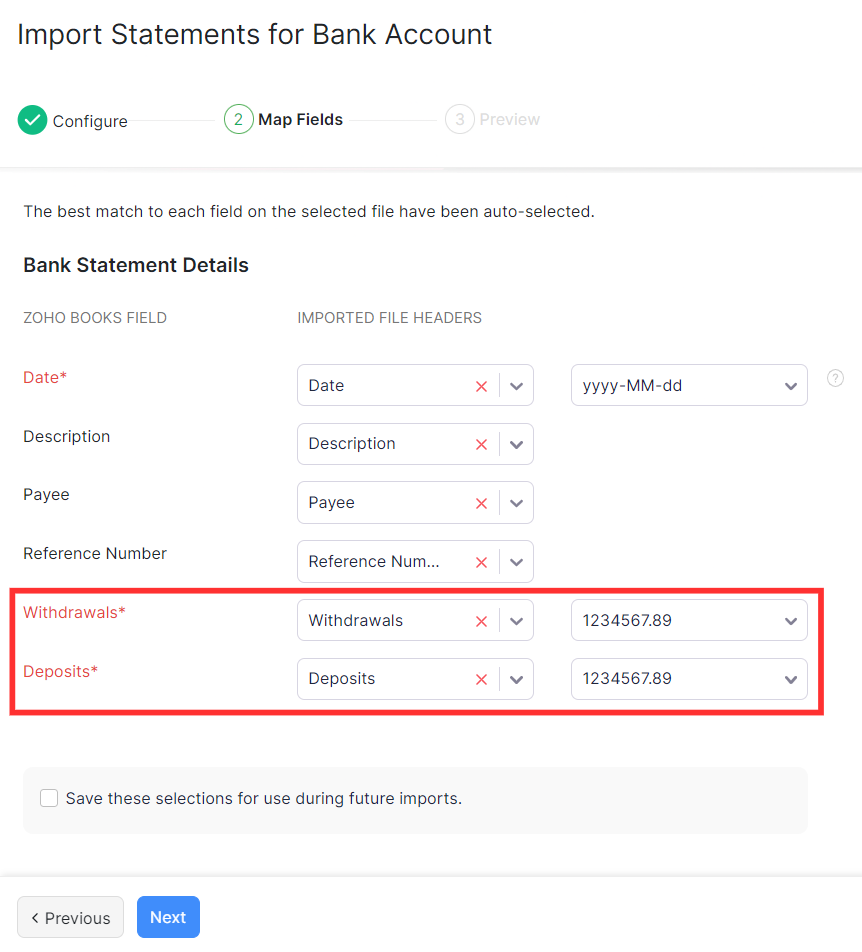
Si el archivo que importó tiene una sola columna para transacciones de débito (retirada) o crédito (depósito) y una columna separada para el monto, seleccione los encabezados como se muestra en la imagen de abajo.
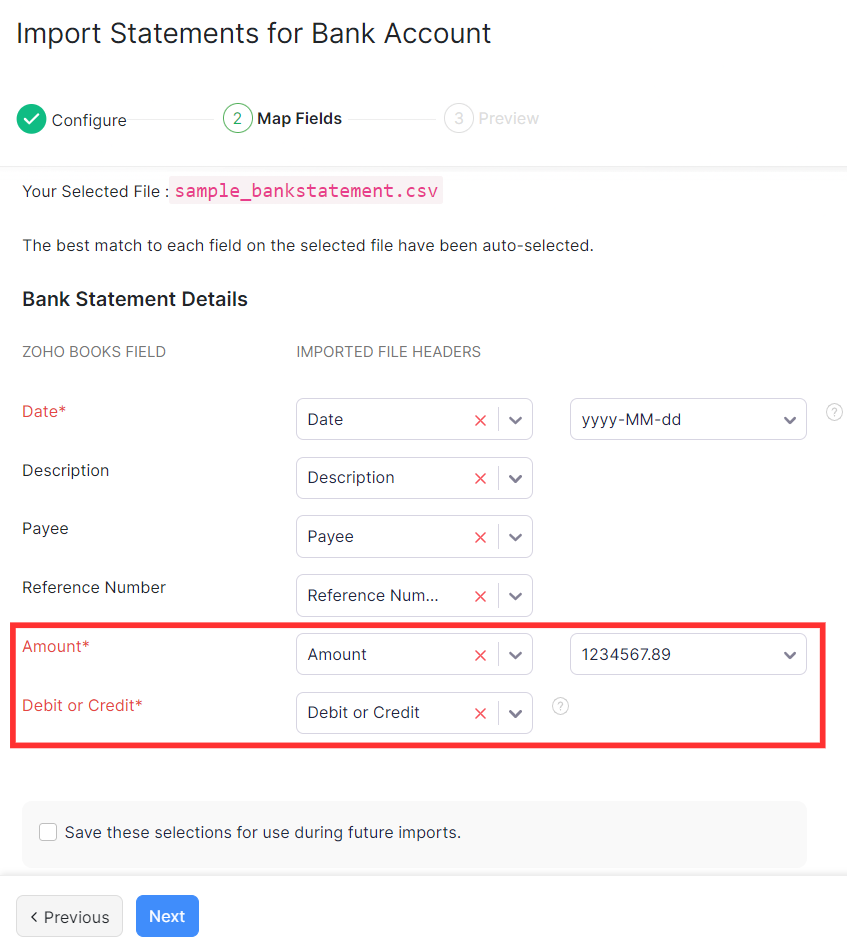
Si el archivo que importó tiene una columna donde los valores positivos indican depósitos y valores negativos indican retiros, seleccione los encabezados como se muestra en la imagen de abajo.
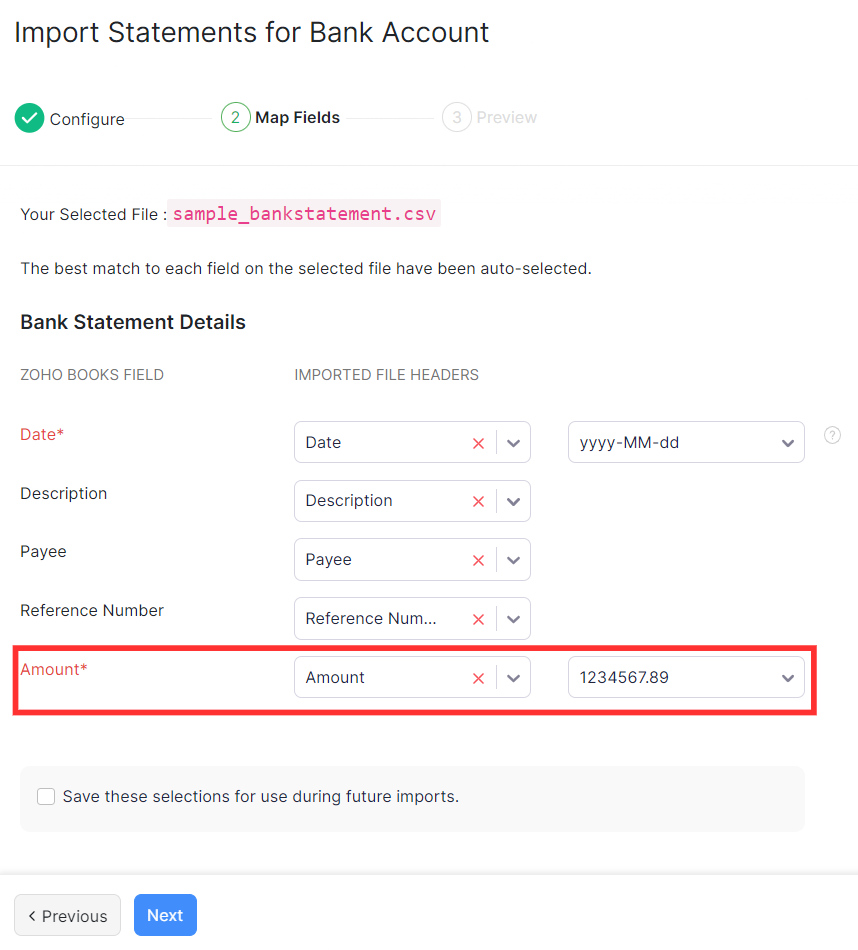
- Haz clic en Haz clic en Haz clic Siguiente Siguiente Siguiente .
- En la Vista previa página, compruebe la vista previa y haga clic en la página Importación .
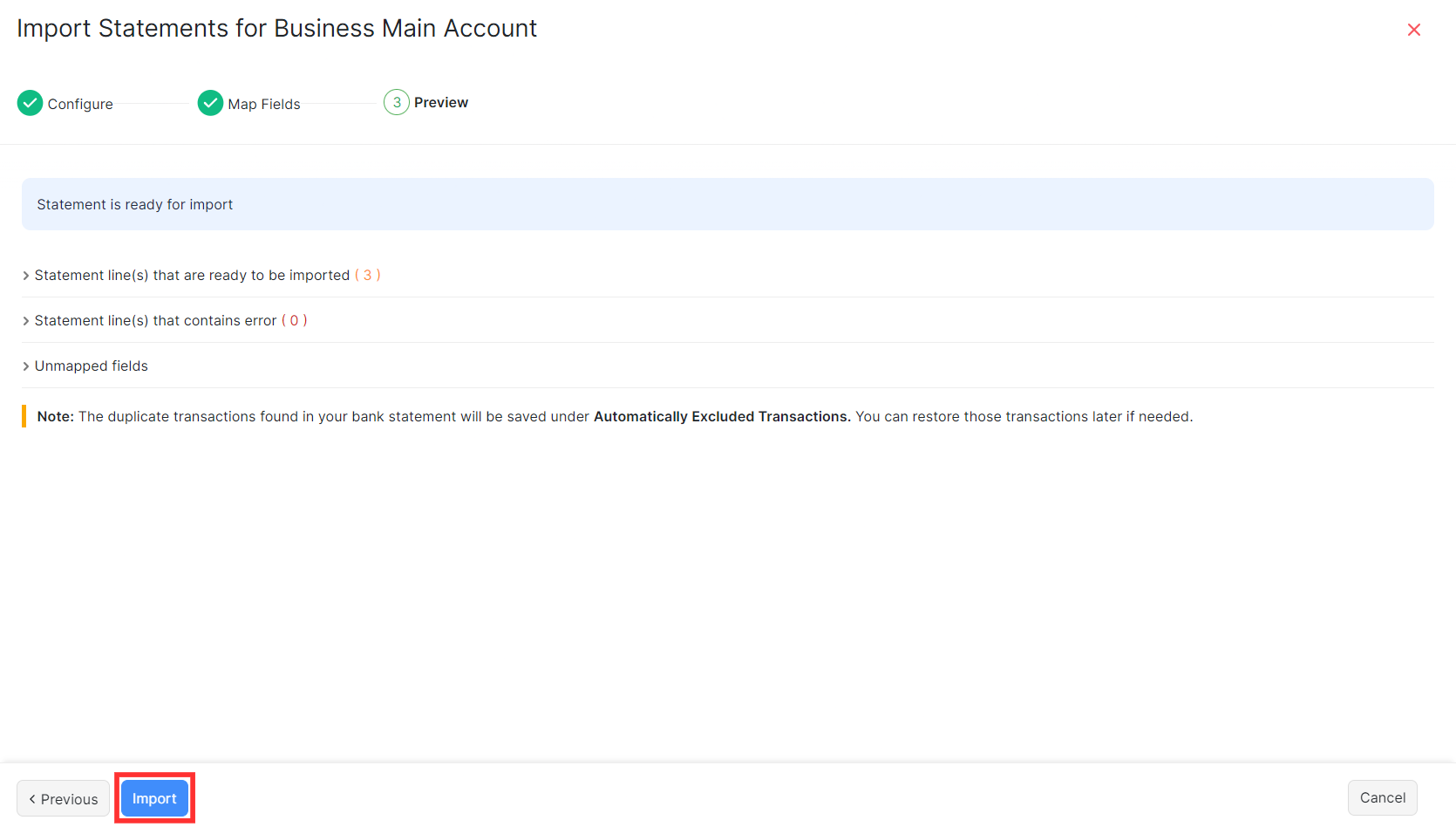
Las transacciones en su estado de cuenta bancario se añadirán como transacciones sin categoría. Puedes clasificarlos o emparejarlos. Lea nuestro documento de ayuda en coincidencia y categorización para saber más.


 Yes
Yes