Summary
The functionalities of a warehouse in a POS application is to make sales and inventory operations smoother and more organized. In Zoho POS, enabling Multi-Warehouses directly impacts how the Inventory and the items in the inventory perform, as well as how their transfers take place.
Multi-Warehouse Operations in Zoho POS
Upon enabling the Multi-Warehouse feature, three major Inventory and Item-based operations can be performed.
Keeping track of item supply across the business organization and locations
Transferring item supply between warehouses
Warehouse specification for item transactions
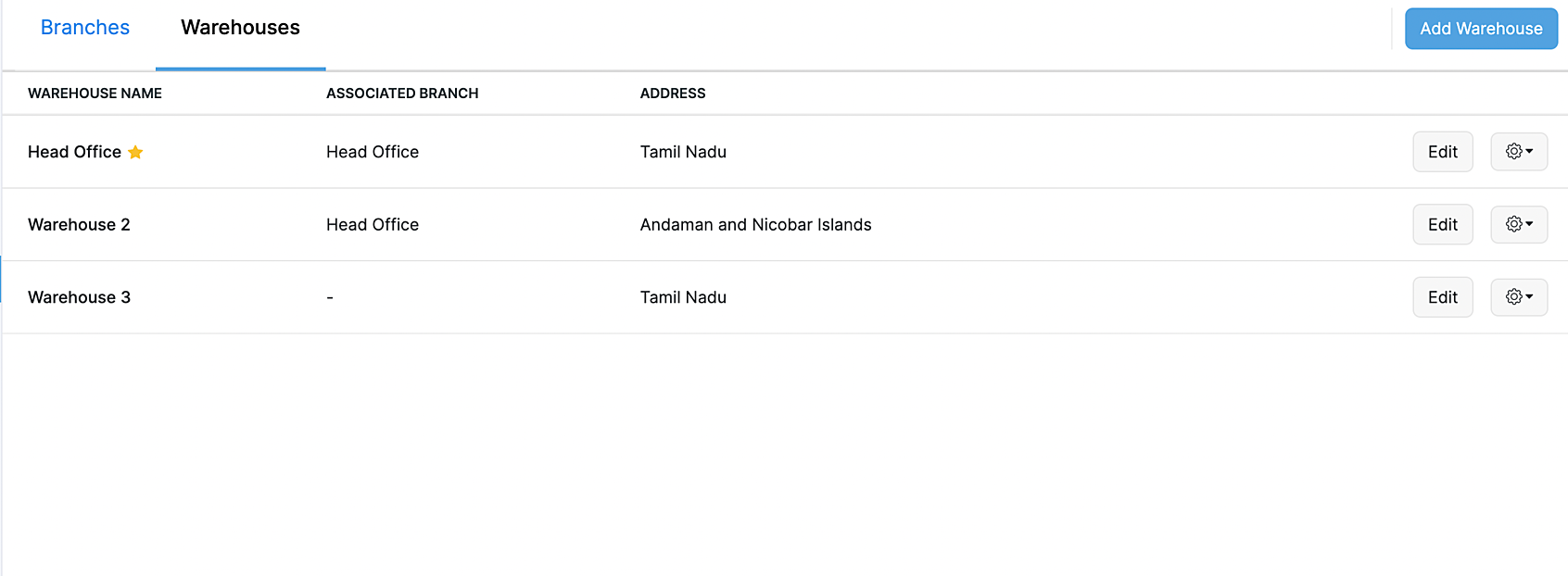
Keeping track of item supply
For any retail business, it is imperative to know the number of items they have available for sale. This is a crucial metric as it decides on which item should be re-stocked, the time line of it and it also gives out customer preferences. Secondly, this data ensures that the items do not run out of stock. In order to keep track of an item and its stock levels.
Open the Zoho POS POS web application.
Go to Business > Items and select an item.
In the Overview page, the stock available for distribution across different warehouses can be viewed.?
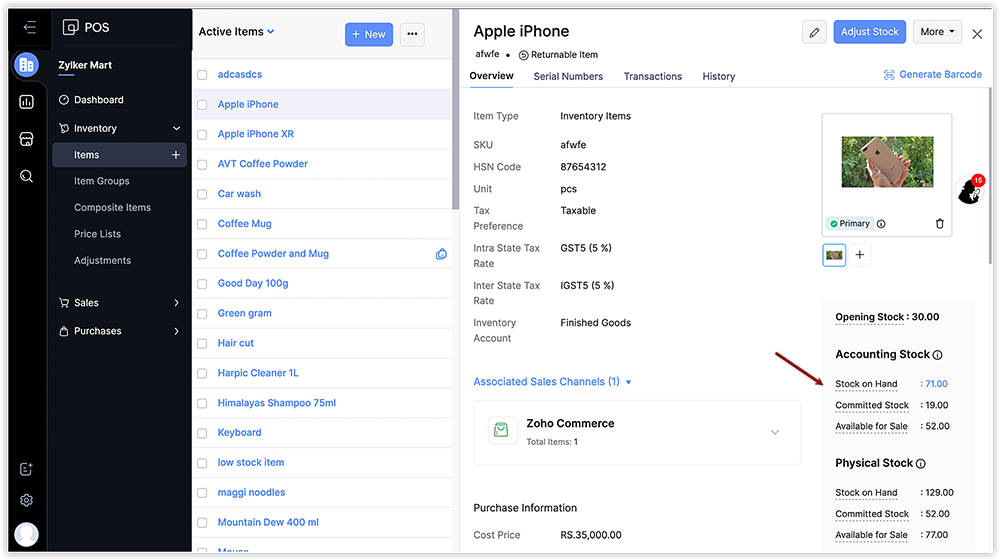
Inventory transfers in-between Warehouses
In Zoho POS, all the item stock will be automatically stored in the primary warehouse, unless mentioned otherwise. In a business, an item could be required at one location while it's available or stored in another. To resolve this, stock or item transfer can be done from one warehouse to another. To do so:
Open the Zoho POS POS web application.
Go to Business > Inventory > Transfer Orders.
Fill in the required details and add the items that need to be transferred.
Select the Source Warehouse and the Destination Warehouse from the respective drop-downs.
Click Initiate Transfer.
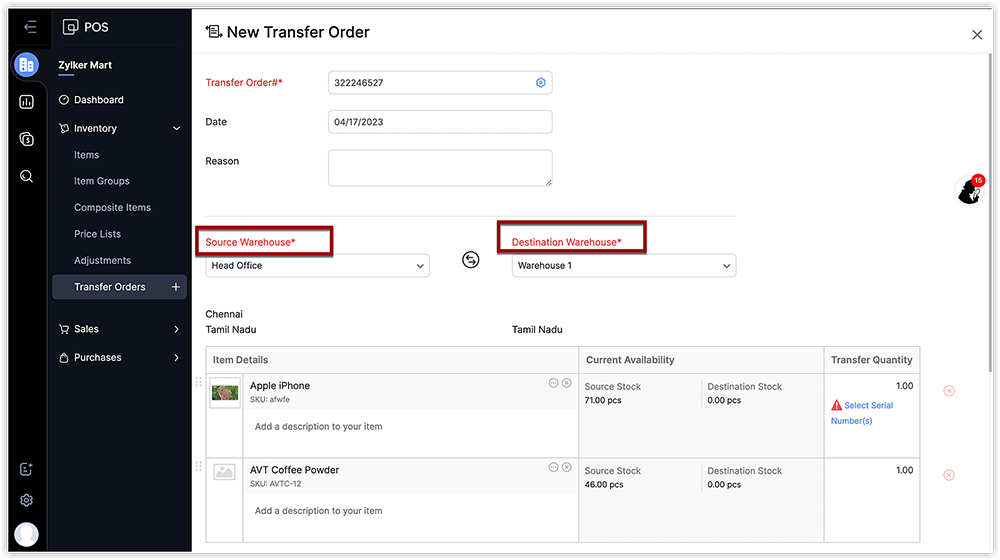
Warehouse specifications for item transactions
For a business, it is crucial to purchase and keep items in stock. Whats equally important is the storage location of the Item purchased. On placing a purchase order, the business can business the warehouse they want the items to be delivered to. There are multiple options for doing this.
To specify Warehouse through Purchase Order
Open the Zoho POS POS web application.
Go to Business > Purchase > Purchase Order.
Fill in the required details and add the items that need to be transferred.
Fill in the details and select a Warehouse from the drop-down as the delivery location.
Click Save and Send.
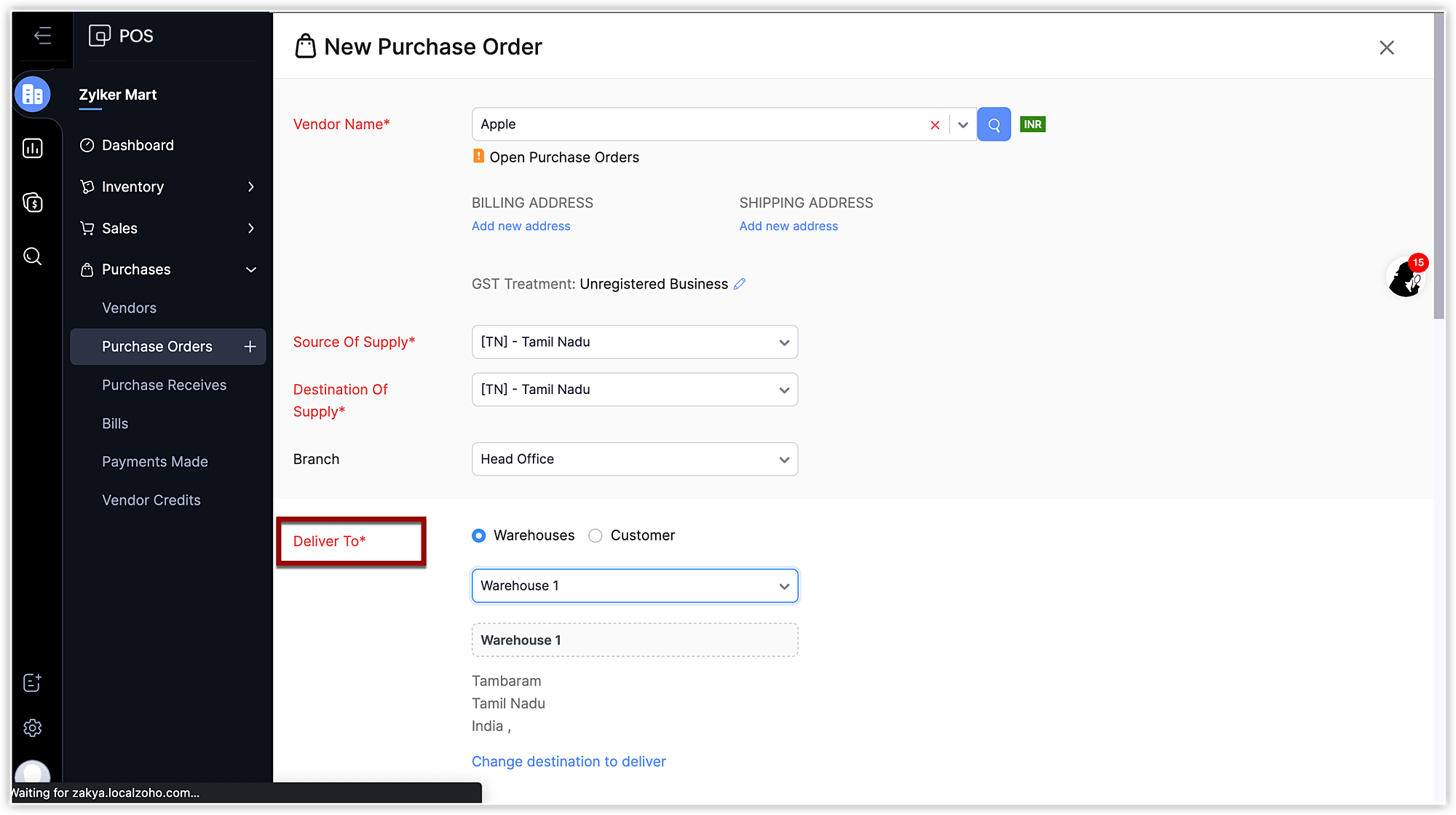
To specify Warehouse through Sales Returns
Open the Zoho POS POS web application.
Go to Business > Sales > Returns.
Fill in the details and select a Warehouse from the drop-down where the returned items are to be stored.
Click Save.
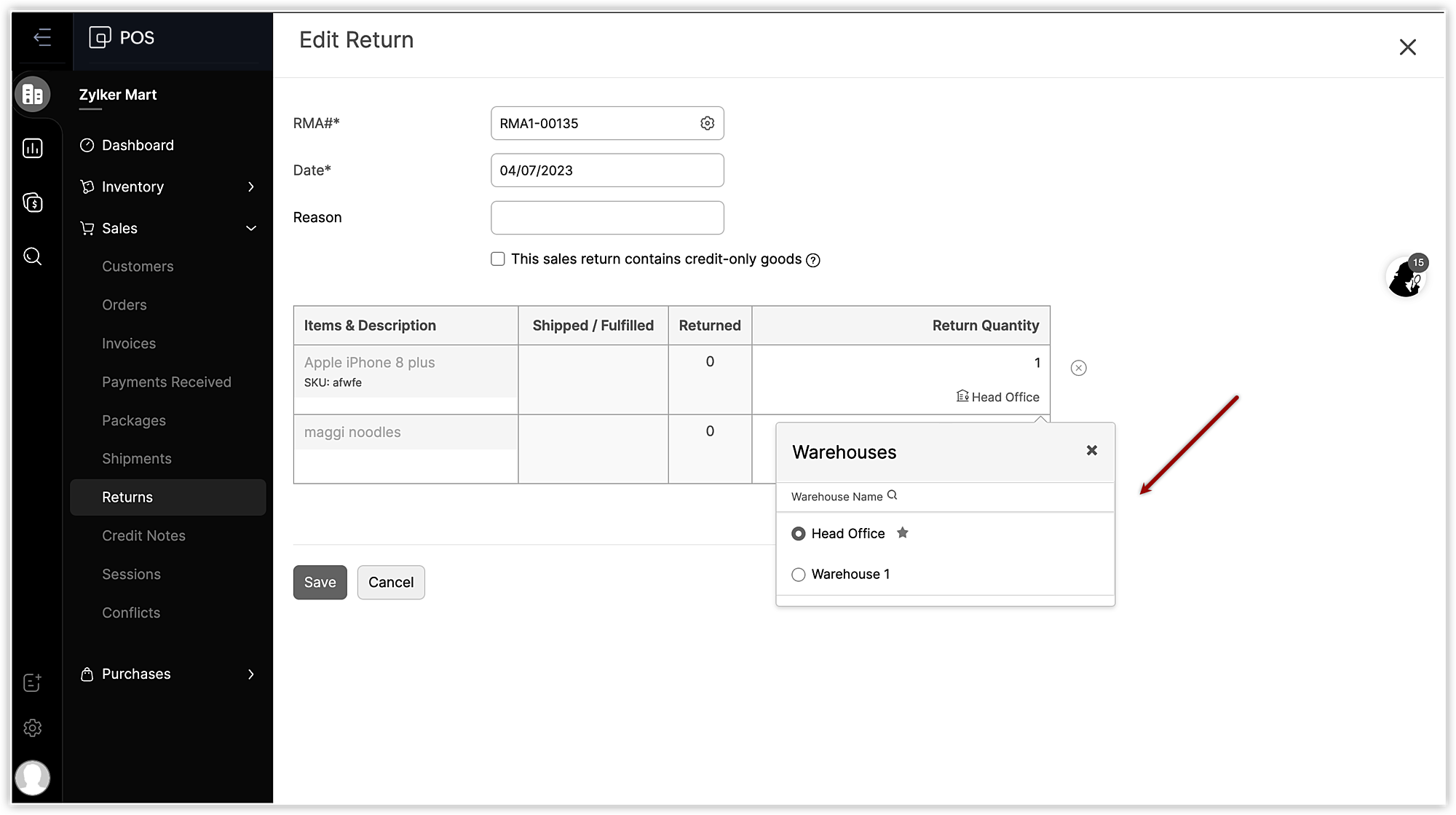
To specify Warehouse through Adjustments
Open the Zoho POS POS web application.
Go to Business > Inventory > Adjustments.
Fill in the details and select a Warehouse from the drop-down where an Item stock needs to be adjusted.
Click Convert to Adjusted.
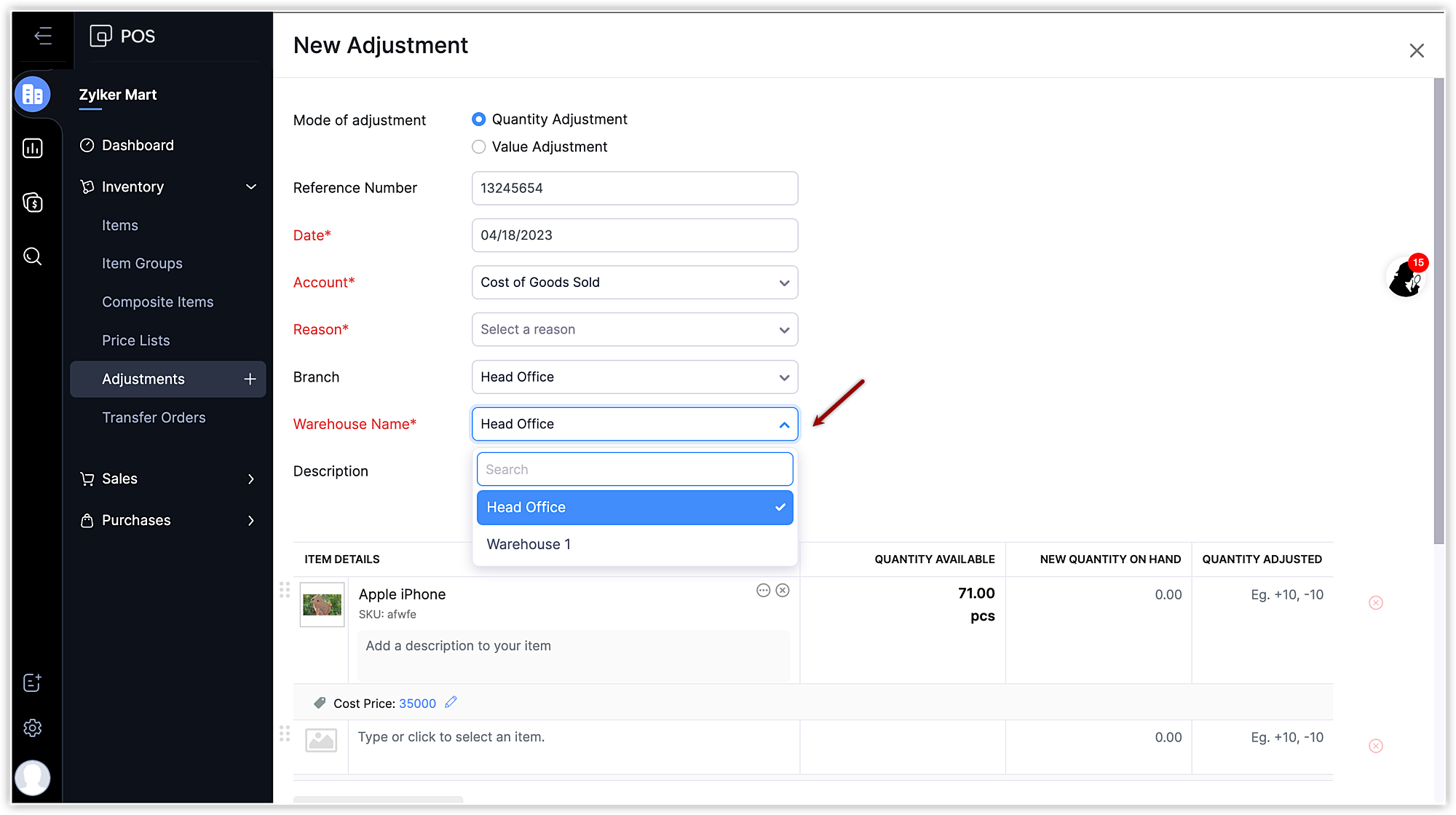
To specify a warehouse while creating Item Bundles
Open the Zoho POS POS web application.
Go to Business > Inventory > Composite Items.
Fill in the details and select a Warehouse from the drop-down from which the items should be added for the bundle.
Click Save.
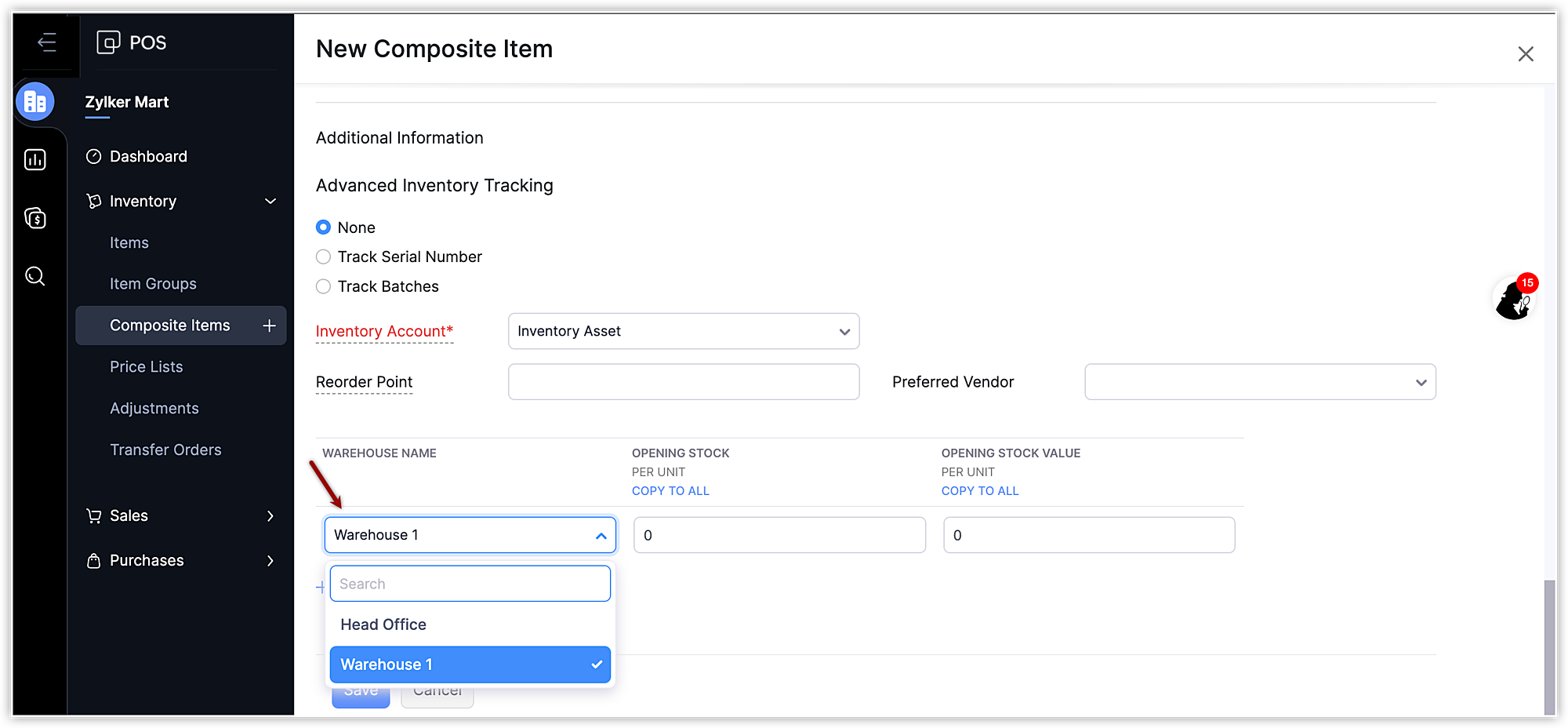
To specify Warehouse while creating Invoices
Open Zoho POS POS web application
Go to Business &g; Sales > Sales Orders.
Fill in the details and select a Warehouse from the drop-down from which the Items are to be dispatched.
Click Save and Send.
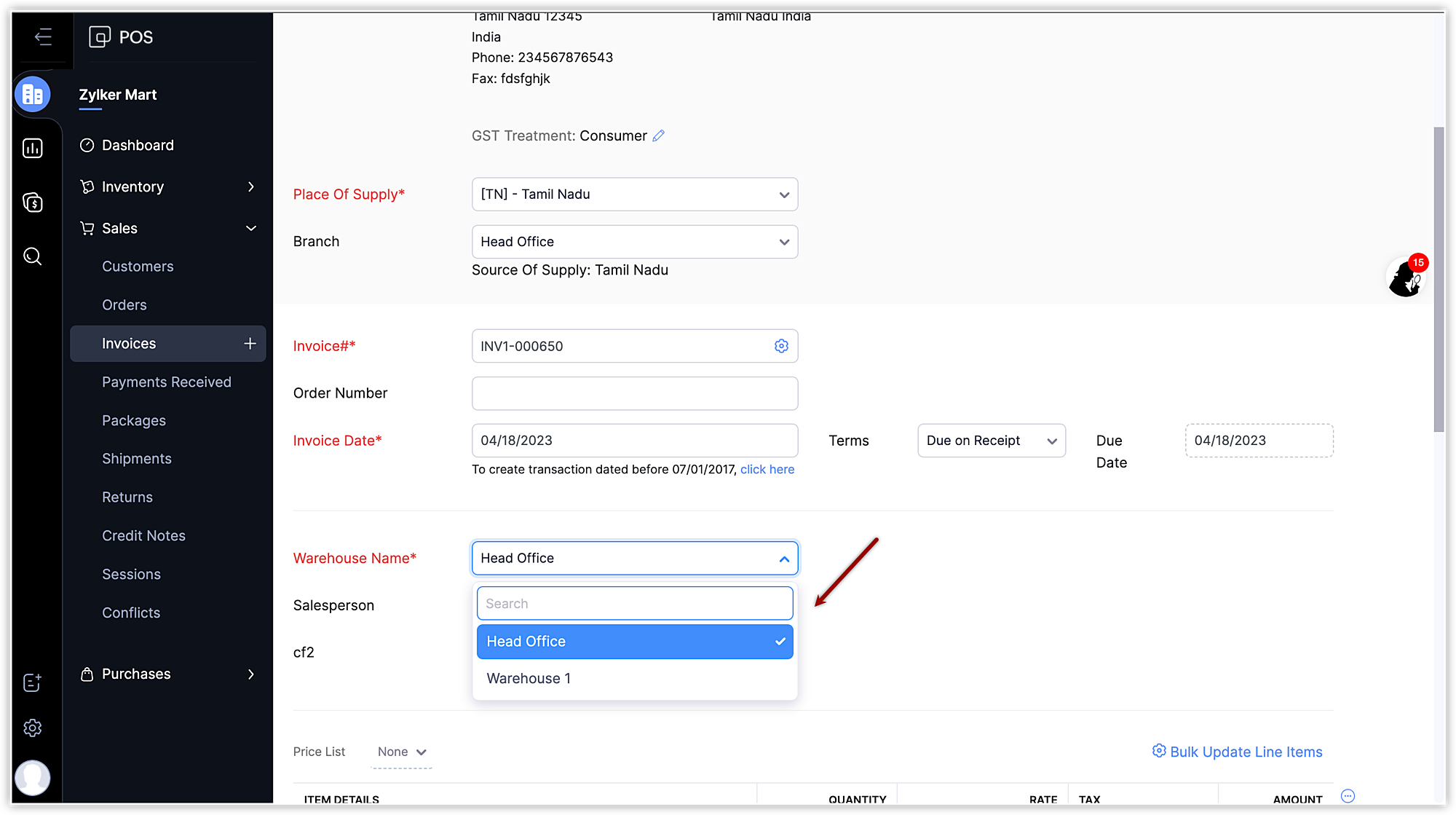
Notes
When there is not enough stock available, a different warehouse can be chosen for that particular item.