Summary
Vendors are the business contacts from whom you purchase items/products. A vendor can either be an individual contact or a contact representing a company. For example, say Zylker Supermarket sells bakery items, beverages, fruits, and vegetables. They purchase the bakery items from Cakes4sale, beverages from abc company, and fruits and vegetables from xyz store. Here, Cakes4sale, abc company, and xyz store are the vendors for Zylker Supermarket.
In Zoho POS, all the information about vendors can be captured in the Vendors module. You can also create a purchase order for items, create a bill, and manage the payment process.
Adding Vendors
There are two ways to create Vendors in Zoho POS.
Manually adding vendors
Importing vendors
Manually adding vendors
The following information about vendors has to be manually added to the Vendors module in Zoho POS POS.
Vendor display name: The name of the vendor that will be displayed on all invoices, purchase orders, etc.
GST treatment: The vendor's type of GST registration can be selected from the drop-down list. Once this is selected, you can specify the GSTIN/UIN number.
Source of supply: Select the registered location of the vendor—the place from where items will be supplied to your store.
Currency: Choose the desired currency you prefer for transactions between you and the vendor.
Primary contact: The vendor's point of contact, with whom all communications are made.
Contact person: A vendor's alternate point of contact in case the primary contact is unavailable.
To add vendors
Go to Purchases > Vendors.
Click + New.
Enter the basic details such as primary contact, company name, vendor display name, email, phone, and website. You can click Add more details to add more information about the vendor such as Skype Id and designation.
In the Other Details section, specify GST treatment, source of supply, currency and other information.
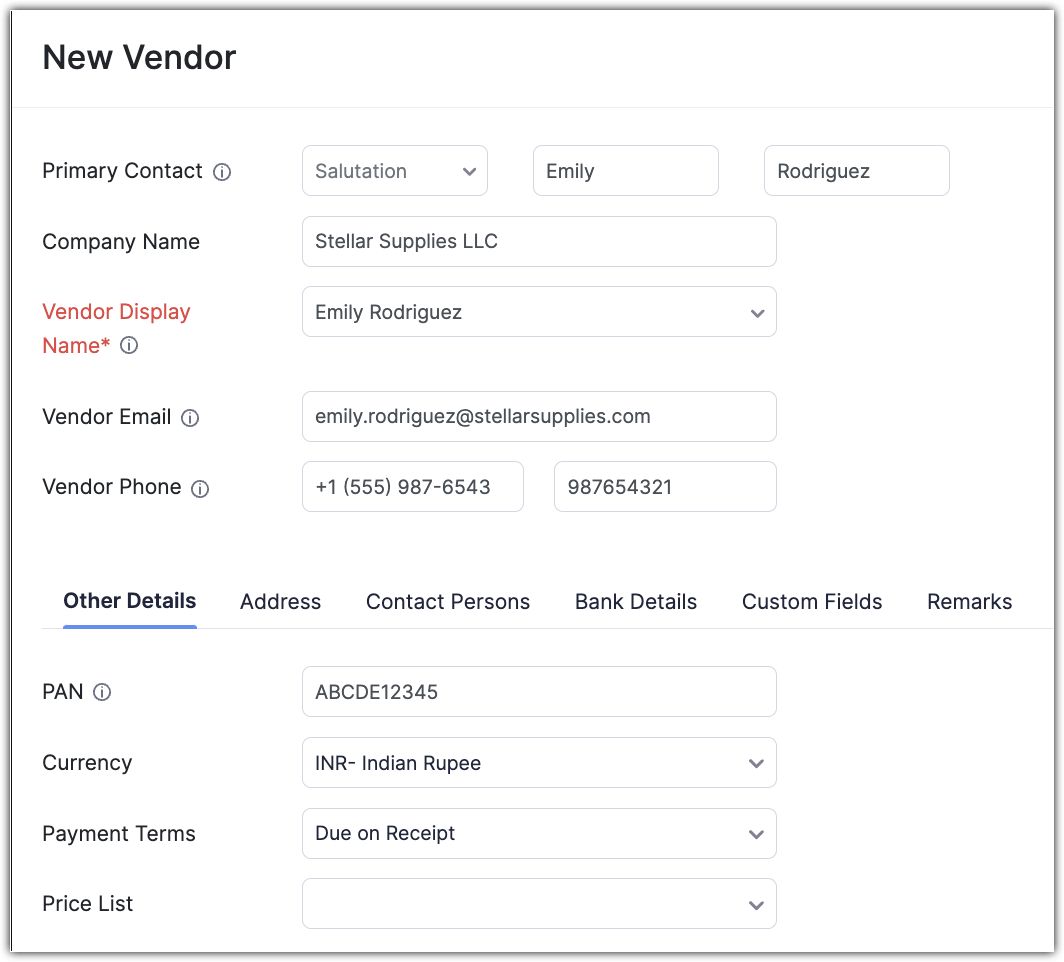
Click the Address tab to add Billing and Shipping addresses. If the Shipping address is the same as the Billing address, you can click Copy billing address button.

Click the Contact Persons tab and add the Vendor's Contacts.
Click + Add Contact Person to add more contacts.

Click the Custom Fields tab to add information to the custom fields that are added to the Vendors module.
Click the Remarks tab to add any comments.