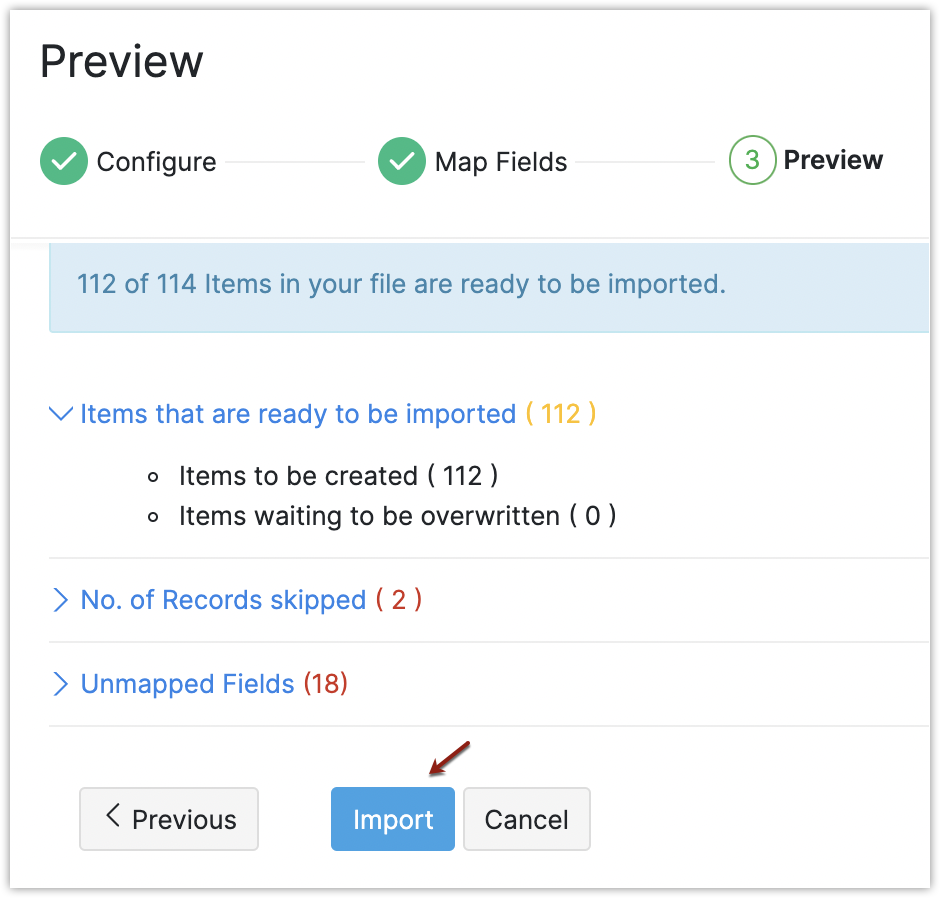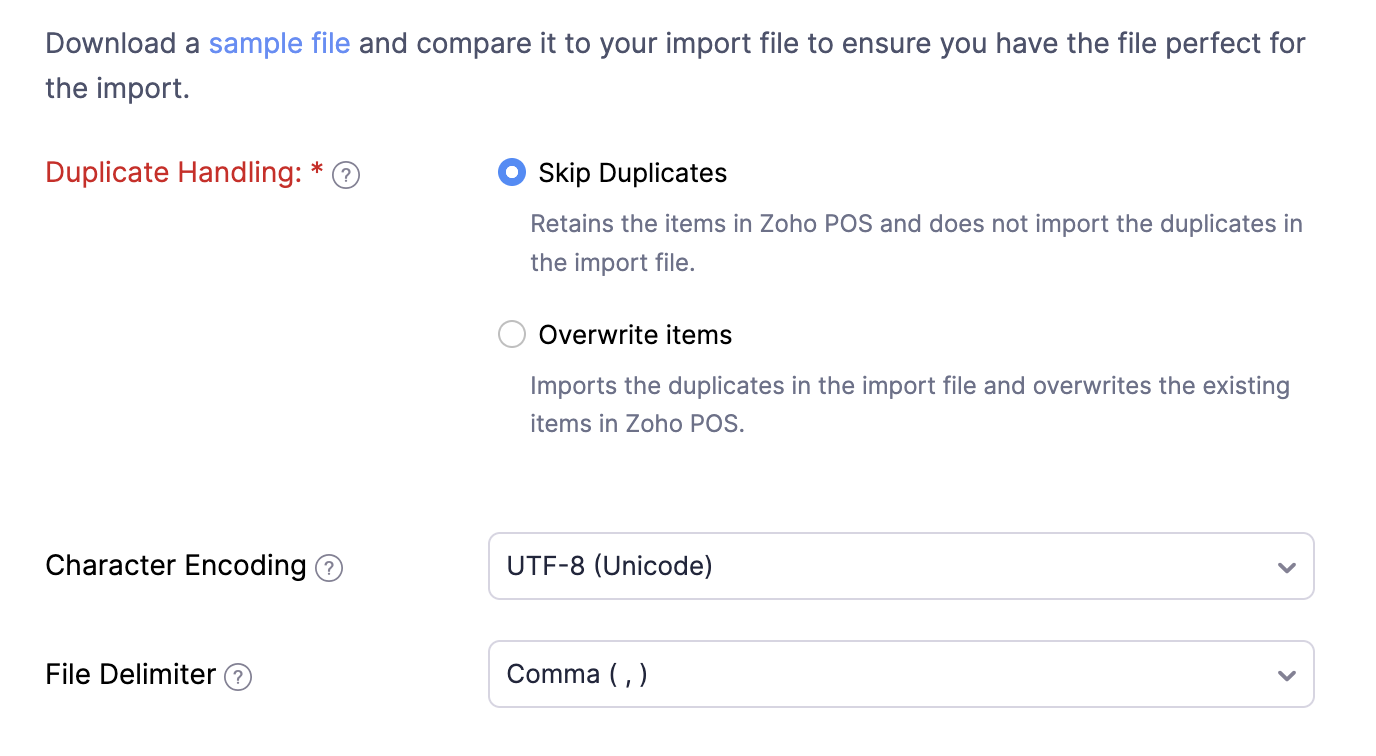Summary
If you have all the data in a spreadsheet, it can be imported to the modules available in Zoho POS.
Note
Sales Orders and Sales Returns can't be imported.
Steps to import data

Step 1: Configuration
Upload File: Upload the file that has information about all the items. The supported file formats are .CSV, .TSV, and .XLS, and the file size can be a maximum of 5MB.
Duplicate Handling: You have two options when an item present in the import file is already present in Zoho POS:
Skip: The Item from the Import file will be skipped if a duplicate item is found in Zoho POS.
Overwrite: The item from the import file will overwrite the item in Zoho POS if a duplicate item is found.
Character Encoding: The data in the spreadsheet will be encoded. In order to decode and import the data without errors, the character encoding must be specified. UTF - 8 (Unicode) will be selected by default.
File Delimiter: The data in the spreadsheet will be separated based on the delimiters. Specify the appropriate delimiter to ensure that the data is imported without any errors.
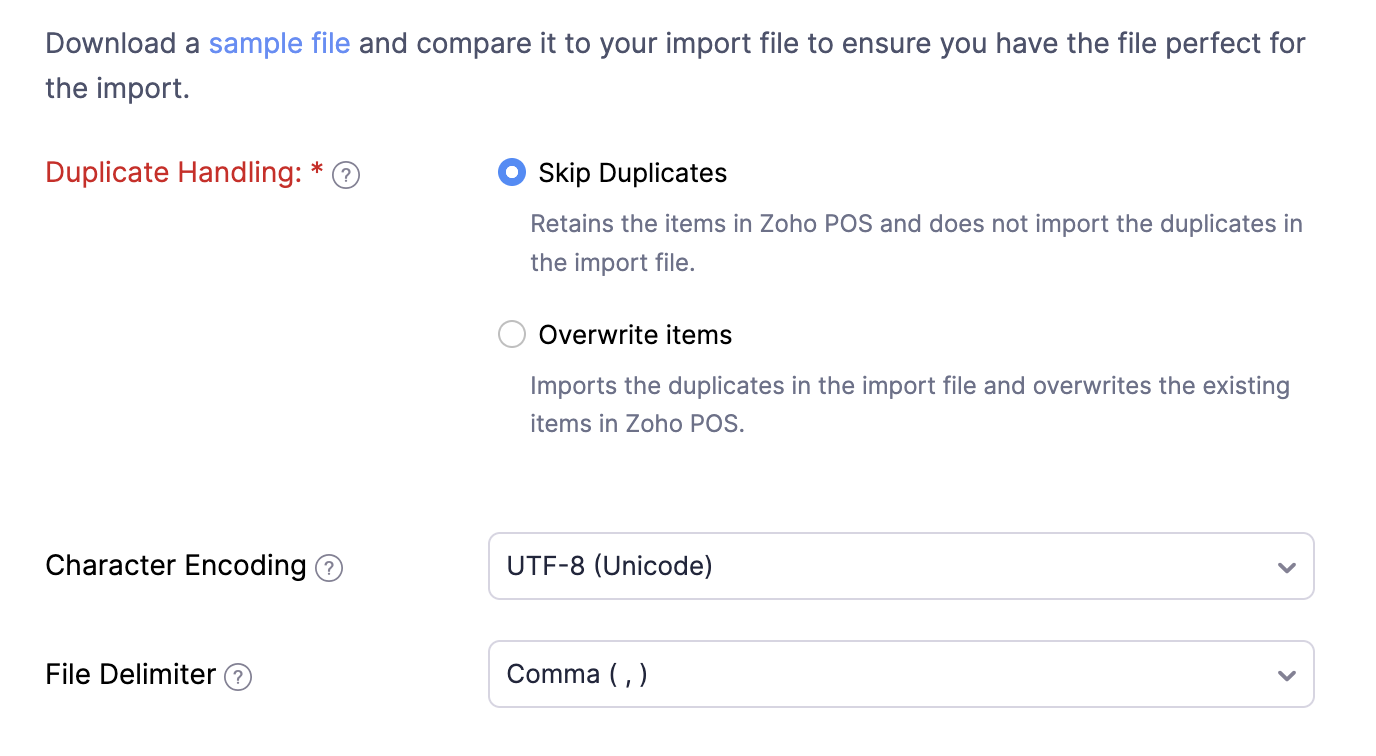
Step 2: Map Fields
The fields in the Items module must be mapped with the appropriate column headers from the import file, so that the value gets added to the appropriate field. By default, the fields will be mapped. You can also map the unmapped fields manually.
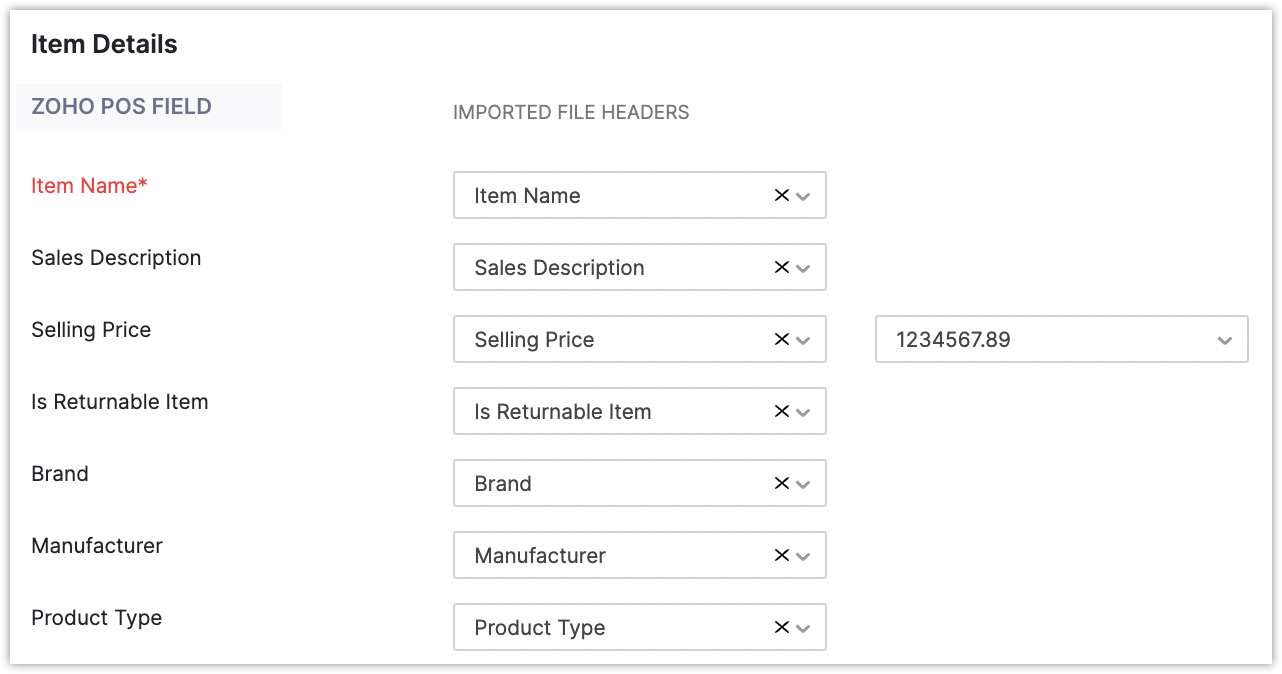
Note
If you have chosen the Overwrite option in Duplicate Handling, you can select a unique field that will help identify the duplicates and update the field values.
Step 3: Preview
This page displays the number of items that are ready to be imported or skipped, and the complete list of unmapped fields.
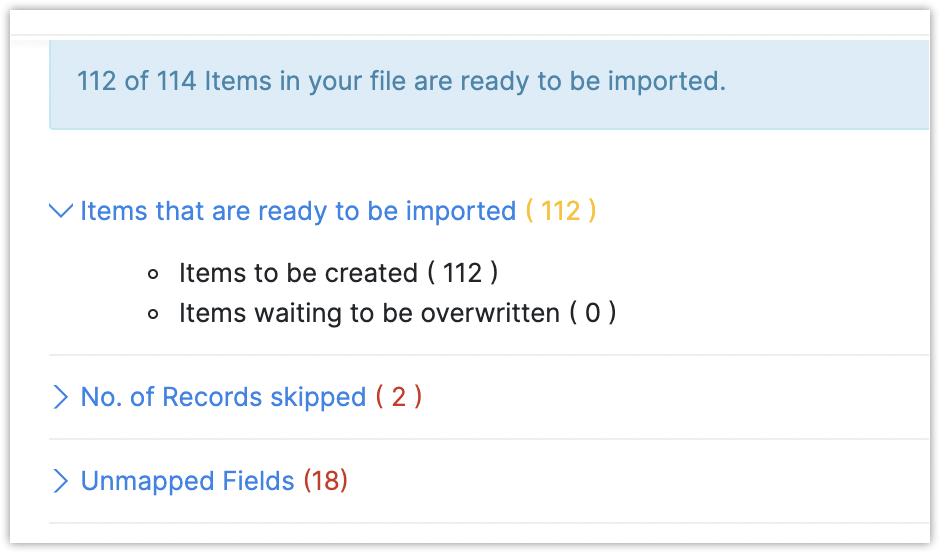
To import data
Select a module from the left side of the window.
Click More > Import [Items].
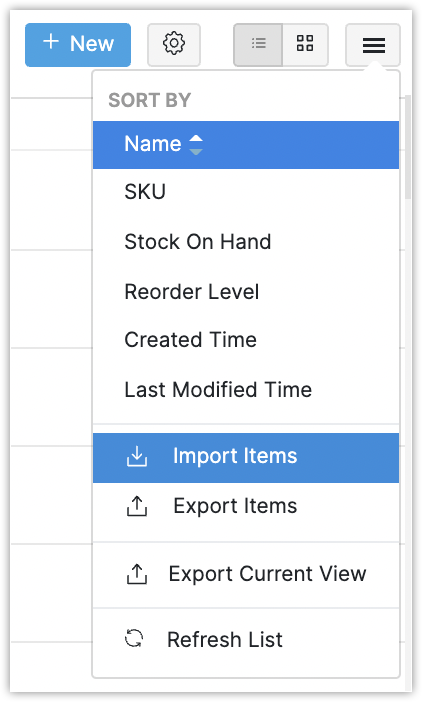
Click Choose File and select the file to be uploaded from your local device.
Select Skip or Overwrite in the Data Handling option. The character encoding and file delimiter will be specified by default. You can select another option from the drop-down list if needed.
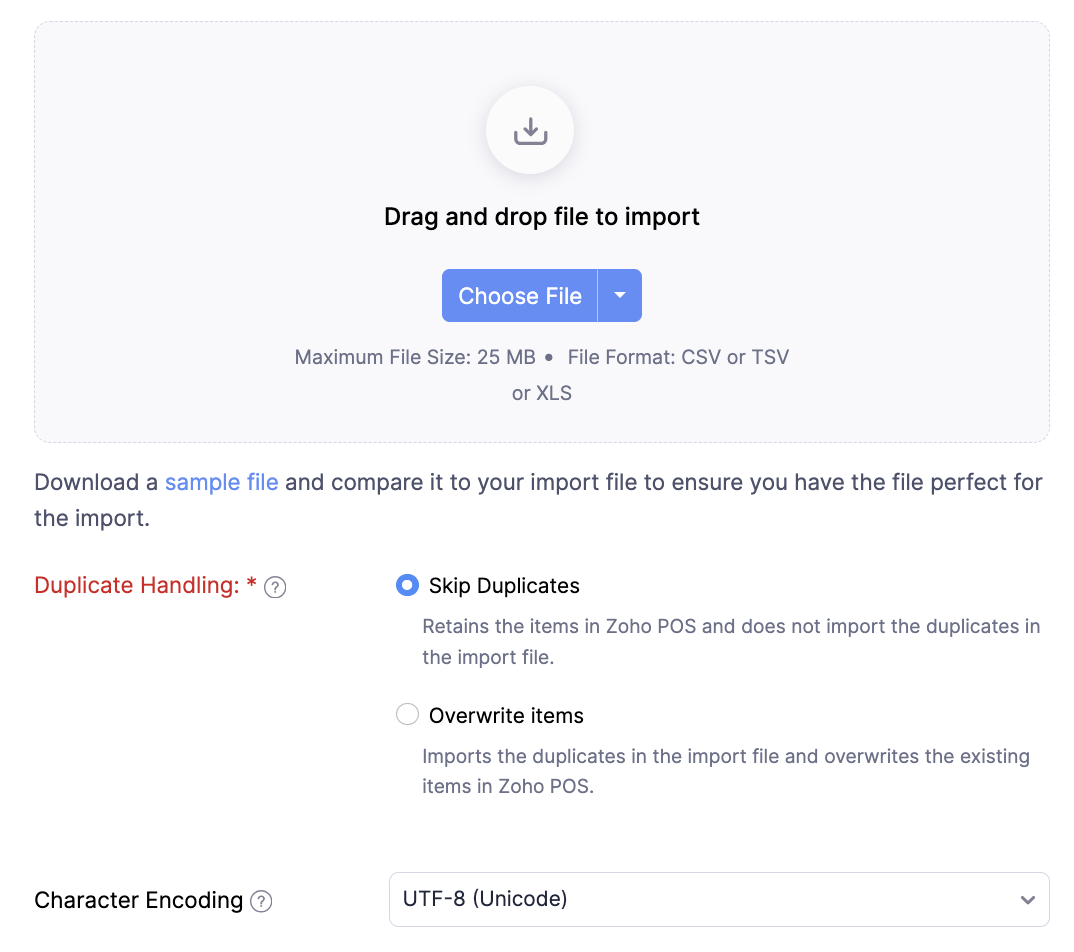
Click Next.
Select the field based on which you want to overwrite the item details from the drop-down list. This option appears only if the Overwrite option is selected for Duplicate Handling.
Map the Zoho POS Fields with the appropriate Import File Headers.
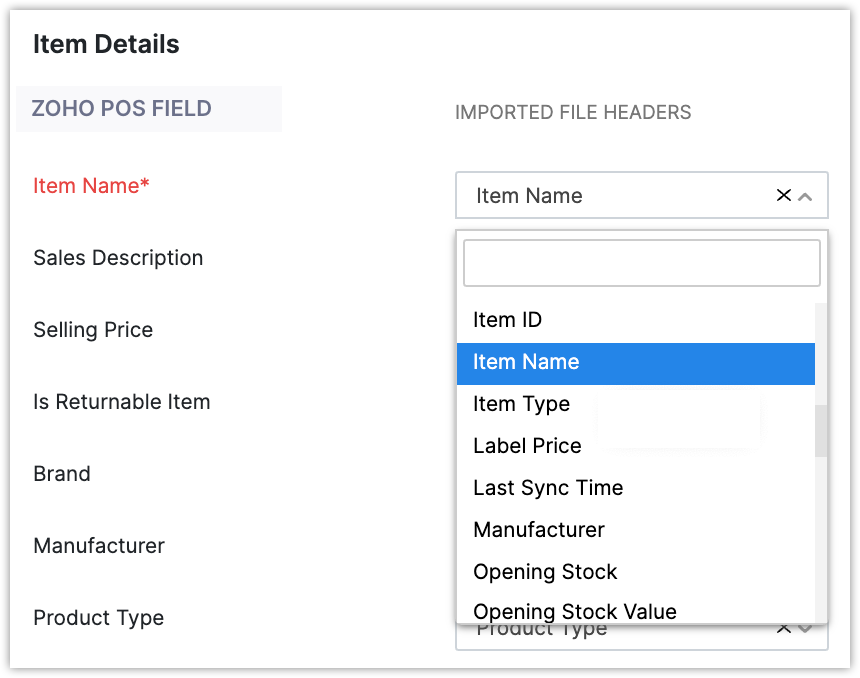
Select Save these selections for use during future imports checkbox to save the mapping for future use.
Click Next.
View the number of items that are ready to be imported or skipped, and the list of unmapped fields, then click Import.