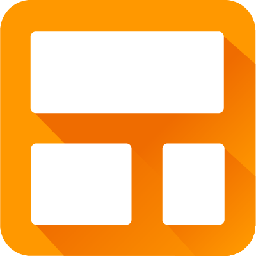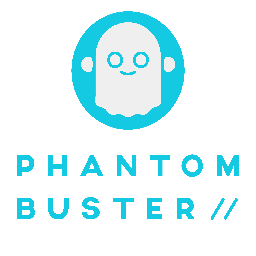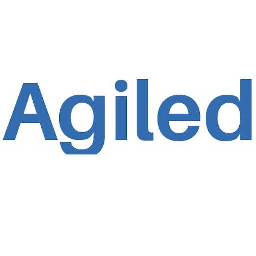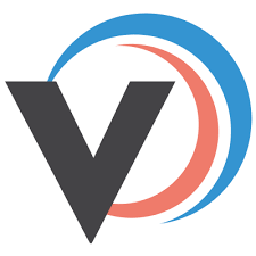Integrate Zoho CRM with QuickBooks
Send information between Zoho CRM and QuickBooks automatically, without writing any code, using Zoho Flow.
Explore prebuilt integration flows to get started


Add Zoho CRM contacts to QuickBooks
How it works


Add Zoho CRM contacts to QuickBooks
Zoho CRM + QuickBooks
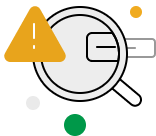
Build your own integrations between Zoho CRM and QuickBooks
Connect Zoho CRM and QuickBooks with over 750+ apps and build your own integrations using our no-code drag and drop builder and comprehensive workflow elements
Supported triggers and actions
Integrate Zoho CRM and QuickBooks using the below triggers and actions
All Triggers - A trigger kickstarts the flow

New note
Triggers when a new note is added

New user
Triggers when a new user is created

New module entry
Triggers when a new entry is made in the selected module (eg., Leads, Deals, etc)

Entry created or updated
Triggers when a record entry is created or updated

Updated deal
Triggers when an existing deal is updated

User created or updated
Triggers when the details of an existing user are created or updated

New lead
Triggers when a new lead is created

Updated module entry
Triggers when an entry is updated in the selected module

New contact
Triggers when a new contact is created

New module
Triggers when a new module is created

Non-inventory item created
Triggers when a non-inventory item is created

Service item updated
Triggers when any detail of an existing service item is updated

Customer updated
Triggers when any detail of an existing customer is updated

Invoice created
Triggers when a new invoice is created

Customer created
Triggers when a new customer is created

Non-inventory item updated
Triggers when any detail of an existing non-inventory item is updated

Vendor updated
Triggers when the details of an existing vendor are updated

Bill created
Triggers when a bill is created

Service item created
Triggers when a new service item is created

Account created
Triggers when a new account is created

Estimate created
Triggers when a new estimate is created

Deposit added
Triggers when a new deposit is added

Payment received
Triggers when a payment is received

Credit memo updated
Triggers when the details of an existing credit memo are updated

Purchase order created
Triggers when a new purchase order is created

Invoice updated
Triggers when the details of an existing invoice are updated

Vendor created
Triggers when a new vendor is created

Account updated
Triggers when an account is updated

Inventory item created
Triggers when an inventory item is created

Sales receipt created
Triggers when a new sales receipt is created

Estimate updated
Triggers when an estimate is updated

Sales receipt updated
Triggers when the details of an existing sales receipt are updated

Credit memo created
Triggers when a credit memo is created

Inventory item updated
Triggers when any detail of an existing inventory item is updated
All Actions - Actions are the automated tasks

Add note
Adds a note to the selected module

Remove tags
Removes tags from the specified record

Add user
Adds a new user

Convert lead to contact
Converts a lead to a contact

Update related module entry
Relates an entry in this module with an entry in another module

Create module entry
Creates a new module entry (eg., Leads, Deals, etc)

Create or update contact
Creates a new contact. Updates the contact details if the email already exists.

Send email template
Sends an email to the specified users

Create or update lead
Creates a new lead. Updates the lead details if the email already exists.

Send mail merge
Sends a mail merge with details of the selected record

Add tags
Adds tags to the specified record

Update module entry
Updates the specified module entry

Raise signal
Raises a signal to Zoho CRM

Create or update module entry
Creates a new module entry. Updates the module entry if it already exists

Update user
Updates the details of an existing user based on user ID

Fetch user
Fetches the details of an existing user by name or email address

Fetch account
Fetches an account by its name or unique ID

Clone module entry
Clones an existing module entry

Fetch event
Fetches an event by its title or unique ID

Fetch lead
Fetches a lead by email address or unique ID

Fetch email template
Fetches an email template by name

Fetch contact
Fetches a contact by email address, unique ID, or name

Fetch deal
Fetches a deal if at least one of the following is filled: Account name, Contact name, Stage

Fetch inventory template
Fetches an inventory template using ID

Cancel call
Cancels a event

Delete module entry
Deletes the specified entry

Fetch product
Fetches a product by its name or unique ID

Fetch module entry
Fetches a module entry by the specified values

Create invoice
Creates a new invoice

Create vendor
Creates a new vendor

Create deposit
Creates a new deposit

Create sales receipt
Creates a new sales receipt

Create payment record
Creates a new payment record

Create bill - Account based
Creates a new account-based bill

Create account
Creates a new account

Create bill - Item based
Creates a new item-based bill

Create customer
Creates a new customer

Create inventory item
Creates a new inventory item

Create non-inventory item
Creates a new non-inventory item

Create estimate
Creates a new estimate

Create service item
Creates a new service item

Create credit memo
Creates a new credit memo

Create transfer
Creates a new transfer

Update item status
Updates the status of the specified item

Update estimate
Updates the estimate by ID

Update customer
Updates the details of an existing customer

Update account
Updates the details of an existing account using account ID

Update invoice
Updates the details of an invoice by ID

Fetch customer type
Fetches the details of a customer type by its name

Fetch vendor by name
Fetches the details of an existing vendor by name

Fetch sales term
Fetches the details of a sales term based on its name

Send sales receipt
Sends an existing sales receipt to the specified email address

Fetch item by SKU
Fetches the details of an existing item using SKU

Fetch deposit
Fetches the details of an existing deposit by its ID

Fetch payment method
Fetches a payment method based on its name

Fetch customer by ID
Fetches the details of an existing customer by ID

Fetch location
Fetches the details of an existing location by name

Fetch transfer
Fetches the details of a transfer based on its ID

Fetch account
Fetches an account by name

Send invoice
Sends an invoice to the specified email address

Fetch customer by name or email
Fetches the details of an existing customer by name or email address

Send estimate
Sends an existing estimate

Fetch vendor by ID
Fetches the details of an existing vendor by ID

Fetch invoice
Fetches the details of an existing invoice by number

Fetch category
Fetches the details of an existing category by name

Fetch item
Fetches the details of an existing item by name
What is Zoho CRM?
Zoho CRM is an on-demand customer relationship management application. You can customize your workflows and information, predict sales with detailed reports, and even monitor trends on social media to discover leads.
Similar apps
What is QuickBooks?
Quickbooks is an accounting software package that lets you manage expenses, create invoices, and track inventory.
Build comprehensive workflows using

Webhook triggers
Receive your data from a wider range of services in multiple formats, like JSON, form data, and plain text.
Learn more >
Logic
Create customized business workflows by including advanced logic elements like if-then branches, time delays, and more.
Learn more >
Custom functions
Write simple scripting functions to format data, call web APIs, send emails, and more.
Learn more >